Page 248 of 697
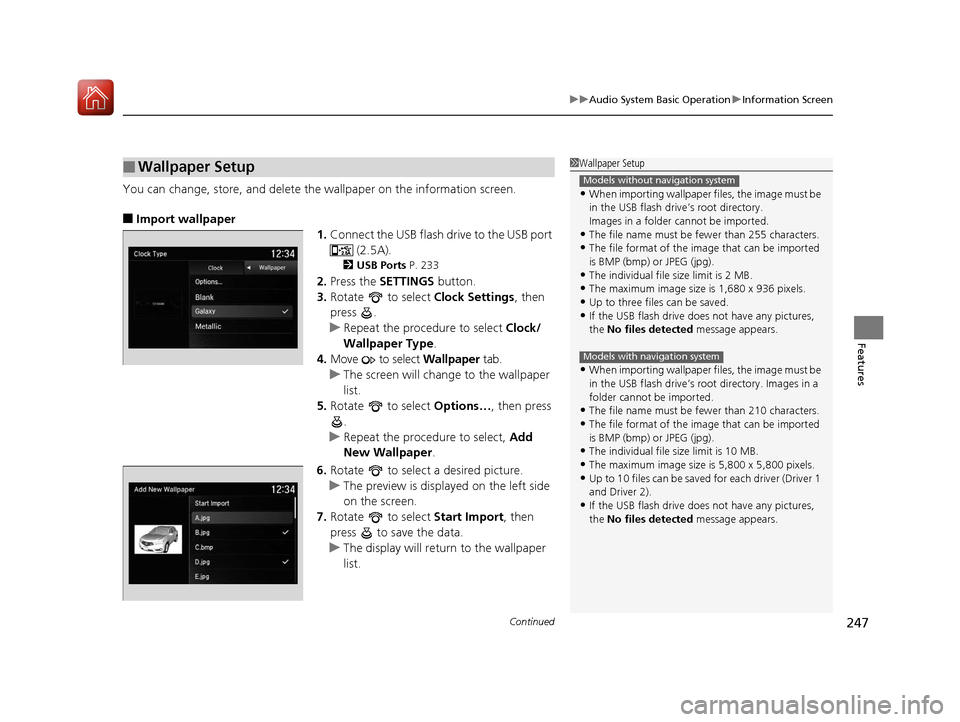
Continued247
uuAudio System Basic Operation uInformation Screen
Features
You can change, store, and delete the wallpaper on the information screen.
■Import wallpaper
1.Connect the USB flash drive to the USB port
(2.5A).
2USB Ports P. 233
2.Press the SETTINGS button.
3. Rotate to select Clock Settings, then
press .
u Repeat the procedure to select Clock/
Wallpaper Type .
4. Move to select Wallpaper tab.
u The screen will change to the wallpaper
list.
5. Rotate to select Options…, then press
.
u Repeat the procedure to select, Add
New Wallpaper .
6. Rotate to select a desired picture.
u The preview is displayed on the left side
on the screen.
7. Rotate to select Start Import, then
press to save the data.
u The display will return to the wallpaper
list.
■Wallpaper Setup1Wallpaper Setup
•When importing wallpaper files, the image must be
in the USB flash drive’s root directory.
Images in a folder cannot be imported.
•The file name must be fewer than 255 characters.
•The file format of the im age that can be imported
is BMP (bmp) or JPEG (jpg).
•The individual file size limit is 2 MB.
•The maximum image size is 1,680 x 936 pixels.
•Up to three files can be saved.•If the USB flash drive doe s not have any pictures,
the No files detected message appears.
•When importing wallpaper files, the image must be
in the USB flash drive’s root directory. Images in a
folder cannot be imported.
•The file name must be fewer than 210 characters.
•The file format of the im age that can be imported
is BMP (bmp) or JPEG (jpg).
•The individual file size limit is 10 MB.
•The maximum image size is 5,800 x 5,800 pixels.
•Up to 10 files can be saved for each driver (Driver 1
and Driver 2).
•If the USB flash drive doe s not have any pictures,
the No files detected message appears.
Models without navigation system
Models with navigation system
18 ACURA MDX-31TZ56400.book 247 ページ 2017年8月23日 水曜日 午後4時1分
Page 249 of 697
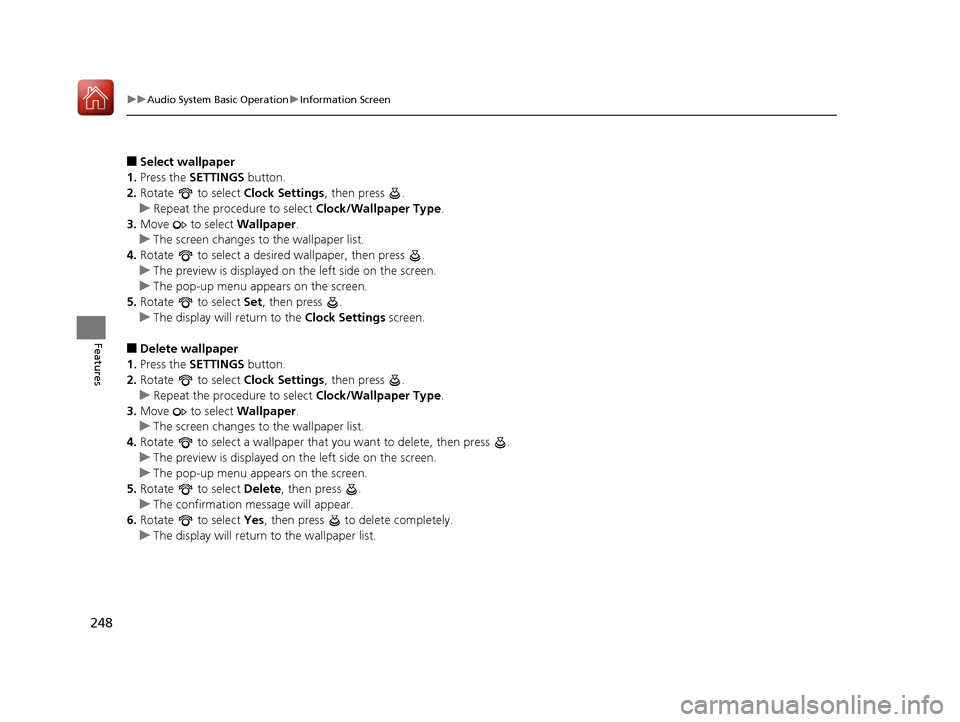
248
uuAudio System Basic Operation uInformation Screen
Features
■Select wallpaper
1. Press the SETTINGS button.
2. Rotate to select Clock Settings, then press .
u Repeat the procedure to select Clock/Wallpaper Type.
3. Move to select Wallpaper.
u The screen changes to the wallpaper list.
4. Rotate to select a desired wallpaper, then press .
u The preview is displayed on the left side on the screen.
u The pop-up menu appears on the screen.
5. Rotate to select Set, then press .
u The display will return to the Clock Settings screen.
■Delete wallpaper
1. Press the SETTINGS button.
2. Rotate to select Clock Settings, then press .
u Repeat the procedure to select Clock/Wallpaper Type.
3. Move to select Wallpaper.
u The screen changes to the wallpaper list.
4. Rotate to select a wallpaper that you want to delete, then press .
u The preview is displayed on the left side on the screen.
u The pop-up menu appears on the screen.
5. Rotate to select Delete, then press .
u The confirmation message will appear.
6. Rotate to select Yes, then press to delete completely.
u The display will return to the wallpaper list.
18 ACURA MDX-31TZ56400.book 248 ページ 2017年8月23日 水曜日 午後4時1分
Page 250 of 697
249
uuAudio System Basic Operation uAdjusting the Sound
Features
Adjusting the Sound
1. Select Audio Menu , then select Sound
Settings .
2. Select the Bass, Treble , Fader , Balance ,
Center
*, Subwoofer, SVC (Speed-
sensitive Volume Compensation) or DTS
Neural Surround
*.
3. Use
(+, (- or other icons to adjust the
setting.
1 Adjusting the Sound
The SVC has four modes: Off, Low , Mid, and High.
SVC adjusts the volume level based on the vehicle
speed. As you go faster, audio volume increases. As
you slow down, audi o volume decreases.
DTS Neural Surround is a trademark of DTS, Inc.
Instead of using
( +, (- or icons, you can also touch
the point where your desired setting is.
* Not available on all models
18 ACURA MDX-31TZ56400.book 249 ページ 2017年8月23日 水曜日 午後4時1分
Page 251 of 697
250
uuAudio System Basic Operation uDisplay Setup
Features
Display Setup
You can change the brightness of the information screen and On Demand Multi-Use
DisplayTM.
1.Press the SETTINGS button.
2. Rotate to select System Settings, then
press .
3. Rotate to select Brightness , then press
.
4. Rotate to adjust the setting.
5. Press .
u The display will return to the System
Settings screen.
1. Select Audio Menu , then select Screen
Settings .
2. Use
(+, (- to adjust the setting.
■Changing the Screen Brightness1Changing the Screen Brightness
You can change the Contrast and Black Level
settings in the same manner.
Information Screen
On Demand Multi-Use DisplayTM
18 ACURA MDX-31TZ56400.book 250 ページ 2017年8月23日 水曜日 午後4時1分
Page 252 of 697

251
uuAudio System Basic Operation uVoice Control Operation
Continued
Features
Voice Control Operation
Your vehicle has a voice control syst em that allows hands-free operation.
The voice control system uses the (Tal k) and (hang-up/back) buttons on the
steering wheel and a microphone near the map lights in the ceiling.
To achieve optimum voice recognition when using the voice control system:
• Make sure the correct screen is displa yed for the voice command that you are
using.
The system recognizes only certain commands.
Available voice command P. 252
• Close the windows and moonroof.
• Adjust the dashboard and side vents so air does not blow onto the microphone in
the ceiling.
• Speak clearly in a natural speaking vo ice without pausing between words.
• Reduce any background noise if possible. The system may misinterpret your
command if more than one person is speaking at the same time.
■Voice Recognition
Models with navigation system
1Voice Control Operation
When you press the button, a helpful prompt asks
what you would like to do. Press and release the
button again to bypass th is prompt and give a
command.
1 Voice Recognition
The voice control system can only be used from the
driver’s seat because the microphone unit removes
noises from the front passenger’s side.
18 ACURA MDX-31TZ56400.book 251 ページ 2017年8月23日 水曜日 午後4時1分
Page 253 of 697
252
uuAudio System Basic Operation uVoice Control Operation
FeaturesWhen the (Talk) button is pressed,
available voice commands appear on the
screen.
For a complete list of commands, say “ Voice
Help ” after the beep.
The system only reco gnizes the commands
on the following pages, at certain screens.
Free form voice commands are not
recognized.
■Voice Portal Screen
2 Refer to the Navigation System Manual
When the system recognizes the Audio
command, the screen will change the
dedicated screen for the voice recognition
of the audio.
•Tune to FM <87.7-107.9>
• Tune to AM <530-1710>
• SiriusXM Channel <0-999>
• SiriusXM <0-999>
• More
• Back
• Cancel
• Play Artist
• Play
• Play Album
• Play
• Play Song
• Play
• Play Composer
• Play
• Play Genre
• Play
• Play Playlist
• Play
• List Artist
■Navigation
■Audio
•List
• List Album
• List
• List Composer
• List
• List Genre
• List
• List Playlist
• List
18 ACURA MDX-31TZ56400.book 252 ページ 2017年8月23日 水曜日 午後4時1分
Page 254 of 697
253
uuAudio System Basic Operation uVoice Control Operation
Features
This can be only used when the phone is
connected. When the system recognizes the
Phone command, the screen will change
the dedicated screen for the voice
recognition of the phone.
• Dial by Number
• Redial
• Back
• Cancel
• Call
• Dial
• Call
• Dial
• Call
• Dial
Phone commands are not available if using
Apple CarPlay.
You can see a list of the available
commands on the screen.
• Phone Commands
• Audio Commands
• Navigation Commands
• Voice Settings
• Voice Recognition Guide
■Phone
■Voice Help
18 ACURA MDX-31TZ56400.book 253 ページ 2017年8月23日 水曜日 午後4時1分
Page 255 of 697
254
uuAudio System Basic Operation uPlaying AM/FM Radio
Features
Playing AM/FM Radio
On Demand Multi-Use DisplayTM
VOL/ (Volume/Power) Knob
Press to turn the audio system on
and off.
Turn to adjust the volume.
Skip/Seek Icons
Select or to search up and
down the selected band for a
station with a strong signal.
Audio Menu
Select to display the menu items.
Source
Select to change a band or
change an audio source. (Information) Icon
Select to displays the current
station details.
Select to displays the previous
screen.
Preset Icons
Tune the preset radio frequency. Select and
hold the preset icon to store that station.
Select or to display preset 6 onwards.
Tune
Select to displays the manual input
screen of radio frequency.
Stations
Select to displays the station list
screen.
HD Radio List
Select to displays the sub-channel
list screen.
Models with HD RadioTM feature
18 ACURA MDX-31TZ56400.book 254 ページ 2017年8月23日 水曜日 午後4時1分