Page 240 of 697
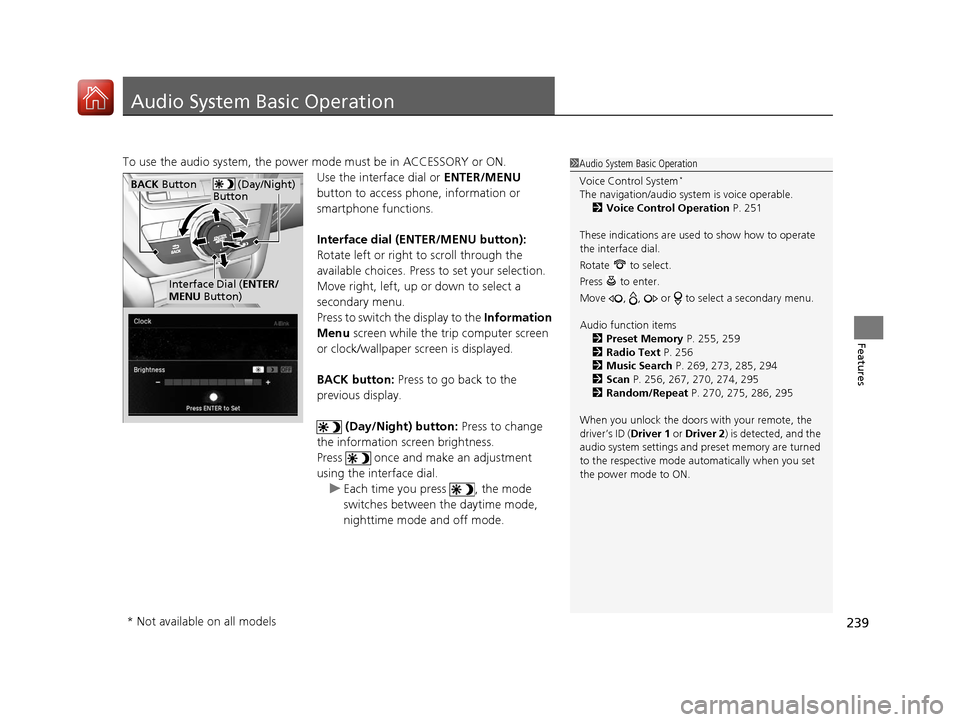
239
Features
Audio System Basic Operation
To use the audio system, the power mode must be in ACCESSORY or ON.Use the interface dial or ENTER/MENU
button to access phone, information or
smartphone functions.
Interface dial (E NTER/MENU button):
Rotate left or right to scroll through the
available choices. Press to set your selection.
Move right, left, up or down to select a
secondary menu.
Press to switch the display to the Information
Menu screen while the trip computer screen
or clock/wallpaper screen is displayed.
BACK button: Press to go back to the
previous display.
(Day/Night) button: Press to change
the information screen brightness.
Press once and make an adjustment
using the interface dial. u Each time you press , the mode
switches between the daytime mode,
nighttime mode and off mode.1Audio System Basic Operation
Voice Control System
*
The navigation/audio system is voice operable.
2 Voice Control Operation P. 251
These indications are used to show how to operate
the interface dial.
Rotate to select.
Press to enter.
Move , , or to se lect a secondary menu.
Audio function items 2 Preset Memory P. 255, 259
2 Radio Text P. 256
2 Music Search P. 269, 273, 285, 294
2 Scan P. 256, 267, 270, 274, 295
2 Random/Repeat P. 270, 275, 286, 295
When you unlock the doors with your remote, the
driver’s ID ( Driver 1 or Driver 2) is detected, and the
audio system settings and pr eset memory are turned
to the respective mode automatically when you set
the power mode to ON. (Day/Night)
ButtonBACK Button
Interface Dial ( ENTER/
MENU Button)
* Not available on all models
18 ACURA MDX-31TZ56400.book 239 ページ 2017年8月23日 水曜日 午後4時1分
Page 241 of 697

240
uuAudio System Basic Operation uOn Demand Multi-Use DisplayTM
Features
On Demand Multi-Use DisplayTM
Use the On Demand Multi-Use DisplayTM to operate the audio system.
Select Source , then select an item on the sour ce list to switch the audio source.
Select Front/Rear to changes between the front side audio source selection and
rear side audio source selection.
2 Selecting the Audio Source using Front Control Panel P. 352
■Selecting an Audio Source
1On Demand Multi-Use DisplayTM
Icons that appear on the sc reen vary by the source
selected.
Select or to go back to the previous screen.
Use the / icons to turn the page.
X
1 Selecting an Audio Source
You can change the order of source list displayed.
1. Select Audio Menu, then Edit Source Order .
2. Select or .
You can also change the source order by pressing
and holding the source on the source list for two
seconds.
Select Source .
Source List
Front
/Rear
*
Models with rear entertainment system
* Not available on all models
18 ACURA MDX-31TZ56400.book 240 ページ 2017年8月23日 水曜日 午後4時1分
Page 242 of 697
241
uuAudio System Basic Operation uOn Demand Multi-Use DisplayTM
Continued
FeaturesSelect Audio Menu to display the menu items.
The following items are available:
• Edit Source Order : Displays the Edit Source Order screen.
2Selecting an Audio Source P. 240
•Sound Settings: Displays the Sound Settings screen.
2Adjusting the Sound P. 249
•Edit/Delete HDD Music (HDD mode)*: Displays the Edit/Delete HDD Music
screen.
2 Editing an Album or Playlist P. 277
•Radio Text (FM mode): Displays the text information broadcast by the current
RDS station.
2 Radio text P. 256
■Displaying the Menu Items
Select Audio Menu .
Menu Items
* Not available on all models
18 ACURA MDX-31TZ56400.book 241 ページ 2017年8月23日 水曜日 午後4時1分
Page 243 of 697
242
uuAudio System Basic Operation uOn Demand Multi-Use DisplayTM
Features
• SportsFlash (SiriusXM® mode): Displays the SportsFlashTM list. If the favorite sport
team is not registered, the setup screen of SportsFlashTM is displayed.
2 Live Sports Alert P. 263
2 Customized Features P. 358
•Traffic & Weather Now (SiriusXM® mode): Displays to the Traffic & Weather
Now screen.
2 Traffic and Weather Information P. 265
•View Channel Schedule (SiriusXM® mode): Displays the SiriusXM ® channel
schedule.
• Audio Settings : Displays the Audio Settings screen.
2Customized Features P. 358
•Screen Settings : Displays the Screen Settings screen.
2Changing the Screen Settings P. 243
•RES Settings*: Displays the RES Settings screen.
2Rear System Setup P. 356
2 Customized Features P. 358
* Not available on all models
18 ACURA MDX-31TZ56400.book 242 ページ 2017年8月23日 水曜日 午後4時1分
Page 244 of 697
243
uuAudio System Basic Operation uOn Demand Multi-Use DisplayTM
Features
1. Select Audio Menu , then select Screen
Settings .
2. Use
(+, (- or other icons to adjust the
setting.
■Changing the Screen Settings1 Changing the Screen Settings
The following are adjustable screen settings:
•Sync Display Brightness
Selects whether the screen brightness synchronizes
with the instruments panel brightness.
•Brightness
•Contrast
•Black Level•Beep
Mutes a beep that sounds every time you touch the
screen.
•Keyboard
Changes the on-screen keyboard from the
alphabetical order to the qwerty type.
Instead of using
( +, (- or icons, you can also touch
the point where your desired setting is.
18 ACURA MDX-31TZ56400.book 243 ページ 2017年8月23日 水曜日 午後4時1分
Page 245 of 697
244
uuAudio System Basic Operation uInformation Screen
Features
Information Screen
Displays the navigation*, HFL information, clock/wa llpaper, trip computer, Apple
CarPlay and Android Auto. From this screen, you can go to various setup options.
Press the NAV
*, PHONE , INFO and SMARTPHONE buttons to go to the
corresponding display.
■Switching the Display
SMARTPHONE Button
PHONE Button INFO Button
Phone Info Smartphone
SMARTPHONE Button
PHONE Button
NAV Button INFO Button
Models with navigation system
Models without navigation system
Navigation*
* Not available on all models
18 ACURA MDX-31TZ56400.book 244 ページ 2017年8月23日 水曜日 午後4時1分
Page 246 of 697
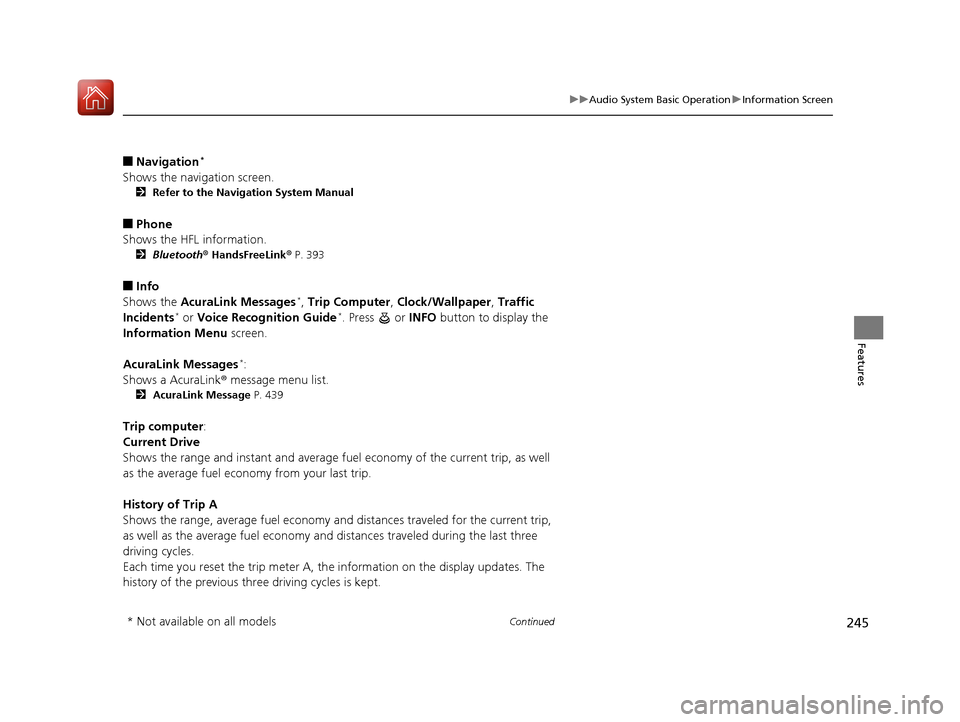
245
uuAudio System Basic Operation uInformation Screen
Continued
Features
■Navigation*
Shows the navigation screen.
2 Refer to the Navigation System Manual
■Phone
Shows the HFL information.
2 Bluetooth ® HandsFreeLink ® P. 393
■Info
Shows the AcuraLink Messages*, Trip Computer , Clock/Wallpaper , Traffic
Incidents* or Voice Recognition Guide*. Press or INFO button to display the
Information Menu screen.
AcuraLink Messages
*:
Shows a AcuraLink ® message menu list.
2 AcuraLink Message P. 439
Trip computer:
Current Drive
Shows the range and instant and average fu el economy of the current trip, as well
as the average fuel economy from your last trip.
History of Trip A
Shows the range, average fuel economy and distances traveled for the current trip,
as well as the average fuel economy and distances traveled during the last three
driving cycles.
Each time you reset the trip meter A, th e information on the display updates. The
history of the previous three driving cycles is kept.
* Not available on all models
18 ACURA MDX-31TZ56400.book 245 ページ 2017年8月23日 水曜日 午後4時1分
Page 247 of 697
246
uuAudio System Basic Operation uInformation Screen
Features
Deleting the history manually
1. Press on the History of Trip A screen to select Delete History.
2. A confirmation message appears on the screen. Rotate to select Yes, then
press .
Clock /Wallpaper :
Shows a clock screen or an image you import.
Traffic Incidents
*:
Shows a traffic incidents list.
2 Refer to the Navigation System Manual
Voice Recognition Guide*:
Shows a voice recognition guide screen.
■Smartphone
Displays the Apple CarPlay or Android Auto.
2 Apple CarPlay P. 299
2 Android Auto P. 303
* Not available on all models
18 ACURA MDX-31TZ56400.book 246 ページ 2017年8月23日 水曜日 午後4時1分