2017 VOLVO V90 ESP
[x] Cancel search: ESPPage 16 of 594

INTRODUCTION
14
This is how you find owner's informationOwner's information is available in several differ- ent product formats, both digital and printed.The owner's manual is available in the car's cen-tre display, as a mobile app and on the VolvoCars support site. There is a Quick Guide and asupplement to the owner's manual available inthe glovebox, with specifications and fuse infor-mation, amongst other things. A printed owner'smanual can be ordered.The car's centre display 1In the centre display, drag down the top view and tap on
Owner's manual. Available
here are options for visual navi- gation with exterior and interiorimages of the car. The informa-tion is searchable and is also
divided into categories.
Mobile appIn App Store or Google Play, search for "Volvo Manual",download the app to yoursmartphone or tablet and selectthe car. Available in the app arevideo tutorials and options forvisual navigation with exterior
and interior images of the car. It is easy to navi-gate between the different sections in theowner's manual and the content is searchable.
Volvo Cars support siteGo to support.volvocars.com and select your country. Hereyou can find owner's manuals,both online and in PDF format.On the Volvo Cars support sitethere are also video tutorialsand further information and
help regarding your Volvo and your car owner-ship. The page is available for most markets.
Printed informationThere is a supplement to the owner's manual 1
in the glove-
box that contains information on fuses and specifications, aswell as a summary of importantand practical information.
There is also a Quick Guide available in printedformat that helps you to get started with the mostcommonly used functions in the car. Depending on equipment level selected, market, etc. additional owner's information may also beavailable in printed format in the car. A printed owner's manual and associated supple- ment can be ordered. Contact a Volvo dealer toorder.
Changing the language in the car's centre display
Changing the language in the centre display may mean that some owner's information does notcorrespond to national or local laws and regula-tions. Don't change to a language that's difficultto understand, it may then be difficult to find yourway back in the structure on the screen.
1 A complete printed manual is included with the car for markets without owner's manual in the centre display.
Page 17 of 594

INTRODUCTION
}}
15
IMPORTANT
The driver is always responsible that the vehi- cle is driven safely in traffic and that applica-ble laws and regulations are followed. It isalso important that the car is maintained andhandled in accordance with Volvo's recom-mendations in the owner's information. If there should be a difference between the information in the centre display and the prin-ted information then it is always the printedinformation that applies.
Related information
•Digital owner's manual in the car (p. 15)
• Owner's Manual in mobile devices (p. 18)
• Volvo Cars support site (p. 19)
• Reading the owner's manual (p. 19)
Digital owner's manual in the car A digital 2
version of the owner's manual is availa-
ble in the car's centre display.
The digital owner's manual is accessed from the top view.
To open the digital owner's manual - drag down the top view in the centre display and tap on
Owner's manual.
NOTE
The digital owner's manual is not available while driving.
There is a range of different options for finding information in the digital owner's manual. Theoptions can be reached from the start page of the owner's manual. One way is from the top menu, with a tap on
.
Symbols and their meaning in the owner's manual menu
Leads to the start page of the Owner's Manual.
Articles grouped by cate- gory. The same article mayappear in several catego-ries.
Leads to a Quick Guide page with links for a selec-tion of articles that can beparticularly useful to read.Provides answers to com-mon questions about thecar.
2
Applies for most markets.
Page 19 of 594
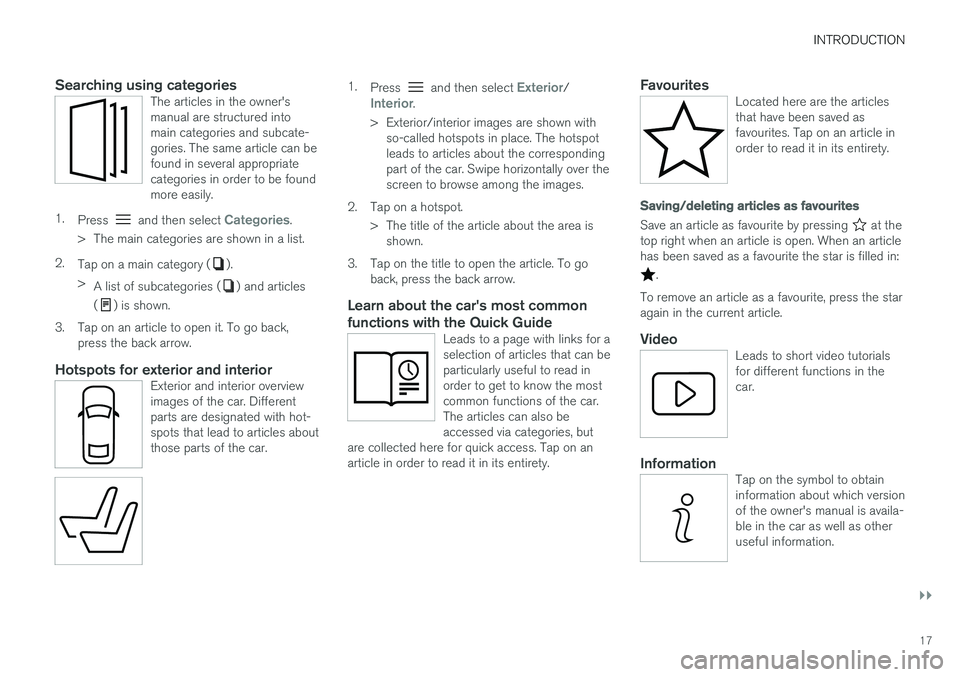
INTRODUCTION
}}
17
Searching using categoriesThe articles in the owner's manual are structured intomain categories and subcate-gories. The same article can befound in several appropriatecategories in order to be foundmore easily.
1.Press and then select Categories.
> The main categories are shown in a list.
2. Tap on a main category (
).
> A list of subcategories (
) and articles
(
) is shown.
3. Tap on an article to open it. To go back, press the back arrow.
Hotspots for exterior and interiorExterior and interior overview images of the car. Differentparts are designated with hot-spots that lead to articles aboutthose parts of the car.
1.Press and then select Exterior/Interior.
> Exterior/interior images are shown with so-called hotspots in place. The hotspot leads to articles about the correspondingpart of the car. Swipe horizontally over thescreen to browse among the images.
2. Tap on a hotspot. > The title of the article about the area isshown.
3. Tap on the title to open the article. To go back, press the back arrow.
Learn about the car's most common functions with the Quick Guide
Leads to a page with links for a selection of articles that can beparticularly useful to read inorder to get to know the mostcommon functions of the car.The articles can also beaccessed via categories, but
are collected here for quick access. Tap on anarticle in order to read it in its entirety.
FavouritesLocated here are the articles that have been saved asfavourites. Tap on an article inorder to read it in its entirety.
Saving/deleting articles as favourites
Save an article as favourite by pressing at the
top right when an article is open. When an article has been saved as a favourite the star is filled in:
.
To remove an article as a favourite, press the star again in the current article.
VideoLeads to short video tutorialsfor different functions in thecar.
InformationTap on the symbol to obtain information about which versionof the owner's manual is availa-ble in the car as well as otheruseful information.
Page 23 of 594

INTRODUCTION
21
Information
White ISO symbols and white text/image on black message field.
NOTE
It is not intended that the decals illustrated in the owner's manual should be exact replicasof those in the car. They are included to showtheir approximate appearance and location inthe car. The information that applies to yourparticular car is available on the respectivedecals for your car.
Procedure listsProcedures where action must be taken in a cer- tain sequence are numbered in the owner's man-ual:
When there is a series of illustrations for step-by-step instructions each step is num-bered in the same way as the correspondingillustration.
Lists of letters appear adjacent to the series of illustrations where the order of the instruc-tions is not significant.
Arrows appear numbered and unnumbered and are used to illustrate a movement.
Arrows with letters are used to clarify a movement when the relative order is of norelevance.
If there is no series of illustrations for step-by-step instructions then the different steps arenumbered with normal numbers.
Position listsRed circles containing a number are used in overview images where different componentsare pointed out. The number recurs in theposition list featured in connection with theillustration that describes the item.
Bulleted listsA bulleted list is used when there is a list ofpoints in the owner's manual. Example:
• Coolant
• Engine oil
Related informationRelated information refers to other articles con- taining closely associated information.
ImagesThe manual's images are sometimes schematicand may deviate from the car's appearancedepending on equipment level and market.
To be continued
}}
This symbol is located furthest down to the
right when an article continues on the following page.
Continued from previous page
|| This symbol is located furthest up to the left
when an article continues from the previous page.
Related information
• Digital owner's manual in the car (p. 15)
• Owner's Manual in mobile devices (p. 18)
• Volvo Cars support site (p. 19)
Page 24 of 594

INTRODUCTION
22
Recording data As part of Volvo's safety and quality assurance, certain information about the vehicle's operation,functionality and incidents are recorded in thecar.
This vehicle is equipped with an "Event Data Recorder" (EDR). Its primary purpose is to regis-ter and record data related to traffic accidents orcollision-like situations, such as times when theairbag deploys or the vehicle strikes an obstaclein the road. The data is recorded in order toincrease understanding of how vehicle systemswork in these types of situations. The EDR isdesigned to record data related to vehicledynamics and safety systems for a short time,usually 30 seconds or less. The EDR in this vehicle is designed to record data related to the following in the event of trafficaccidents or collision-like situations: •How the various systems in the car worked
• Whether the driver and passenger seatbelts were fastened/tensioned
• The driver's use of the accelerator or brakepedal
• The travel speed of the vehicle
This information can help us better understandthe circumstances in which traffic accidents, inju-ries and damage occur. The EDR only recordsdata when a non-trivial collision situation occurs.The EDR does not record any data during normal driving conditions. Similarly, the system neverregisters who is driving the vehicle or the geo-graphic location of the accident or near-miss sit-uation. However, other parties, such as the police,could use the recorded data in combination withthe type of personally identifiable informationroutinely collected after a traffic accident. Specialequipment and access to either the vehicle or theEDR is required to be able to interpret the regis-tered data. In addition to the EDR, the car is equipped with a number of computers designed to continuallycheck and monitor the function of the car. Theycan record data during normal driving conditions,but in particular register faults affecting the vehi-cle's operation and functionality, or upon activa-tion of the vehicle's driver support function (e.g.City Safety and the auto brake function). Some of the recorded data is required to enable service and maintenance technicians to diagnoseand remedy any faults that occurred in the vehi-cle. The registered information is also needed toenable Volvo to satisfy legal requirements laid outin laws and by government authorities. Informa-tion registered in the vehicle is stored in its com-puter until the vehicle is serviced or repaired. In addition to the above, the registered informa- tion can be used in aggregate form for researchand product development with the aim of contin-uously improving the safety and quality of Volvocars.
Volvo will not contribute to the above-describedinformation being disclosed to third parties with-out the vehicle owner's consent. To comply withnational legislation and regulations, Volvo may beforced to disclose information of this nature tothe police or other authorities who may assert alegal right to access such. Special technicalequipment which Volvo and workshops that haveentered into agreements with Volvo have accessto is required to be able to read and interpret therecorded data. Volvo is responsible that the infor-mation, which is transferred to Volvo during serv-icing and maintenance, is securely stored andmanaged and that its management complies withrelevant legal requirements. For further informa-tion - contact a Volvo dealer.
Page 25 of 594

INTRODUCTION
}}
* Option/accessory.23
Important information on accessories, extra equipment anddiagnostic socket Incorrect connection and installation of accesso- ries, extra equipment or software/diagnostictools may have a negative effect on the car'selectronic system.
Certain accessories only function when associ- ated software is installed in the car's computersystem. Volvo therefore recommends alwaysmaking contact with an authorised Volvo work-shop before the installation of accessories orextra equipment that are connected to or affectthe electrical system.
Connection of equipment to the car's
diagnostic socket
WARNING
Volvo Cars accepts no responsibility for the consequences of cases where non-authorisedequipment is connected to the car's data linkconnector (On-Board-Diagnostics (OBD-II)).
The diagnostic socket is located under the instrument panel and on the same side as the steering wheel.
Volvo ID
Volvo ID provides access to a wide range of per- sonalized Volvo services 4
online.
It is possible to create a Volvo ID from the car, My Volvo 5
or the Volvo On Call app 6
. Certain func-
tions and services require that the car is regis- tered to a personal Volvo ID. Registering theVolvo ID to the car makes a wide range of Volvoservices available directly from the car. Examples of services:
• My Volvo - A personal web page for you and your car.
• Volvo On Call
* - Volvo ID is used when log-
ging in to the Volvo On Call app.
• Send to Car - Makes it possible to send anaddress from an Internet map service directlyto the car.
• Book Service and Repair - Register your pre-ferred workshop/dealer in My Volvo to beable to book service directly from the car.
Creating a Volvo IDIt is possible to create a Volvo ID in differentways. If the Volvo ID is created with My Volvo orthe Volvo On Call app, the Volvo ID must also beregistered to the car to enable use of the variousVolvo ID services.
4
The services available may vary over time and vary depending on equipment level and market.
5 Available in certain markets.
6 If you have Volvo On Call *.
Page 36 of 594

||
INTRODUCTION
34
Three of the centre display's basic views. Swipe right or left to access the function or app view respectively8
.
Function view - car functions that are acti- vated/deactivated with a press. Certain func- tions are also so-called trigger functions,which means they open a window with set-
8
The views are reversed for right-hand drive cars.
Page 38 of 594

INTRODUCTION
* Option/accessory.
36
Operating the centre display
Many of the car's functions are controlled and regulated from the centre display. The centredisplay is a touch screen that reacts to touch.
Using the touch screen functionality in
the centre display
The screen reacts differently depending on whether you press, drag or swipe across it.Actions such as browsing between different views, marking objects, scrolling in a list and mov-ing apps can be performed by touching thescreen in different ways. An infrared film enables the screen to detect a finger that is just in front of the screen. This tech-nology makes it possible to use the screen evenwith gloves on. Two people can interact with the screen at the same time, e.g. to adjust the climate for the driverand passenger side respectively.
IMPORTANT
Do not use sharp objects on the screen as they may scratch it.
The table below presents the different proce- dures for operating the screen:
Procedure
Execution Result
Press once. Highlights an object, confirms a selection or activates a function. Press twice in quick suc- cession.Zooms in on a digital object, such as the map
*.
Press and hold. Grabs an object. Can be used to move apps or map points on the map *. Press and hold your finger against
the screen and at the same time drag the object to the desired location.
Tap once with two fingers. Zooms out from a digital object, such as the map *.