2017 VOLVO V90 reset
[x] Cancel search: resetPage 442 of 594

AUDIO AND MEDIA
440
Digital radio
Digital radio (Digital Audio Broadcasting, DAB) is a digital broadcasting system for radio. The
radio supports DAB, DAB+ and DMB (DigitalMultimedia Broadcasting).
The radio can be operated using voice recognition, thesteering wheel keypad or thecentre display.
The digital radio app is launched from app view in thecentre display.
Digital radio plays back in the same way as FM and AM, see section "Changing and searchingfor radio stations". Besides the options to select playback from
Stations, Favourites andGenres, there is also the option to select play-
back from subchannels and Ensembles. An
ensemble is a set of radio channels (a channel group) broadcasting on the same frequency. In the cases where the radio channel transmits its logotype, it is downloaded and shown besidethe station name (download time varies).
DAB subchannel
Secondary components are usually named sub- channels. These are temporary and can containe.g. translations of the main programme intoother languages. Subchannels are indicated withan arrow symbol in the channel list.
Related information
• Changing and searching radio stations(p. 436)
• Linking between different radio bands FMand DAB (p. 440)
• Voice recognition control of radio and media(p. 118)
• Radio (p. 436)
• Settings for radio (p. 441)
• Resetting settings in the settings view(p. 173)
Linking between different radio bands FM and DAB
The function enables the digital radio to switch from a channel with poor or no reception to thesame channel in another channel group (ensem-ble) with better reception, within DAB and/orbetween DAB and FM.
DAB to DAB and DAB to FM linking1. Press Settings in top view.
2. Press
MediaDAB.
3. Tick/untick
DAB To DAB Handover and/orDAB To FM Handover in order to activate/
deactivate the respective functions.
Related information
• Digital radio (p. 440)
• Radio (p. 436)
• Settings for radio (p. 441)
Page 454 of 594

||
AUDIO AND MEDIA
* Option/accessory.
452
Switch the connection between Apple CarPlay and iPod
Apple CarPlay to iPod
1.
Press Settings in top view.
2. Press
CommunicationApple CarPlay.
3. Untick the box for the Apple device that shall no longer start Apple CarPlay automatically when the USB cable is connected.
4. Disconnect and connect the Apple device to the USB input.
5. Open the app
iPod from the app view.
iPod to Apple CarPlay
1.
Tap on Apple CarPlay in the app view.
2. Read the information in the pop-up message and then tap on
OK.
3. Disconnect and connect the Apple device to the USB input.
> The subview with Apple CarPlay is openedand compatible apps are shown.
Related information
• Media player (p. 442)
• Media playback (p. 443)
• Connecting media via AUX/USB input (p. 448)
• Settings for Apple CarPlay
* (p. 452)
• Connecting the car (p. 464)
Settings for Apple CarPlay
*
Settings for phone connected as Apple CarPlay.
Automatic start1. Press Settings in top view.
2. Press
CommunicationApple CarPlayand select setting: •Tick the box - Apple CarPlay starts auto- matically when the USB cable is con-nected.
• Untick the box - Apple CarPlay does notstart automatically when the USB cable isconnected.
A maximum of 20 Apple devices can be stored inthe list. When the list is full and a new device isconnected the oldest one is deleted. A factory reset is required in order to delete the list, see the section "Resetting settings in thesettings view".
System volumes1. Press Settings in top view.
2. Tap on
SoundSystem Volumes and
make the settings for the following:
•
Voice Control
•Navi Voice Guidance
•Phone Ringtone
Related information
• Apple CarPlay
* (p. 450)
• Resetting settings in the settings view (p. 173)
Page 456 of 594

||
AUDIO AND MEDIA
* Option/accessory.
454
Previously connected Android
1. Connect the phone to the USB input.
>If the setting for automatic start is selected - the subview with Android Auto
is opened and compatible apps areshown.
2. If the setting for automatic start is not selected - open the
Android Auto app from
the app view.
> The subview with Android Auto is opened and compatible apps are shown.
3. Tap on the desired app. > The app starts.
Android Auto runs in the background if another app is started in the same subview. To showAndroid Auto in the subview again - tap on theAndroid Auto icon in the app view.
Related information
• Media player (p. 442)
• Media playback (p. 443)
• Connecting media via AUX/USB input(p. 448)
• Settings for Android Auto
* (p. 454)
• Connecting the car (p. 464)
• Overview of the centre display (p. 33)
Settings for Android Auto
*
Settings for a phone that has been connected
the first time with Android Auto.
Automatic start1. Press Settings in top view.
2. Press
CommunicationAndroid Autoand select setting: •Tick the box - Android Auto starts auto- matically when the USB cable is con-nected.
• Untick the box - Android Auto does notstart automatically when the USB cable isconnected.
A maximum of 20 Android devices can be storedin the list. When the list is full and a new device isconnected the oldest one is deleted. A factory reset is required in order to delete the list, see the section "Resetting settings in thesettings view".
System volumes1. Press Settings in top view.
2. Tap on
SoundSystem Volumes and
make the settings for the following:
•
Voice Control
•Navi Voice Guidance
•Phone Ringtone
Related information
• Android Auto
* (p. 453)
• Resetting settings in the settings view (p. 173)
• Overview of the centre display (p. 33)
Page 469 of 594

AUDIO AND MEDIA
* Option/accessory.467
Restarting the phoneIf there are problems with the connection then it may help to restart the phone.
Related information
•Online car
* (p. 463)
• Connecting the car (p. 464)
Remove Wi-Fi network
Removing a network that is not to be used.
1. Press Settings in top view.
2. Press
Wi-FiSaved networks.
3. Tap on
Forget alongside the network to be
removed.
4. Confirm the selection. > The car will no longer connect to the net-work in future.
Remove all networksAll networks can be removed simultaneously by restoring factory settings. Please note that alluser data and system settings are reset to origi-nal factory settings.
Related information
• Online car
* (p. 463)
• Connecting the car (p. 464)
• Resetting settings in the settings view(p. 173)
Wi-Fi technologies and security
Possible network types to connect to.
It is only possible to connect to the following types of network:
• Frequency — 2.4 or 5 GHz 7
.
• Standards — 802.11 a/b/g/n.
• Security type - WPA2-AES-CCMP.
The car
Page 470 of 594
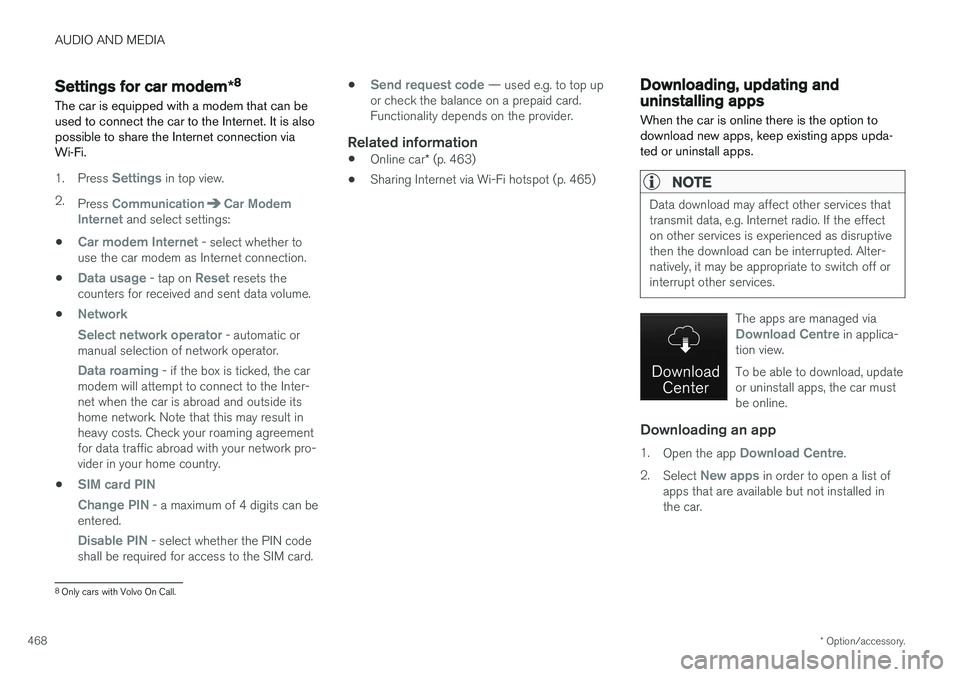
AUDIO AND MEDIA
* Option/accessory.
468
Settings for car modem *8
The car is equipped with a modem that can be used to connect the car to the Internet. It is alsopossible to share the Internet connection viaWi-Fi.
1. Press Settings in top view.
2. Press
CommunicationCar Modem
Internet and select settings:
•
Car modem Internet - select whether to
use the car modem as Internet connection.
•
Data usage - tap on Reset resets the
counters for received and sent data volume.
•
Network Select network operator
- automatic or
manual selection of network operator.
Data roaming - if the box is ticked, the car
modem will attempt to connect to the Inter- net when the car is abroad and outside itshome network. Note that this may result inheavy costs. Check your roaming agreementfor data traffic abroad with your network pro-vider in your home country.
•
SIM card PIN Change PIN
- a maximum of 4 digits can be
entered.
Disable PIN - select whether the PIN code
shall be required for access to the SIM card. •
Send request code — used e.g. to top up
or check the balance on a prepaid card. Functionality depends on the provider.
Related information
• Online car
* (p. 463)
• Sharing Internet via Wi-Fi hotspot (p. 465)
Downloading, updating and uninstalling apps
When the car is online there is the option to download new apps, keep existing apps upda-ted or uninstall apps.
NOTE
Data download may affect other services that transmit data, e.g. Internet radio. If the effecton other services is experienced as disruptivethen the download can be interrupted. Alter-natively, it may be appropriate to switch off orinterrupt other services.
The apps are managed viaDownload Centre in applica-
tion view. To be able to download, update or uninstall apps, the car mustbe online.
Downloading an app
1. Open the app Download Centre.
2. Select
New apps in order to open a list of
apps that are available but not installed in the car.
8 Only cars with Volvo On Call.
Page 582 of 594

ALPHABETICAL INDEX
580Deadlock 246
deactivation 246
Defrosting 194
Diesel 420 run out of fuel 420
Diesel particle filter 421
Digital radio (DAB) 440
Dimensions 561 Towing bracket 425
dipped beam 137
Dipstick, electronic 517
Direction indicator 144
Direction indicators 144
direction of rotation 483
Disengaging the gear selector inhibitor 394
Display lighting 135
Distance Warning 288, 289 Limitations 290
Door mirrors 153 automatic dimming 154
resetting 154
Drive-E Environmental philosophy 25
Driver Alert Control 352 operation 353
Driver display
application menu 105
messages 106
Driver performance 168
Driver profile 174, 175, 176, 177 edit 175
import/export from/to USB 177
select 174
Drivetrain Gearbox 389
Driving cooling system 414
with a tailer 426
Driving economy 422
Driving in water 413
Driving mode 400Driving with a trailer towball load 564
towing capacity 564
E
ECO mode 402
Economical driving 402, 422
ECO pressure 484, 574
Electrical socket 220
Electrical system 530
Electric parking brake 409low battery voltage 411
Emergency equipment first aid kit 501
warning triangle 500
Emergency puncture repair 490, 494 action 491
inflating the tyres 494
rechecking 491
Emergency puncture repair kit 491 location 490
overview 491
sealing fluid 490
Emissions of carbon dioxide 572 Engine deactivate 387
overheating 414
start 386
Start/Stop 396
Engine compartment coolant 518
Engine oil 516
overview 515
Engine drag control 273
Engine oil 516, 569 adverse driving conditions 569
Page 587 of 594

ALPHABETICAL INDEX
585
Position lamp 136
Power operated tailgate 253, 256
Power panorama roof 158
Power save mode 415
Power seat 121, 123
Power windows 151
resetting 153
PPS (Pedestrian Protection System) 58
Preconditioning 206 start/shut-off 207
Timer 208
Protective grille 233
Pump up tyre 494
Puncture 490
Q
Queue Assist 304, 309, 316
Queue assistance 304, 309, 316
R
Radar sensor 290 Limitations 319
Radio 436 change and search for radio station 436
DAB 440
settings 441
voice control 118
Rain sensor 149
Raising the car 512Rear door sun blind 153
Rear seat 128 Climate control 187, 188
Fan 193
head restraint 128
heating 203
lowering the backrest 130
Temperature 190
Rearview and door mirrors compass 156, 157
door 153
electrically retractable 155
heating 194
interior 155
rear window
heating 194
Washers 151
Wiper 151
Recommendations during driving 415
Recovery 432
Red Key 239
Refrigerant 520
Refuelling 417
Regeneration 421 Remote control, HomeLink ®
programmable 162
Remote control immobiliser 260
Remote control key 176, 236, 239, 243 battery replacement 257
connect to driver profile 176
detachable key blade 250
loss 236
range 238
Remote control key system, type approval 265
Remote updates 509
Resetting, trip meter 166
Resetting the door mirrors 154
Resetting the power windows 153
Restore settings 179
Retractable power door mirrors 155
Page 588 of 594

ALPHABETICAL INDEX
586Retractable towing bracket 423
Road run-off protection 360, 362
Road sign information 348
Limitations 352
operation 348, 350, 351
Roll Stability Control 272
Roof load, max. weight 563
RSC (Roll Stability Control) 272Run out of fuel diesel 420
Rustproofing 552
S
Safety 56 pregnancy 56
Safety mode 69 start/movement 70
Sealing fluid 490
Seat, see Seats 121
Seatbelt 59 buckle/unbuckle 60
pregnancy 56
seatbelt reminder 62
seatbelt tensioner 59
Seatbelt, see Seatbelts 59
Seatbelt reminder 62
Seatbelt tensioner 59Seats heating 203
manual front seat 121
memory function front seat 122
power front seat 121, 123
rear seat 128
Ventilation 204
whiplash protection 57
sensors Air quality 185
Climate control 183
Sensus connection and entertainment 29
Service position 527
Service programme 506
Set time interval 289
Settings 169 Categories 170
Resetting 173
settings view 169
system settings 172
Side airbag 68
Side Impact Protection System 68, 69
SIM card 468
SIPS (Side Impact Protection System) 68, 69Skidding 416
Ski hatch 229
slippery driving conditions 416
Soot filter 421
spare wheel 498
Speed camera 350
Speed limiter 277, 281 deactivation 280
getting started 278
temporary deactivation 279
Speed ratings, tyres 502
Spin control 273Stabiliser trailer 428
Stability and traction control system 273, 275 operation 274
Stability system 273
Stains 552
Start/Stop 396, 398 function and operation 396
the engine does not stop 398
Starting the engine 386
Start the car 386
Steering force, speed related 272
Steering force level, see Steering force 272
Steering lock 388