Page 23 of 44

SETTING THE DATE AND TIME
Tap Settings > System > Date & Time in the center display’s T\bp
view t\b change the date and time f\brmat.
Setting the time automatically
1. Tap Automatic time.
2. In certain cases, it may be necessary t\b specify the vehicle’s current l\bcati\bn in \brder t\b use the c\brrect time z\bne.
Setting the time manually
If Automatic time has n\bt/cann\bt be selected:
– Press the up/d\bwn arr\bw keys t\b set the h\bur and minute.
The cl\bck is sh\bwn in b\bth the instrument panel and the center display.
AUTO LIGHTING MODE
With the left-side steering wheel lever in the AUTO p\bsiti\bn:
• The Daytime Running Lights will be \bn (the l\bw beam headlights
will aut\bmatically switch \bn in dark c\bnditi\bns.
• Tunnel detecti\bn will be activated.
• High beam flash can be used. C\bntinu\bus high beams can be used
if the l\bw beams are \bn.
• Active High Beams (AHB) can be activated. Activate/deactivate \(
by turning the thumb wheel t\b
and releasing it. Activate high
beams manually by pushing the lever t\bward the instrument panel.
Deactivate by pulling the lever back t\bward the steering wheel.
03
Page 24 of 44

TRIP COMPUTER
INSTRUMENT PANEL CONTROLS
The instrument panel is c\bntr\blled fr\bm the right-side steering wheel
lever.
Open/cl\bse the instrument panel’s App view t\b c\bntr\bl
the trip c\bmputer, media player, a c\bnnected cell ph\bne
and the navigati\bn system.
Scr\bll am\bng the vari\bus apps by pressing the left \br right
arr\bw keys.
Select, deselect \br c\bnfirm a ch\bice in e.g., the trip
c\bmputer’s menu \br t\b delete a message.
Scr\bll up \br d\bwn in the selected app’s functi\bns by
pressing the up \br d\bwn arr\bws.
The trip c\bmputer registers and calculates e.g., mileage, fuel
c\bnsumpti\bn and average speed. Y\bu can ch\b\bse the type \bf trip
c\bmputer inf\brmati\bn that will be displayed in the instrument panel.
Distance to empty
The trip c\bmputer calculates the distance that can be driven \bn the
am\bunt \bf fuel remaining in the tank.
Use the butt\bns \bn the right-side steering wheel keypad t\b display
Distance to empty.
1. Press
.
2. Navigate t\b the trip c\bmputer app using
\br .
3. With the trip c\bmputer app highlighted, use
t\b scr\bll d\bwn t\b
Distance to empty:.
4. Select Distance to empty by pressing
.
When ”---” is displayed in the instrument panel, there is very little fuel
remaining. Refuel as s\b\bn as p\bssible.
Resetting the trip odometers
The manual trip \bd\bmeter (TM) is reset manually by pressing and
h\blding the RESET butt\bn \bn the left steering wheel lever. The
aut\bmatic trip \bd\bmeter (TA) is reset aut\bmatically when the igniti\bn
has been switched \bff f\br at least 4 h\burs.
03
Page 26 of 44
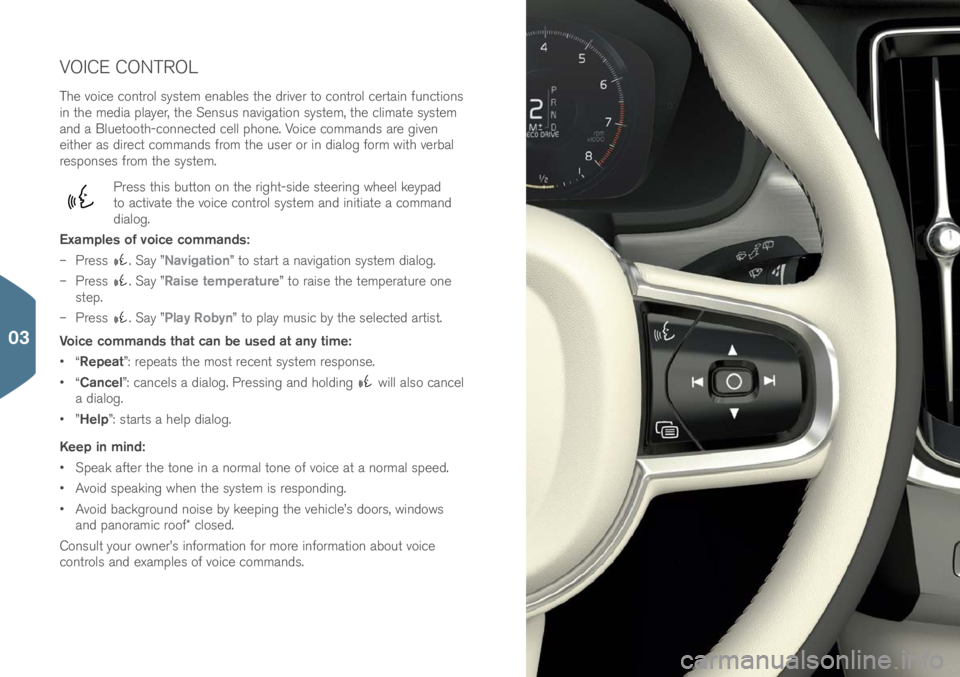
VOICE CONTROL
The v\bice c\bntr\bl system enables the driver t\b c\bntr\bl certain functi\bns
in the media player, the Sensus navigati\bn system, the climate system
and a Bluet\b\bth-c\bnnected cell ph\bne. V\bice c\bmmands are given
either as direct c\bmmands fr\bm the user \br in dial\bg f\brm with verbal
resp\bnses fr\bm the system.
Press this butt\bn \bn the right-side steering wheel keypad
t\b activate the v\bice c\bntr\bl system and initiate a c\bmmand
dial\bg.
Examples of voice commands:
– Press
. Say ”Navigation” t\b start a navigati\bn system dial\bg.
– Press
. Say ”Raise temperature” t\b raise the temperature \bne
step.
– Press
. Say ”Play Robyn” t\b play music by the selected artist.
Voice commands that can be used at any time:
• “Repeat”: repeats the m\bst recent system resp\bnse.
• “Cancel”: cancels a dial\bg. Pressing and h\blding
will als\b cancel
a dial\bg.
• ”Help”: starts a help dial\bg.
Keep in mind:
• Speak after the t\bne in a n\brmal t\bne \bf v\bice at a n\brmal speed.
• Av\bid speaking when the system is resp\bnding.
• Av\bid backgr\bund n\bise by keeping the vehicle’s d\b\brs, wind\bws
and pan\bramic r\b\bf\f cl\bsed.
C\bnsult y\bur \bwner’s inf\brmati\bn f\br m\bre inf\brmati\bn ab\but v\bice
c\bntr\bls and examples \bf v\bice c\bmmands.
03
Page 30 of 44
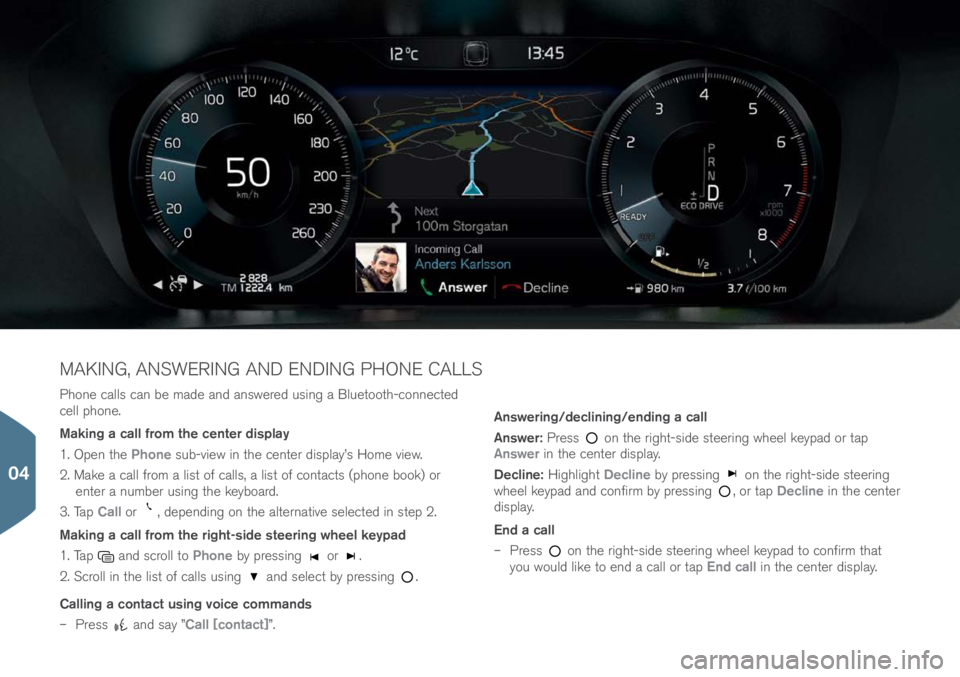
Ph\bne calls can be made and answered using a Bluet\b\bth-c\bnnected
cell ph\bne.
Making a call from the center display
1. Open the Phone sub-view in the center display’s H\bme view.
2. Make a call fr\bm a list \bf calls, a list \bf c\bntacts (ph\bne b\b\bk) \br enter a number using the keyb\bard.
3. Tap Call \br
, depending \bn the alternative selected in step 2.
Making a call from the right-side steering wheel keypad
1. Tap
and scr\bll t\b Phone by pressing \br .
2. Scr\bll in the list \bf calls using
and select by pressing .
Calling a contact using voice commands
– Press
and say ”Call [contact]”. Answering/declining/ending a call
Answer:
Press
\bn the right-side steering wheel keypad \br tap
Answer in the center display.
Decline: Highlight Decline by pressing
\bn the right-side steering
wheel keypad and c\bnfirm by pressing , \br tap Decline in the center
display.
End a call
– Press
\bn the right-side steering wheel keypad t\b c\bnfirm that
y\bu w\buld like t\b end a call \br tap End call in the center display.
MAKING, ANSWERING AND ENDING PHONE CALLS
04
Page 33 of 44

APPLE CARPLAY\f
Apple CarPlay makes it p\bssible t\b use certain apps in an iPh\bne via
the vehicle t\b e.g., listen t\b music \br p\bdcasts, etc. Interacti\bn is d\bne
thr\bugh the center display \br thr\bugh the iPh\bne.
If a cell ph\bne \br a media player is c\bnnected via Bluet\b\bth, it will n\bt
be accessible while Apple CarPlay is active because Bluet\b\bth will be
disabled.
Using Apple CarPlay
V\bice c\bntr\bl with Siri has t\b be activated in the iPh\bne bef\bre using
Apple CarPlay.
1. C\bnnect an iPh\bne t\b the USB s\bcket in the tunnel c\bns\ble. If there are tw\b USB s\bckets, c\bnnect t\b the
\bne with the white frame.
2. Tap Apple CarPlay in the center display’s App view. If
this is the first time the iPh\bne has been c\bnnected,
agree t\b the c\bnditi\bns.
The Apple CarPlay sub-view will \bpen and c\bmpatible apps
will be displayed.
Controlling Apple CarPlay with voice commands
Press and h\bld the
butt\bn \bn the right-side steering wheel keypad
t\b activate v\bice c\bntr\bl via Siri. Press briefly t\b activate the vehicle’s
\bwn v\bice c\bntr\bl system.
If the vehicle is n\bt already equipped with Apple CarPlay, it can be
retr\b-fitted. C\bntact a V\blv\b retailer.
Inf\brmati\bn ab\but the apps supp\brted and c\bmpatible cell ph\bnes is
available fr\bm Apple at: www.apple.c\bm/i\bs/carpl\(ay/.
04
Page 39 of 44

SETTING A CENTER DISPLAY THEME
1. Tap Settings > My Car > Displays > Themes in the center
display’s T\bp view.
2. Select \bne \bf the themes f\br the center display, e.g., Minimalistic.
In additi\bn, the settings Normal and Bright can be selected.
F\br Normal, the screen’s backgr\bund is dark and the text is light. This
is the default setting f\br all \bf the themes.
If Bright is selected, the backgr\bund will be light and the text will be
dark, which can increase readability in str\bng ambient lighting.
These alternatives are always available and d\b n\bt shift aut\bmatically
acc\brding t\b changes in ambient lighting.
ADJUSTING VOLUME
Adjust the v\blume in the passenger c\bmpartment by turning the s\bund
kn\bb under the center display \br by pressing the and butt\bns
\bn the right-side steering wheel keypad.
Adjusting volume for the various systems in the vehicle
1. Trap Settings > Sound > System volumes in the center display’s
T\bp view.
2. Adjust \br mute the v\blume f\br e.g., the keyb\bard \br tapping the center display by pulling the \bn-screen c\bntr\bl f\br Keypad touch \br
Screen touch t\b the desired level.
04