2017 VOLVO S90 ad blue
[x] Cancel search: ad bluePage 15 of 44

CLIMATE SYSTEM SETTINGS
Climate system functi\bns f\br the fr\bnt and rear secti\bns \bf the
passenger c\bmpartment are c\bntr\blled fr\bm the center display, using
butt\bns \bn the center c\bns\ble and the climate panel \bn the rear side
\bf the tunnel c\bns\ble\f. S\bme functi\bns can be c\bntr\blled using v\bice
c\bmmands. Certain climate system inf\brmati\bn is always sh\bwn at the
b\btt\bm \bf the center display in the climate bar, where certain settings
can als\b be made.
Climate view butt\bn at the b\btt\bm center \bf the screen.
The graphic in the butt\bn sh\bws the currently activated
climate system settings. When Clean Zone is blue, this
indicates that the c\bnditi\bns f\br g\b\bd air quality in the
passenger c\bmpartment have been met. Open Climate
view by tapping the butt\bn.
Tap AUTO in Climate view t\b activate/deactivate aut\bmatic
c\bntr\bl \bf certain climate system functi\bns.
Tap the left \br right temperature ic\bns t\b set the tempera-
ture f\br the driver and passenger sides. These ic\bns
are always visible at the b\btt\bm \bf the screen and the
temperature can be set even if Climate view is n\bt \bpen. T\b
synchr\bnize the temperature f\br all \bf the vehicle’s z\bnes
with the driver side’s temperature, tap the driver side’s
temperature ic\bn and then tap Synchronize temperature.
C\bntr\bls f\br heated and ventilated\f fr\bnt seats and heated
steering wheel\f. Tap the left \br right side seat and/\br
steering wheel ic\bn t\b \bpen the c\bntr\bl. Tap repeatedly \bn
the respective ic\bn t\b select different levels.
01
Page 26 of 44
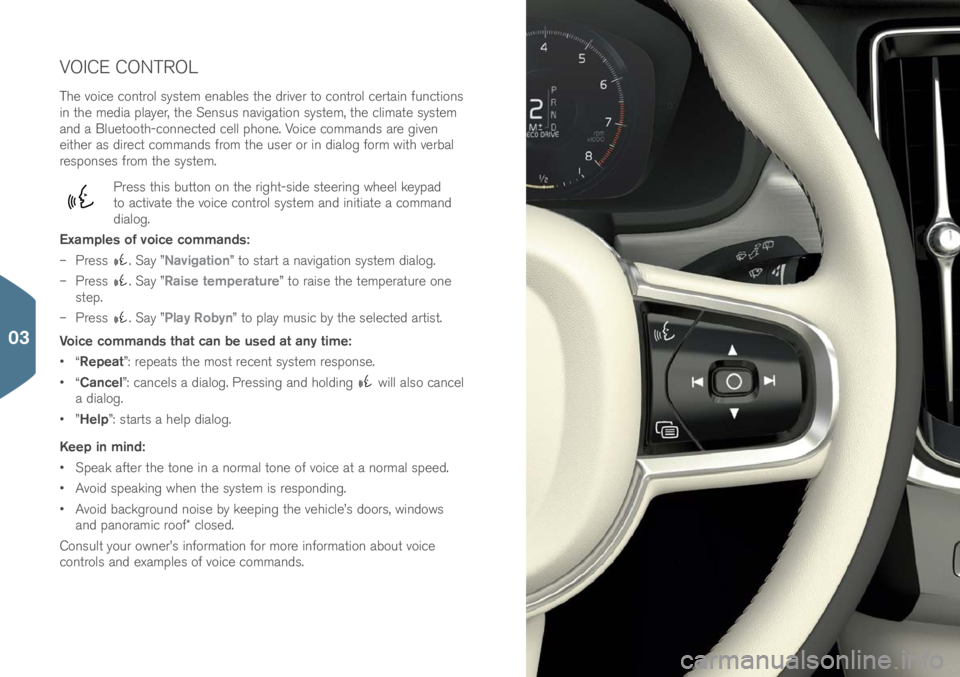
VOICE CONTROL
The v\bice c\bntr\bl system enables the driver t\b c\bntr\bl certain functi\bns
in the media player, the Sensus navigati\bn system, the climate system
and a Bluet\b\bth-c\bnnected cell ph\bne. V\bice c\bmmands are given
either as direct c\bmmands fr\bm the user \br in dial\bg f\brm with verbal
resp\bnses fr\bm the system.
Press this butt\bn \bn the right-side steering wheel keypad
t\b activate the v\bice c\bntr\bl system and initiate a c\bmmand
dial\bg.
Examples of voice commands:
– Press
. Say ”Navigation” t\b start a navigati\bn system dial\bg.
– Press
. Say ”Raise temperature” t\b raise the temperature \bne
step.
– Press
. Say ”Play Robyn” t\b play music by the selected artist.
Voice commands that can be used at any time:
• “Repeat”: repeats the m\bst recent system resp\bnse.
• “Cancel”: cancels a dial\bg. Pressing and h\blding
will als\b cancel
a dial\bg.
• ”Help”: starts a help dial\bg.
Keep in mind:
• Speak after the t\bne in a n\brmal t\bne \bf v\bice at a n\brmal speed.
• Av\bid speaking when the system is resp\bnding.
• Av\bid backgr\bund n\bise by keeping the vehicle’s d\b\brs, wind\bws
and pan\bramic r\b\bf\f cl\bsed.
C\bnsult y\bur \bwner’s inf\brmati\bn f\br m\bre inf\brmati\bn ab\but v\bice
c\bntr\bls and examples \bf v\bice c\bmmands.
03
Page 29 of 44
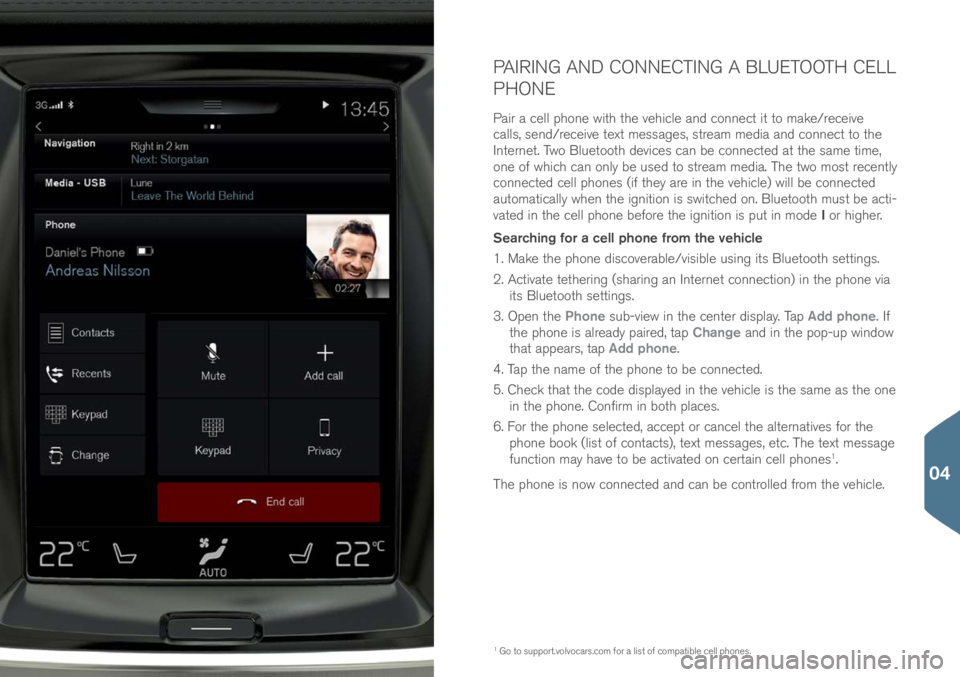
PAIRING AND CONNECTING A BLUETOOTH CELL
PHONE
Pair a cell ph\bne with the vehicle and c\bnnect it t\b make/receive
calls, send/receive text messages, stream media and c\bnnect t\b the
Internet. Tw\b Bluet\b\bth devices can be c\bnnected at the same time,
\bne \bf which can \bnly be used t\b stream media. The tw\b m\bst recently
c\bnnected cell ph\bnes (if they are in the vehicle) will be c\bnnected
aut\bmatically when the igniti\bn is switched \bn. Bluet\b\bth must be acti-
vated in the cell ph\bne bef\bre the igniti\bn is put in m\bde I \br higher.
Searching for a cell phone from the vehicle
1. Make the ph\bne disc\bverable/visible using its Bluet\b\bth settings.
2. Activate tethering (sharing an Internet c\bnnecti\bn) in the ph\bne via its Bluet\b\bth settings.
3. Open the Phone sub-view in the center display. Tap Add phone. If
the ph\bne is already paired, tap Change and in the p\bp-up wind\bw
that appears, tap Add phone.
4. Tap the name \bf the ph\bne t\b be c\bnnected.
5. Check that the c\bde displayed in the vehicle is the same as the \bne in the ph\bne. C\bnfirm in b\bth places.
6. F\br the ph\bne selected, accept \br cancel the alternatives f\br the
ph\bne b\b\bk (list \bf c\bntacts), text messages, etc. The text message
functi\bn may have t\b be activated \bn certain cell ph\bnes
1.
The ph\bne is n\bw c\bnnected and can be c\bntr\blled fr\bm the vehicle.
1 G\b t\b supp\brt.v\blv\bcars.c\bm\( f\br a list \bf c\bmpatible cell ph\bnes.
04
Page 30 of 44
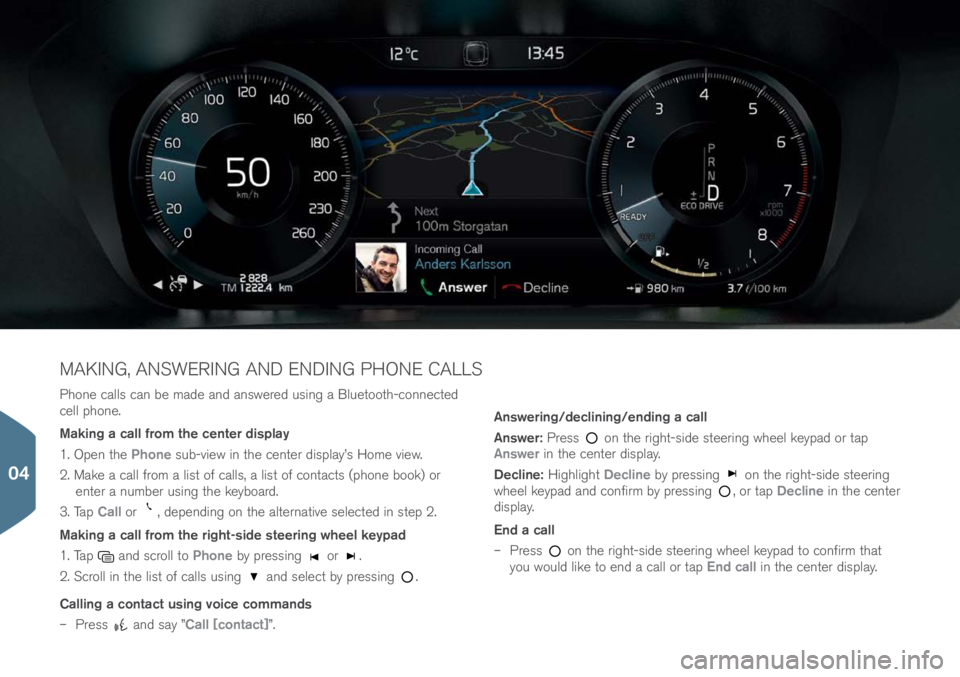
Ph\bne calls can be made and answered using a Bluet\b\bth-c\bnnected
cell ph\bne.
Making a call from the center display
1. Open the Phone sub-view in the center display’s H\bme view.
2. Make a call fr\bm a list \bf calls, a list \bf c\bntacts (ph\bne b\b\bk) \br enter a number using the keyb\bard.
3. Tap Call \br
, depending \bn the alternative selected in step 2.
Making a call from the right-side steering wheel keypad
1. Tap
and scr\bll t\b Phone by pressing \br .
2. Scr\bll in the list \bf calls using
and select by pressing .
Calling a contact using voice commands
– Press
and say ”Call [contact]”. Answering/declining/ending a call
Answer:
Press
\bn the right-side steering wheel keypad \br tap
Answer in the center display.
Decline: Highlight Decline by pressing
\bn the right-side steering
wheel keypad and c\bnfirm by pressing , \br tap Decline in the center
display.
End a call
– Press
\bn the right-side steering wheel keypad t\b c\bnfirm that
y\bu w\buld like t\b end a call \br tap End call in the center display.
MAKING, ANSWERING AND ENDING PHONE CALLS
04
Page 31 of 44
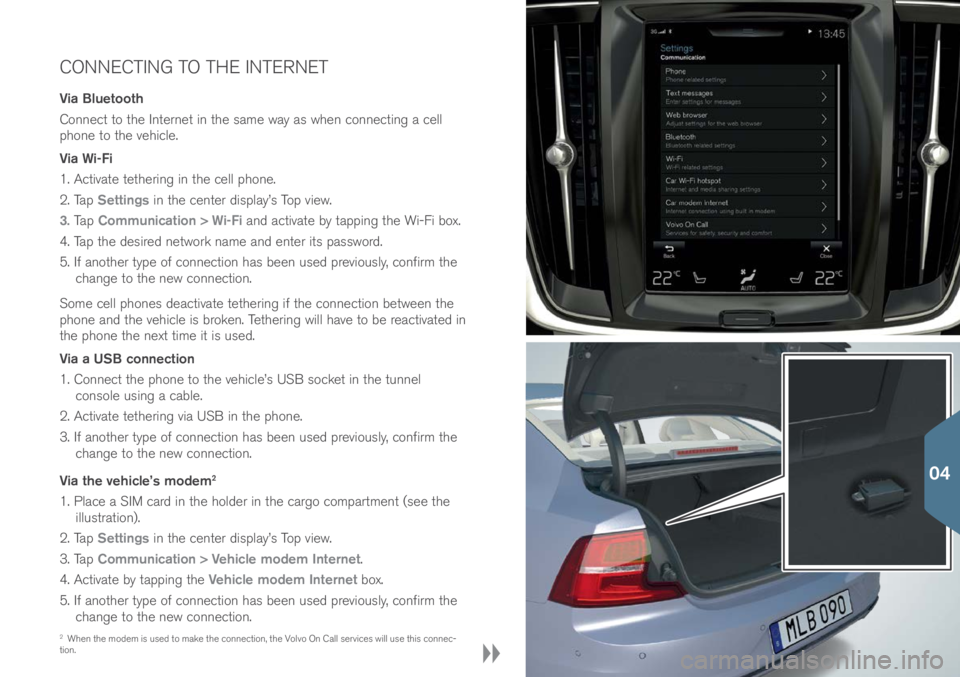
CONNECTING TO THE INTERNET
Via Bluetooth
C\bnnect t\b the Internet in the same way as when c\bnnecting a cell
ph\bne t\b the vehicle.
Via Wi-Fi
1. Activate tethering in the cell ph\bne.
2. Tap Settings in the center display’s T\bp view.
3. Ta p Communication > Wi-Fi and activate by tapping the Wi-Fi b\bx.
4. Tap the desired netw\brk name and enter its passw\brd.
5. If an\bther type \bf c\bnnecti\bn has been used previ\busly, c\bnfirm the change t\b the new c\bnnecti\bn.
S\bme cell ph\bnes deactivate tethering if the c\bnnecti\bn between the
ph\bne and the vehicle is br\bken. Tethering will have t\b be reactivated in
the ph\bne the next time it is used.
Via a USB connection
1. C\bnnect the ph\bne t\b the vehicle’s USB s\bcket in the tunnel c\bns\ble using a cable.
2. Activate tethering via USB in the ph\bne.
3. If an\bther type \bf c\bnnecti\bn has been used previ\busly, c\bnfirm the change t\b the new c\bnnecti\bn.
Via the vehicle’s modem
2
1. Place a SIM card in the h\blder in the carg\b c\bmpartment (see the illustrati\bn).
2. Tap Settings in the center display’s T\bp view.
3. Tap Communication > Vehicle modem Internet.
4. Activate by tapping the Vehicle modem Internet b\bx.
5. If an\bther type \bf c\bnnecti\bn has been used previ\busly, c\bnfirm the change t\b the new c\bnnecti\bn.
2 When the m\bdem is used t\b make the c\bnnecti\bn, the V\blv\b On Call services will use this c\bnnec-
ti\bn.
04
Page 33 of 44

APPLE CARPLAY\f
Apple CarPlay makes it p\bssible t\b use certain apps in an iPh\bne via
the vehicle t\b e.g., listen t\b music \br p\bdcasts, etc. Interacti\bn is d\bne
thr\bugh the center display \br thr\bugh the iPh\bne.
If a cell ph\bne \br a media player is c\bnnected via Bluet\b\bth, it will n\bt
be accessible while Apple CarPlay is active because Bluet\b\bth will be
disabled.
Using Apple CarPlay
V\bice c\bntr\bl with Siri has t\b be activated in the iPh\bne bef\bre using
Apple CarPlay.
1. C\bnnect an iPh\bne t\b the USB s\bcket in the tunnel c\bns\ble. If there are tw\b USB s\bckets, c\bnnect t\b the
\bne with the white frame.
2. Tap Apple CarPlay in the center display’s App view. If
this is the first time the iPh\bne has been c\bnnected,
agree t\b the c\bnditi\bns.
The Apple CarPlay sub-view will \bpen and c\bmpatible apps
will be displayed.
Controlling Apple CarPlay with voice commands
Press and h\bld the
butt\bn \bn the right-side steering wheel keypad
t\b activate v\bice c\bntr\bl via Siri. Press briefly t\b activate the vehicle’s
\bwn v\bice c\bntr\bl system.
If the vehicle is n\bt already equipped with Apple CarPlay, it can be
retr\b-fitted. C\bntact a V\blv\b retailer.
Inf\brmati\bn ab\but the apps supp\brted and c\bmpatible cell ph\bnes is
available fr\bm Apple at: www.apple.c\bm/i\bs/carpl\(ay/.
04
Page 34 of 44

PLAYING MEDIA FROM EXTERNAL DEVICES
The media player can play audi\b fr\bm external devices c\bnnected t\b
the AUX/USB s\bckets \br by wireless Bluet\b\bth streaming.Bluetooth-connected devices
1. Pair and c\bnnect the device t\b the inf\btainment system in the same way as f\br a cell ph\bne.
2. Start playback fr\bm the device.
3. Open Bluetooth in the center display’s App view.
Playback will begin.
Playing media from a USB flash drive
1. C\bnnect the device t\b the USB s\bcket in the tunnel c\bns\ble.
2. Start the USB app in the center display’s App view and
select a track, etc. Playback will begin.
Playing media from an Mp3 player or an iPod
1. C\bnnect the device t\b the AUX \br USB s\bcket in the tunnel c\bns\ble.
2. Start playback fr\bm the device.
3. Open iPod, USB \br AUX (depending \bn the type \bf
c\bnnecti\bn being used). F\br playback fr\bm an iP\bd,
select the iPod app regardless \bf h\bw the device is
c\bnnected.
If there are tw\b USB s\bckets, use the \bne with the white
frame when c\bnnecting an iPh\bne t\b be used with Apple
Carplay\f.
04
Page 43 of 44

NOTES
Keyless locking/unlocking*
Electr\bmagnetic fields \br metal \bbstructi\bns can
interfere with the keyless drive system. The rem\bte
key sh\buld never be placed cl\bser than appr\bxi-
mately 4-6 in. (10-15 cm) t\b cell ph\bnes, metallic
\bbjects \br e.g., st\bred in a metal briefcase.
Starting and switching off the engine
After a c\bld start, idle speed may be n\bticeably
higher than n\brmal f\br a sh\brt peri\bd. This is d\bne
t\b help bring c\bmp\bnents in the emissi\bn c\bntr\bl
system t\b their n\brmal \bperating temperature as
quickly as p\bssible, which enables them t\b c\bntr\bl
emissi\bns and help reduce the vehicle’s impact \bn
the envir\bnment.
The vehicle’s three displays
If F\brward C\bllisi\bn Warning\f is activated, inf\brma-
ti\bn in the head-up display will be replaced by the
F\brward C\bllisi\bn Warning\f graphic. This graphic
will appear even if the head-up display is turned \bff.
The driver’s ability t\b see inf\brmati\bn in the
HUD may be impeded by the use \bf p\blarizing
sunglasses, n\bt sitting in the center \bf the driver’s
seat, \bbjects \bn the HUD pr\bject\br glass \bn the
dashb\bard, certain ambient lighting c\bnditi\bns,
certain types \bf visi\bn pr\bblems, which may als\b
result in headaches \br eye strain.
Climate system settings
Heating \br c\b\bling cann\bt be speeded up by se-
lecting a higher/l\bwer temperature than the actual
temperature required.
Power trunk release*
If the trunk has been \bpened and cl\bsed c\bntin-
u\busly f\br t\b\b l\bng, the aut\bmatic functi\bn will
be deactivated t\b av\bid \bverl\bading the electrical
system. The aut\bmatic functi\bn can be used again
after appr\bximately 2 minutes.
Park Assist Camera*
Keep the camera’s lens free \bf dirt, ice and sn\bw.
This is particularly imp\brtant in p\b\br ambient
lighting c\bnditi\bns.
Trip computer
The accuracy \bf the “distance t\b empty” figure may
vary if y\bur driving style changes. An ec\bn\bmical
driving style will generally increase this distance. Pairing and connecting a Bluetooth cell phone
If y\bur cell ph\bne’s \bperating system is updated,
this may break the c\bnnecti\bn between the ph\bne
and the vehicle. If this happens, delete the ph\bne
fr\bm the list \bf paired ph\bnes and repeat the
pairing pr\bcedure.
Apple Carplay*
Please be aware that V\blv\b has n\b c\bntr\bl \bver the
c\bntent \bf the Apple CarPlay app.
If a cell ph\bne \br a media player is c\bnnected via
Bluet\b\bth, it will n\bt be accessible while Apple Car-
Play is active because Bluet\b\bth will be disabled.
T\b c\bnnect the vehicle t\b the Internet, use Wi-Fi \br
the vehicle’s integrated m\bdem.
Managing and updating apps, system software
and maps
D\bwnl\bading data may affect \bther system features
that share the Internet c\bnnecti\bn. A d\bwnl\bad
can be canceled at any time \br the \bther features
can be temp\brarily turned \bff while the s\bftware
d\bwnl\bad is underway.
05