2017 TOYOTA PRIUS V service reset
[x] Cancel search: service resetPage 21 of 290

21
2. QUICK REFERENCE
PRIUS v_Navi_OM47B31U_(U)
16.03.03 17:47
QUICK GUIDE
1No.FunctionPage
Select to change the selected language, operation sound, automatic
screen change settings, etc.57
Select to customize the home screen.37
Select to set the voice settings.63
Select to adjust the contrast and brightness of the screens.41
Select to set Bluetooth® phones and Bluetooth® audio devices.49
Select to set the phone sound, contacts, message settings, etc.166
Select to set audio settings.11 7
Select to set memory points (home, preset destinations, address book
entries, areas to avoid), navigation details or to delete previous desti-
nations.
231, 241
Select to turn the screen off.
*Select to set Entune App Suite settings.270
*Select to set data services settings.144
Select to link the driver’s cellul ar phone settings. (audio presets, lan-
guage, etc.)64
Select to set vehicle information.“Owner’s Manual”
*Select to set traffic information.245
*: Only for U.S.A.
Page 65 of 290

65
3. OTHER SETTINGS
PRIUS v_Navi_OM47B31U_(U)
16.03.03 17:47
BASIC FUNCTION
2
4. MAINTENANCE
1Press the “APPS” button.
2Select “Maintenance” .
3Select the desired item.
When this system is turned on, the
“Maintenance Reminder” screen dis-
plays when it is time to replace a part
or certain components. ( P.32)No.Function
Select to set the condition of parts or
components.
Select to add new information items
separately from provided ones.
Select to cancel all conditions which
have been entered.
Select to reset the item which have
expired conditions.
Select to call the registered dealer.
Select to register/edit dealer infor-
mation. (P.66)
When set to on, the indicator will illu-
minate. The system is set to give
maintenance information with the
“Maintenance Reminder” screen.
( P.32)
INFORMATION
● When the vehicle needs to be serviced,
the screen button color will change to
orange.
Page 66 of 290
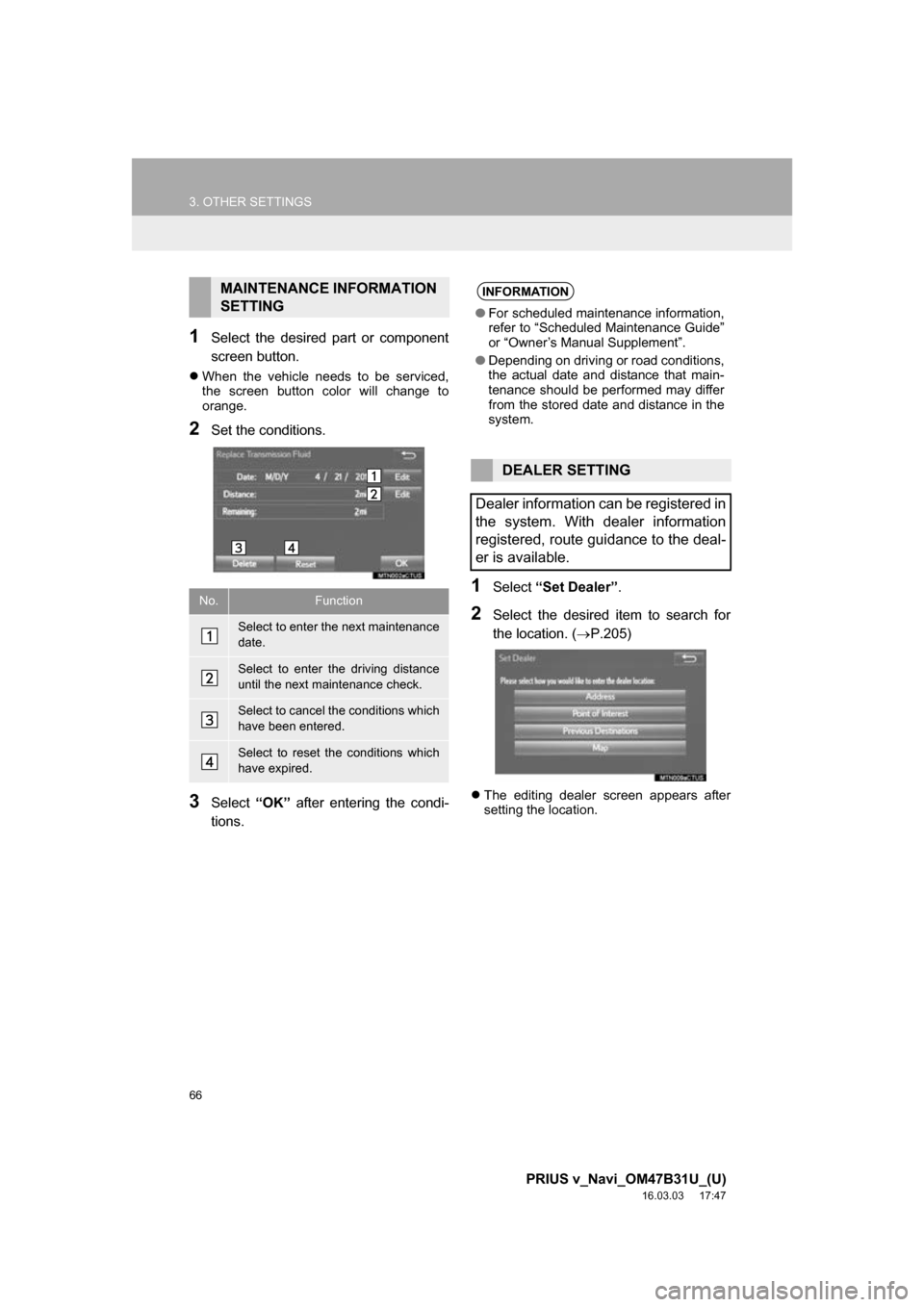
66
3. OTHER SETTINGS
PRIUS v_Navi_OM47B31U_(U)
16.03.03 17:47
1Select the desired part or component
screen button.
When the vehicle needs to be serviced,
the screen button color will change to
orange.
2Set the conditions.
3Select “OK” after entering the condi-
tions.
1Select “Set Dealer” .
2Select the desired item to search for
the location. ( P.205)
The editing dealer screen appears after
setting the location.
MAINTENANCE INFORMATION
SETTING
No.Function
Select to enter the next maintenance
date.
Select to enter the driving distance
until the next maintenance check.
Select to cancel the conditions which
have been entered.
Select to reset the conditions which
have expired.
INFORMATION
●For scheduled maintenance information,
refer to “Scheduled Maintenance Guide”
or “Owner’s Manual Supplement”.
● Depending on driving or road conditions,
the actual date and distance that main-
tenance should be performed may differ
from the stored date and distance in the
system.
DEALER SETTING
Dealer information can be registered in
the system. With dealer information
registered, route guidance to the deal-
er is available.
Page 86 of 290

86
2. RADIO OPERATION
PRIUS v_Navi_OM47B31U_(U)
16.03.03 17:47
TROUBLESHOOTING GUIDE
ExperienceCauseAction
Mismatch of time align-
ment- a user may hear a
short period of program-
ming replayed or an echo,
stutter or skip.The radio stations analog
and digital volume is not
properly aligned or the sta-
tion is in ballgame mode.None, radio broadcast issue. A
user can contact the radio station.
Sound fades, blending in
and out.Radio is shifting between
analog and digital audio.
Reception issue, may clear-up as
the vehicle continues to be driven.
Turning the indicator of the “HD
Radio™” button off can force radio
in an analog audio.
Audio mute condition when
an HD2/HD3 multicast
channel had been playing.The radio does not have
access to digital signals at
the moment.This is normal behavior, wait until
the digital signal returns. If out of
the coverage area, seek a new
station.
Audio mute delay when se-
lecting an HD2/HD3 multi-
cast channel preset.
The digital multicast con-
tent is not available until
HD Radio™ broadcast can
be decoded and make the
audio available. This takes
up to 7 seconds.
This is normal behavior, wait for
the audio to become available.
Text information does not
match the present song au-
dio.Data service issue by the
radio broadcaster.
Broadcaster should be notified.
Complete the form;
www.ibiquity.com/automotive/
report_radio_station_experiences.
No text information shown
for the present selected fre-
quency.Data service issue by the
radio broadcaster.Broadcaster should be notified.
Complete the form;
www.ibiquity.com/automotive/
report_radio_station_experiences.
Page 91 of 290

91
2. RADIO OPERATION
PRIUS v_Navi_OM47B31U_(U)
16.03.03 17:47
AUDIO SYSTEM
3If “Ch 000” is selected using the
“TUNE SCROLL” knob, the ID code,
which is 8 alphanumeric characters, will
be displayed. If another channel is
selected, the ID code will no longer be dis-
played. The channel (000) alternates
between displaying the radio ID and the
specific radio code.
1Tune in the desired channel.
2Select “(add new)” .
To change the preset channel to a differ-
ent one, select and hold the preset station/
channel.
3Select “Yes” on the confirmation
screen.
4Select “OK” after setting the new pre-
set channel.
INFORMATION
● XM Satellite Radio is solely responsible
for the quality, availability and content of
the satellite radio services provided,
which are subject to the terms and con-
ditions of the XM Satellite Radio cus-
tomer service agreement.
● Customers should have their radio ID
ready; the radio ID can be found by tun-
ing to “Ch 000” on the radio. For details,
see “DISPLAYING THE RADIO ID”
below.
● All fees and programming are the
responsibility of XM Satellite Radio and
are subject to change.
SATELLITE TUNER
TECHNOLOGY NOTICE
Toyota’s satellite radio tuners are
awarded Type Approval Certificates
from XM Satellite Radio Inc. as proof of
compatibility with the services offered
by XM Satellite Radio.
INFORMATION
● Satellite tuner
The tuner supports only Audio Services
(Music and Talk) and the accompanying
Text Information of XM
® Satellite Radio.
DISPLAYING THE RADIO ID
Each XM tuner is identified with a
unique radio ID. The radio ID is re-
quired when activating an XM service
or when reporting a problem.
PRESETTING A CHANNEL
Page 159 of 290

159
1. PHONE OPERATION (HANDS-FREE SYSTEM FOR CELLULAR PHONES)
PRIUS v_Navi_OM47B31U_(U)
16.03.03 17:47
PHONE
6
■BY SELECTING “Release Tones”
1Select “Release Tones” .
1Select “Transmit Volume”.
2Select the desired level for the transmit
volume.
3Select “OK”.
“Release Tones” appear when a con-
tinuous tone signal(s) containing a (w)
is registered in the contact list.
This operation can be performed while
driving.
INFORMATION
● A continuous tone signal is a character
string that consists of numbers and the
characters p or w. (e.g.
056133w0123p#1 )
● When the “p” pause tone is used, the
tone data up until the next pause tone
will be automatically sent after 2 sec-
onds have elapsed. When the “w” pause
tone is used, the tone data up until the
next pause tone will be automatically
sent after a user operation is performed.
● Release tones can be used when auto-
mated operation of a phone based ser-
vice such as an answering machine or
bank phone service is desired. A phone
number with continuous tone signals
can be registered in the contact list.
● Tone data after a “w” pause tone can be
operated on voice command during a
call.
TRANSMIT VOLUME SETTING
INFORMATION
● The sound quality of the voice heard
from the other party’s speaker may be
negatively impacted.
● To reset the transmit volume, select
“Default” .
● “Transmit Volume” is dimmed when
mute is on.
Page 206 of 290

206
2. DESTINATION SEARCH
PRIUS v_Navi_OM47B31U_(U)
16.03.03 17:47
No.FunctionPage
Select to search for a destination by address. 209
Select to search for a destination by point of interest. 210
Select to search for a destination from previously set destinations.213
Select to search for a destination from a registered entry in “Address
book”.213
Select to search for a destination by online database. 267
Select to search for a destination from emergency service points.214
Select to search for a destination by intersection or freeway entrance/
exit.214
Select to search for a destination by the last displayed map.216
Select to search for a destination by coordinates.216
Select to set a destination by home.208
Select to set a destination from preset destinations.208
Select to delete set destinations.228
Page 274 of 290
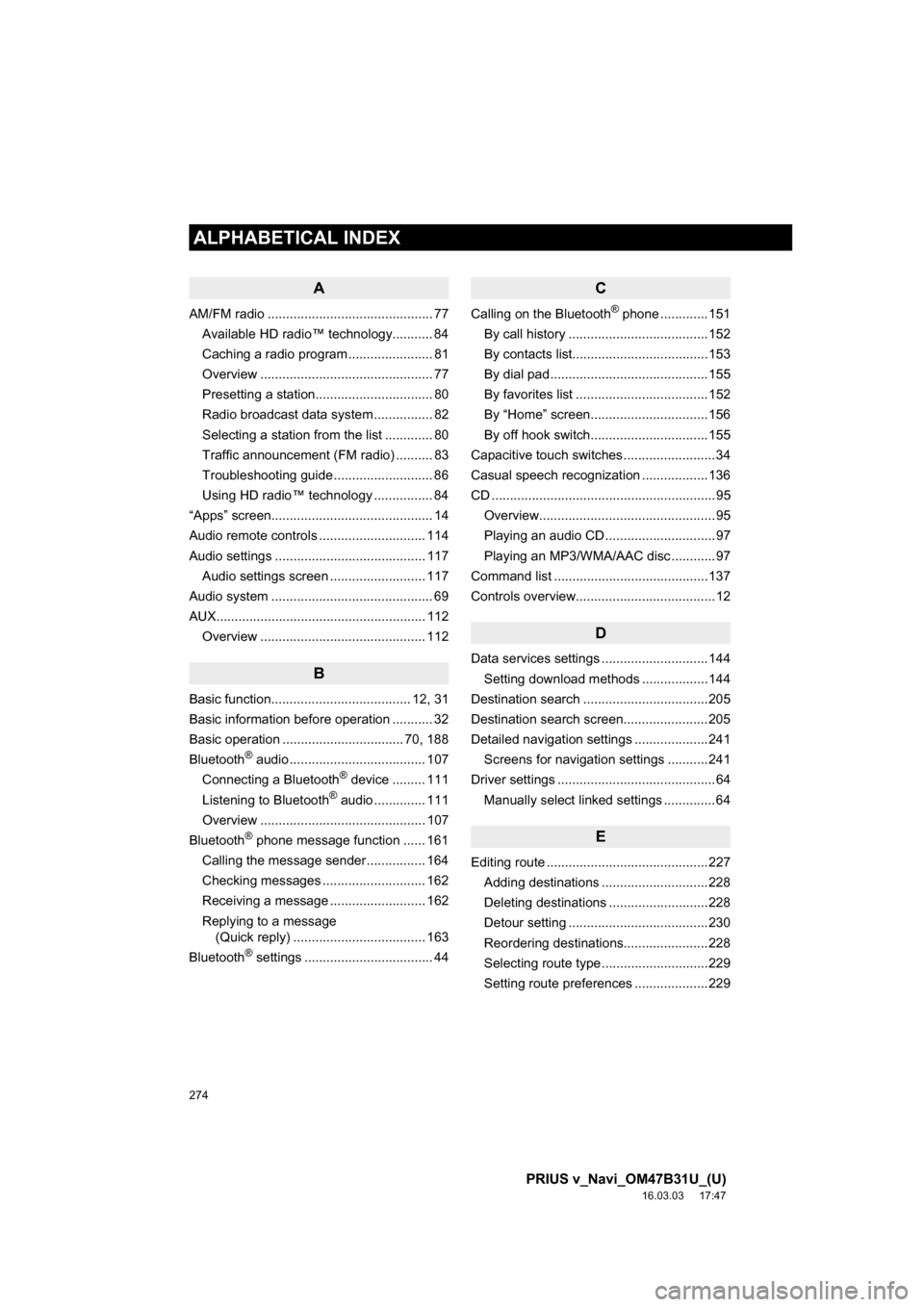
274
ALPHABETICAL INDEX
PRIUS v_Navi_OM47B31U_(U)
16.03.03 17:47
A
AM/FM radio ............................................. 77Available HD radio™ technology........... 84
Caching a radio program ....................... 81
Overview ............................................... 77
Presetting a station................................ 80
Radio broadcast data system ................ 82
Selecting a station from the list ............. 80
Traffic announcement (FM radio) .......... 83
Troubleshooting guide ........................... 86
Using HD radio™ technology ................ 84
“Apps” screen............................................ 14
Audio remote controls ............................. 114
Audio settings ......................................... 117 Audio settings screen .......................... 117
Audio system ....... ..................................... 69
AUX......................................................... 112 Overview ............................................. 112
B
Basic function...................................... 12, 31
Basic information before operation ........... 32
Basic operation ................................. 70, 188
Bluetooth
® audio ..................................... 107
Connecting a Bluetooth® device ......... 111
Listening to Bluetooth® audio .............. 111
Overview ............................................. 107
Bluetooth
® phone message function ...... 161
Calling the message sender ................ 164
Checking messages ............................ 162
Receiving a message .......................... 162
Replying to a message (Quick reply) .................................... 163
Bluetooth
® settings ................................... 44
C
Calling on the Bluetooth® phone .............151
By call history ......................................152
By contacts list.....................................153
By dial pad ...........................................155
By favorites list ....................................152
By “Home” screen................................156
By off hook switch................................155
Capacitive touch switches .........................34
Casual speech recognization ..................136
CD .............................................................95 Overview................................................95
Playing an audio CD ..............................97
Playing an MP3/WMA/AAC disc ............97
Command list ..........................................137
Controls overview......................................12
D
Data services settings .............................144 Setting download methods ..................144
Destination search ..................................205
Destination search screen.......................205
Detailed navigation settings ....................241 Screens for navigation settings ...........241
Driver settings ...........................................64 Manually select linked settings ..............64
E
Editing route ............................................227Adding destinations .............................228
Deleting destinations ...........................228
Detour setting ......................................230
Reordering destinations.......................228
Selecting route type .............................229
Setting route preferences ....................229
ALPHABETICAL INDEX