Page 1 of 290
1
PRIUS v_Navi_OM47B31U_(U)
16.03.03 17:47
1QUICK GUIDE11
2BASIC FUNCTION31
3AUDIO SYSTEM69
4VOICE COMMAND SYSTEM129
5INFORMATION141
6PHONE145
7NAVIGATION SYSTEM187
8Entune App Suite257
INDEX273
For more information about the following items, see the “Owner’s Manual”.
Fuel consumption
Energy monitor
Rear view monitor system
Vehicle customization settings
Page 9 of 290
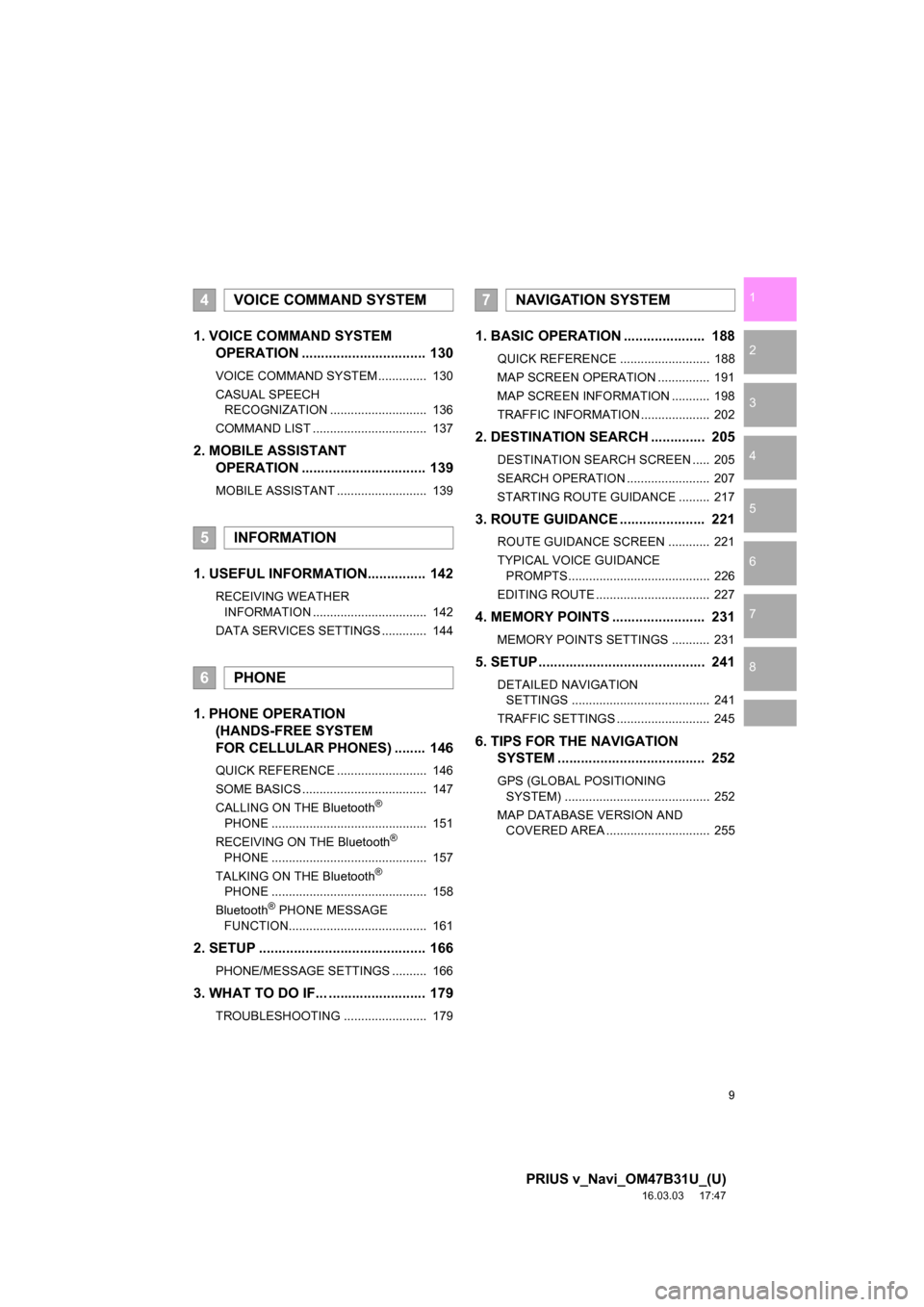
9
PRIUS v_Navi_OM47B31U_(U)
16.03.03 17:47
1
2
3
4
5
6
7
8
1. VOICE COMMAND SYSTEM OPERATION ................................ 130
VOICE COMMAND SYSTEM.............. 130
CASUAL SPEECH
RECOGNIZATION ............................ 136
COMMAND LIST ................................. 137
2. MOBILE ASSISTANT OPERATION ................................ 139
MOBILE ASSISTANT .......................... 139
1. USEFUL INFORMATION............... 142
RECEIVING WEATHER
INFORMATION ................................. 142
DATA SERVICES SETTINGS ............. 144
1. PHONE OPERATION (HANDS-FREE SYSTEM
FOR CELLULAR PHONES) ........ 146
QUICK REFERENCE .......................... 146
SOME BASICS .................................... 147
CALLING ON THE Bluetooth
®
PHONE ............................................. 151
RECEIVING ON THE Bluetooth
®
PHONE ............................................. 157
TALKING ON THE Bluetooth
®
PHONE ............................................. 158
Bluetooth
® PHONE MESSAGE
FUNCTION........................................ 161
2. SETUP ........................................... 166
PHONE/MESSAGE SETTINGS .......... 166
3. WHAT TO DO IF... ......................... 179
TROUBLESHOOTING ........................ 179
1. BASIC OPERATION ..................... 188
QUICK REFERENCE .......................... 188
MAP SCREEN OPERATION ............... 191
MAP SCREEN INFORMATION ........... 198
TRAFFIC INFORMATION .................... 202
2. DESTINATION SEARCH .............. 205
DESTINATION SEARCH SCREEN ..... 205
SEARCH OPERATION ........................ 207
STARTING ROUTE GUIDANCE ......... 217
3. ROUTE GUIDANCE ..... ................. 221
ROUTE GUIDANCE SCREEN ............ 221
TYPICAL VOICE GUIDANCE
PROMPTS......................................... 226
EDITING ROUTE ................................. 227
4. MEMORY POINTS ........................ 231
MEMORY POINTS SETTINGS ........... 231
5. SETUP ........................................... 241
DETAILED NAVIGATION SETTINGS ........................................ 241
TRAFFIC SETTINGS ........................... 245
6. TIPS FOR THE NAVIGATION SYSTEM ....... ............................ ... 252
GPS (GLOBAL POSITIONING
SYSTEM) .......................................... 252
MAP DATABASE VERSION AND COVERED AREA .............................. 255
4VOICE COMMAND SYSTEM
5INFORMATION
6PHONE
7NAVIGATION SYSTEM
Page 16 of 290
16
1. BASIC FUNCTION
PRIUS v_Navi_OM47B31U_(U)
16.03.03 17:47
3. HOME SCREEN
Three-way split screen
Press the “HOME” button to display the home screen.
The home screen can display multiple information screens, such as the audio sys-
tem screen, hands-free screen, and navigation screen, simultaneously. When
hands-free mode is selected, it is possible to make a call on the home screen if the
desired phone number is registered to one of the 4 displayed buttons. In order to
register the contact, select and hold the desired button and register the desired
contact by following the displayed messages on the screen. ( P.156)
When a screen is selected, the selected screen is switched to a full-screen display.
The home screen can be set to either a three-way split screen or a two-way split
screen.
For details about setting the home screen: P.37
Page 18 of 290
18
1. BASIC FUNCTION
PRIUS v_Navi_OM47B31U_(U)
16.03.03 17:47
STATUS DISPLAY
The condition of the Bluetooth® connection, as well as the level of reception and
the amount of cellular phone battery charge left, are displayed on the status dis-
play.
Page 19 of 290
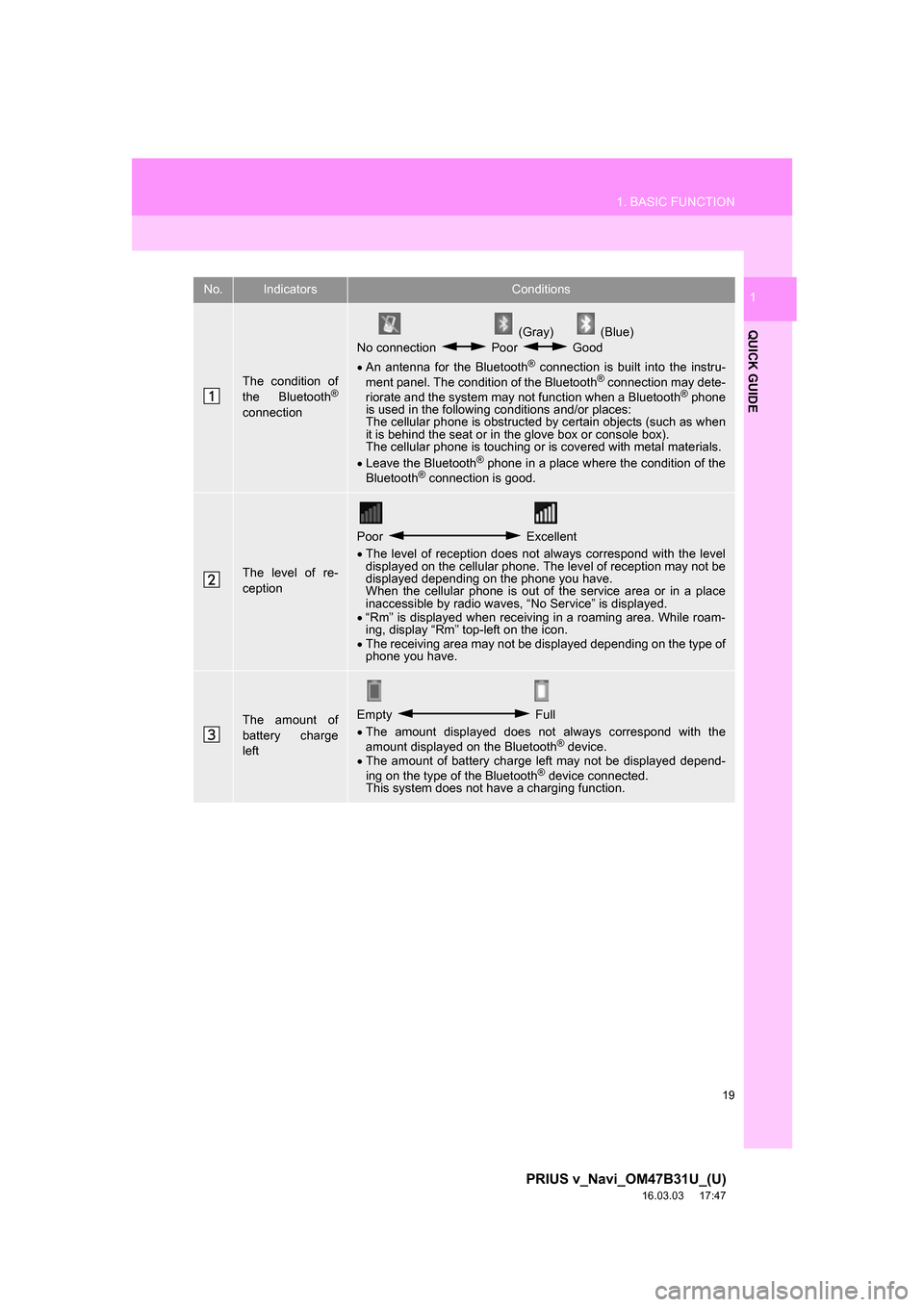
19
1. BASIC FUNCTION
PRIUS v_Navi_OM47B31U_(U)
16.03.03 17:47
QUICK GUIDE
1No.IndicatorsConditions
The condition of
the Bluetooth®
connection
(Gray) (Blue)
No connection Poor Good
An antenna for the Bluetooth
® connection is built into the instru-
ment panel. The condition of the Bluetooth® connection may dete-
riorate and the system may not function when a Bluetooth® phone
is used in the following conditions and/or places:
The cellular phone is obstructed by certain objects (such as when
it is behind the seat or in the glove box or console box).
The cellular phone is touching or is covered with metal materials.
Leave the Bluetooth
® phone in a place where the condition of the
Bluetooth® connection is good.
The level of re-
ception
Poor Excellent
The level of reception does not always correspond with the level
displayed on the cellular phone. The level of reception may not be
displayed depending on the phone you have.
When the cellular phone is out of the service area or in a place
inaccessible by radio waves, “No Service” is displayed.
“Rm” is displayed when receiving in a roaming area. While roam-
ing, display “Rm” top-left on the icon.
The receiving area may not be displayed depending on the type of
phone you have.
The amount of
battery charge
leftEmpty Full
The amount displayed does not always correspond with the
amount displayed on the Bluetooth
® device.
The amount of battery charge left may not be displayed depend-
ing on the type of the Bluetooth
® device connected.
This system does not have a charging function.
Page 21 of 290
21
2. QUICK REFERENCE
PRIUS v_Navi_OM47B31U_(U)
16.03.03 17:47
QUICK GUIDE
1No.FunctionPage
Select to change the selected language, operation sound, automatic
screen change settings, etc.57
Select to customize the home screen.37
Select to set the voice settings.63
Select to adjust the contrast and brightness of the screens.41
Select to set Bluetooth® phones and Bluetooth® audio devices.49
Select to set the phone sound, contacts, message settings, etc.166
Select to set audio settings.11 7
Select to set memory points (home, preset destinations, address book
entries, areas to avoid), navigation details or to delete previous desti-
nations.
231, 241
Select to turn the screen off.
*Select to set Entune App Suite settings.270
*Select to set data services settings.144
Select to link the driver’s cellul ar phone settings. (audio presets, lan-
guage, etc.)64
Select to set vehicle information.“Owner’s Manual”
*Select to set traffic information.245
*: Only for U.S.A.
Page 23 of 290
23
3. NAVIGATION OPERATION
PRIUS v_Navi_OM47B31U_(U)
16.03.03 17:47
QUICK GUIDE
1Select “Enter”.
Select “OK”.
Registration of home is complete.
Registering home in a different way
P.232
Editing the name, location, phone num-
ber and icon
P.232
Setting home as the destination
P.208
7
8
Page 25 of 290
25
3. NAVIGATION OPERATION
PRIUS v_Navi_OM47B31U_(U)
16.03.03 17:47
QUICK GUIDE
1Select “Enter”.
Select a position for this preset
destination.
Select “OK”.
Registration of preset destinations is
complete.
Registering preset destinations in a dif-
ferent way
P.233
Editing the name, location, phone num-
ber and icon
P.234
Setting preset destinations as the desti-
nation
P.208
7
8
9