Page 8 of 290
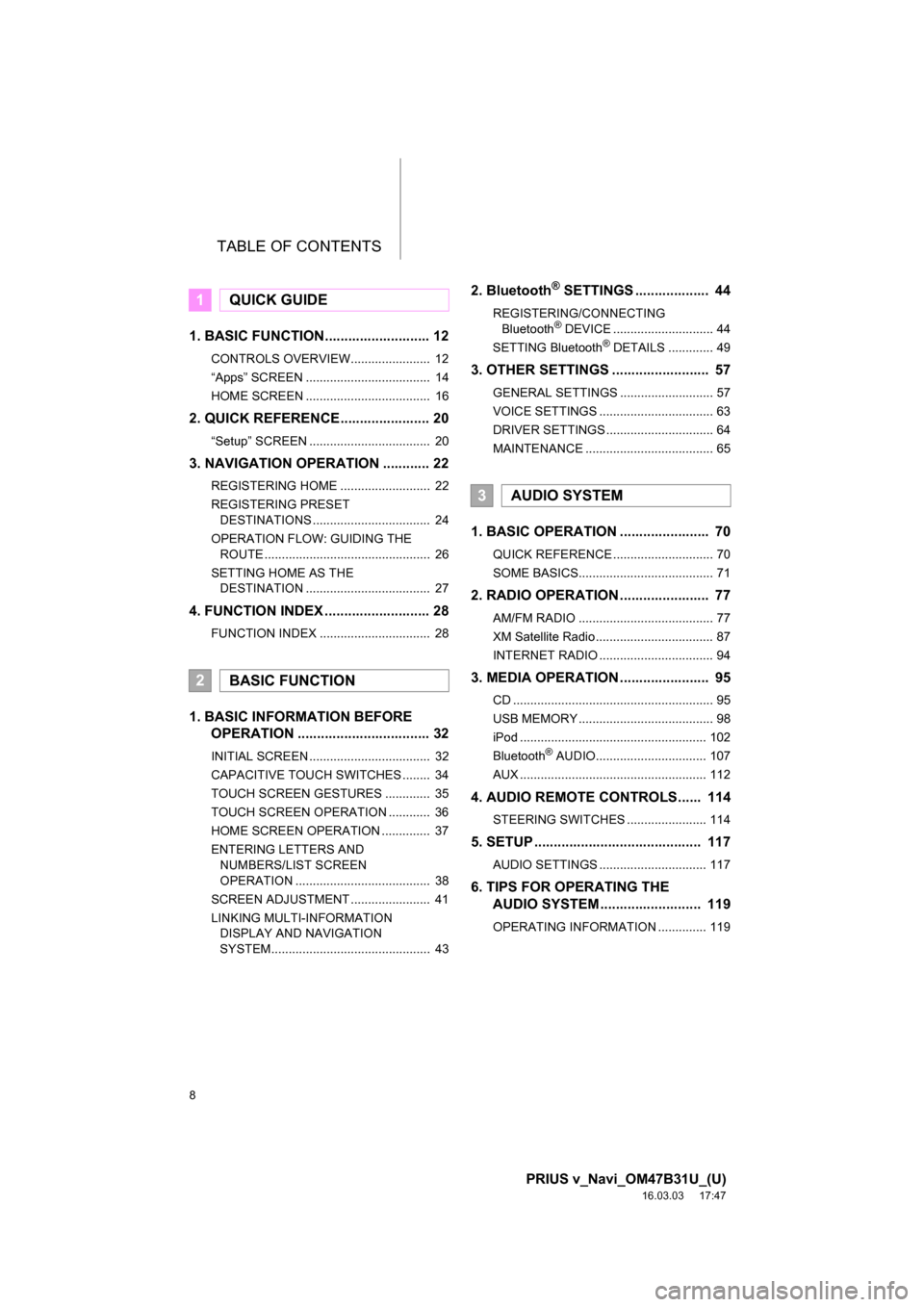
TABLE OF CONTENTS
8
PRIUS v_Navi_OM47B31U_(U)
16.03.03 17:47
1. BASIC FUNCTION........................... 12
CONTROLS OVERVIEW....................... 12
“Apps” SCREEN .................................... 14
HOME SCREEN .................................... 16
2. QUICK REFERENCE....................... 20
“Setup” SCREEN ................................... 20
3. NAVIGATION OPERATION ............ 22
REGISTERING HOME .......................... 22
REGISTERING PRESET DESTINATIONS .................................. 24
OPERATION FLOW: GUIDING THE ROUTE ................................................ 26
SETTING HOME AS THE DESTINATION .................................... 27
4. FUNCTION INDEX .. ......................... 28
FUNCTION INDEX ................................ 28
1. BASIC INFORMATION BEFORE
OPERATION .................................. 32
INITIAL SCREEN ................................... 32
CAPACITIVE TOUCH SWITCHES ........ 34
TOUCH SCREEN GESTURES ............. 35
TOUCH SCREEN OPERATION ............ 36
HOME SCREEN OPERATION .............. 37
ENTERING LETTERS AND
NUMBERS/LIST SCREEN
OPERATION ....................................... 38
SCREEN ADJUSTMENT ....................... 41
LINKING MULTI-INFORMATION DISPLAY AND NAVIGATION
SYSTEM.............................................. 43
2. Bluetooth® SETTINGS ................... 44
REGISTERING/CONNECTING
Bluetooth® DEVICE ............................. 44
SETTING Bluetooth® DETAILS ............. 49
3. OTHER SETTINGS ......................... 57
GENERAL SETTINGS ........................... 57
VOICE SETTINGS ................................. 63
DRIVER SETTINGS ............................... 64
MAINTENANCE ..................................... 65
1. BASIC OPERATION ....................... 70
QUICK REFERENCE ............................. 70
SOME BASICS....................................... 71
2. RADIO OPERATION ....................... 77
AM/FM RADIO ....................................... 77
XM Satellite Radio .................................. 87
INTERNET RADIO ................................. 94
3. MEDIA OPERATION ....................... 95
CD .......................................................... 95
USB MEMORY ....................................... 98
iPod ...................................................... 102
Bluetooth
® AUDIO................................ 107
AUX ...................................................... 112
4. AUDIO REMOTE CONTROLS...... 114
STEERING SWITCHES ....................... 114
5. SETUP ........................................... 117
AUDIO SETTINGS ............................... 117
6. TIPS FOR OPERATING THE AUDIO SYSTEM ............ .............. 119
OPERATING INFORMATION .............. 119
1QUICK GUIDE
2BASIC FUNCTION
3AUDIO SYSTEM
Page 9 of 290
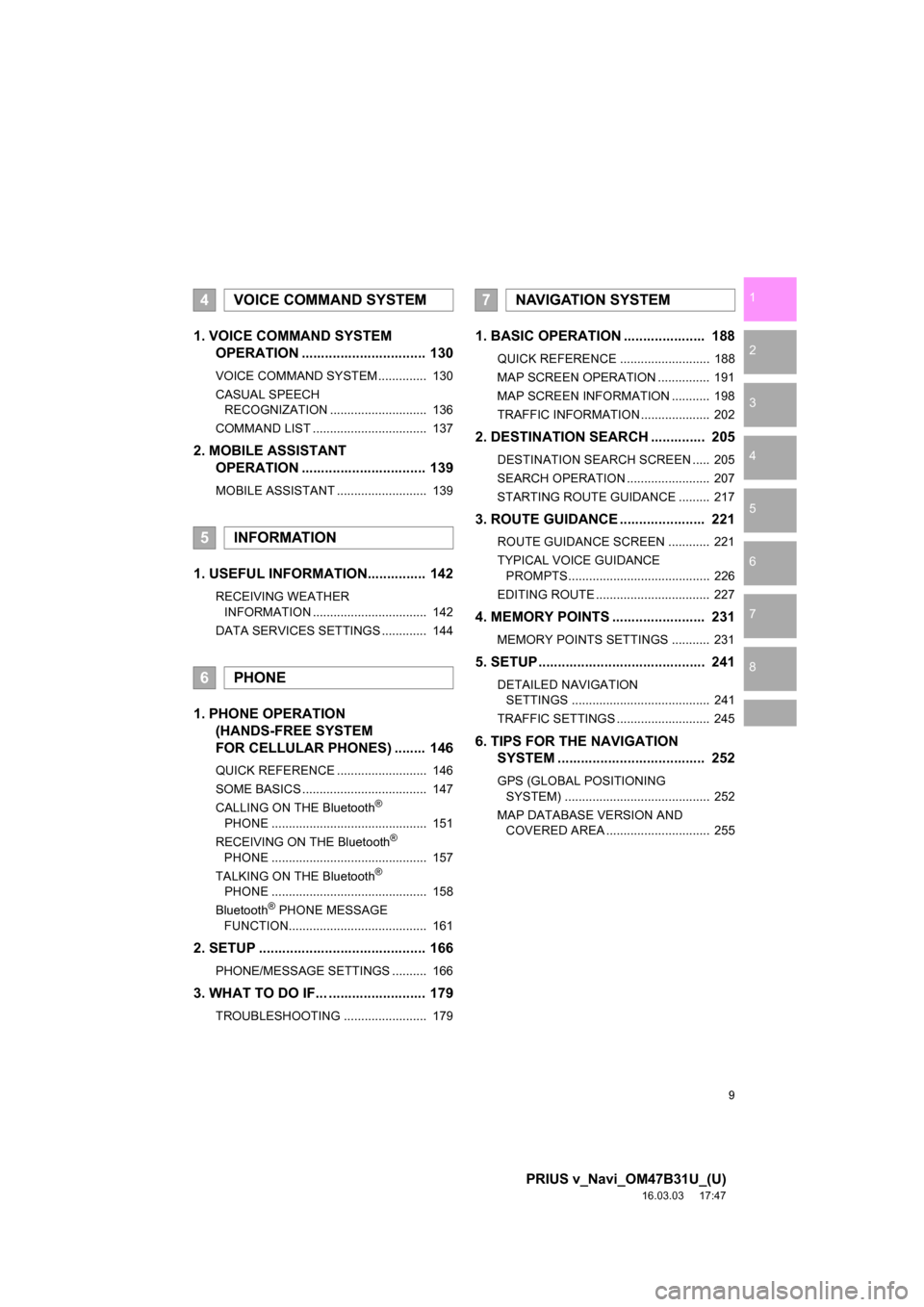
9
PRIUS v_Navi_OM47B31U_(U)
16.03.03 17:47
1
2
3
4
5
6
7
8
1. VOICE COMMAND SYSTEM OPERATION ................................ 130
VOICE COMMAND SYSTEM.............. 130
CASUAL SPEECH
RECOGNIZATION ............................ 136
COMMAND LIST ................................. 137
2. MOBILE ASSISTANT OPERATION ................................ 139
MOBILE ASSISTANT .......................... 139
1. USEFUL INFORMATION............... 142
RECEIVING WEATHER
INFORMATION ................................. 142
DATA SERVICES SETTINGS ............. 144
1. PHONE OPERATION (HANDS-FREE SYSTEM
FOR CELLULAR PHONES) ........ 146
QUICK REFERENCE .......................... 146
SOME BASICS .................................... 147
CALLING ON THE Bluetooth
®
PHONE ............................................. 151
RECEIVING ON THE Bluetooth
®
PHONE ............................................. 157
TALKING ON THE Bluetooth
®
PHONE ............................................. 158
Bluetooth
® PHONE MESSAGE
FUNCTION........................................ 161
2. SETUP ........................................... 166
PHONE/MESSAGE SETTINGS .......... 166
3. WHAT TO DO IF... ......................... 179
TROUBLESHOOTING ........................ 179
1. BASIC OPERATION ..................... 188
QUICK REFERENCE .......................... 188
MAP SCREEN OPERATION ............... 191
MAP SCREEN INFORMATION ........... 198
TRAFFIC INFORMATION .................... 202
2. DESTINATION SEARCH .............. 205
DESTINATION SEARCH SCREEN ..... 205
SEARCH OPERATION ........................ 207
STARTING ROUTE GUIDANCE ......... 217
3. ROUTE GUIDANCE ..... ................. 221
ROUTE GUIDANCE SCREEN ............ 221
TYPICAL VOICE GUIDANCE
PROMPTS......................................... 226
EDITING ROUTE ................................. 227
4. MEMORY POINTS ........................ 231
MEMORY POINTS SETTINGS ........... 231
5. SETUP ........................................... 241
DETAILED NAVIGATION SETTINGS ........................................ 241
TRAFFIC SETTINGS ........................... 245
6. TIPS FOR THE NAVIGATION SYSTEM ....... ............................ ... 252
GPS (GLOBAL POSITIONING
SYSTEM) .......................................... 252
MAP DATABASE VERSION AND COVERED AREA .............................. 255
4VOICE COMMAND SYSTEM
5INFORMATION
6PHONE
7NAVIGATION SYSTEM
Page 13 of 290
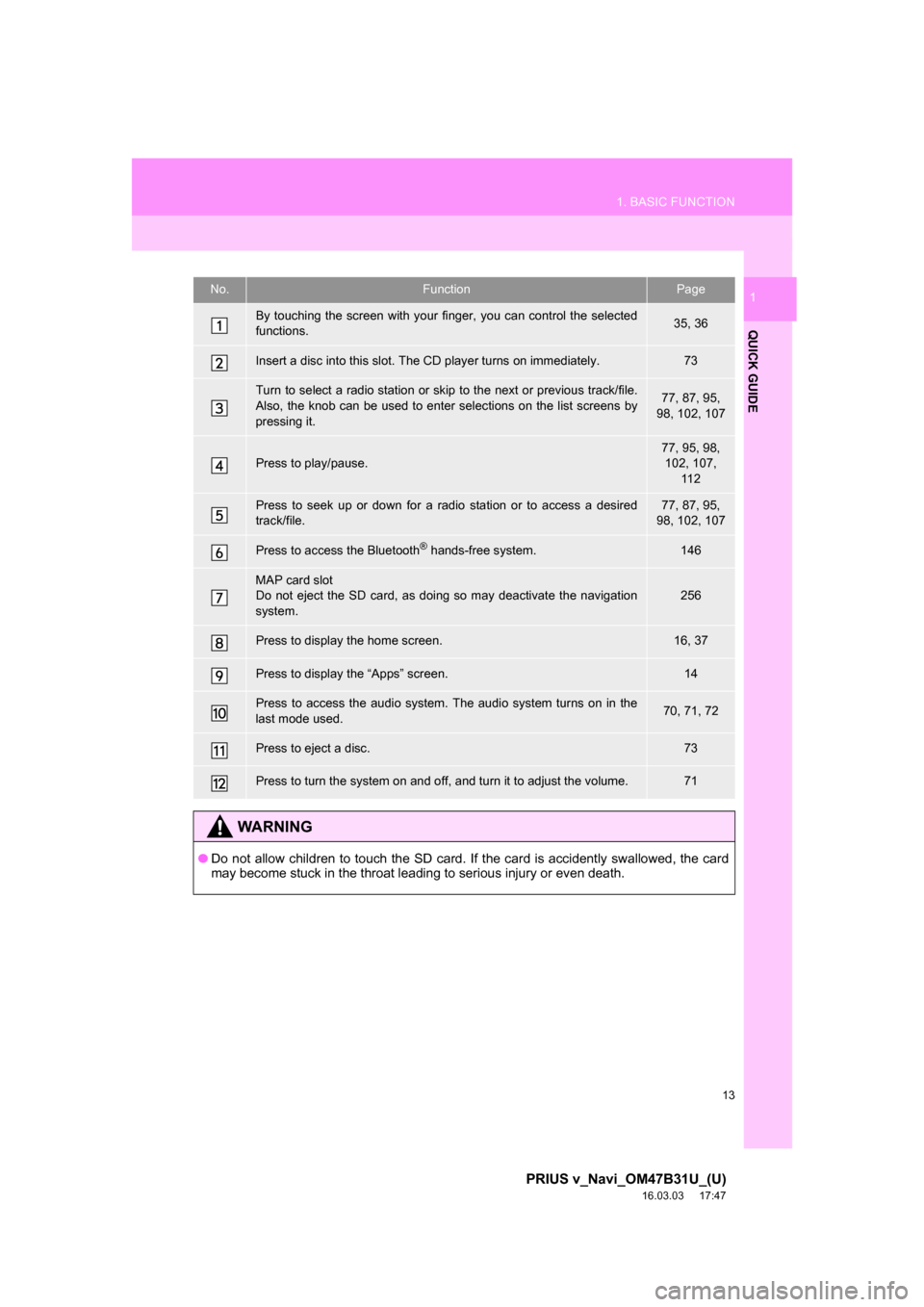
13
1. BASIC FUNCTION
PRIUS v_Navi_OM47B31U_(U)
16.03.03 17:47
QUICK GUIDE
1No.FunctionPage
By touching the screen with your finger, you can control the selected
functions.35, 36
Insert a disc into this slot. The CD player turns on immediately.73
Turn to select a radio station or skip to the next or previous track/file.
Also, the knob can be used to enter selections on the list screens by
pressing it.77, 87, 95,
98, 102, 107
Press to play/pause.
77, 95, 98,
102, 107, 11 2
Press to seek up or down for a radio station or to access a desired
track/file.77, 87, 95,
98, 102, 107
Press to access the Bluetooth® hands-free system.146
MAP card slot
Do not eject the SD card, as doing so may deactivate the navigation
system.256
Press to display the home screen.16, 37
Press to display the “Apps” screen.14
Press to access the audio system. The audio system turns on in the
last mode used.70, 71, 72
Press to eject a disc.73
Press to turn the system on and off, and turn it to adjust the volume.71
WA R N I N G
● Do not allow children to touch the SD card. If the card is accidently swallowed, the card
may become stuck in the throat leading to serious injury or even death.
Page 17 of 290
17
1. BASIC FUNCTION
PRIUS v_Navi_OM47B31U_(U)
16.03.03 17:47
QUICK GUIDE
1Two-way split screen
No.FunctionPage
Displays the condition of the Bluetooth® connection18
Select to display the “Setup” screen.20
Page 18 of 290
18
1. BASIC FUNCTION
PRIUS v_Navi_OM47B31U_(U)
16.03.03 17:47
STATUS DISPLAY
The condition of the Bluetooth® connection, as well as the level of reception and
the amount of cellular phone battery charge left, are displayed on the status dis-
play.
Page 19 of 290
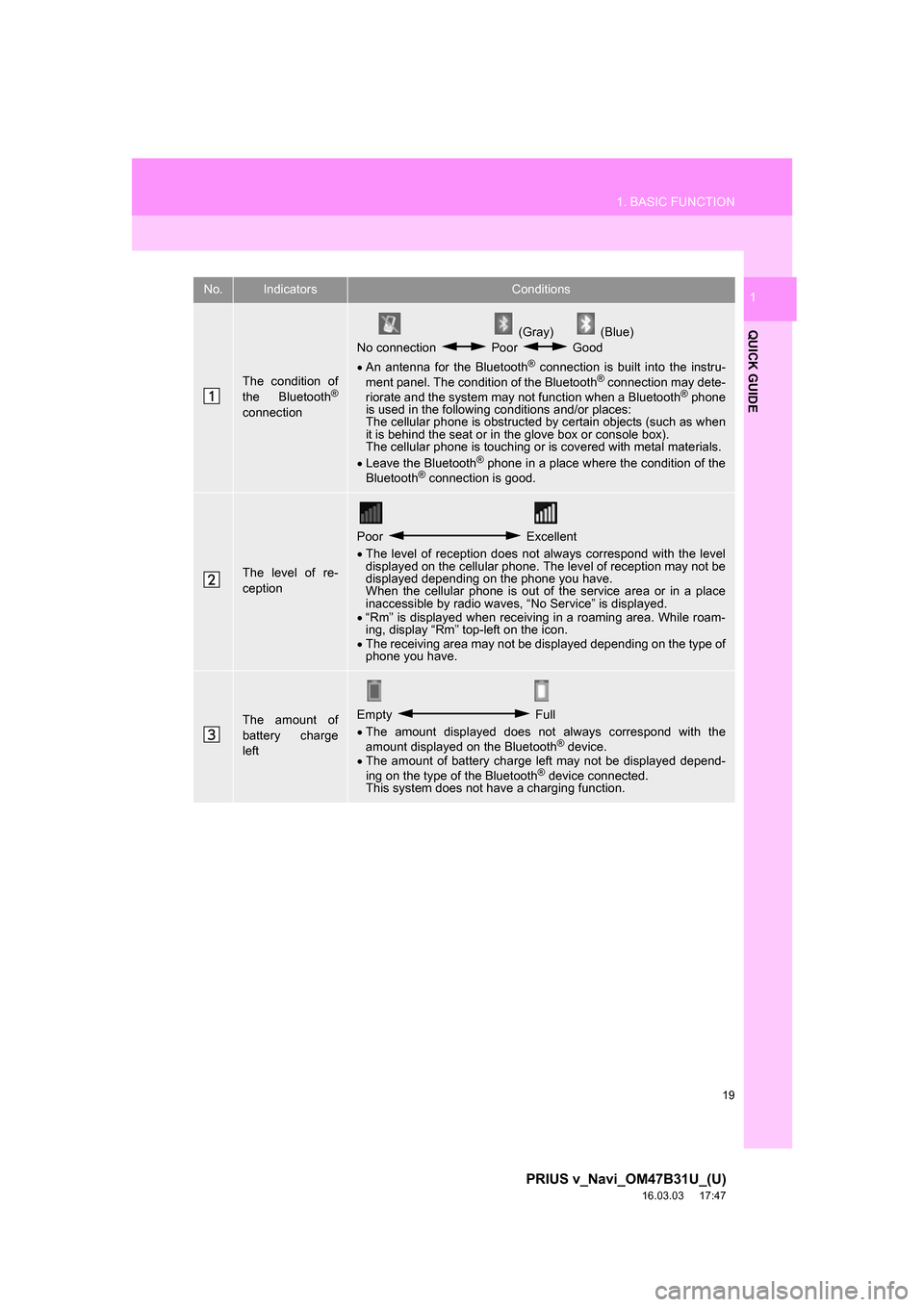
19
1. BASIC FUNCTION
PRIUS v_Navi_OM47B31U_(U)
16.03.03 17:47
QUICK GUIDE
1No.IndicatorsConditions
The condition of
the Bluetooth®
connection
(Gray) (Blue)
No connection Poor Good
An antenna for the Bluetooth
® connection is built into the instru-
ment panel. The condition of the Bluetooth® connection may dete-
riorate and the system may not function when a Bluetooth® phone
is used in the following conditions and/or places:
The cellular phone is obstructed by certain objects (such as when
it is behind the seat or in the glove box or console box).
The cellular phone is touching or is covered with metal materials.
Leave the Bluetooth
® phone in a place where the condition of the
Bluetooth® connection is good.
The level of re-
ception
Poor Excellent
The level of reception does not always correspond with the level
displayed on the cellular phone. The level of reception may not be
displayed depending on the phone you have.
When the cellular phone is out of the service area or in a place
inaccessible by radio waves, “No Service” is displayed.
“Rm” is displayed when receiving in a roaming area. While roam-
ing, display “Rm” top-left on the icon.
The receiving area may not be displayed depending on the type of
phone you have.
The amount of
battery charge
leftEmpty Full
The amount displayed does not always correspond with the
amount displayed on the Bluetooth
® device.
The amount of battery charge left may not be displayed depend-
ing on the type of the Bluetooth
® device connected.
This system does not have a charging function.
Page 21 of 290
21
2. QUICK REFERENCE
PRIUS v_Navi_OM47B31U_(U)
16.03.03 17:47
QUICK GUIDE
1No.FunctionPage
Select to change the selected language, operation sound, automatic
screen change settings, etc.57
Select to customize the home screen.37
Select to set the voice settings.63
Select to adjust the contrast and brightness of the screens.41
Select to set Bluetooth® phones and Bluetooth® audio devices.49
Select to set the phone sound, contacts, message settings, etc.166
Select to set audio settings.11 7
Select to set memory points (home, preset destinations, address book
entries, areas to avoid), navigation details or to delete previous desti-
nations.
231, 241
Select to turn the screen off.
*Select to set Entune App Suite settings.270
*Select to set data services settings.144
Select to link the driver’s cellul ar phone settings. (audio presets, lan-
guage, etc.)64
Select to set vehicle information.“Owner’s Manual”
*Select to set traffic information.245
*: Only for U.S.A.
Page 29 of 290
29
4. FUNCTION INDEX
PRIUS v_Navi_OM47B31U_(U)
16.03.03 17:47
QUICK GUIDE
1Useful functions
InformationPage
Displaying vehicle maintenance65
Hands-free system (for cellular phone)Page
Registering/connecting Bluetooth® phone44
Making a call on a Bluetooth® phone151
Receiving a call on the Bluetooth® phone157
Voice command systemPage
Operating the system with your voice130