Page 8 of 290
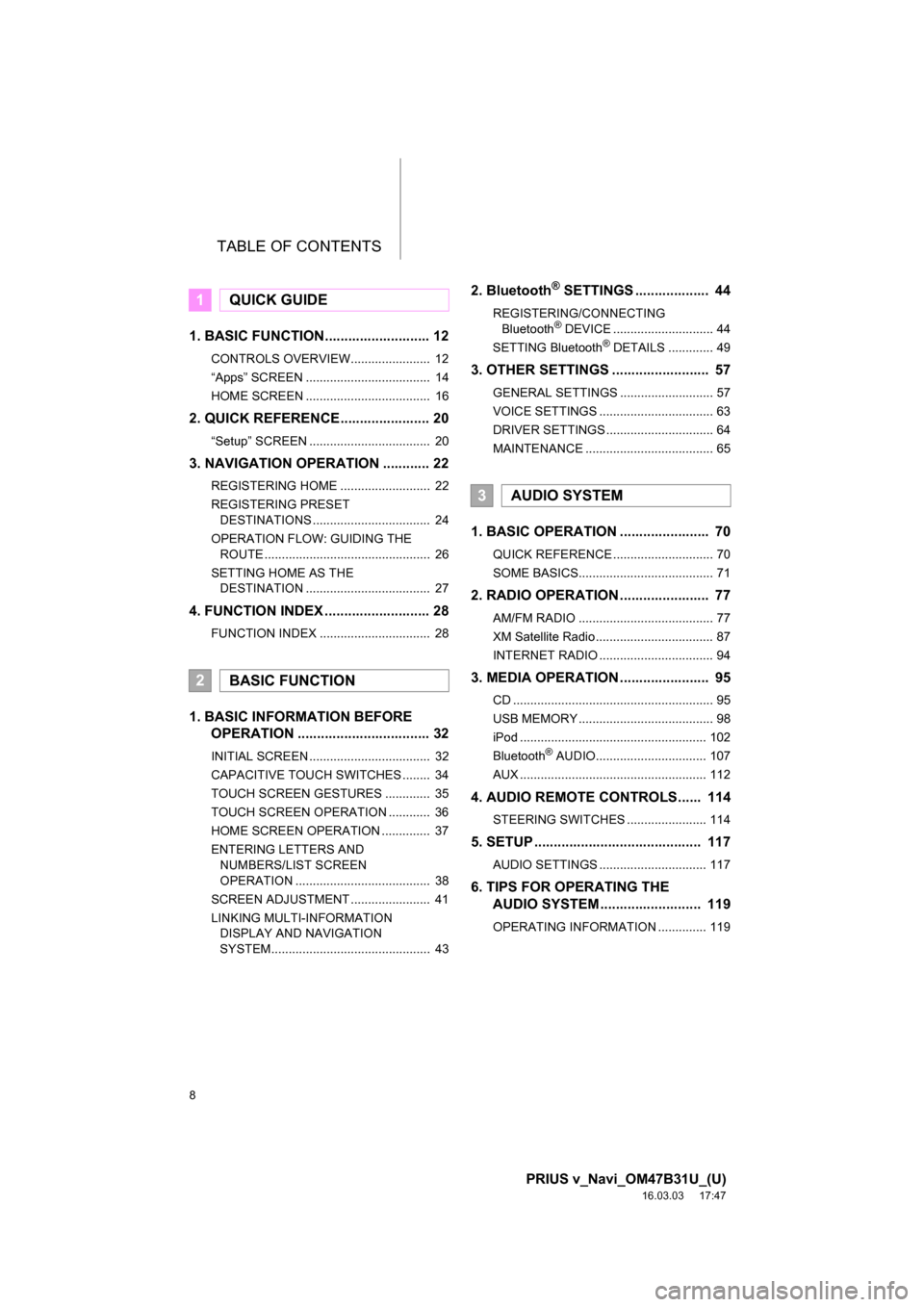
TABLE OF CONTENTS
8
PRIUS v_Navi_OM47B31U_(U)
16.03.03 17:47
1. BASIC FUNCTION........................... 12
CONTROLS OVERVIEW....................... 12
“Apps” SCREEN .................................... 14
HOME SCREEN .................................... 16
2. QUICK REFERENCE....................... 20
“Setup” SCREEN ................................... 20
3. NAVIGATION OPERATION ............ 22
REGISTERING HOME .......................... 22
REGISTERING PRESET DESTINATIONS .................................. 24
OPERATION FLOW: GUIDING THE ROUTE ................................................ 26
SETTING HOME AS THE DESTINATION .................................... 27
4. FUNCTION INDEX .. ......................... 28
FUNCTION INDEX ................................ 28
1. BASIC INFORMATION BEFORE
OPERATION .................................. 32
INITIAL SCREEN ................................... 32
CAPACITIVE TOUCH SWITCHES ........ 34
TOUCH SCREEN GESTURES ............. 35
TOUCH SCREEN OPERATION ............ 36
HOME SCREEN OPERATION .............. 37
ENTERING LETTERS AND
NUMBERS/LIST SCREEN
OPERATION ....................................... 38
SCREEN ADJUSTMENT ....................... 41
LINKING MULTI-INFORMATION DISPLAY AND NAVIGATION
SYSTEM.............................................. 43
2. Bluetooth® SETTINGS ................... 44
REGISTERING/CONNECTING
Bluetooth® DEVICE ............................. 44
SETTING Bluetooth® DETAILS ............. 49
3. OTHER SETTINGS ......................... 57
GENERAL SETTINGS ........................... 57
VOICE SETTINGS ................................. 63
DRIVER SETTINGS ............................... 64
MAINTENANCE ..................................... 65
1. BASIC OPERATION ....................... 70
QUICK REFERENCE ............................. 70
SOME BASICS....................................... 71
2. RADIO OPERATION ....................... 77
AM/FM RADIO ....................................... 77
XM Satellite Radio .................................. 87
INTERNET RADIO ................................. 94
3. MEDIA OPERATION ....................... 95
CD .......................................................... 95
USB MEMORY ....................................... 98
iPod ...................................................... 102
Bluetooth
® AUDIO................................ 107
AUX ...................................................... 112
4. AUDIO REMOTE CONTROLS...... 114
STEERING SWITCHES ....................... 114
5. SETUP ........................................... 117
AUDIO SETTINGS ............................... 117
6. TIPS FOR OPERATING THE AUDIO SYSTEM ............ .............. 119
OPERATING INFORMATION .............. 119
1QUICK GUIDE
2BASIC FUNCTION
3AUDIO SYSTEM
Page 11 of 290
1
11
PRIUS v_Navi_OM47B31U_(U)
16.03.03 17:47
1
2
3
4
5
6
7
8
1. CONTROLS OVERVIEW ............... 12
2. “Apps” SCREEN ........................... 14
3. HOME SCREEN ............................. 16
STATUS DISPLAY................................. 18
1. “Setup” SCREEN .......................... 20
1. REGISTERING HOME ................... 22
2. REGISTERING PRESET DESTINATIONS ........................... 24
3. OPERATION FLOW: GUIDING THE ROUTE ................................. 26
4. SETTING HOME AS THE DESTINATION ............................. 27
1. FUNCTION INDEX ......................... 28
1BASIC FUNCTION
2QUICK REFERENCE
3NAVIGATION OPERATION
4FUNCTION INDEX
QUICK GUIDE
Page 21 of 290
21
2. QUICK REFERENCE
PRIUS v_Navi_OM47B31U_(U)
16.03.03 17:47
QUICK GUIDE
1No.FunctionPage
Select to change the selected language, operation sound, automatic
screen change settings, etc.57
Select to customize the home screen.37
Select to set the voice settings.63
Select to adjust the contrast and brightness of the screens.41
Select to set Bluetooth® phones and Bluetooth® audio devices.49
Select to set the phone sound, contacts, message settings, etc.166
Select to set audio settings.11 7
Select to set memory points (home, preset destinations, address book
entries, areas to avoid), navigation details or to delete previous desti-
nations.
231, 241
Select to turn the screen off.
*Select to set Entune App Suite settings.270
*Select to set data services settings.144
Select to link the driver’s cellul ar phone settings. (audio presets, lan-
guage, etc.)64
Select to set vehicle information.“Owner’s Manual”
*Select to set traffic information.245
*: Only for U.S.A.
Page 24 of 290
24
3. NAVIGATION OPERATION
PRIUS v_Navi_OM47B31U_(U)
16.03.03 17:47
2. REGISTERING PRESET DESTINATIONS
Press the “APPS” button.
Select “Navigation”.
Select “Dest.”. Select one of the preset destina-
tion buttons.
Select “Yes”.
Choose a search method.
There are different kinds of methods to
search for a destination. ( P.205)
1
2
3
4
5
6
Page 25 of 290
25
3. NAVIGATION OPERATION
PRIUS v_Navi_OM47B31U_(U)
16.03.03 17:47
QUICK GUIDE
1Select “Enter”.
Select a position for this preset
destination.
Select “OK”.
Registration of preset destinations is
complete.
Registering preset destinations in a dif-
ferent way
P.233
Editing the name, location, phone num-
ber and icon
P.234
Setting preset destinations as the desti-
nation
P.208
7
8
9
Page 54 of 290
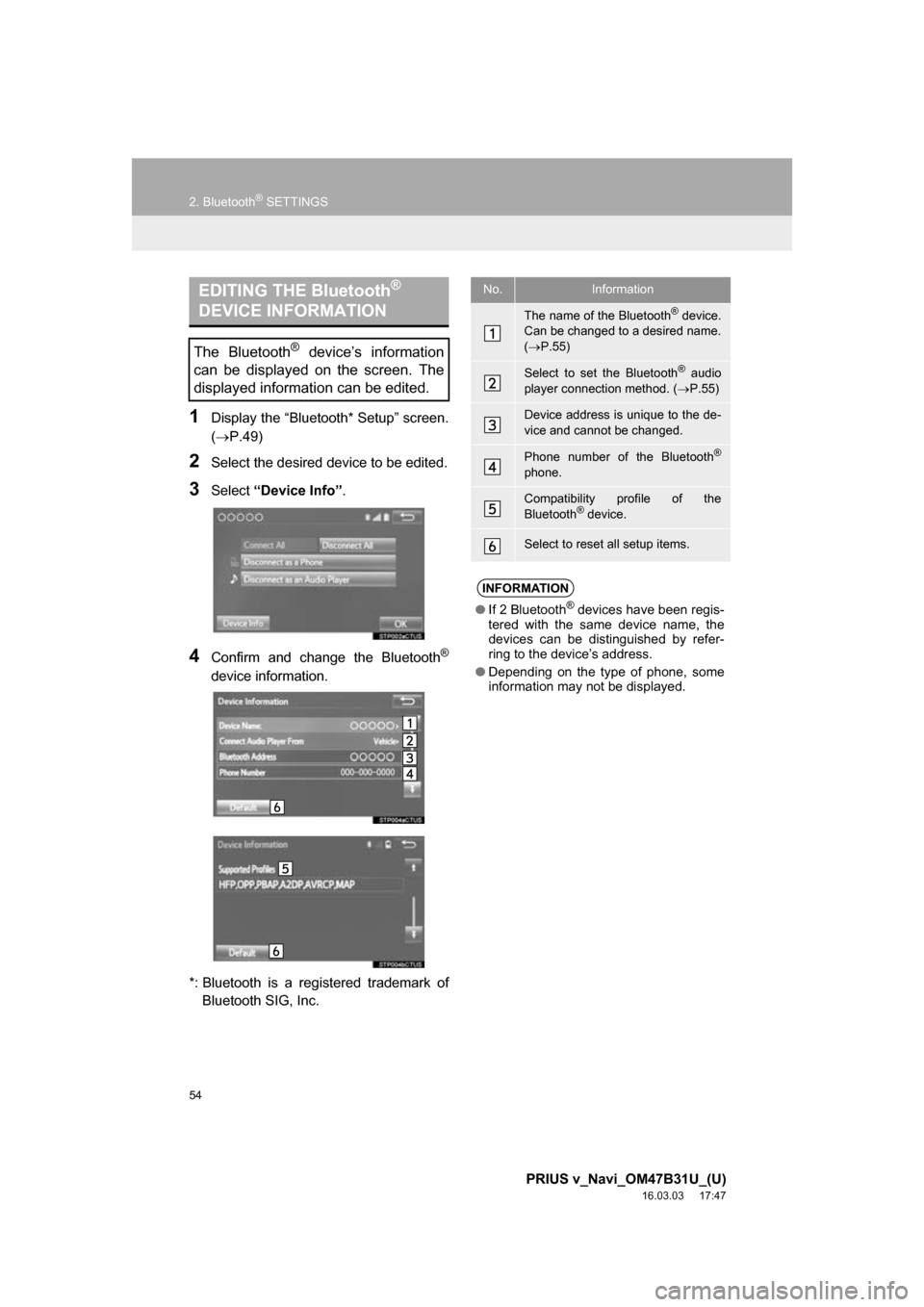
54
2. Bluetooth® SETTINGS
PRIUS v_Navi_OM47B31U_(U)
16.03.03 17:47
1Display the “Bluetooth* Setup” screen.
(P.49)
2Select the desired device to be edited.
3Select “Device Info” .
4Confirm and change the Bluetooth®
device information.
*: Bluetooth is a regi stered trademark of
Bluetooth SIG, Inc.
EDITING THE Bluetooth®
DEVICE INFORMATION
The Bluetooth® device’s information
can be displayed on the screen. The
displayed information can be edited.
No.Information
The name of the Bluetooth® device.
Can be changed to a desired name.
( P.55)
Select to set the Bluetooth® audio
player connection method. ( P.55)
Device address is unique to the de-
vice and cannot be changed.
Phone number of the Bluetooth®
phone.
Compatibility profile of the
Bluetooth® device.
Select to reset all setup items.
INFORMATION
● If 2 Bluetooth® devices have been regis-
tered with the same device name, the
devices can be distinguished by refer-
ring to the device’s address.
● Depending on the type of phone, some
information may not be displayed.
Page 55 of 290

55
2. Bluetooth® SETTINGS
PRIUS v_Navi_OM47B31U_(U)
16.03.03 17:47
BASIC FUNCTION
2
1Select “Device Name” .
2Enter the name and select “OK”.
1Select “Connect Audio Player
From” .
2Select the desired connection method.
“Vehicle” : Select to connect the vehicle’s
audio system to the audio player.
“Device” : Select to connect the device’s
audio player to the audio system.
Depending on the audio player, the “Vehi-
cle” or “Device” connection method may
be best. As such, refer to the manual that
comes with the audio player.
To reset the connection method, select
“Default” .
1Display the “Bluetooth* Setup” screen.
(P.49)
2Select “System Settings” .
3Select the desired item to be set.
*: Bluetooth is a regi stered trademark of
Bluetooth SIG, Inc.
CHANGING A DEVICE NAME
INFORMATION
● Even if the device name is changed, the
name registered in your Bluetooth®
device does not change.
SETTING AUDIO PLAYER
CONNECTION METHOD
“System Settings” SCREEN
The Bluetooth® settings can be con-
firmed and changed.
Page 56 of 290
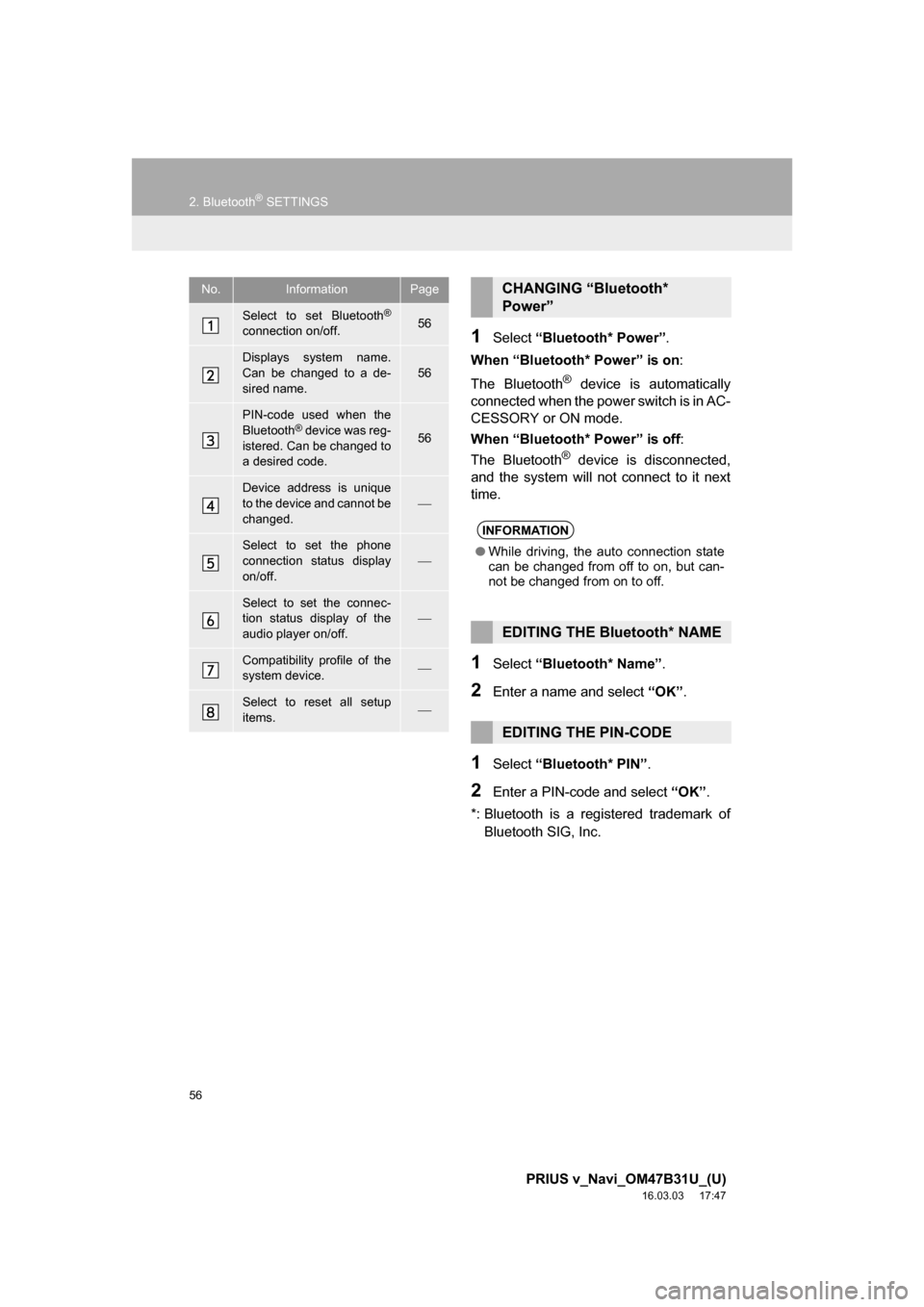
56
2. Bluetooth® SETTINGS
PRIUS v_Navi_OM47B31U_(U)
16.03.03 17:47
1Select “Bluetooth* Power” .
When “Bluetooth* Power” is on :
The Bluetooth
® device is automatically
connected when the power switch is in AC-
CESSORY or ON mode.
When “Bluetooth* Power” is off :
The Bluetooth
® device is disconnected,
and the system will not connect to it next
time.
1Select “Bluetooth* Name” .
2Enter a name and select “OK”.
1Select “Bluetooth* PIN” .
2Enter a PIN-code and select “OK”.
*: Bluetooth is a registered trademark of Bluetooth SIG, Inc.
No.InformationPage
Select to set Bluetooth®
connection on/off.56
Displays system name.
Can be changed to a de-
sired name.56
PIN-code used when the
Bluetooth® device was reg-
istered. Can be changed to
a desired code.56
Device address is unique
to the device and cannot be
changed.
Select to set the phone
connection status display
on/off.
Select to set the connec-
tion status display of the
audio player on/off.
Compatibility profile of the
system device.
Select to reset all setup
items.
CHANGING “Bluetooth*
Power”
INFORMATION
● While driving, the auto connection state
can be changed from off to on, but can-
not be changed from on to off.
EDITING THE Bluetooth* NAME
EDITING THE PIN-CODE