Page 9 of 290
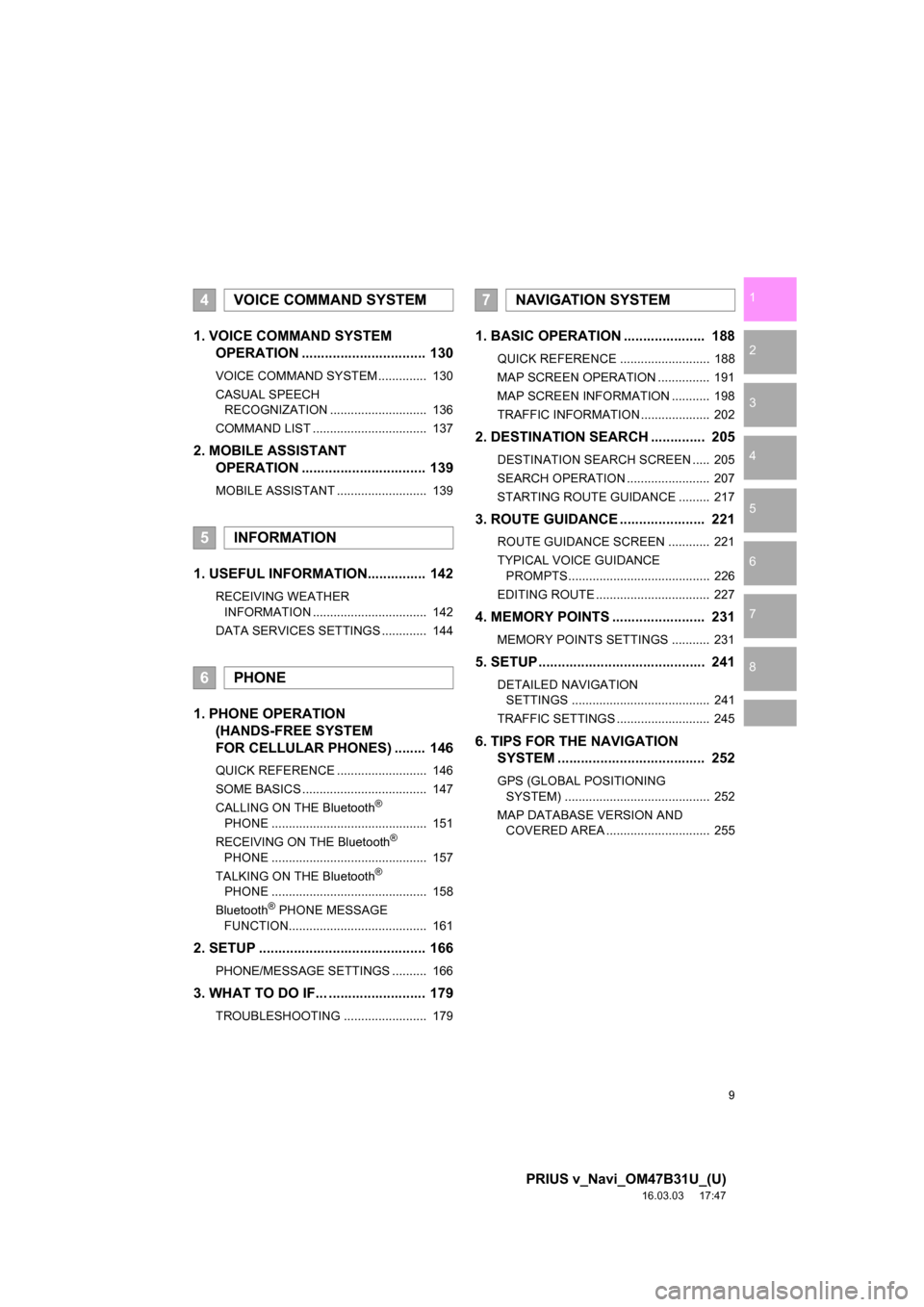
9
PRIUS v_Navi_OM47B31U_(U)
16.03.03 17:47
1
2
3
4
5
6
7
8
1. VOICE COMMAND SYSTEM OPERATION ................................ 130
VOICE COMMAND SYSTEM.............. 130
CASUAL SPEECH
RECOGNIZATION ............................ 136
COMMAND LIST ................................. 137
2. MOBILE ASSISTANT OPERATION ................................ 139
MOBILE ASSISTANT .......................... 139
1. USEFUL INFORMATION............... 142
RECEIVING WEATHER
INFORMATION ................................. 142
DATA SERVICES SETTINGS ............. 144
1. PHONE OPERATION (HANDS-FREE SYSTEM
FOR CELLULAR PHONES) ........ 146
QUICK REFERENCE .......................... 146
SOME BASICS .................................... 147
CALLING ON THE Bluetooth
®
PHONE ............................................. 151
RECEIVING ON THE Bluetooth
®
PHONE ............................................. 157
TALKING ON THE Bluetooth
®
PHONE ............................................. 158
Bluetooth
® PHONE MESSAGE
FUNCTION........................................ 161
2. SETUP ........................................... 166
PHONE/MESSAGE SETTINGS .......... 166
3. WHAT TO DO IF... ......................... 179
TROUBLESHOOTING ........................ 179
1. BASIC OPERATION ..................... 188
QUICK REFERENCE .......................... 188
MAP SCREEN OPERATION ............... 191
MAP SCREEN INFORMATION ........... 198
TRAFFIC INFORMATION .................... 202
2. DESTINATION SEARCH .............. 205
DESTINATION SEARCH SCREEN ..... 205
SEARCH OPERATION ........................ 207
STARTING ROUTE GUIDANCE ......... 217
3. ROUTE GUIDANCE ..... ................. 221
ROUTE GUIDANCE SCREEN ............ 221
TYPICAL VOICE GUIDANCE
PROMPTS......................................... 226
EDITING ROUTE ................................. 227
4. MEMORY POINTS ........................ 231
MEMORY POINTS SETTINGS ........... 231
5. SETUP ........................................... 241
DETAILED NAVIGATION SETTINGS ........................................ 241
TRAFFIC SETTINGS ........................... 245
6. TIPS FOR THE NAVIGATION SYSTEM ....... ............................ ... 252
GPS (GLOBAL POSITIONING
SYSTEM) .......................................... 252
MAP DATABASE VERSION AND COVERED AREA .............................. 255
4VOICE COMMAND SYSTEM
5INFORMATION
6PHONE
7NAVIGATION SYSTEM
Page 10 of 290
TABLE OF CONTENTS
10
PRIUS v_Navi_OM47B31U_(U)
16.03.03 17:47
1. Entune App Suite OVERVIEW ..... 258
Entune App Suite SERVICE ................ 258
2. Entune App Suite OPERATION ................................ 263
Entune App Suite ................................. 263
3. SETUP ........................................... 270
Entune App Suite SETTINGS .............. 270
ALPHABETICAL INDEX ................... 274
8Entune App Suite
INDEX
Page 19 of 290
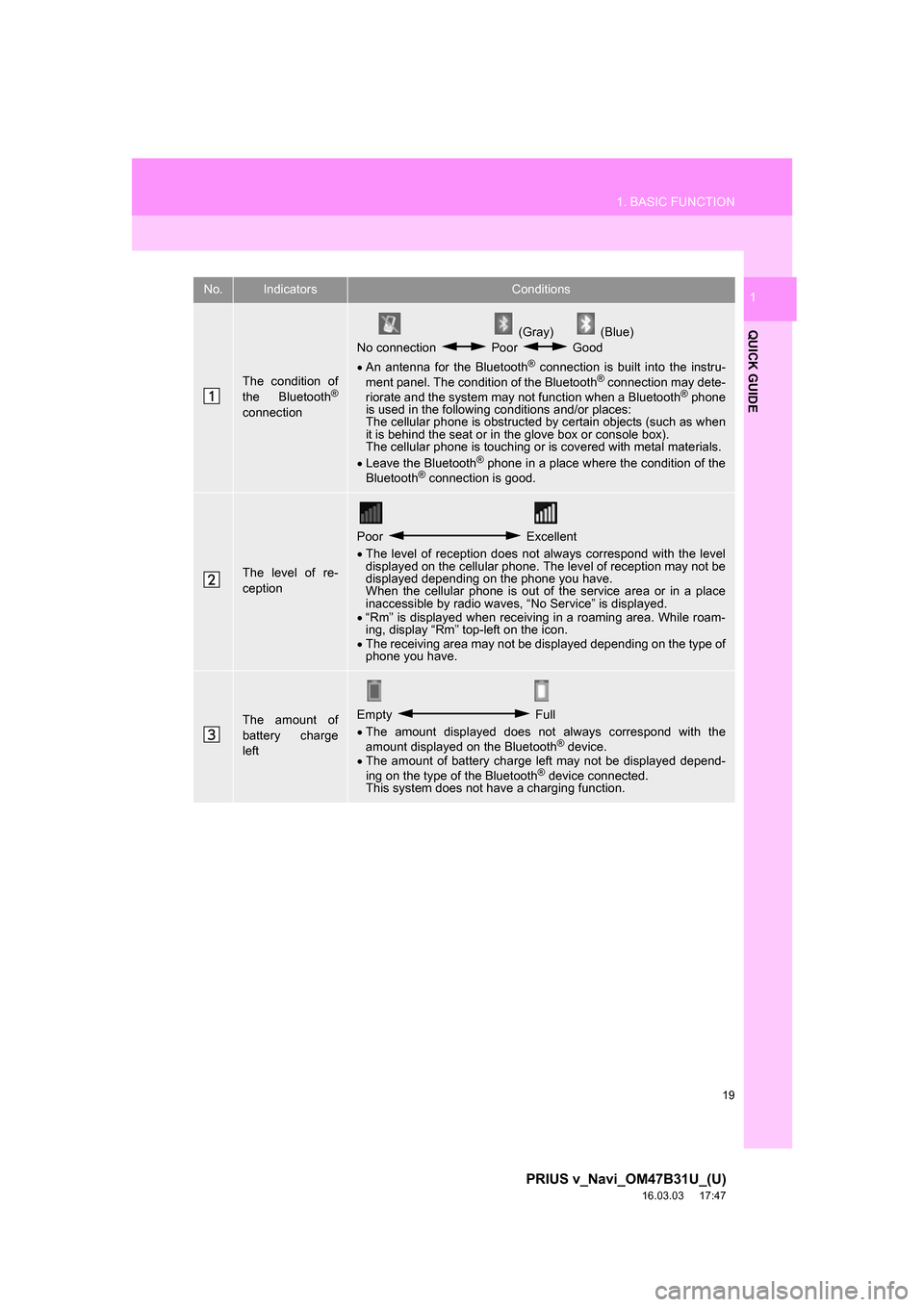
19
1. BASIC FUNCTION
PRIUS v_Navi_OM47B31U_(U)
16.03.03 17:47
QUICK GUIDE
1No.IndicatorsConditions
The condition of
the Bluetooth®
connection
(Gray) (Blue)
No connection Poor Good
An antenna for the Bluetooth
® connection is built into the instru-
ment panel. The condition of the Bluetooth® connection may dete-
riorate and the system may not function when a Bluetooth® phone
is used in the following conditions and/or places:
The cellular phone is obstructed by certain objects (such as when
it is behind the seat or in the glove box or console box).
The cellular phone is touching or is covered with metal materials.
Leave the Bluetooth
® phone in a place where the condition of the
Bluetooth® connection is good.
The level of re-
ception
Poor Excellent
The level of reception does not always correspond with the level
displayed on the cellular phone. The level of reception may not be
displayed depending on the phone you have.
When the cellular phone is out of the service area or in a place
inaccessible by radio waves, “No Service” is displayed.
“Rm” is displayed when receiving in a roaming area. While roam-
ing, display “Rm” top-left on the icon.
The receiving area may not be displayed depending on the type of
phone you have.
The amount of
battery charge
leftEmpty Full
The amount displayed does not always correspond with the
amount displayed on the Bluetooth
® device.
The amount of battery charge left may not be displayed depend-
ing on the type of the Bluetooth
® device connected.
This system does not have a charging function.
Page 21 of 290
21
2. QUICK REFERENCE
PRIUS v_Navi_OM47B31U_(U)
16.03.03 17:47
QUICK GUIDE
1No.FunctionPage
Select to change the selected language, operation sound, automatic
screen change settings, etc.57
Select to customize the home screen.37
Select to set the voice settings.63
Select to adjust the contrast and brightness of the screens.41
Select to set Bluetooth® phones and Bluetooth® audio devices.49
Select to set the phone sound, contacts, message settings, etc.166
Select to set audio settings.11 7
Select to set memory points (home, preset destinations, address book
entries, areas to avoid), navigation details or to delete previous desti-
nations.
231, 241
Select to turn the screen off.
*Select to set Entune App Suite settings.270
*Select to set data services settings.144
Select to link the driver’s cellul ar phone settings. (audio presets, lan-
guage, etc.)64
Select to set vehicle information.“Owner’s Manual”
*Select to set traffic information.245
*: Only for U.S.A.
Page 46 of 290
46
2. Bluetooth® SETTINGS
PRIUS v_Navi_OM47B31U_(U)
16.03.03 17:47
PROFILES
This system supports the following services.
Bluetooth®
DeviceSpec.FunctionRequire- mentsRecommen- dations
Bluetooth®
Phone/
Bluetooth®
Audio
Player
Bluetooth® Specification
Registering
a Bluetooth®
deviceVe r. 2 . 0Ve r. 3 . 0 +EDR
Bluetooth®
DeviceProfileFunctionRequire- mentsRecommen- dations
Bluetooth®
Phone
HFP (Hands-Free Profile)Hands-free
systemVe r. 1 . 0Ve r. 1 . 6
OPP (Object Push Profile)Transferring the
contactsVe r. 1 . 1Ve r. 1 . 2
PBAP (Phone Book
Access profile)Ve r. 1 . 0Ve r. 1 . 1
MAP (Message Access
Profile)Bluetooth®
phone messageVe r. 1 . 0
SPP (Serial Port Profile)Entune App
SuiteVe r. 1 . 1
Bluetooth®
Audio
Player
A2DP (Advanced Audio
Distribution Profile)
Bluetooth® audio
systemVe r. 1 . 0Ve r. 1 . 2
AVRCP (Audio/Video
Remote Control Profile)Ve r. 1 . 0Ve r. 1 . 4
Page 52 of 290
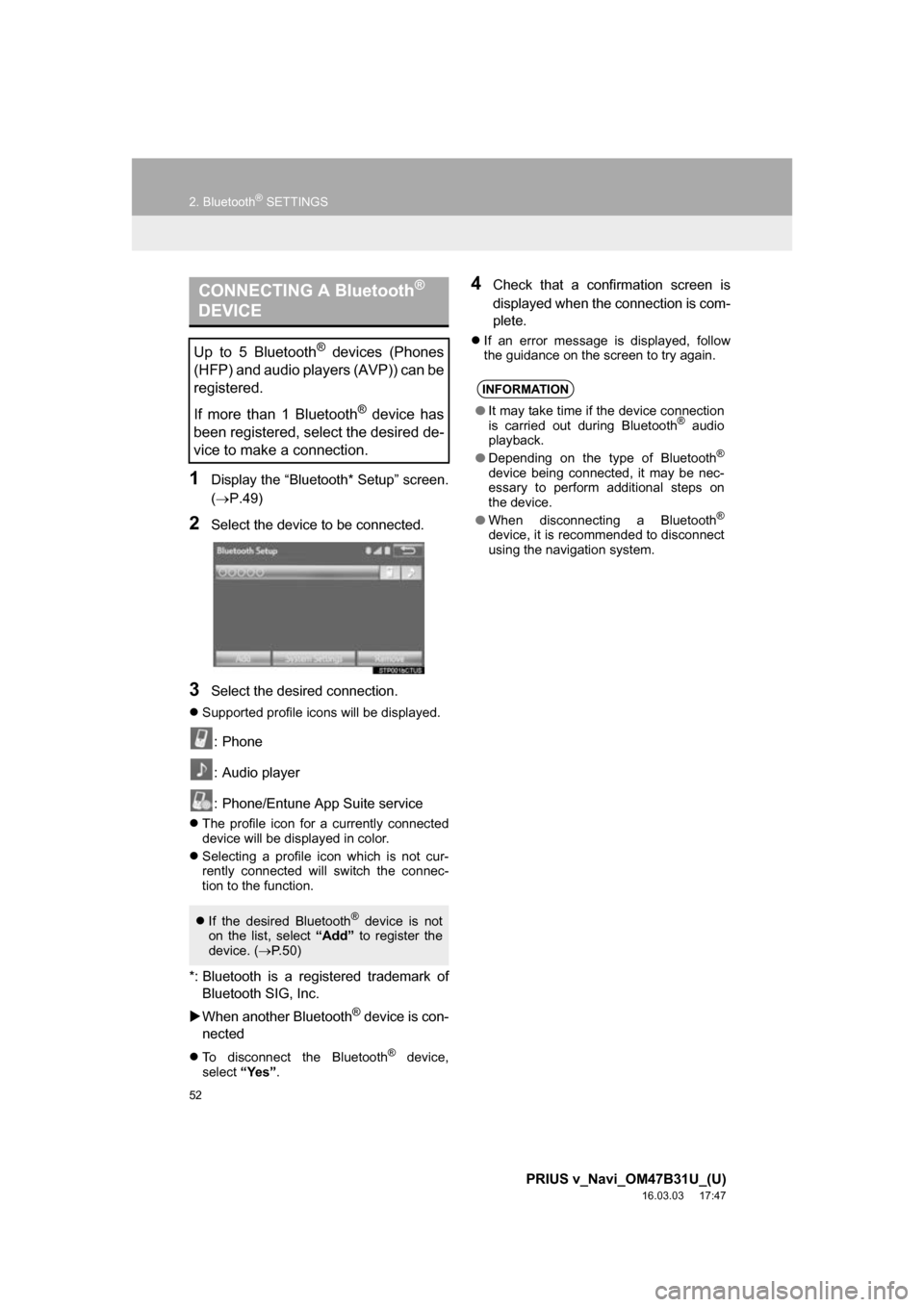
52
2. Bluetooth® SETTINGS
PRIUS v_Navi_OM47B31U_(U)
16.03.03 17:47
1Display the “Bluetooth* Setup” screen.
(P.49)
2Select the device to be connected.
3Select the desired connection.
Supported profile icons will be displayed.
: Phone
: Audio player
: Phone/Entune App Suite service
The profile icon for a currently connected
device will be displayed in color.
Selecting a profile icon which is not cur-
rently connected will switch the connec-
tion to the function.
*: Bluetooth is a regi stered trademark of
Bluetooth SIG, Inc.
When another Bluetooth
® device is con-
nected
To disconnect the Bluetooth® device,
select “Yes”.
4Check that a confirmation screen is
displayed when the connection is com-
plete.
If an error message is displayed, follow
the guidance on the screen to try again.
CONNECTING A Bluetooth®
DEVICE
Up to 5 Bluetooth® devices (Phones
(HFP) and audio players (AVP)) can be
registered.
If more than 1 Bluetooth
® device has
been registered, select the desired de-
vice to make a connection.
If the desired Bluetooth® device is not
on the list, select “Add” to register the
device. ( P. 5 0 )
INFORMATION
● It may take time if the device connection
is carried out during Bluetooth® audio
playback.
● Depending on the type of Bluetooth
®
device being connected, it may be nec-
essary to perform additional steps on
the device.
● When disconnecting a Bluetooth
®
device, it is recommended to disconnect
using the navigation system.
Page 65 of 290
65
3. OTHER SETTINGS
PRIUS v_Navi_OM47B31U_(U)
16.03.03 17:47
BASIC FUNCTION
2
4. MAINTENANCE
1Press the “APPS” button.
2Select “Maintenance” .
3Select the desired item.
When this system is turned on, the
“Maintenance Reminder” screen dis-
plays when it is time to replace a part
or certain components. ( P.32)No.Function
Select to set the condition of parts or
components.
Select to add new information items
separately from provided ones.
Select to cancel all conditions which
have been entered.
Select to reset the item which have
expired conditions.
Select to call the registered dealer.
Select to register/edit dealer infor-
mation. (P.66)
When set to on, the indicator will illu-
minate. The system is set to give
maintenance information with the
“Maintenance Reminder” screen.
( P.32)
INFORMATION
● When the vehicle needs to be serviced,
the screen button color will change to
orange.
Page 66 of 290
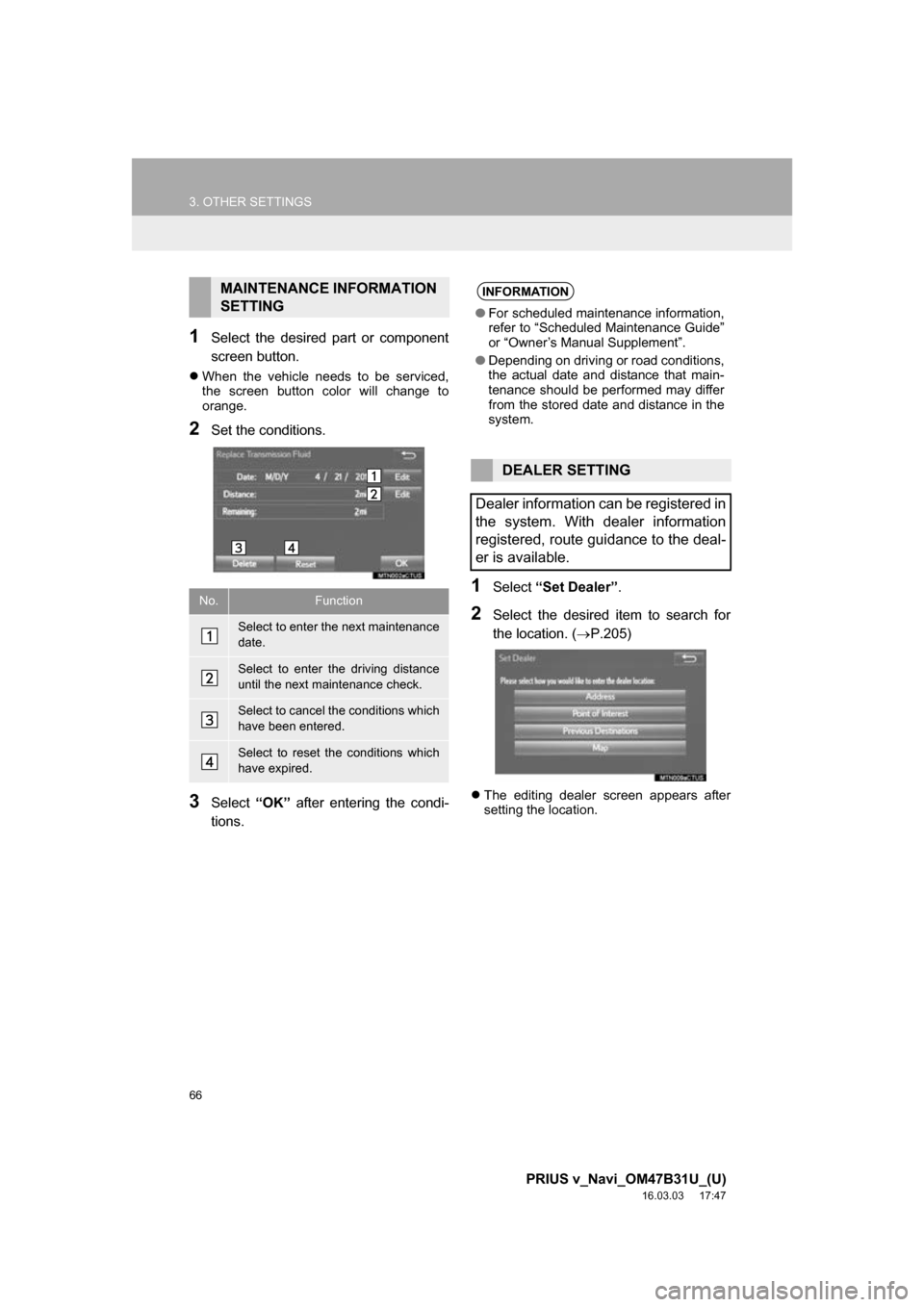
66
3. OTHER SETTINGS
PRIUS v_Navi_OM47B31U_(U)
16.03.03 17:47
1Select the desired part or component
screen button.
When the vehicle needs to be serviced,
the screen button color will change to
orange.
2Set the conditions.
3Select “OK” after entering the condi-
tions.
1Select “Set Dealer” .
2Select the desired item to search for
the location. ( P.205)
The editing dealer screen appears after
setting the location.
MAINTENANCE INFORMATION
SETTING
No.Function
Select to enter the next maintenance
date.
Select to enter the driving distance
until the next maintenance check.
Select to cancel the conditions which
have been entered.
Select to reset the conditions which
have expired.
INFORMATION
●For scheduled maintenance information,
refer to “Scheduled Maintenance Guide”
or “Owner’s Manual Supplement”.
● Depending on driving or road conditions,
the actual date and distance that main-
tenance should be performed may differ
from the stored date and distance in the
system.
DEALER SETTING
Dealer information can be registered in
the system. With dealer information
registered, route guidance to the deal-
er is available.