2017 TOYOTA PRIUS V service
[x] Cancel search: servicePage 266 of 290
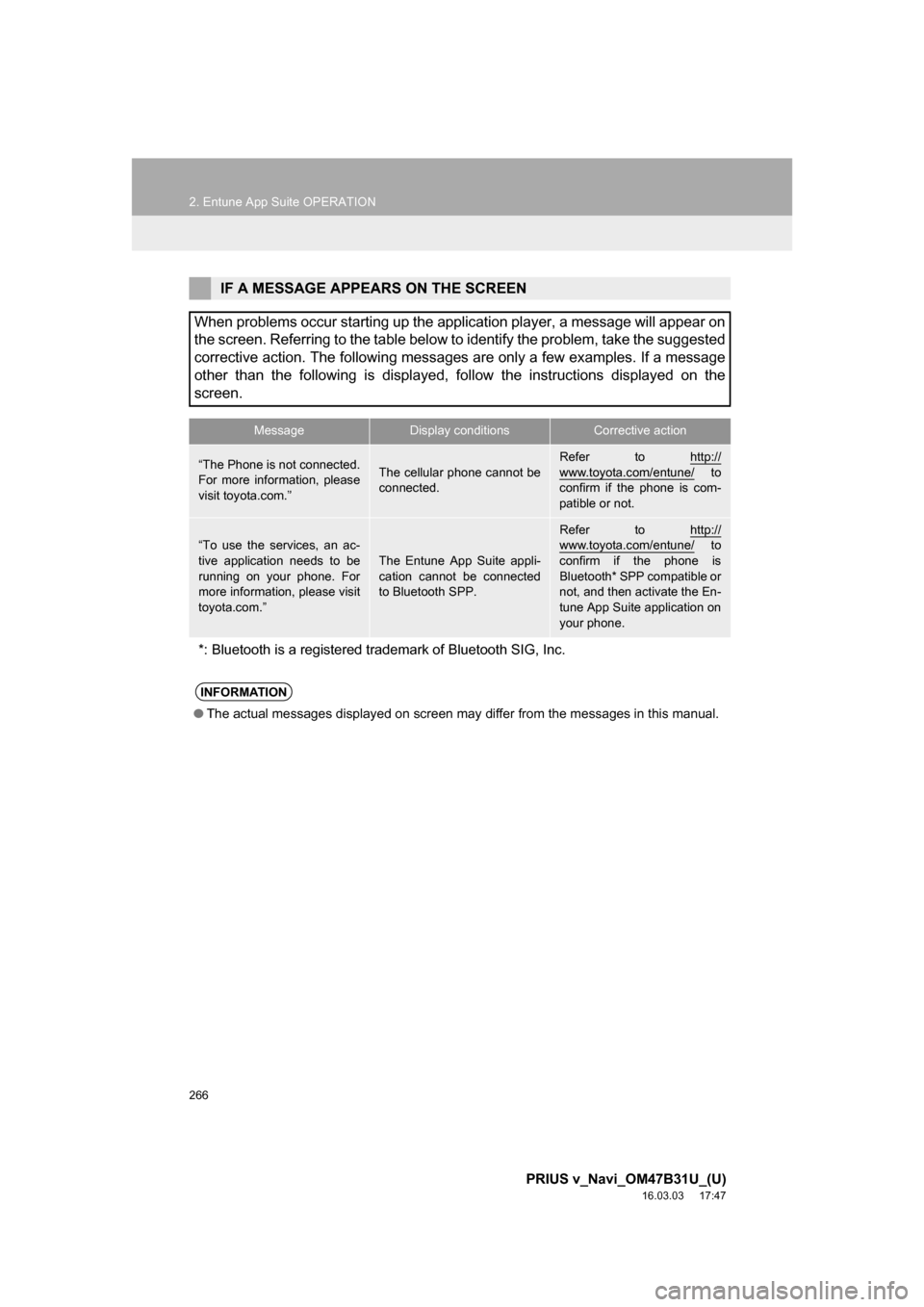
266
2. Entune App Suite OPERATION
PRIUS v_Navi_OM47B31U_(U)
16.03.03 17:47
IF A MESSAGE APPEARS ON THE SCREEN
When problems occur starting up the application player, a message will appear on
the screen. Referring to the table below to identify the problem, take the suggested
corrective action. The following messages are only a few examples. If a message
other than the following is displayed, follow the instructions displayed on \
the
screen.
MessageDisplay conditionsCorrective action
“The Phone is not connected.
For more information, please
visit toyota.com.”The cellular phone cannot be
connected.
Refer to http://
www.toyota.com/entune/ to
confirm if the phone is com-
patible or not.
“To use the services, an ac-
tive application needs to be
running on your phone. For
more information, please visit
toyota.com.”
The Entune App Suite appli-
cation cannot be connected
to Bluetooth SPP.
Refer to http://www.toyota.com/entune/ to
confirm if the phone is
Bluetooth* SPP compatible or
not, and then activate the En-
tune App Suite application on
your phone.
*: Bluetooth is a registered trade mark of Bluetooth SIG, Inc.
INFORMATION
●The actual messages displayed on screen may differ from the messages in this manual.
Page 267 of 290

267
2. Entune App Suite OPERATION
PRIUS v_Navi_OM47B31U_(U)
16.03.03 17:47
Entune App Suite
8
1Press the “APPS” button.
2Select “Navigation” .
3Select “Dest.” .
4Select “Web Search” .
5Check that the “Web Search” screen is
displayed.
1Display the “Web Search” screen.
(P.267)
2Select the desired application button to
search.
3Enter a search term, and select “GO”.
4Select “Map”.
5Select “Go to ” .
6Select “OK” to start guidance.
LINKING Entune App Suite
AND NAVIGATION FUNCTION
The system can set a destination and
make a hands-free call via Entune App
Suite. For details about the function
and service of each application, refer
to http://www.toyota.com/entune/
.
SETTING A DESTINATION
USING Entune App Suite
Locations that were searched using
Entune App Suite can be set as a des-
tination.
For the operation of the route guidance
screen and the function of each screen
button: P.217
INFORMATION
● Actual sequence may vary based on the
application.
Page 268 of 290
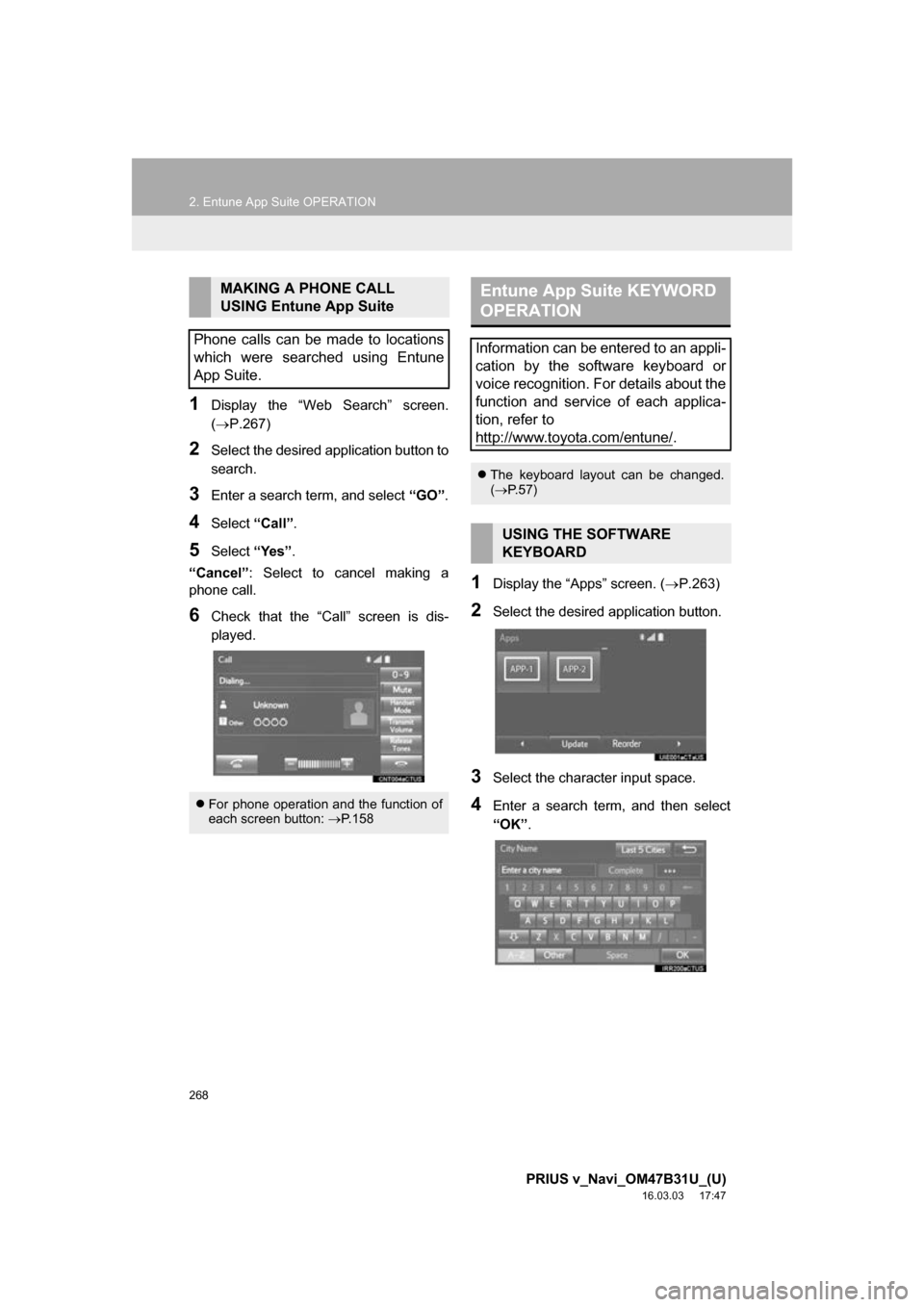
268
2. Entune App Suite OPERATION
PRIUS v_Navi_OM47B31U_(U)
16.03.03 17:47
1Display the “Web Search” screen.
(P.267)
2Select the desired application button to
search.
3Enter a search term, and select “GO”.
4Select “Call”.
5Select “Yes”.
“Cancel” : Select to cancel making a
phone call.
6Check that the “Call” screen is dis-
played.
1Display the “Apps” screen. ( P.263)
2Select the desired application button.
3Select the character input space.
4Enter a search term, and then select
“OK”.
MAKING A PHONE CALL
USING Entune App Suite
Phone calls can be made to locations
which were searched using Entune
App Suite.
For phone operation and the function of
each screen button: P.158
Entune App Suite KEYWORD
OPERATION
Information can be entered to an appli-
cation by the software keyboard or
voice recognition. For details about the
function and service of each applica-
tion, refer to
http://www.toyota.com/entune/
.
The keyboard layout can be changed.
( P.57)
USING THE SOFTWARE
KEYBOARD
Page 274 of 290
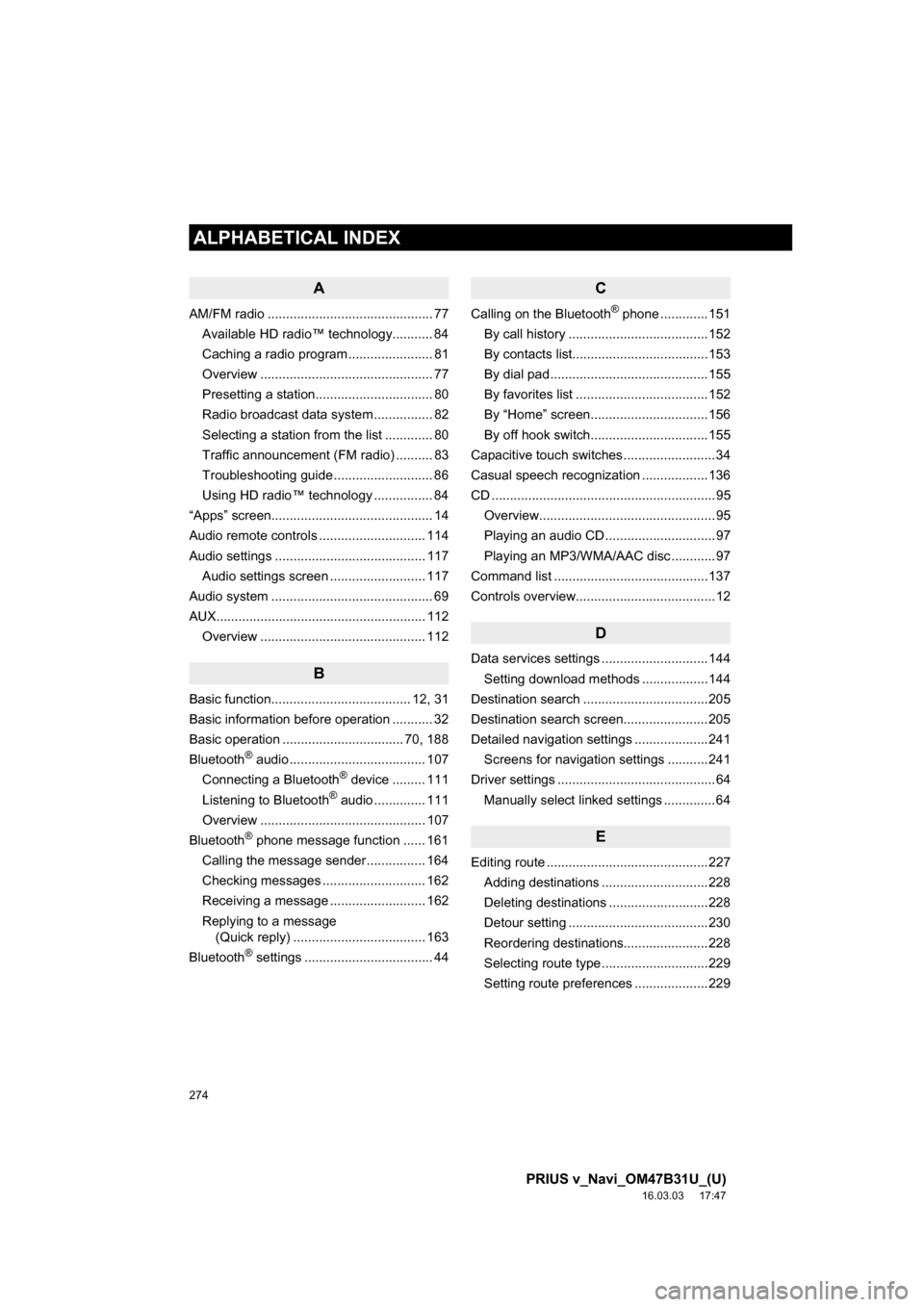
274
ALPHABETICAL INDEX
PRIUS v_Navi_OM47B31U_(U)
16.03.03 17:47
A
AM/FM radio ............................................. 77Available HD radio™ technology........... 84
Caching a radio program ....................... 81
Overview ............................................... 77
Presetting a station................................ 80
Radio broadcast data system ................ 82
Selecting a station from the list ............. 80
Traffic announcement (FM radio) .......... 83
Troubleshooting guide ........................... 86
Using HD radio™ technology ................ 84
“Apps” screen............................................ 14
Audio remote controls ............................. 114
Audio settings ......................................... 117 Audio settings screen .......................... 117
Audio system ....... ..................................... 69
AUX......................................................... 112 Overview ............................................. 112
B
Basic function...................................... 12, 31
Basic information before operation ........... 32
Basic operation ................................. 70, 188
Bluetooth
® audio ..................................... 107
Connecting a Bluetooth® device ......... 111
Listening to Bluetooth® audio .............. 111
Overview ............................................. 107
Bluetooth
® phone message function ...... 161
Calling the message sender ................ 164
Checking messages ............................ 162
Receiving a message .......................... 162
Replying to a message (Quick reply) .................................... 163
Bluetooth
® settings ................................... 44
C
Calling on the Bluetooth® phone .............151
By call history ......................................152
By contacts list.....................................153
By dial pad ...........................................155
By favorites list ....................................152
By “Home” screen................................156
By off hook switch................................155
Capacitive touch switches .........................34
Casual speech recognization ..................136
CD .............................................................95 Overview................................................95
Playing an audio CD ..............................97
Playing an MP3/WMA/AAC disc ............97
Command list ..........................................137
Controls overview......................................12
D
Data services settings .............................144 Setting download methods ..................144
Destination search ..................................205
Destination search screen.......................205
Detailed navigation settings ....................241 Screens for navigation settings ...........241
Driver settings ...........................................64 Manually select linked settings ..............64
E
Editing route ............................................227Adding destinations .............................228
Deleting destinations ...........................228
Detour setting ......................................230
Reordering destinations.......................228
Selecting route type .............................229
Setting route preferences ....................229
ALPHABETICAL INDEX
Page 275 of 290

275
PRIUS v_Navi_OM47B31U_(U)
16.03.03 17:47
Entering letters and numbers/list screen operation .............................. 38
Entering letters and numbers ................ 38
List screen ............................................. 38
Entune App Suite ............................ 257, 263
Entune App Suite keyword operation.......................................... 268
Linking Entune App Suite and navigation function........................... 267
Using Entune App Suite ...................... 263
Entune App Suite operation .................... 263
Entune App Suite overview..................... 258
Entune App Suite service ....................... 258 Before using the function .................... 260
Preparation before using Entune App Suite............................. 261
Entune App Suite settings ...................... 270 Screen for Entune App Suite settings ............................................ 270
F
Function index .......................................... 28
G
General settings........................................ 57
General settings screen ........................ 57
GPS (Global positioning system) ............ 252 Limitations of the navigation system ............ .......................... ....... 252
H
Home screen ............................................ 16
Status display ........................................ 18
Home screen operation ............................ 37
I
Information .............................................. 141
Initial screen .............................................. 32
Internet radio ............................................. 94
Listening to internet radio ...................... 94
iPod ......................................................... 102 iPod audio ........................................... 106
iPod video............................................ 106
Overview ............................................. 102
L
Linking multi-information display and navigation system........ .......................... 43
M
Maintenance ............................................. 65
Map database version and covered
area ..................................................... 255
About the map data ............................. 256
Map information................................... 255
Map screen information .......................... 198 Displaying information about the icon where the cursor is set ............. 200
Displaying map information ................. 198
Standard map icons ............................ 201
Map screen operation ............................. 191
Adjusting location in small increments ....................................... 197
Current position display ....................... 191
Map scale ............................................ 192
Orientation of the map ......................... 193
Screen scroll operation........................ 196
Switching the map mode ..................... 194
Media operation ........................................ 95
Memory points ........................................ 231