2017 TOYOTA PRIUS V maintenance
[x] Cancel search: maintenancePage 8 of 290
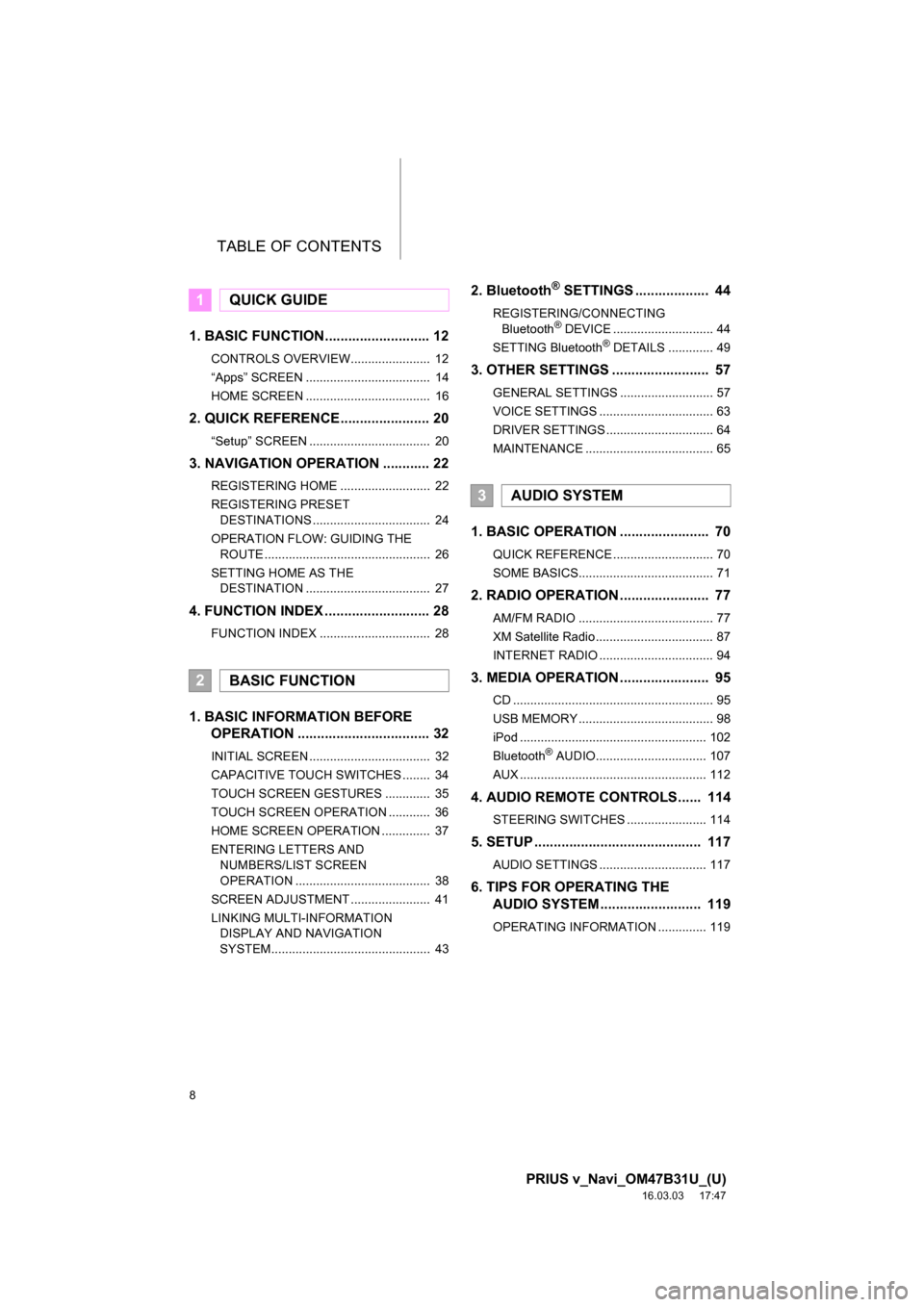
TABLE OF CONTENTS
8
PRIUS v_Navi_OM47B31U_(U)
16.03.03 17:47
1. BASIC FUNCTION........................... 12
CONTROLS OVERVIEW....................... 12
“Apps” SCREEN .................................... 14
HOME SCREEN .................................... 16
2. QUICK REFERENCE....................... 20
“Setup” SCREEN ................................... 20
3. NAVIGATION OPERATION ............ 22
REGISTERING HOME .......................... 22
REGISTERING PRESET DESTINATIONS .................................. 24
OPERATION FLOW: GUIDING THE ROUTE ................................................ 26
SETTING HOME AS THE DESTINATION .................................... 27
4. FUNCTION INDEX .. ......................... 28
FUNCTION INDEX ................................ 28
1. BASIC INFORMATION BEFORE
OPERATION .................................. 32
INITIAL SCREEN ................................... 32
CAPACITIVE TOUCH SWITCHES ........ 34
TOUCH SCREEN GESTURES ............. 35
TOUCH SCREEN OPERATION ............ 36
HOME SCREEN OPERATION .............. 37
ENTERING LETTERS AND
NUMBERS/LIST SCREEN
OPERATION ....................................... 38
SCREEN ADJUSTMENT ....................... 41
LINKING MULTI-INFORMATION DISPLAY AND NAVIGATION
SYSTEM.............................................. 43
2. Bluetooth® SETTINGS ................... 44
REGISTERING/CONNECTING
Bluetooth® DEVICE ............................. 44
SETTING Bluetooth® DETAILS ............. 49
3. OTHER SETTINGS ......................... 57
GENERAL SETTINGS ........................... 57
VOICE SETTINGS ................................. 63
DRIVER SETTINGS ............................... 64
MAINTENANCE ..................................... 65
1. BASIC OPERATION ....................... 70
QUICK REFERENCE ............................. 70
SOME BASICS....................................... 71
2. RADIO OPERATION ....................... 77
AM/FM RADIO ....................................... 77
XM Satellite Radio .................................. 87
INTERNET RADIO ................................. 94
3. MEDIA OPERATION ....................... 95
CD .......................................................... 95
USB MEMORY ....................................... 98
iPod ...................................................... 102
Bluetooth
® AUDIO................................ 107
AUX ...................................................... 112
4. AUDIO REMOTE CONTROLS...... 114
STEERING SWITCHES ....................... 114
5. SETUP ........................................... 117
AUDIO SETTINGS ............................... 117
6. TIPS FOR OPERATING THE AUDIO SYSTEM ............ .............. 119
OPERATING INFORMATION .............. 119
1QUICK GUIDE
2BASIC FUNCTION
3AUDIO SYSTEM
Page 15 of 290

15
1. BASIC FUNCTION
PRIUS v_Navi_OM47B31U_(U)
16.03.03 17:47
QUICK GUIDE
1No.FunctionPage
Select to display the map screen.188
Select to display the audio control screen.70
Select to display the hands-free operation screen.146
Select to display the “Message Inbox” screen.161
*Select to display weather information.142
Select to reorder the applications.265
*Select to display traffic information.202
Select to display the “Setup” screen.20
*Select to update the Entune App Suite applications.264
Select to display the fuel consumption screen.“Owner’s Manual”
Select to display the “Maintenance” screen.65
*Select to display the application screen.258
*: Entune App Suite is available in the c ontiguous United States, D.C. and Alaska.
INFORMATION
●When there are two pages, select or to change the page.
Page 29 of 290

29
4. FUNCTION INDEX
PRIUS v_Navi_OM47B31U_(U)
16.03.03 17:47
QUICK GUIDE
1Useful functions
InformationPage
Displaying vehicle maintenance65
Hands-free system (for cellular phone)Page
Registering/connecting Bluetooth® phone44
Making a call on a Bluetooth® phone151
Receiving a call on the Bluetooth® phone157
Voice command systemPage
Operating the system with your voice130
Page 31 of 290
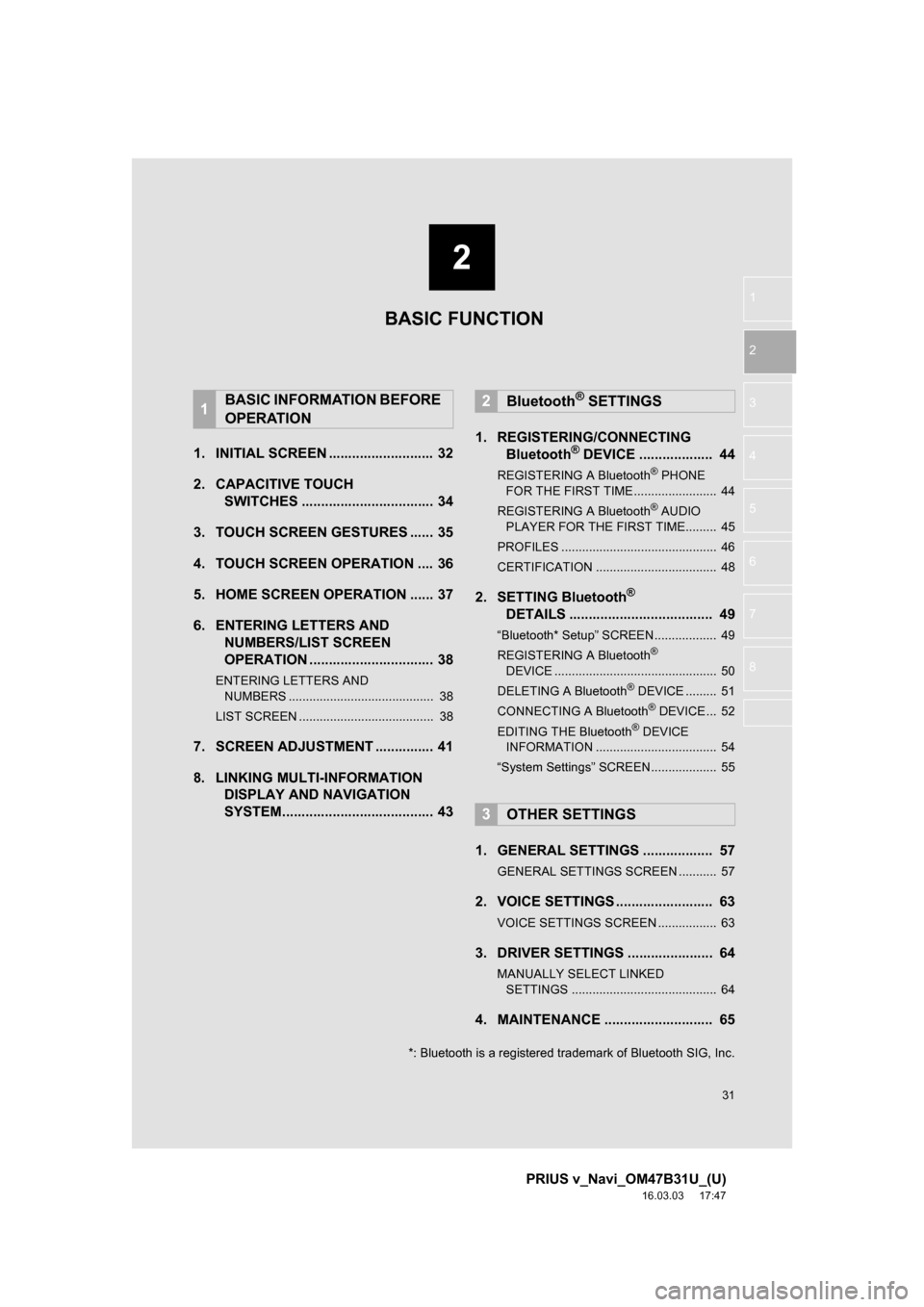
2
31
PRIUS v_Navi_OM47B31U_(U)
16.03.03 17:47
1
2
3
4
5
6
7
8
1. INITIAL SCREEN ........................... 32
2. CAPACITIVE TOUCH SWITCHES .................................. 34
3. TOUCH SCREEN GESTURES ...... 35
4. TOUCH SCREEN OPERATION .... 36
5. HOME SCREEN OPERATION ...... 37
6. ENTERING LETTERS AND NUMBERS/LIST SCREEN
OPERATION ................................ 38
ENTERING LETTERS AND
NUMBERS .......................................... 38
LIST SCREEN ....................................... 38
7. SCREEN ADJUSTMENT ............... 41
8. LINKING MULTI-INFORMATION DISPLAY AND NAVIGATION
SYSTEM....................................... 43 1. REGISTERING/CONNECTING
Bluetooth
® DEVICE ................... 44
REGISTERING A Bluetooth® PHONE
FOR THE FIRST TIME ........................ 44
REGISTERING A Bluetooth
® AUDIO
PLAYER FOR THE FIRST TIME......... 45
PROFILES ............................................. 46
CERTIFICATION ................................... 48
2. SETTING Bluetooth®
DETAILS ..................................... 49
“Bluetooth* Setup” SCREEN.................. 49
REGISTERING A Bluetooth®
DEVICE ............................................... 50
DELETING A Bluetooth
® DEVICE ......... 51
CONNECTING A Bluetooth® DEVICE ... 52
EDITING THE Bluetooth® DEVICE
INFORMATION ................................... 54
“System Settings” SCREEN................... 55
1. GENERAL SETTINGS .................. 57
GENERAL SETTINGS SCREEN ........... 57
2. VOICE SETTINGS ......................... 63
VOICE SETTINGS SCREEN ................. 63
3. DRIVER SETTINGS ...................... 64
MANUALLY SELECT LINKED SETTINGS .......................................... 64
4. MAINTENANCE ............................ 65
1BASIC INFORMATION BEFORE
OPERATION2Bluetooth® SETTINGS
3OTHER SETTINGS
BASIC FUNCTION
*: Bluetooth is a registered trademark of Bluetooth SIG, Inc.
Page 32 of 290
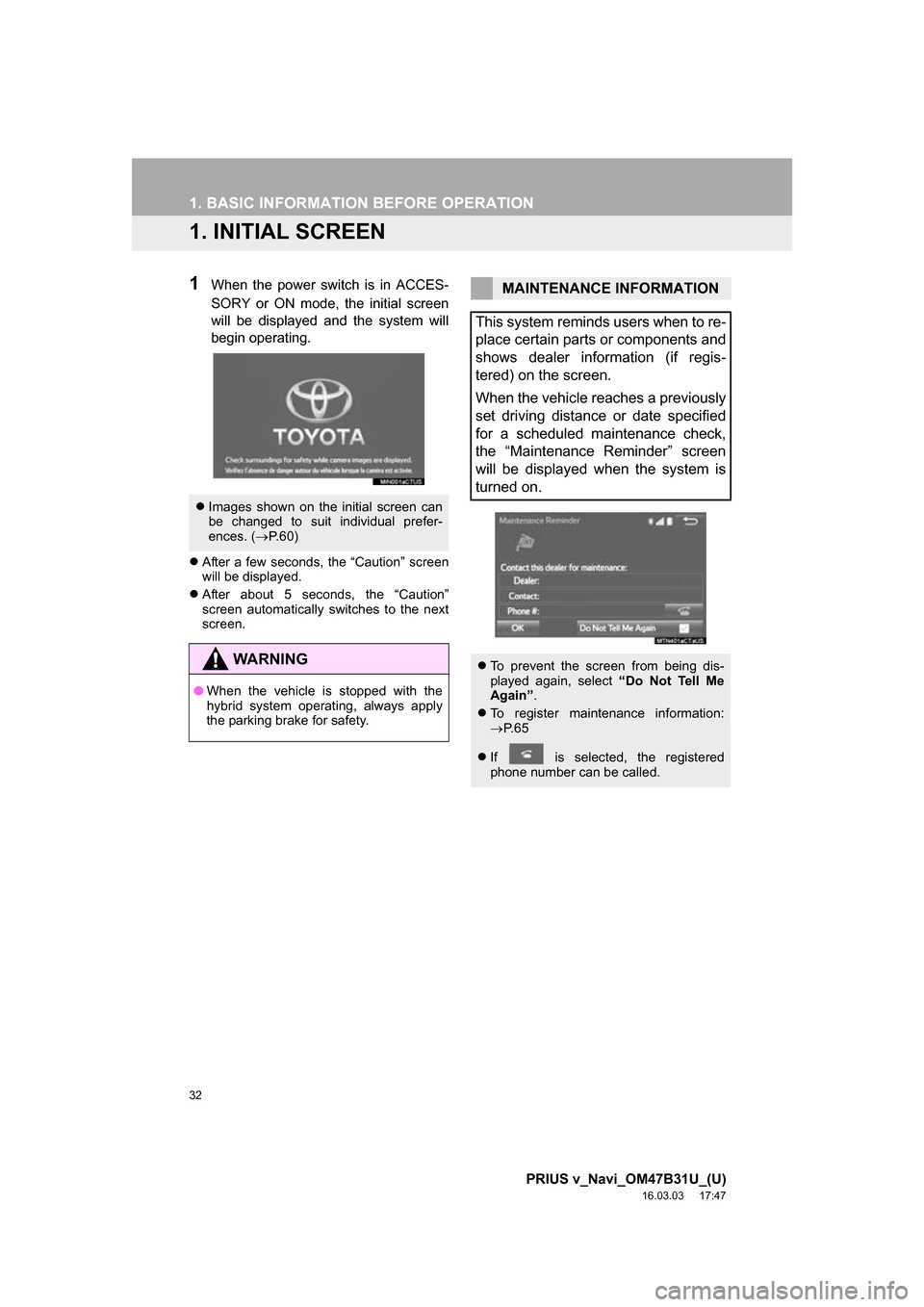
32
PRIUS v_Navi_OM47B31U_(U)
16.03.03 17:47
1. BASIC INFORMATION BEFORE OPERATION
1. INITIAL SCREEN
1When the power switch is in ACCES-
SORY or ON mode, the initial screen
will be displayed and the system will
begin operating.
After a few seconds, the “Caution” screen
will be displayed.
After about 5 seconds, the “Caution”
screen automatically switches to the next
screen.
Images shown on the initial screen can
be changed to suit individual prefer-
ences. ( P.60)
WA R N I N G
● When the vehicle is stopped with the
hybrid system operating, always apply
the parking brake for safety.
MAINTENANCE INFORMATION
This system reminds users when to re-
place certain parts or components and
shows dealer information (if regis-
tered) on the screen.
When the vehicle reaches a previously
set driving distance or date specified
for a scheduled maintenance check,
the “Maintenance Reminder” screen
will be displayed when the system is
turned on.
To prevent the screen from being dis-
played again, select “Do Not Tell Me
Again” .
To register maintenance information:
P. 6 5
If is selected, the registered
phone number can be called.
Page 65 of 290

65
3. OTHER SETTINGS
PRIUS v_Navi_OM47B31U_(U)
16.03.03 17:47
BASIC FUNCTION
2
4. MAINTENANCE
1Press the “APPS” button.
2Select “Maintenance” .
3Select the desired item.
When this system is turned on, the
“Maintenance Reminder” screen dis-
plays when it is time to replace a part
or certain components. ( P.32)No.Function
Select to set the condition of parts or
components.
Select to add new information items
separately from provided ones.
Select to cancel all conditions which
have been entered.
Select to reset the item which have
expired conditions.
Select to call the registered dealer.
Select to register/edit dealer infor-
mation. (P.66)
When set to on, the indicator will illu-
minate. The system is set to give
maintenance information with the
“Maintenance Reminder” screen.
( P.32)
INFORMATION
● When the vehicle needs to be serviced,
the screen button color will change to
orange.
Page 66 of 290
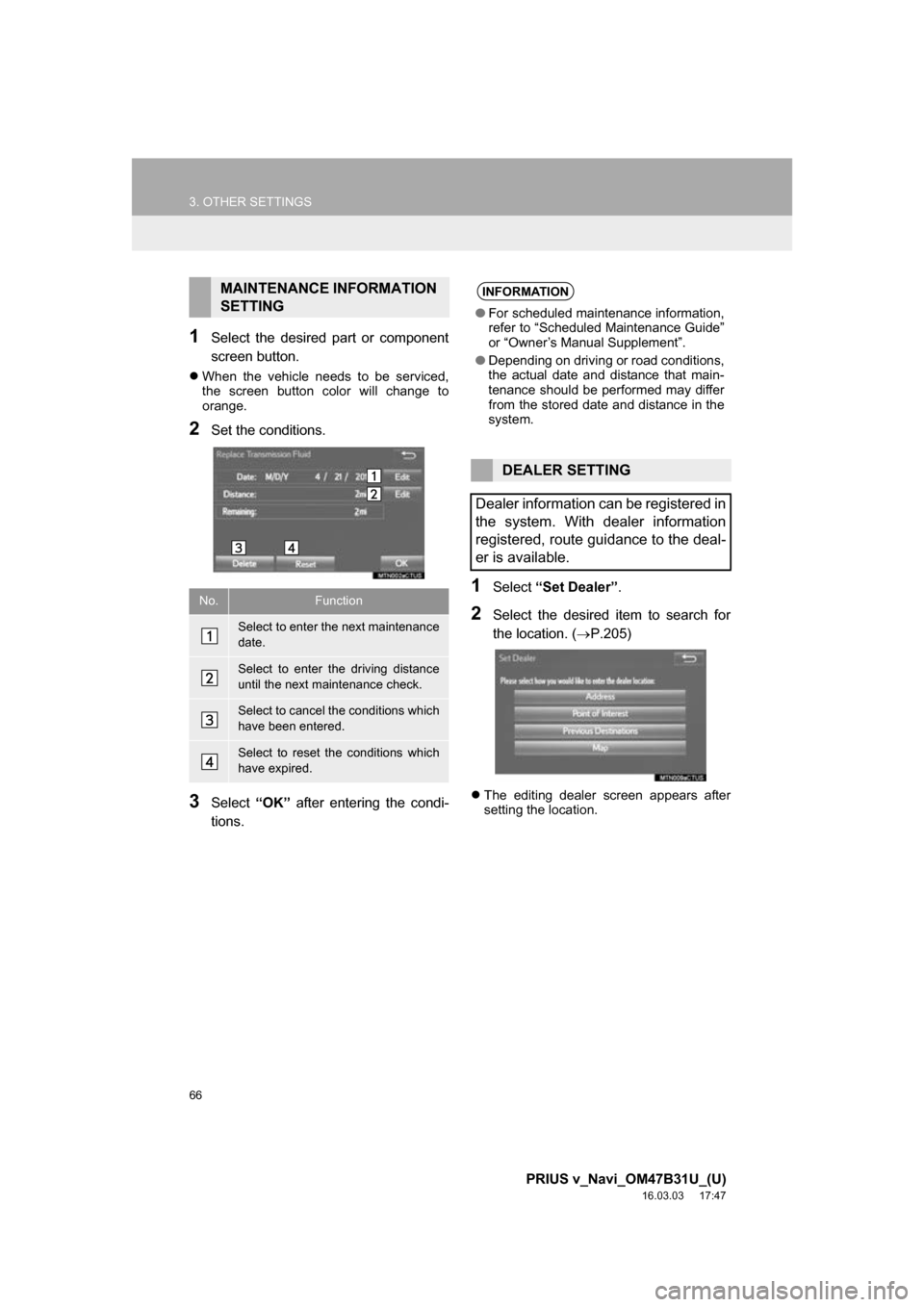
66
3. OTHER SETTINGS
PRIUS v_Navi_OM47B31U_(U)
16.03.03 17:47
1Select the desired part or component
screen button.
When the vehicle needs to be serviced,
the screen button color will change to
orange.
2Set the conditions.
3Select “OK” after entering the condi-
tions.
1Select “Set Dealer” .
2Select the desired item to search for
the location. ( P.205)
The editing dealer screen appears after
setting the location.
MAINTENANCE INFORMATION
SETTING
No.Function
Select to enter the next maintenance
date.
Select to enter the driving distance
until the next maintenance check.
Select to cancel the conditions which
have been entered.
Select to reset the conditions which
have expired.
INFORMATION
●For scheduled maintenance information,
refer to “Scheduled Maintenance Guide”
or “Owner’s Manual Supplement”.
● Depending on driving or road conditions,
the actual date and distance that main-
tenance should be performed may differ
from the stored date and distance in the
system.
DEALER SETTING
Dealer information can be registered in
the system. With dealer information
registered, route guidance to the deal-
er is available.
Page 275 of 290

275
PRIUS v_Navi_OM47B31U_(U)
16.03.03 17:47
Entering letters and numbers/list screen operation .............................. 38
Entering letters and numbers ................ 38
List screen ............................................. 38
Entune App Suite ............................ 257, 263
Entune App Suite keyword operation.......................................... 268
Linking Entune App Suite and navigation function........................... 267
Using Entune App Suite ...................... 263
Entune App Suite operation .................... 263
Entune App Suite overview..................... 258
Entune App Suite service ....................... 258 Before using the function .................... 260
Preparation before using Entune App Suite............................. 261
Entune App Suite settings ...................... 270 Screen for Entune App Suite settings ............................................ 270
F
Function index .......................................... 28
G
General settings........................................ 57
General settings screen ........................ 57
GPS (Global positioning system) ............ 252 Limitations of the navigation system ............ .......................... ....... 252
H
Home screen ............................................ 16
Status display ........................................ 18
Home screen operation ............................ 37
I
Information .............................................. 141
Initial screen .............................................. 32
Internet radio ............................................. 94
Listening to internet radio ...................... 94
iPod ......................................................... 102 iPod audio ........................................... 106
iPod video............................................ 106
Overview ............................................. 102
L
Linking multi-information display and navigation system........ .......................... 43
M
Maintenance ............................................. 65
Map database version and covered
area ..................................................... 255
About the map data ............................. 256
Map information................................... 255
Map screen information .......................... 198 Displaying information about the icon where the cursor is set ............. 200
Displaying map information ................. 198
Standard map icons ............................ 201
Map screen operation ............................. 191
Adjusting location in small increments ....................................... 197
Current position display ....................... 191
Map scale ............................................ 192
Orientation of the map ......................... 193
Screen scroll operation........................ 196
Switching the map mode ..................... 194
Media operation ........................................ 95
Memory points ........................................ 231