Page 253 of 608
LC200_OM_OM60P24U_(U)
2534-5. Using the driving support systems
4
Driving
Lane departure alert function dis-
play
Displayed when the multi-informa-
tion display is switched to the driv-
ing assist system information
screen.
Indications on multi-information display
Inside of displayed white lines
is whiteInside of displayed white lines
is black
Indicates that the system is recog-
nizing white (yellow) lines. When
the vehicle departs from its lane,
the white line displayed on the
side the vehicle departs from
flashes orange. Indicates that t
he system is not
able to recognize white (yellow)
lines or is temporarily canceled.
Page 256 of 608
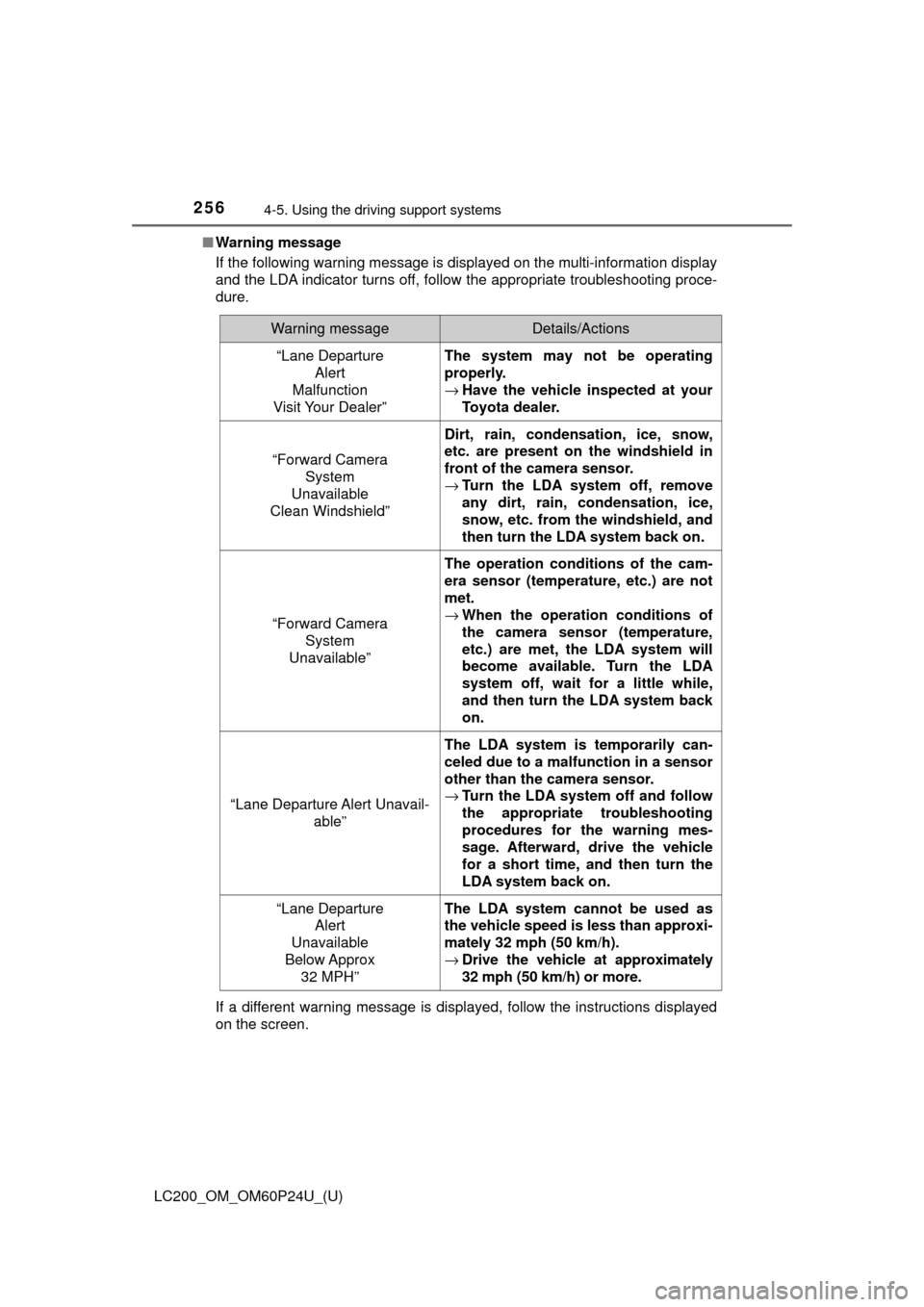
256
LC200_OM_OM60P24U_(U)
4-5. Using the driving support systems
■Warning message
If the following warning message is displayed on the multi-information display
and the LDA indicator turns off, follow the appropriate troubleshooting proce-
dure.
If a different warning message is displayed, follow the instructions displayed
on the screen.
Warning messageDetails/Actions
“Lane Departure
Alert
Malfunction
Visit Your Dealer”The system may not be operating
properly.
→ Have the vehicle inspected at your
Toyota dealer.
“Forward Camera
System
Unavailable
Clean Windshield”
Dirt, rain, condensation, ice, snow,
etc. are present on the windshield in
front of the camera sensor.
→ Turn the LDA system off, remove
any dirt, rain, condensation, ice,
snow, etc. from the windshield, and
then turn the LDA system back on.
“Forward Camera
System
Unavailable”
The operation conditions of the cam-
era sensor (temperature, etc.) are not
met.
→ When the operation conditions of
the camera sensor (temperature,
etc.) are met, the LDA system will
become available. Turn the LDA
system off, wait for a little while,
and then turn the LDA system back
on.
“Lane Departure Alert Unavail-
able”
The LDA system is temporarily can-
celed due to a malfunction in a sensor
other than the camera sensor.
→Turn the LDA system off and follow
the appropriate troubleshooting
procedures for the warning mes-
sage. Afterward, drive the vehicle
for a short time, and then turn the
LDA system back on.
“Lane Departure
Alert
Unavailable
Below Approx 32 MPH”The LDA system cannot be used as
the vehicle speed is less than approxi-
mately 32 mph (50 km/h).
→ Drive the vehicle at approximately
32 mph (50 km/h) or more.
Page 273 of 608
273
LC200_OM_OM60P24U_(U)
4-5. Using the driving support systems
4
Driving
Intuitive parking assist
Front corner sensors
Rear corner sensors
Rear center sensors
On/off
To turn the system on, press the
switch. The indicator light comes
on and the buzzer sounds to inform
the driver that the system is opera-
tional.
To turn the system off, press the
switch again.
The distance from your vehicle to nearby obstacles when paral-
lel parking or maneuvering into a garage is measured by the
sensors and communicated via the multi-information display,
the multimedia screen (if equipped), the navigation system
screen, and a buzzer. Always check the surrounding area when
using this system.
Types of sensors
1
2
3
Intuitive parking assist switch
Page 274 of 608
274
LC200_OM_OM60P24U_(U)
4-5. Using the driving support systems
When the sensors detect an obstacle , a graphic is shown on the multi-
information display, navigation system screen depending on the posi-
tion and distance to the obstacle.
Multi-information display
Front corner sensor operation
Rear corner sensor operation
Rear center sensor operation
Navigation system screen
Intuitive parking assist display
When the Multi-terrain Monitor
is not displayed.
A graphic is automatically dis-
played when an obstacle is
detected. The screen can be set so
that the graphic is not displayed.
(→P. 277)
: Select to mute the buzzer
sounds.
Intuitive parking assist
Rear Cross Traffic Alert (if
equipped)
When the Multi-terrain Monitor
is displayed.
A simplified image is displayed on
the upper corner of the screen
when an obstacle is detected.
Display
1
2
3
1
2
3
Page 275 of 608
LC200_OM_OM60P24U_(U)
2754-5. Using the driving support systems
4
Driving
■Distance display
Sensors that detect an obstacle will illuminate continuously or blink.
Sensor detection display, obstacle distance
Multi-
information
displayNavigation system
screenInsert
displayApproximate distance to obstacle
Corner sensorRear center
sensor
(continu-ous)(continu-ous)(blinking slowly)
—
4.9 ft. (150 cm)
to
2.6ft. (80cm)
(continu- ous)(continu-ous)(blinking)
2.0 ft. (60 cm)
to
1.5 ft. (45 cm)2.6 ft. (80 cm)
to
2.1ft. (65cm)
(continu-
ous)(continu-ous)(blinking rapidly)
1.5 ft. (45 cm)
to
1.1 ft. (35 cm)2.1 ft. (65 cm)
to
1.6ft. (50cm)
(blinking)(continu- ous)(continu-ous)
Less than 1.1ft.
(35 cm)Less than 1.6 ft
(50 cm).
Page 277 of 608
LC200_OM_OM60P24U_(U)
2774-5. Using the driving support systems
4
Driving
You can change the buzzer sounds volume and the screen operating
conditions.
Press the “SETUP” button on the multimedia system or navigation
system.
Select “Vehicle” on the “Setup” screen and select “TOYOTA Park
Assist Settings”.
Select the desired item.
The buzzer sounds volume
can be adjusted.
On or off can be selected for intuitive parking assist display.
Front or rear center sensors display and tone indication can be
set.
Setting up intuitive parking assist
1
2
3
1
2
3
Page 278 of 608
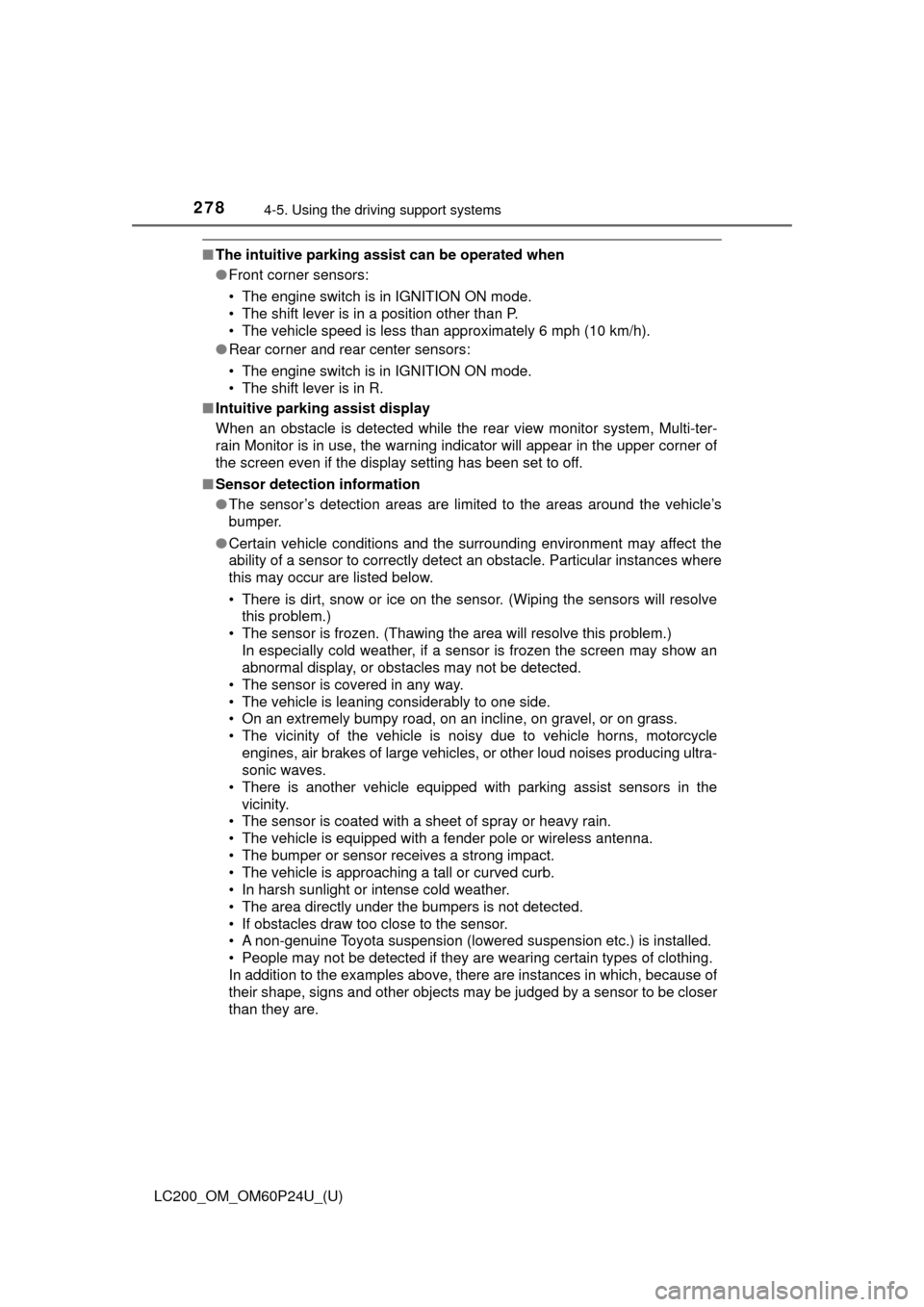
278
LC200_OM_OM60P24U_(U)
4-5. Using the driving support systems
■The intuitive parking assist can be operated when
●Front corner sensors:
• The engine switch is in IGNITION ON mode.
• The shift lever is in a position other than P.
• The vehicle speed is less than approximately 6 mph (10 km/h).
● Rear corner and rear center sensors:
• The engine switch is in IGNITION ON mode.
• The shift lever is in R.
■ Intuitive parking assist display
When an obstacle is detected while the rear view monitor system, Multi-ter-
rain Monitor is in use, the warning indicator will appear in the upper corner of
the screen even if the display setting has been set to off.
■ Sensor detection information
●The sensor’s detection areas are limited to the areas around the vehicle’s
bumper.
● Certain vehicle conditions and the surrounding environment may affect the
ability of a sensor to correctly detect an obstacle. Particular instances where
this may occur are listed below.
• There is dirt, snow or ice on the sensor. (Wiping the sensors will resolve
this problem.)
• The sensor is frozen. (Thawing the area will resolve this problem.) In especially cold weather, if a sensor is frozen the screen may show an
abnormal display, or obstacles may not be detected.
• The sensor is covered in any way.
• The vehicle is leaning considerably to one side.
• On an extremely bumpy road, on an incline, on gravel, or on grass.
• The vicinity of the vehicle is noisy due to vehicle horns, motorcycle engines, air brakes of large vehicles, or other loud noises producing ultra-
sonic waves.
• There is another vehicle equipped with parking assist sensors in the vicinity.
• The sensor is coated with a sheet of spray or heavy rain.
• The vehicle is equipped with a fender pole or wireless antenna.
• The bumper or sensor receives a strong impact.
• The vehicle is approaching a tall or curved curb.
• In harsh sunlight or intense cold weather.
• The area directly under the bumpers is not detected.
• If obstacles draw too close to the sensor.
• A non-genuine Toyota suspension (lowered suspension etc.) is installed.
• People may not be detected if they are wearing certain types of clothing.
In addition to the examples above, there are instances in which, because of
their shape, signs and other objects may be judged by a sensor to be closer
than they are.
Page 291 of 608
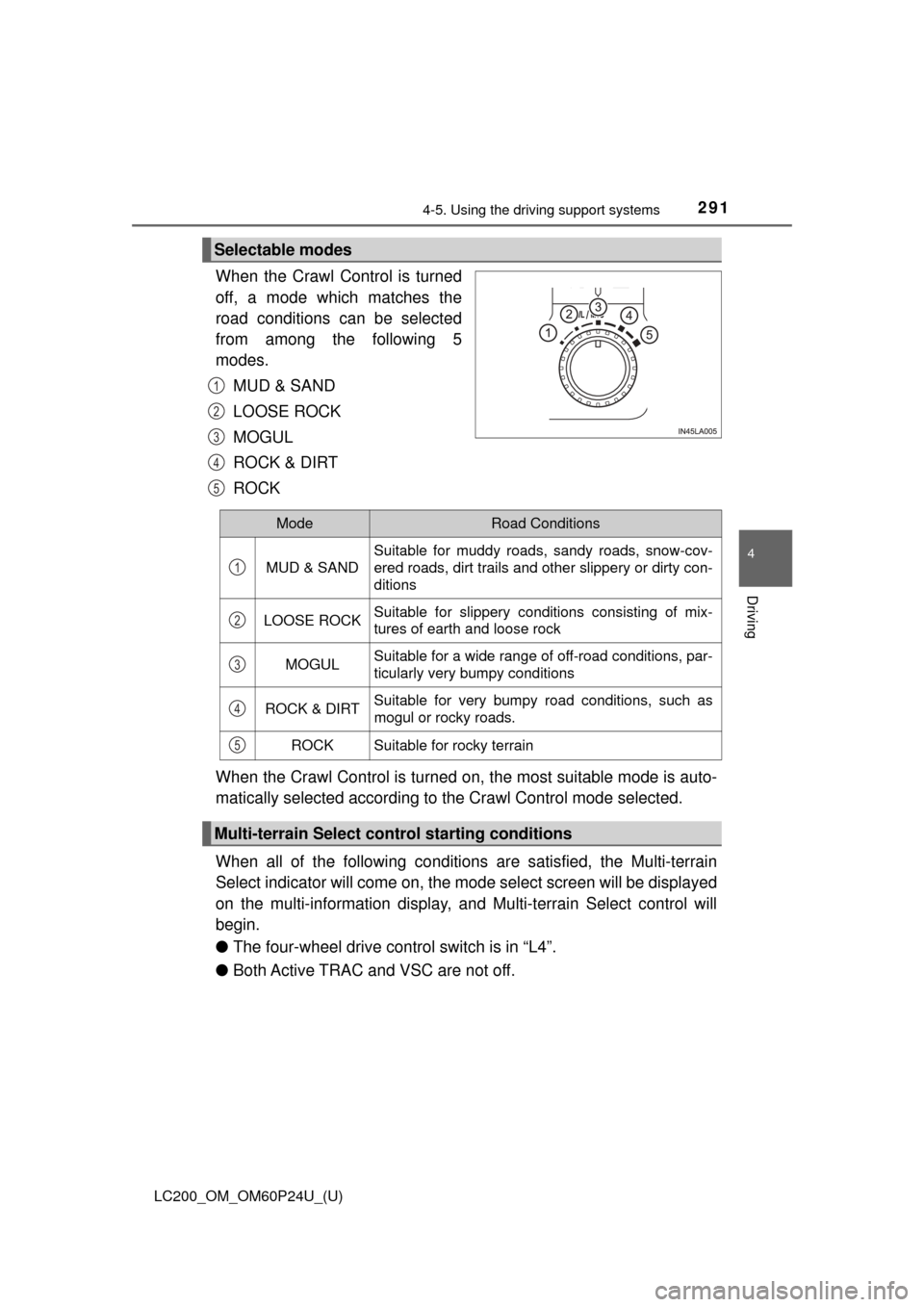
LC200_OM_OM60P24U_(U)
2914-5. Using the driving support systems
4
Driving
When the Crawl Control is turned
off, a mode which matches the
road conditions can be selected
from among the following 5
modes.
MUD & SAND
LOOSE ROCK
MOGUL
ROCK & DIRT
ROCK
When the Crawl Control is turned on, the most suitable mode is auto-
matically selected according to the Crawl Control mode selected.
When all of the following conditions are satisfied, the Multi-terrain
Select indicator will come on, the mode select screen will be displayed
on the multi-information display, and Multi-terrain Select control will
begin.
● The four-wheel drive cont rol switch is in “L4”.
● Both Active TRAC and VSC are not off.
Selectable modes
1
2
3
4
5
ModeRoad Conditions
MUD & SAND
Suitable for muddy roads, sandy roads, snow-cov-
ered roads, dirt trails and other slippery or dirty con-
ditions
LOOSE ROCKSuitable for slippery conditions consisting of mix-
tures of earth and loose rock
MOGULSuitable for a wide range of off-road conditions, par-
ticularly very bumpy conditions
ROCK & DIRTSuitable for very bumpy road conditions, such as
mogul or rocky roads.
ROCKSuitable for rocky terrain
Multi-terrain Select control starting conditions
1
2
3
4
5