Page 294 of 608
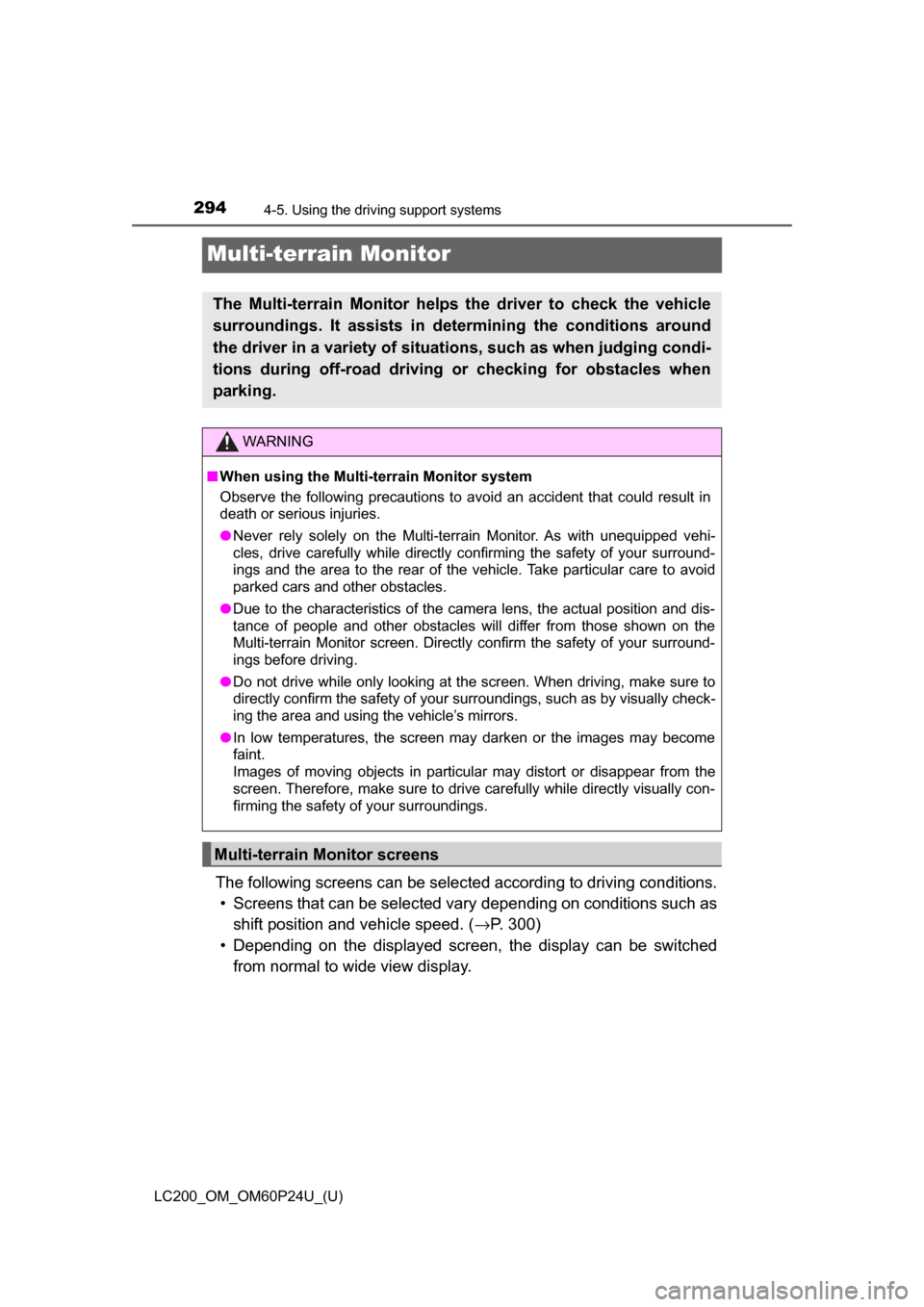
294
LC200_OM_OM60P24U_(U)
4-5. Using the driving support systems
Multi-terrain Monitor
The following screens can be selected according to driving conditions.• Screens that can be selected vary depending on conditions such as
shift position and vehicle speed. ( →P. 300)
• Depending on the displayed screen, the display can be switched from normal to wide view display.
The Multi-terrain Monitor helps the driver to check the vehicle
surroundings. It assists in determining the conditions around
the driver in a variety of situat ions, such as when judging condi-
tions during off-road driving or checking for obstacles when
parking.
WARNING
■ When using the Multi-terrain Monitor system
Observe the following precautions to avoid an accident that could result in
death or serious injuries.
● Never rely solely on the Multi-terrain Monitor. As with unequipped vehi-
cles, drive carefully while directly confirming the safety of your surround-
ings and the area to the rear of the vehicle. Take particular care to avoid
parked cars and other obstacles.
● Due to the characteristics of the camera lens, the actual position and dis-
tance of people and other obstacles will differ from those shown on the
Multi-terrain Monitor screen. Directly confirm the safety of your surround-
ings before driving.
● Do not drive while only looking at the screen. When driving, make sure to
directly confirm the safety of your surroundings, such as by visually check-
ing the area and using the vehicle’s mirrors.
● In low temperatures, the screen may darken or the images may become
faint.
Images of moving objects in particular may distort or disappear from the
screen. Therefore, make sure to drive carefully while directly visually con-
firming the safety of your surroundings.
Multi-terrain Monitor screens
Page 295 of 608
LC200_OM_OM60P24U_(U)
2954-5. Using the driving support systems
4
Driving
■Screens when the four-wheel drive control switch is in L4
●When checking the area to the front and sides of the vehicle
● When checking the condition of t he road surface under the vehi-
cle
Front view & dual side viewFront view & dual side view
(front magnified)
→ P. 3 0 3 →P. 3 0 3
Under vehicle terrain view &
dual side viewUnder vehicle terrain view &
dual side view (front magni-
fied)
→ P. 3 0 7 →P. 3 0 7
Page 296 of 608
296
LC200_OM_OM60P24U_(U)
4-5. Using the driving support systems
●When checking the area to the rear of the vehicle
■Screens when the four-wheel drive control switch is in H4
●When checking the area to the front of the vehicle (panoramic
view & wide front view)
→ P. 3 1 1
● When checking the area to the sides of the vehicle (side views)
→P. 3 1 3
Rear view & dual side viewWide rear view
→ P. 3 0 9 →P. 3 0 9
Page 298 of 608
298
LC200_OM_OM60P24U_(U)
4-5. Using the driving support systems
■Displaying the Multi-terrain Monitor screen
The Multi-terrain Monitor screen will be displayed when the VIEW
switch is pressed while the engine switch is in IGNITION ON mode.
When the vehicle speed exceeds a certain value, the display returns to
the navigation or information display screen.
The amount of time that the Multi-terrain Monitor is displayed differs
depending on conditions such as the vehicle speed. ( →P. 303)
VIEW switch
Display
Using the Multi-terrain Monitor screen
1
2
Page 299 of 608
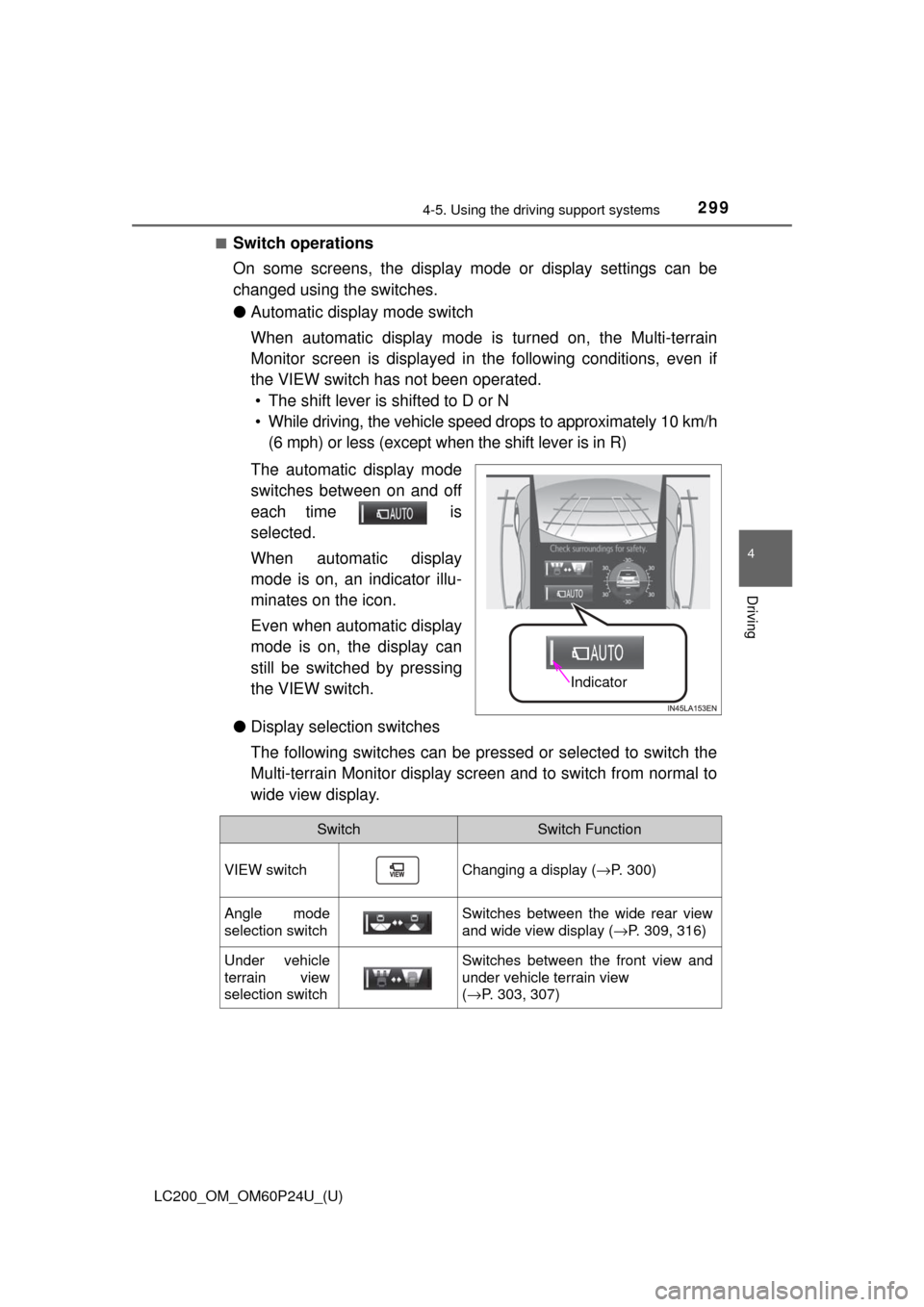
LC200_OM_OM60P24U_(U)
2994-5. Using the driving support systems
4
Driving
■Switch operations
On some screens, the display mode or display settings can be
changed using the switches.
● Automatic display mode switch
When automatic display mode is turned on, the Multi-terrain
Monitor screen is displayed in the following conditions, even if
the VIEW switch has not been operated. • The shift lever is shifted to D or N
• While driving, the vehicle speed drops to approximately 10 km/h (6 mph) or less (except when the shift lever is in R)
The automatic display mode
switches between on and off
each time is
selected.
When automatic display
mode is on, an indicator illu-
minates on the icon.
Even when automatic display
mode is on, the display can
still be switched by pressing
the VIEW switch.
● Display selection switches
The following switches can be pressed or selected to switch the
Multi-terrain Monitor display screen and to switch from normal to
wide view display.
Indicator
SwitchSwitch Function
VIEW switchChanging a display ( →P. 300)
Angle mode
selection switchSwitches between the wide rear view
and wide view display ( →P. 309, 316)
Under vehicle
terrain view
selection switchSwitches between the front view and
under vehicle terrain view
(→P. 303, 307)
Page 300 of 608
300
LC200_OM_OM60P24U_(U)
4-5. Using the driving support systems
The screen display can be switched by operating the switches as fol-
lows while the Multi-terrain Monitor screen is displayed. (Screens that
can be displayed will vary depending on the positions of the shift lever
and four-wheel drive control switch)
■Screens when the four-wheel drive control switch is in L4
:Press
: Select
: Select
: Operate the shift lever
Changing the Multi-terrain Monitor screen
Page 301 of 608
LC200_OM_OM60P24U_(U)
3014-5. Using the driving support systems
4
Driving
*: The screen display can be switched by touching the image from the cam-
era on the screen.
*
*
*
Front view & dual side view
(front magnified): →P. 3 0 3
Under vehicle terrain view &
dual side view (front magnified):
→ P. 3 0 7
Front view & dual side view:
→ P. 3 0 3 Under vehicle terrain view &
dual side view:
→P. 3 0 7
Rear view & dual side view:
→ P. 3 0 9
Wide rear view: → P. 3 0 91
2
3
4
5
6
Page 302 of 608
302
LC200_OM_OM60P24U_(U)
4-5. Using the driving support systems
■Screens when the four-wheel drive control switch is in H4
:Press
: Select
: Operate the shift lever
*1: The displayed screen differs when the outside rear view mirrors areretracted.
*2: The screen display can be switched by touching the image from the cam-era on the screen.
*1
*2*1
Navigation screen, information
settings screen, etc.
Side views: →P. 313
Panoramic view & wide front
view: →P. 3 1 1 Panoramic view & rear view:
→
P. 3 1 6
Wide rear view: → P. 3 1 61
2
3
4
5