Page 461 of 720
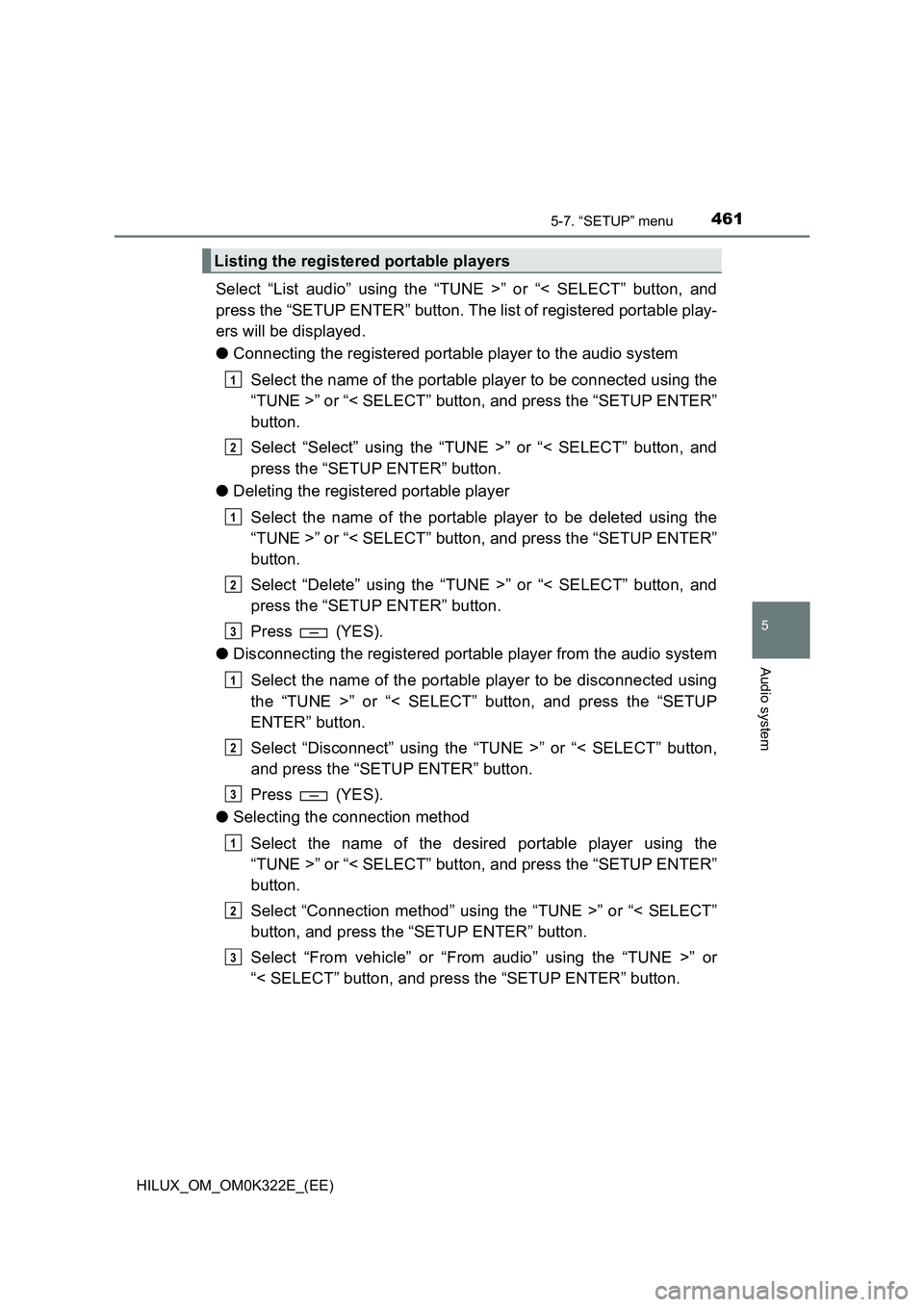
4615-7. “SETUP” menu
5
Audio system
HILUX_OM_OM0K322E_(EE)
Select “List audio” using the “TUNE >” or “< SELECT” button, and
press the “SETUP ENTER” button. The list of registered portable play-
ers will be displayed.
● Connecting the registered portable player to the audio system
Select the name of the portable player to be connected using the
“TUNE >” or “< SELECT” button, and press the “SETUP ENTER”
button.
Select “Select” using the “TUNE >” or “< SELECT” button, and
press the “SETUP ENTER” button.
● Deleting the registered portable player
Select the name of the portable player to be deleted using the
“TUNE >” or “< SELECT” button, and press the “SETUP ENTER”
button.
Select “Delete” using the “TUNE >” or “< SELECT” button, and
press the “SETUP ENTER” button.
Press (YES).
● Disconnecting the registered portable player from the audio system
Select the name of the portable player to be disconnected using
the “TUNE >” or “< SELECT” button, and press the “SETUP
ENTER” button.
Select “Disconnect” using the “TUNE >” or “< SELECT” button,
and press the “SETUP ENTER” button.
Press (YES).
● Selecting the connection method
Select the name of the desired portable player using the
“TUNE >” or “< SELECT” button, and press the “SETUP ENTER”
button.
Select “Connection method” using the “TUNE >” or “< SELECT”
button, and press the “SETUP ENTER” button.
Select “From vehicle” or “From audio” using the “TUNE >” or
“< SELECT” button, and press the “SETUP ENTER” button.
Listing the registered portable players
1
2
1
2
3
1
2
3
1
2
3
Page 462 of 720
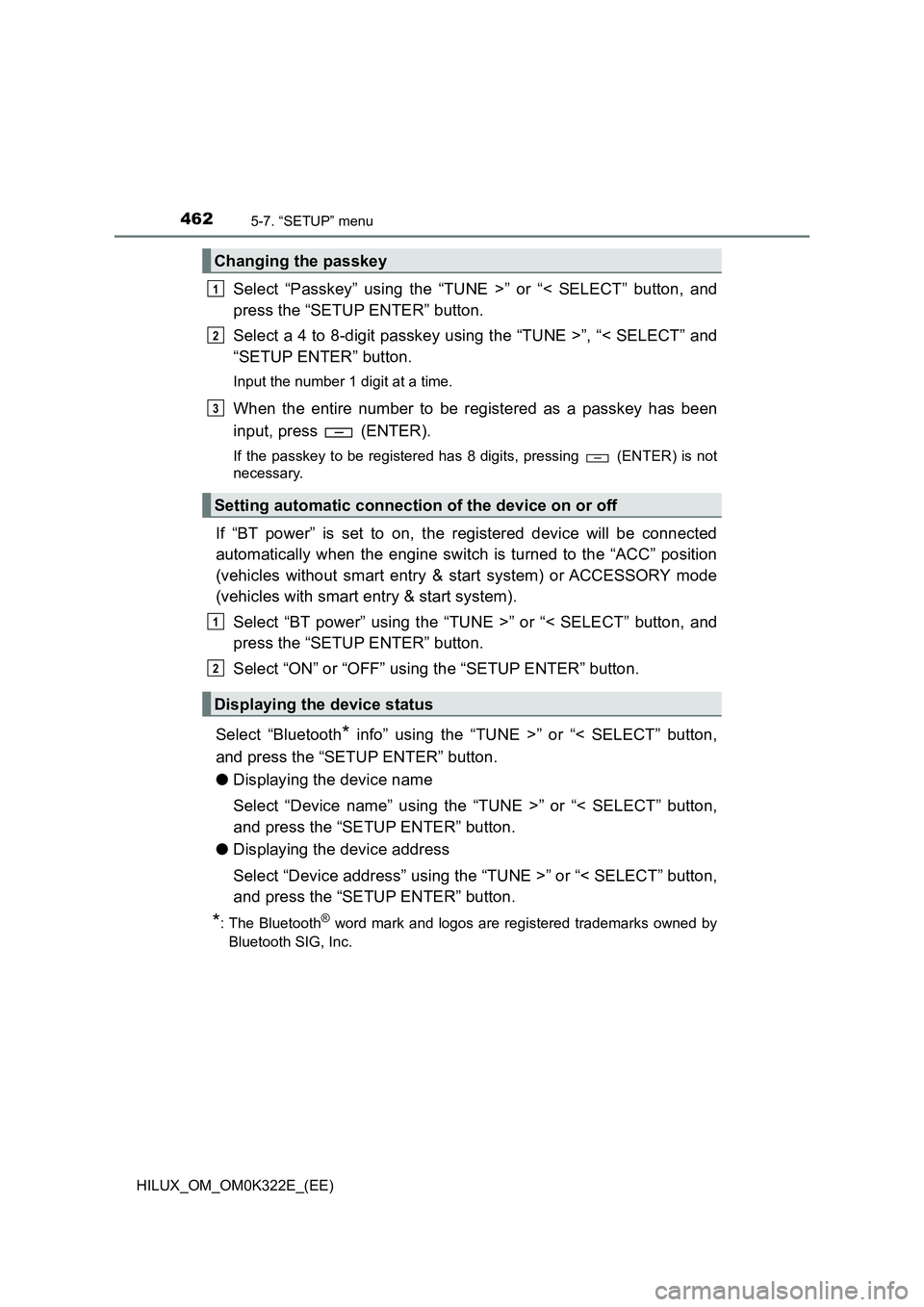
4625-7. “SETUP” menu
HILUX_OM_OM0K322E_(EE)
Select “Passkey” using the “TUNE >” or “< SELECT” button, and
press the “SETUP ENTER” button.
Select a 4 to 8-digit passkey using the “TUNE >”, “< SELECT” and
“SETUP ENTER” button.
Input the number 1 digit at a time.
When the entire number to be registered as a passkey has been
input, press (ENTER).
If the passkey to be registered has 8 digits, pressing (ENTER) is not
necessary.
If “BT power” is set to on, the registered device will be connected
automatically when the engine switch is turned to the “ACC” position
(vehicles without smart entry & start system) or ACCESSORY mode
(vehicles with smart entry & start system).
Select “BT power” using the “TUNE >” or “< SELECT” button, and
press the “SETUP ENTER” button.
Select “ON” or “OFF” using the “SETUP ENTER” button.
Select “Bluetooth* info” using the “TUNE >” or “< SELECT” button,
and press the “SETUP ENTER” button.
● Displaying the device name
Select “Device name” using the “TUNE >” or “< SELECT” button,
and press the “SETUP ENTER” button.
● Displaying the device address
Select “Device address” using the “TUNE >” or “< SELECT” button,
and press the “SETUP ENTER” button.
*: The Bluetooth® word mark and logos are registered trademarks owned by
Bluetooth SIG, Inc.
Changing the passkey
Setting automatic connection of the device on or off
Displaying the device status
1
2
3
1
2
Page 463 of 720
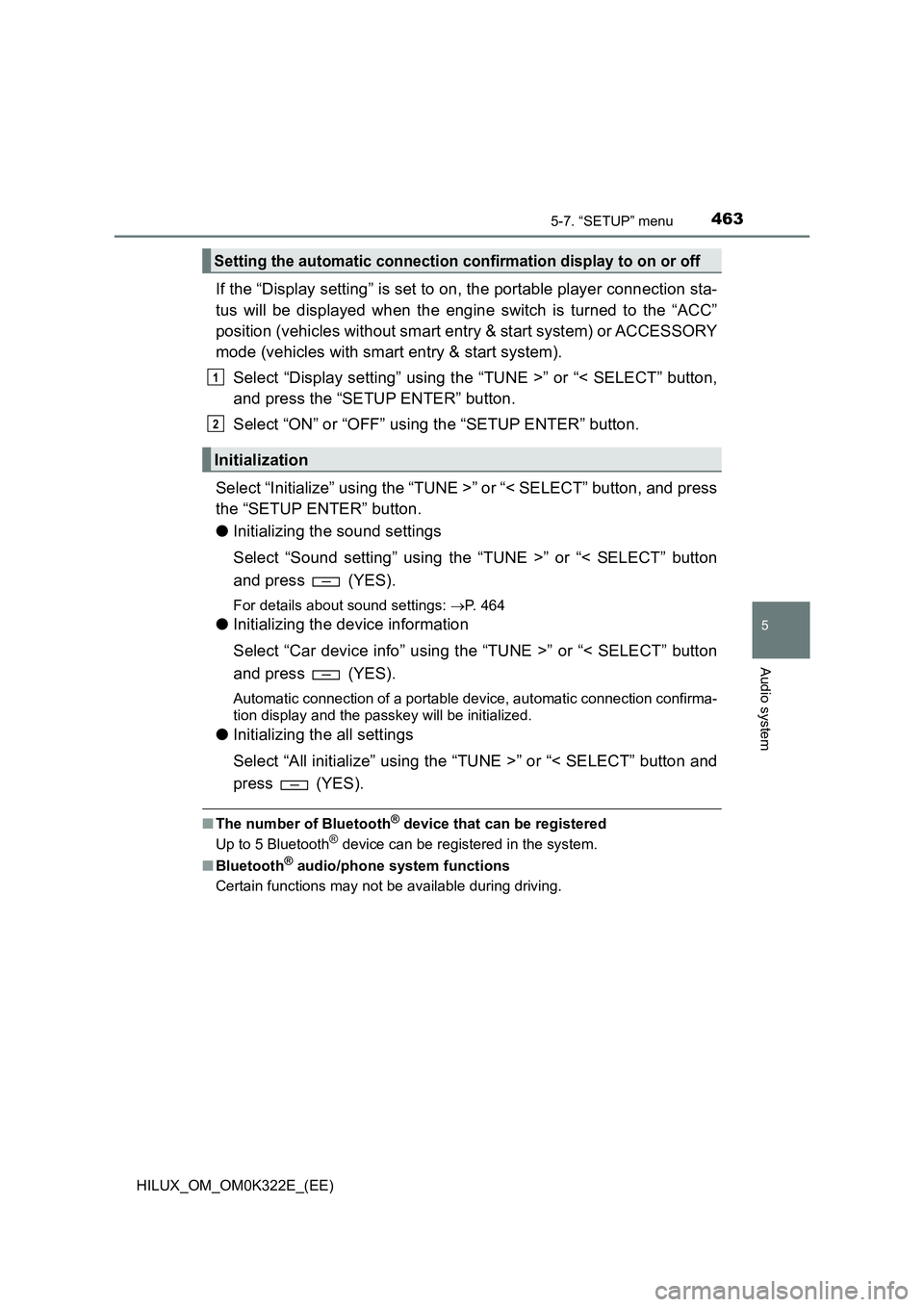
4635-7. “SETUP” menu
5
Audio system
HILUX_OM_OM0K322E_(EE)
If the “Display setting” is set to on, the portable player connection sta-
tus will be displayed when the engine switch is turned to the “ACC”
position (vehicles without smart entry & start system) or ACCESSORY
mode (vehicles with smart entry & start system).
Select “Display setting” using the “TUNE >” or “< SELECT” button,
and press the “SETUP ENTER” button.
Select “ON” or “OFF” using the “SETUP ENTER” button.
Select “Initialize” using the “TUNE >” or “< SELECT” button, and press
the “SETUP ENTER” button.
● Initializing the sound settings
Select “Sound setting” using the “TUNE >” or “< SELECT” button
and press (YES).
For details about sound settings: P. 464
●Initializing the device information
Select “Car device info” using the “TUNE >” or “< SELECT” button
and press (YES).
Automatic connection of a portable device, automatic connection confirma-
tion display and the passkey will be initialized.
● Initializing the all settings
Select “All initialize” using the “TUNE >” or “< SELECT” button and
press (YES).
■ The number of Bluetooth® device that can be registered
Up to 5 Bluetooth® device can be registered in the system.
■ Bluetooth® audio/phone system functions
Certain functions may not be available during driving.
Setting the automatic connection confirmation display to on or off
Initialization
1
2
Page 468 of 720
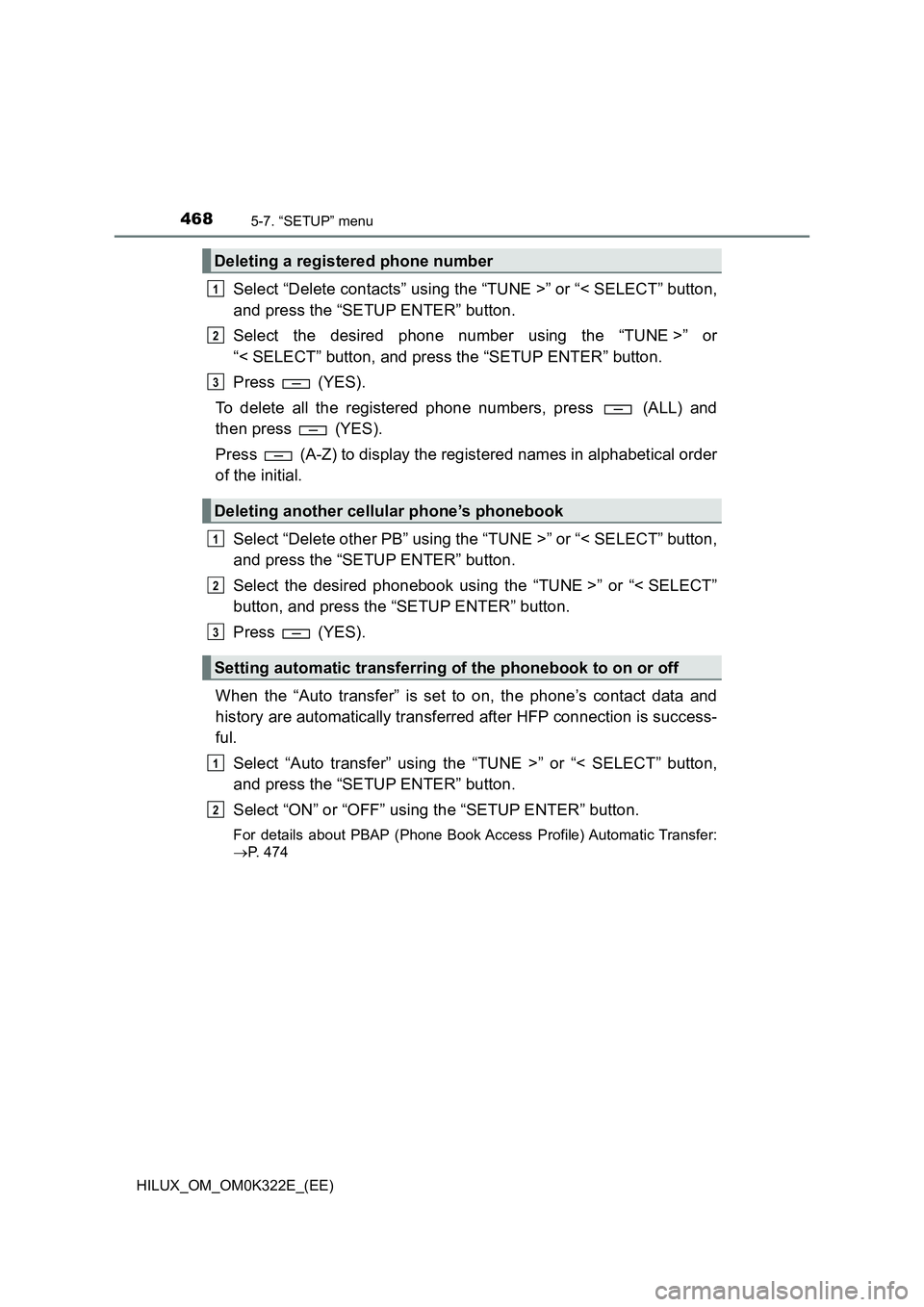
4685-7. “SETUP” menu
HILUX_OM_OM0K322E_(EE)
Select “Delete contacts” using the “TUNE >” or “< SELECT” button,
and press the “SETUP ENTER” button.
Select the desired phone number using the “TUNE >” or
“< SELECT” button, and press the “SETUP ENTER” button.
Press (YES).
To delete all the registered phone numbers, press (ALL) and
then press (YES).
Press (A-Z) to display the registered names in alphabetical order
of the initial.
Select “Delete other PB” using the “TUNE >” or “< SELECT” button,
and press the “SETUP ENTER” button.
Select the desired phonebook using the “TUNE >” or “< SELECT”
button, and press the “SETUP ENTER” button.
Press (YES).
When the “Auto transfer” is set to on, the phone’s contact data and
history are automatically transferred after HFP connection is success-
ful.
Select “Auto transfer” using the “TUNE >” or “< SELECT” button,
and press the “SETUP ENTER” button.
Select “ON” or “OFF” using the “SETUP ENTER” button.
For details about PBAP (Phone Book Access Profile) Automatic Transfer:
P. 474
Deleting a registered phone number
Deleting another cellular phone’s phonebook
Setting automatic transferring of the phonebook to on or off
1
2
3
1
2
3
1
2
Page 471 of 720
471
5
5-8. Bluetooth® Audio
Audio system
HILUX_OM_OM0K322E_(EE)
Operating a Bluetooth® enabled portable
player
Ty pe A
Ty pe B
Power
Vo lu m e
Changing the audio source/
playback
Selecting a track, fast-forward-
ing or rewinding
Random play or back button
Repeat play
Selecting an album
Playback/pause
Displaying text message
1
2
3
4
5
6
7
8
9
Page 472 of 720
4725-8. Bluetooth® Audio
HILUX_OM_OM0K322E_(EE)
Press () to select desired album.
Press the “SEEK >” or “< TRACK” button to select the desired track.
Press and hold the “SEEK >” or “< TRACK” button.
Pressing (RPT) changes modes in the following order:
Track repeat Album repeatOff
Pressing (RDM) changes modes in the following order:
Album random All track randomOff
Press ( ).
Press (TEXT) to display or hide the album title.
If there are continuing texts, is displayed.
Press and hold the button to display the remaining texts.
■ Bluetooth® audio system functions
Depending on the portable player that is connected to the system, certain
functions may not be available.
■ Display
P. 429
Selecting an album
Selecting a track
Fast-forwarding and rewinding tracks
Repeat play
Random play
Playing and pausing tracks
Switching the display
Page 473 of 720
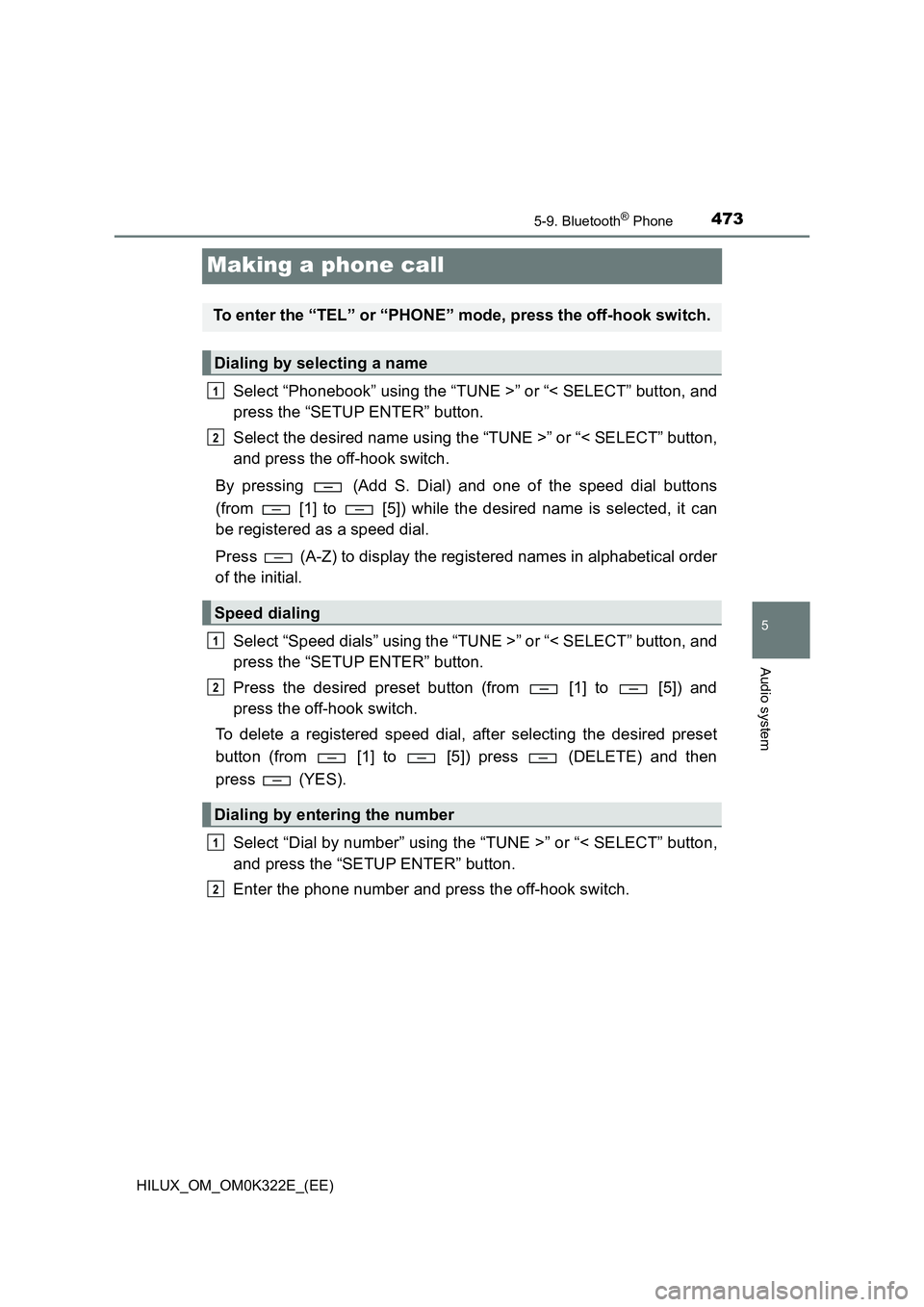
473
5
5-9. Bluetooth® Phone
Audio system
HILUX_OM_OM0K322E_(EE)
Making a phone call
Select “Phonebook” using the “TUNE >” or “< SELECT” button, and
press the “SETUP ENTER” button.
Select the desired name using the “TUNE >” or “< SELECT” button,
and press the off-hook switch.
By pressing (Add S. Dial) and one of the speed dial buttons
(from [1] to [5]) while the desired name is selected, it can
be registered as a speed dial.
Press (A-Z) to display the registered names in alphabetical order
of the initial.
Select “Speed dials” using the “TUNE >” or “< SELECT” button, and
press the “SETUP ENTER” button.
Press the desired preset button (from [1] to [5]) and
press the off-hook switch.
To delete a registered speed dial, after selecting the desired preset
button (from [1] to [5]) press (DELETE) and then
press (YES).
Select “Dial by number” using the “TUNE >” or “< SELECT” button,
and press the “SETUP ENTER” button.
Enter the phone number and press the off-hook switch.
To enter the “TEL” or “PHONE” mode, press the off-hook switch.
Dialing by selecting a name
Speed dialing
Dialing by entering the number
1
2
1
2
1
2
Page 474 of 720
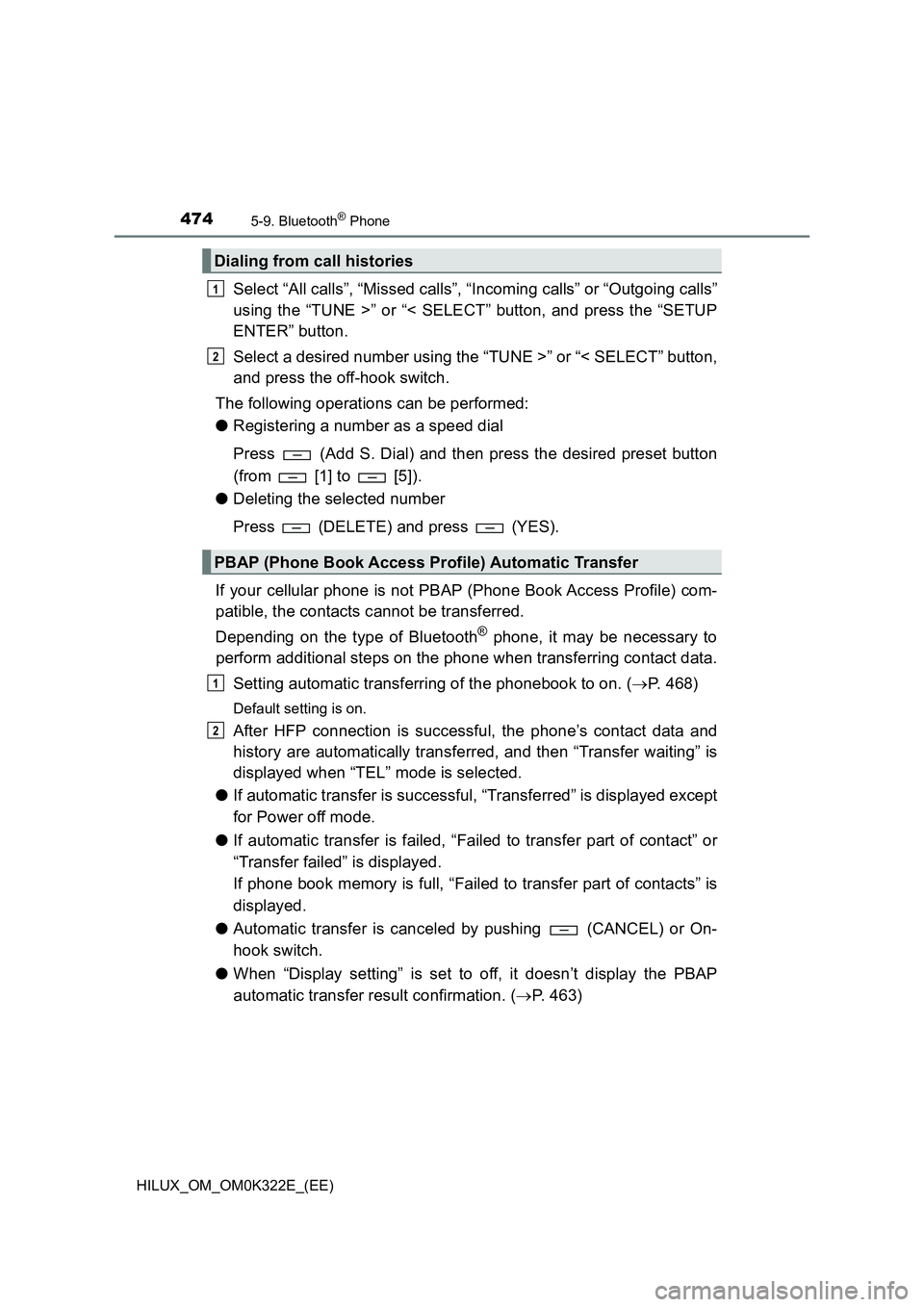
4745-9. Bluetooth® Phone
HILUX_OM_OM0K322E_(EE)
Select “All calls”, “Missed calls”, “Incoming calls” or “Outgoing calls”
using the “TUNE >” or “< SELECT” button, and press the “SETUP
ENTER” button.
Select a desired number using the “TUNE >” or “< SELECT” button,
and press the off-hook switch.
The following operations can be performed:
● Registering a number as a speed dial
Press (Add S. Dial) and then press the desired preset button
(from [1] to [5]).
● Deleting the selected number
Press (DELETE) and press (YES).
If your cellular phone is not PBAP (Phone Book Access Profile) com-
patible, the contacts cannot be transferred.
Depending on the type of Bluetooth® phone, it may be necessary to
perform additional steps on the phone when transferring contact data.
Setting automatic transferring of the phonebook to on. ( P. 468)
Default setting is on.
After HFP connection is successful, the phone’s contact data and
history are automatically transferred, and then “Transfer waiting” is
displayed when “TEL” mode is selected.
● If automatic transfer is successful, “Transferred” is displayed except
for Power off mode.
● If automatic transfer is failed, “Failed to transfer part of contact” or
“Transfer failed” is displayed.
If phone book memory is full, “Failed to transfer part of contacts” is
displayed.
● Automatic transfer is canceled by pushing (CANCEL) or On-
hook switch.
● When “Display setting” is set to off, it doesn’t display the PBAP
automatic transfer result confirmation. ( P. 463)
Dialing from call histories
PBAP (Phone Book Access Profile) Automatic Transfer
1
2
1
2