Page 428 of 720
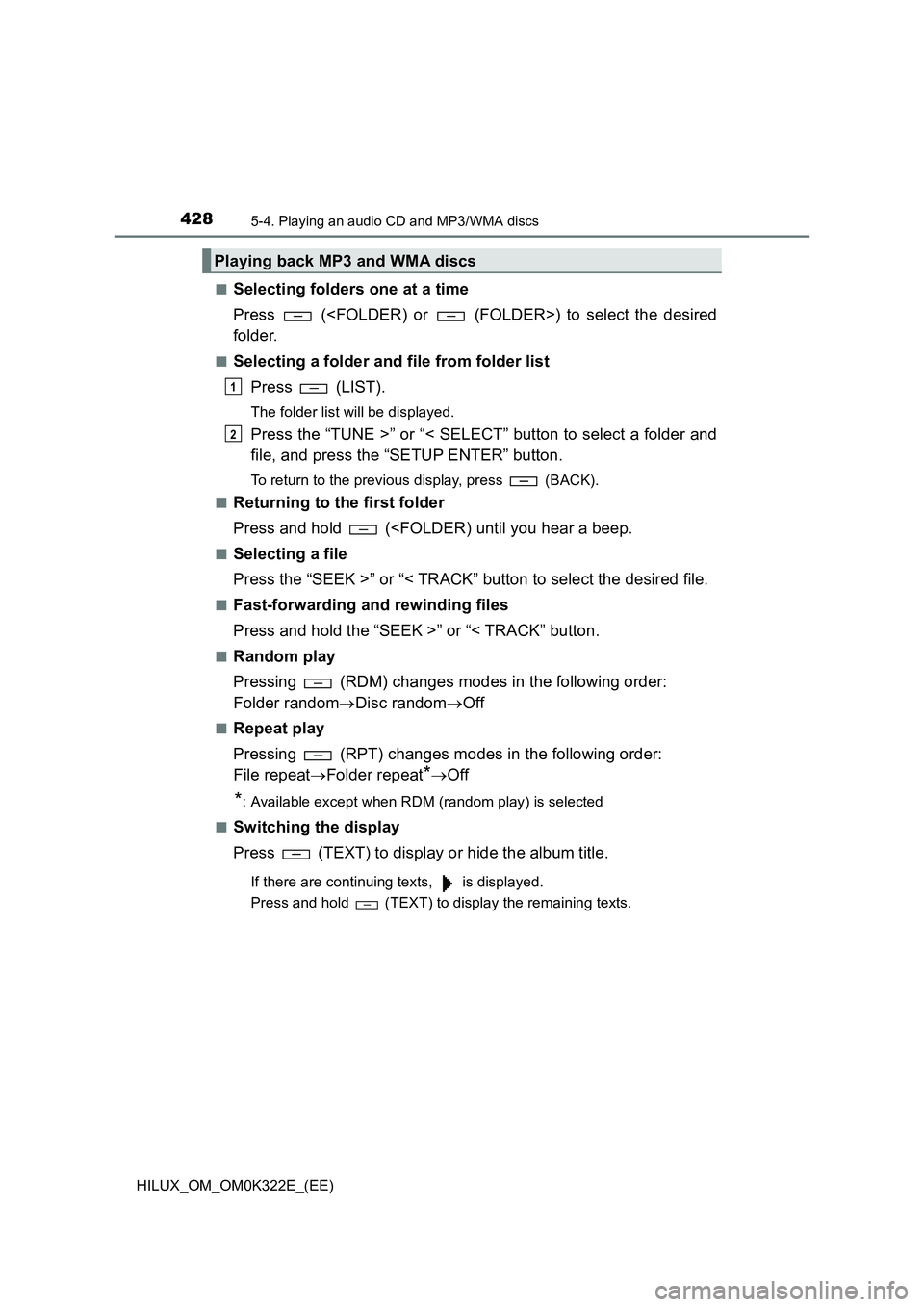
4285-4. Playing an audio CD and MP3/WMA discs
HILUX_OM_OM0K322E_(EE)
■Selecting folders one at a time
Press () to select the desired
folder.
■Selecting a folder and file from folder list
Press (LIST).
The folder list will be displayed.
Press the “TUNE >” or “< SELECT” button to select a folder and
file, and press the “SETUP ENTER” button.
To return to the previous display, press (BACK).
■Returning to the first folder
Press and hold (
■Selecting a file
Press the “SEEK >” or “< TRACK” button to select the desired file.
■Fast-forwarding and rewinding files
Press and hold the “SEEK >” or “< TRACK” button.
■Random play
Pressing (RDM) changes modes in the following order:
Folder random Disc randomOff
■Repeat play
Pressing (RPT) changes modes in the following order:
File repeat Folder repeat*Off
*: Available except when RDM (random play) is selected
■Switching the display
Press (TEXT) to display or hide the album title.
If there are continuing texts, is displayed.
Press and hold (TEXT) to display the remaining texts.
Playing back MP3 and WMA discs
1
2
Page 429 of 720
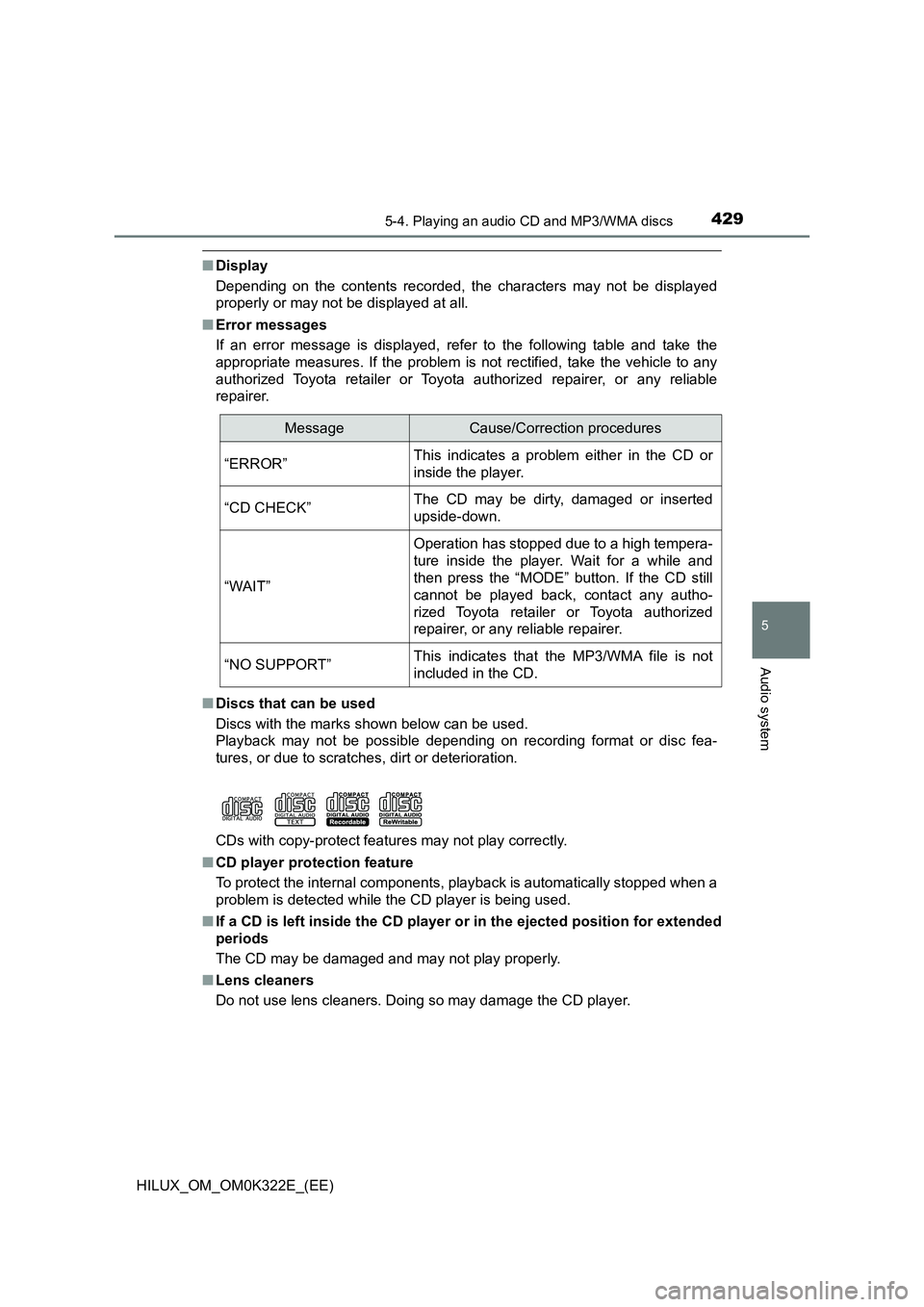
4295-4. Playing an audio CD and MP3/WMA discs
5
Audio system
HILUX_OM_OM0K322E_(EE)
■Display
Depending on the contents recorded, the characters may not be displayed
properly or may not be displayed at all.
■ Error messages
If an error message is displayed, refer to the following table and take the
appropriate measures. If the problem is not rectified, take the vehicle to any
authorized Toyota retailer or Toyota authorized repairer, or any reliable
repairer.
■ Discs that can be used
Discs with the marks shown below can be used.
Playback may not be possible depending on recording format or disc fea-
tures, or due to scratches, dirt or deterioration.
CDs with copy-protect features may not play correctly.
■ CD player protection feature
To protect the internal components, playback is automatically stopped when a
problem is detected while the CD player is being used.
■ If a CD is left inside the CD player or in the ejected position for extended
periods
The CD may be damaged and may not play properly.
■ Lens cleaners
Do not use lens cleaners. Doing so may damage the CD player.
MessageCause/Correction procedures
“ERROR”This indicates a problem either in the CD or
inside the player.
“CD CHECK”The CD may be dirty, damaged or inserted
upside-down.
“WAIT”
Operation has stopped due to a high tempera-
ture inside the player. Wait for a while and
then press the “MODE” button. If the CD still
cannot be played back, contact any autho-
rized Toyota retailer or Toyota authorized
repairer, or any reliable repairer.
“NO SUPPORT”This indicates that the MP3/WMA file is not
included in the CD.
Page 431 of 720
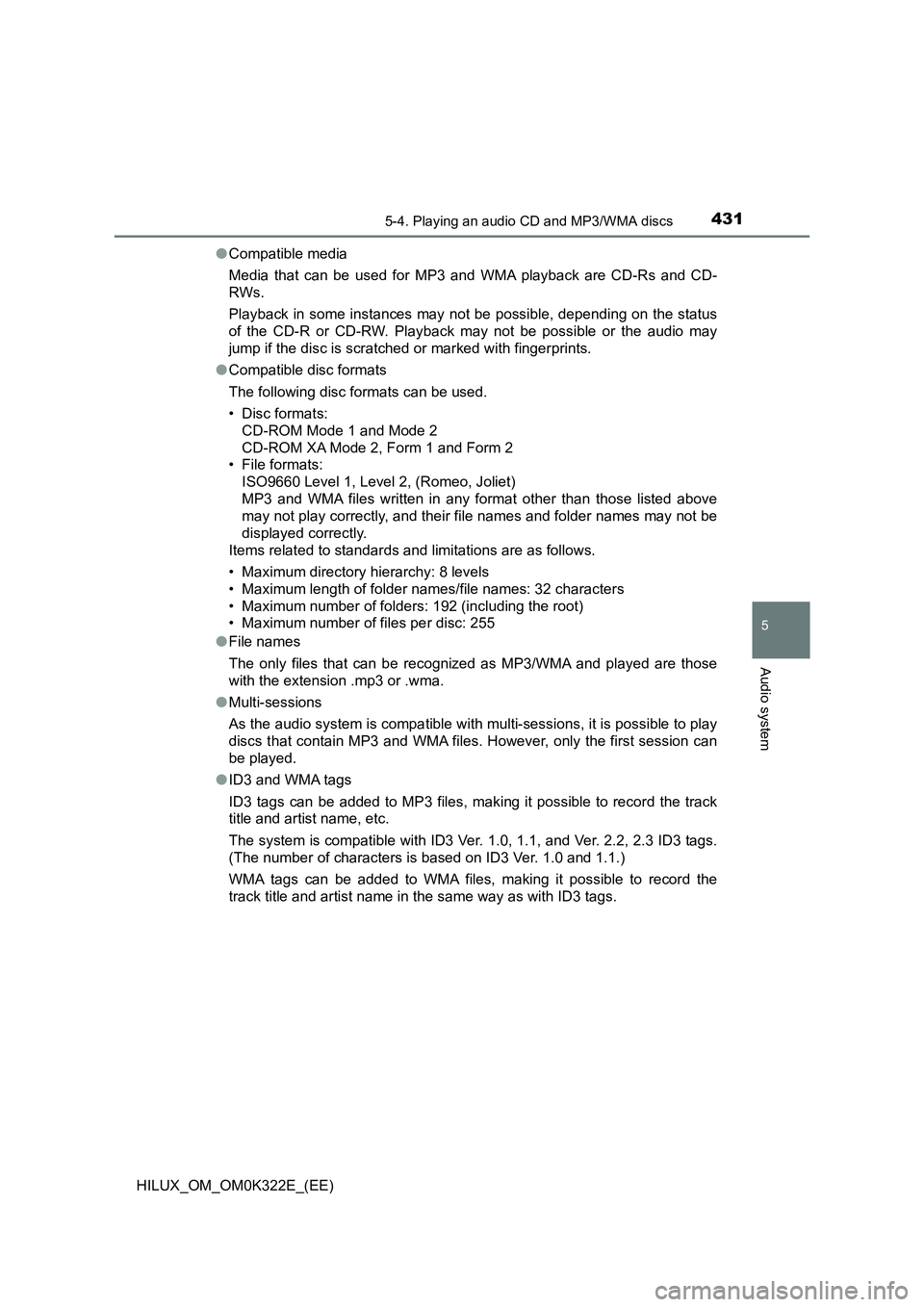
4315-4. Playing an audio CD and MP3/WMA discs
5
Audio system
HILUX_OM_OM0K322E_(EE)
● Compatible media
Media that can be used for MP3 and WMA playback are CD-Rs and CD-
RWs.
Playback in some instances may not be possible, depending on the status
of the CD-R or CD-RW. Playback may not be possible or the audio may
jump if the disc is scratched or marked with fingerprints.
● Compatible disc formats
The following disc formats can be used.
• Disc formats:
CD-ROM Mode 1 and Mode 2
CD-ROM XA Mode 2, Form 1 and Form 2
• File formats:
ISO9660 Level 1, Level 2, (Romeo, Joliet)
MP3 and WMA files written in any format other than those listed above
may not play correctly, and their file names and folder names may not be
displayed correctly.
Items related to standards and limitations are as follows.
• Maximum directory hierarchy: 8 levels
• Maximum length of folder names/file names: 32 characters
• Maximum number of folders: 192 (including the root)
• Maximum number of files per disc: 255
● File names
The only files that can be recognized as MP3/WMA and played are those
with the extension .mp3 or .wma.
● Multi-sessions
As the audio system is compatible with multi-sessions, it is possible to play
discs that contain MP3 and WMA files. However, only the first session can
be played.
● ID3 and WMA tags
ID3 tags can be added to MP3 files, making it possible to record the track
title and artist name, etc.
The system is compatible with ID3 Ver. 1.0, 1.1, and Ver. 2.2, 2.3 ID3 tags.
(The number of characters is based on ID3 Ver. 1.0 and 1.1.)
WMA tags can be added to WMA files, making it possible to record the
track title and artist name in the same way as with ID3 tags.
Page 436 of 720
4365-5. Using an external device
HILUX_OM_OM0K322E_(EE)
Ty pe B
Press (MENU) to select iPod menu mode.
Pressing the “TUNE >” button changes the play mode in the follow-
ing order:
“Playlists” “Artists” “Albums” “Songs” “Podcasts”
“Genres” “Composers” “Audiobooks”
Press the “SETUP ENTER” button to select the desired play mode.
Power
Vo lu m e
Changing the audio source/
playback
Selecting an iPod menu/song
from the list
Moving the cursor to select a
desired item from the list
Selecting a song, fast-forward-
ing or rewinding
Random play or back button
Repeat play
iPod menu mode, playback
Displaying song list
Displaying text message
Selecting a play mode
1
2
3
4
5
6
7
8
9
10
11
1
2
3
Page 437 of 720
4375-5. Using an external device
5
Audio system
HILUX_OM_OM0K322E_(EE)
■Play mode list
■Selecting a list
Press the “TUNE >” or “< SELECT” button to display the first
selection list.
Press the “SETUP ENTER” button to select the desired item and
display the second selection list.
Repeat the same procedure to select the desired item.
To return to the previous selection list, press (BACK).
Press (PLAY) to play the desired selection.
Play modeFirst
selection
Second
selection
Third
selection
Fourth
selection
“Playlists”Playlists
selectSongs select--
“Artists”Artists selectAlbums
selectSongs select-
“Albums”Albums
selectSongs select--
“Songs”Songs select---
“Podcasts”Podcasts
select
Episodes
select--
“Genres”Genre selectArtists selectAlbums
selectSongs select
“Composers”Composers
select
Albums
selectSongs select-
“Audiobooks”Audiobooks
select
Chapter
select--
1
2
3
Page 438 of 720
4385-5. Using an external device
HILUX_OM_OM0K322E_(EE)
Press the “SEEK >” or “< TRACK” button to select the desired song.
Press (LIST).
The song list will be displayed.
Press the “TUNE >” or “< SELECT” button to select a song.
Press the “SETUP ENTER” button to play the song.
To return to the previous display, press (BACK).
Press and hold the “SEEK >” or “< TRACK” button.
Press (RPT).
To cancel, press (RPT) again.
Pressing (RDM) changes modes in the following order:
Track random Album randomOff
Selecting songs
Selecting a song from the song list
Fast-forwarding and rewinding songs
Repeat play
Random play
1
2
3
Page 439 of 720
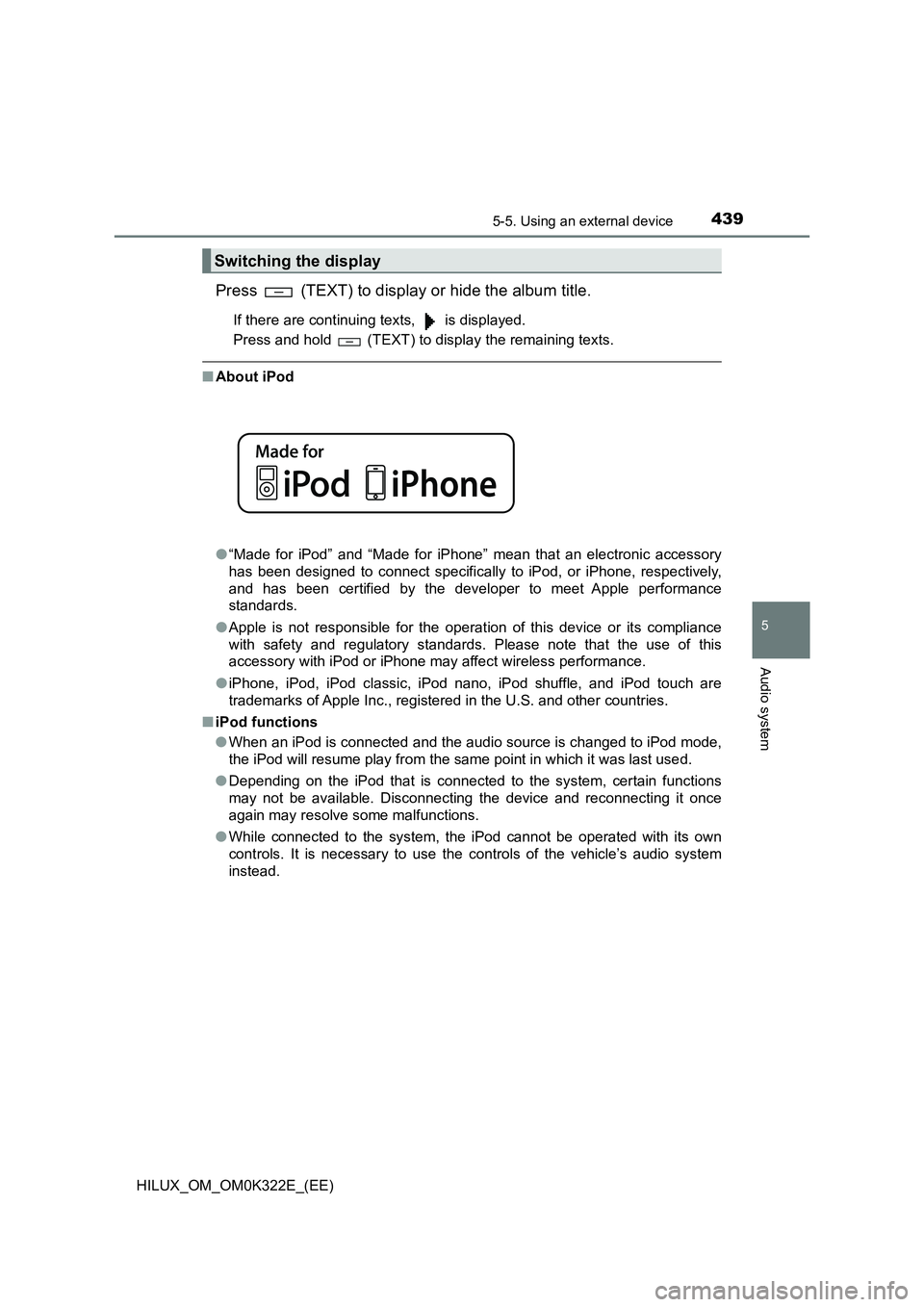
4395-5. Using an external device
5
Audio system
HILUX_OM_OM0K322E_(EE)
Press (TEXT) to display or hide the album title.
If there are continuing texts, is displayed.
Press and hold (TEXT) to display the remaining texts.
■ About iPod
● “Made for iPod” and “Made for iPhone” mean that an electronic accessory
has been designed to connect specifically to iPod, or iPhone, respectively,
and has been certified by the developer to meet Apple performance
standards.
● Apple is not responsible for the operation of this device or its compliance
with safety and regulatory standards. Please note that the use of this
accessory with iPod or iPhone may affect wireless performance.
● iPhone, iPod, iPod classic, iPod nano, iPod shuffle, and iPod touch are
trademarks of Apple Inc., registered in the U.S. and other countries.
■ iPod functions
● When an iPod is connected and the audio source is changed to iPod mode,
the iPod will resume play from the same point in which it was last used.
● Depending on the iPod that is connected to the system, certain functions
may not be available. Disconnecting the device and reconnecting it once
again may resolve some malfunctions.
● While connected to the system, the iPod cannot be operated with its own
controls. It is necessary to use the controls of the vehicle’s audio system
instead.
Switching the display
Page 440 of 720
4405-5. Using an external device
HILUX_OM_OM0K322E_(EE)
■ iPod problems
To resolve most problems encountered when using your iPod, disconnect
your iPod from the vehicle iPod connection and reset it.
For instructions on how to reset your iPod, refer to your iPod Owner’s Man-
ual.
■ Display
P. 429
■ Error messages
If an error message is displayed, refer to the following table and take the
appropriate measures. If the problem is not rectified, take the vehicle to any
authorized Toyota retailer or Toyota authorized repairer, or any reliable
repairer.
MessageCause/Correction procedures
“ERROR”This indicates a problem in the iPod or its con-
nection.
“NO SONGS”This indicates that there is no music data in
the iPod.
“NO PLAYLIST”This indicates that some available songs are
not found in a selected playlist.
“UPDATE YOUR iPod”
This indicates that the version of the iPod is
not compatible. Upgrade your iPod software
to the latest version.