Page 27 of 300
27
3. NAVIGATION OPERATION
COROLLA_Navi_U_OM02496U
QUICK GUIDE
1
4. SETTING HOME AS THE DESTINATION*
Press the “APPS” button.
Select “Navigation”.
Select “Dest.”.
Select “Go Home”. Select “OK”.
Selecting routes other than the one recom-
mended. ( →P.235)
Guidance to the destination is displayed
on the screen and can be heard via
voice guidance.
*: Entune Premium Audio only
1
2
3
4
5
Page 65 of 300
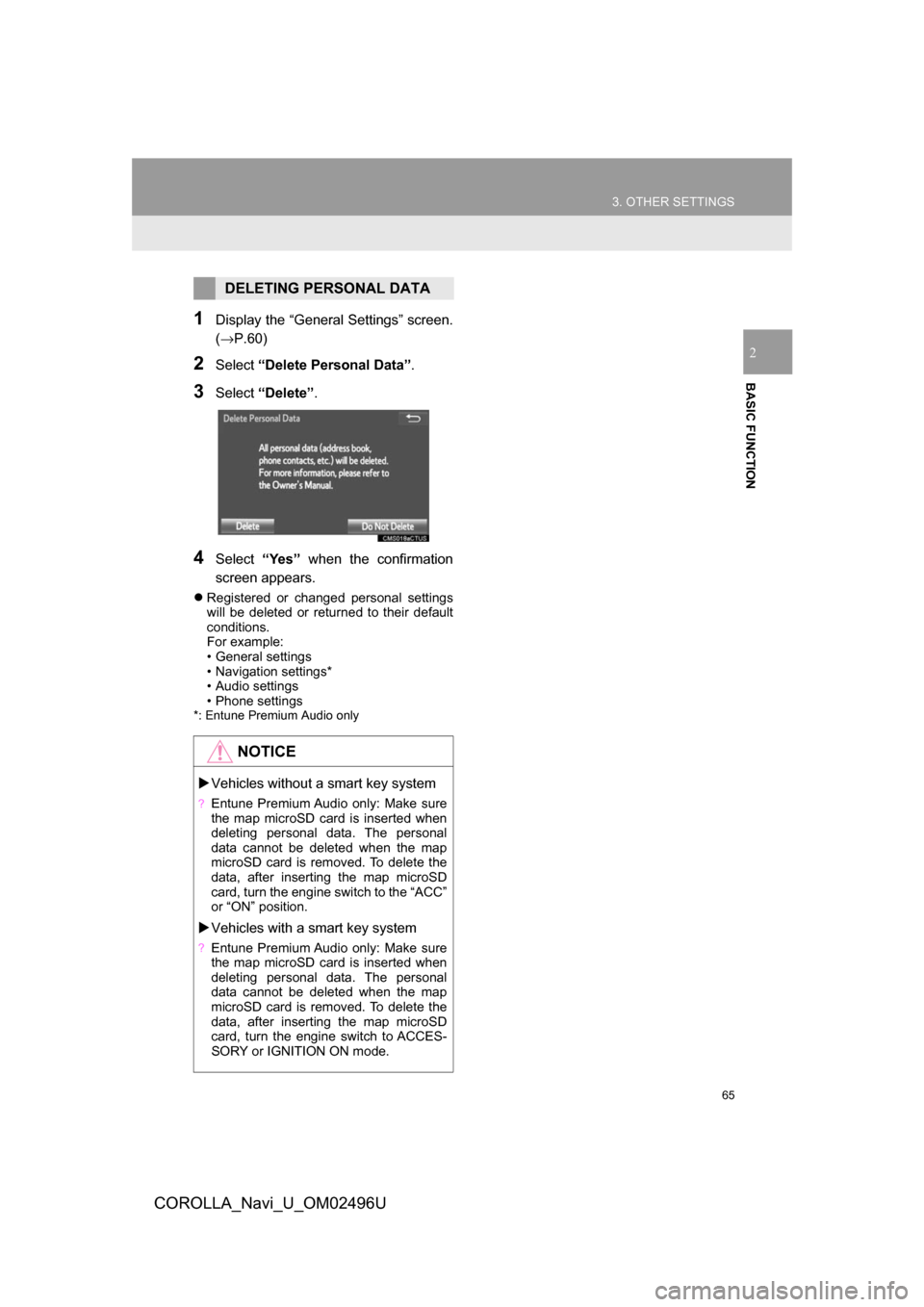
65
3. OTHER SETTINGS
COROLLA_Navi_U_OM02496U
BASIC FUNCTION
2
1Display the “General Settings” screen.
(→P.60)
2Select“Delete Personal Data”.
3Select“Delete” .
4Select“Yes” when the confirmation
screen appears.
Registered or changed personal settings
will be deleted or returned to their default
conditions.
For example:
• General settings
• Navigation settings*
• Audio settings
• Phone settings
*: Entune Premium Audio only
DELETING PERSONAL DATA
NOTICE
Vehicles without a smart key system
?Entune Premium Audio only: Make sure
the map microSD card is inserted when
deleting personal data. The personal
data cannot be deleted when the map
microSD card is removed. To delete the
data, after inserting the map microSD
card, turn the engine switch to the “ACC”
or “ON” position.
Vehicles with a smart key system
?Entune Premium Audio only: Make sure
the map microSD card is inserted when
deleting personal data. The personal
data cannot be deleted when the map
microSD card is removed. To delete the
data, after inserting the map microSD
card, turn the engine switch to ACCES-
SORY or IGNITION ON mode.
Page 142 of 300
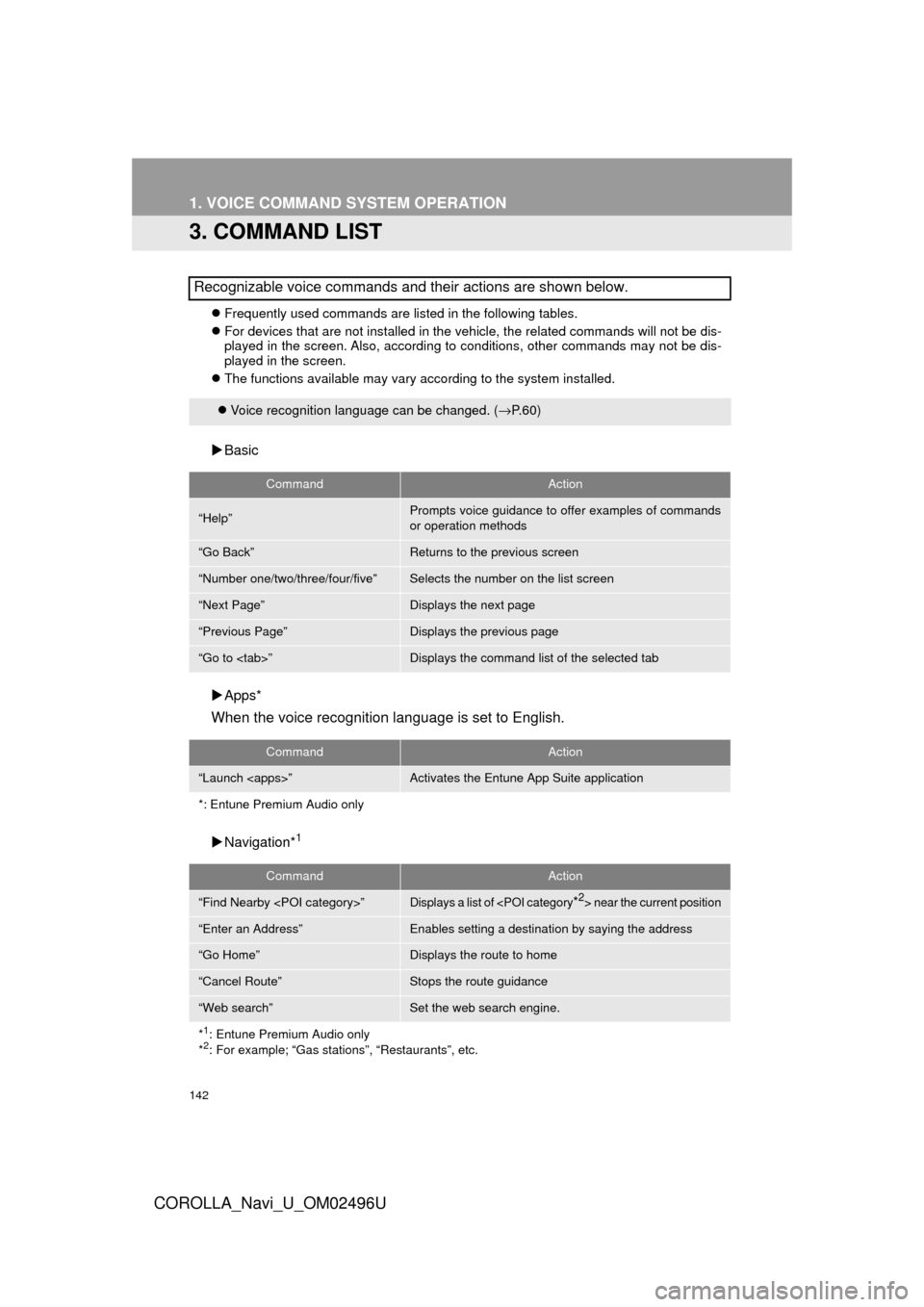
142
1. VOICE COMMAND SYSTEM OPERATION
COROLLA_Navi_U_OM02496U
3. COMMAND LIST
Frequently used commands are listed in the following tables.
For devices that are not installed in the vehicle, the related commands will not be dis-
played in the screen. Also, according to conditions, other commands may not be dis-
played in the screen.
The functions available may vary according to the system installed.
Basic
Apps*
When the voice recognition language is set to English.
Navigation*1
Recognizable voice commands and their actions are shown below.
Voice recognition language can be changed. ( →P.60)
CommandAction
“Help”Prompts voice guidance to offer examples of commands
or operation methods
“Go Back”Returns to the previous screen
“Number one/two/three/four/five”Selects the number on the list screen
“Next Page”Displays the next page
“Previous Page”Displays the previous page
“Go to ”Displays the command list of the selected tab
CommandAction
“Launch ”Activates the Entune App Suite application
*: Entune Premium Audio only
CommandAction
“Find Nearby ”Displays a list of near the current position
“Enter an Address”Enables setting a destina tion by saying the address
“Go Home”Displays the route to home
“Cancel Route”Stops the route guidance
“Web search”Set the web search engine.
*
1: Entune Premium Audio only
*2: For example; “Gas stations”, “Restaurants”, etc.
Page 145 of 300
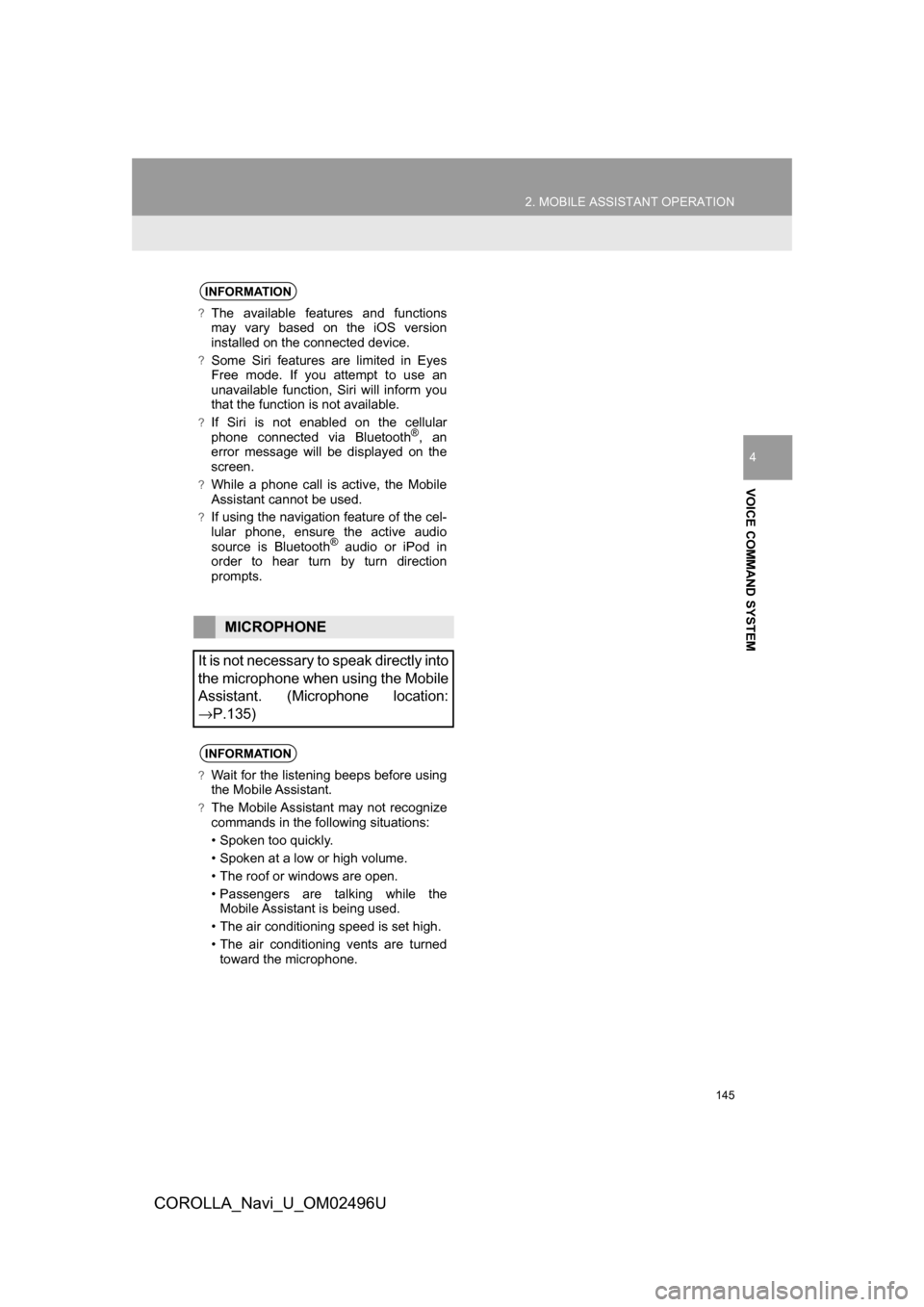
145
2. MOBILE ASSISTANT OPERATION
COROLLA_Navi_U_OM02496U
VOICE COMMAND SYSTEM
4
INFORMATION
?The available features and functions
may vary based on the iOS version
installed on the connected device.
?Some Siri features are limited in Eyes
Free mode. If you attempt to use an
unavailable function, Siri will inform you
that the function is not available.
?If Siri is not enabled on the cellular
phone connected via Bluetooth®, an
error message will be displayed on the
screen.
?While a phone call is active, the Mobile
Assistant cannot be used.
?If using the navigation feature of the cel-
lular phone, ensure the active audio
source is Bluetooth
® audio or iPod in
order to hear turn by turn direction
prompts.
MICROPHONE
It is not necessary to speak directly into
the microphone when using the Mobile
Assistant. (Microphone location:
→P.135)
INFORMATION
?Wait for the listening beeps before using
the Mobile Assistant.
?The Mobile Assistant may not recognize
commands in the following situations:
• Spoken too quickly.
• Spoken at a low or high volume.
• The roof or windows are open.
• Passengers are talking while the Mobile Assistant is being used.
• The air conditioning speed is set high.
• The air conditioning vents are turned toward the microphone.
Page 183 of 300
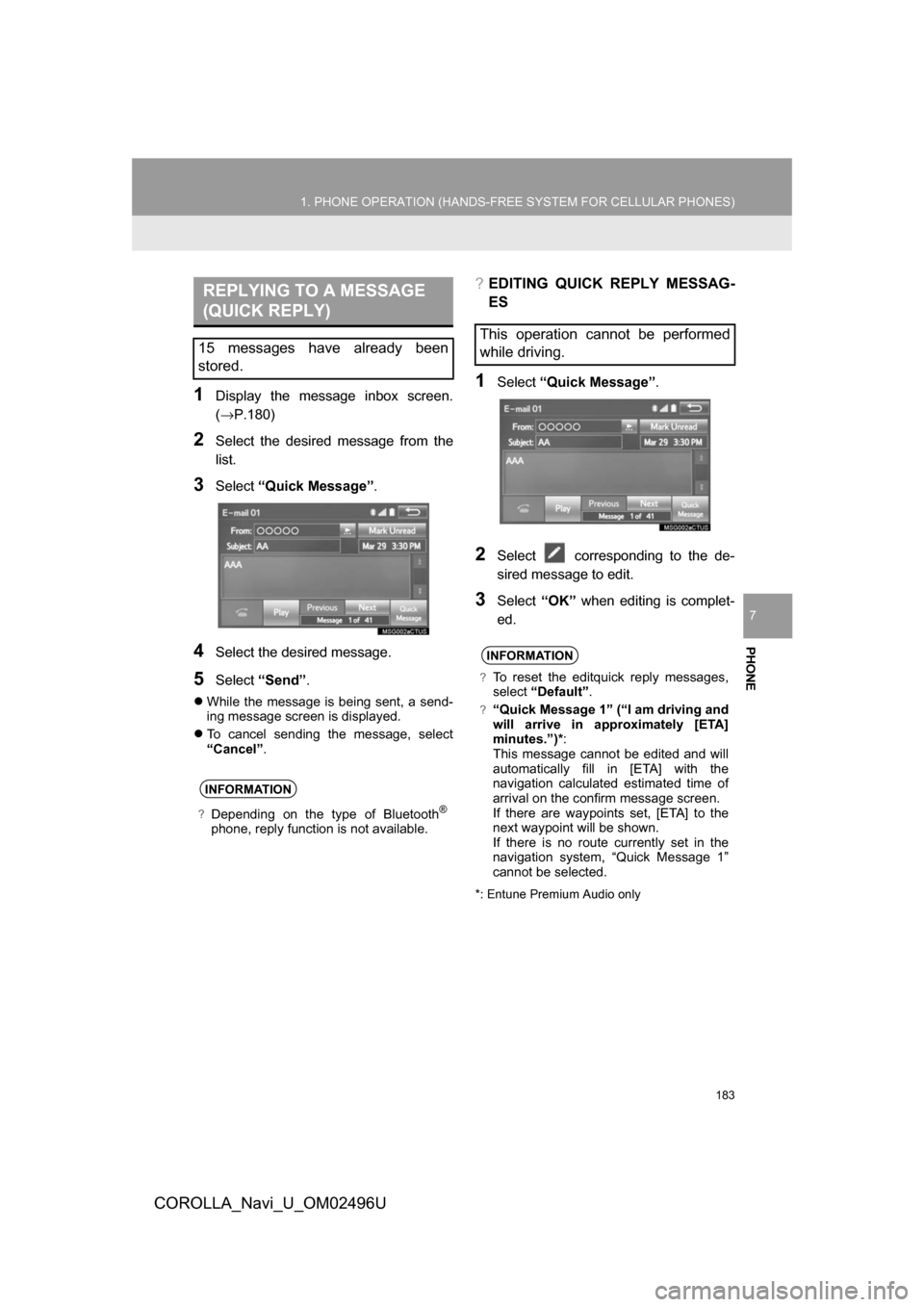
PHONE
183
1. PHONE OPERATION (HANDS-FREE SYSTEM FOR CELLULAR PHONES)
COROLLA_Navi_U_OM02496U
7
1Display the message inbox screen.
(→P.180)
2Select the desired message from the
list.
3Select“Quick Message” .
4Select the desired message.
5Select“Send” .
While the message is being sent, a send-
ing message screen is displayed.
To cancel sending the message, select
“Cancel”.
?EDITING QUICK REPLY MESSAG-
ES
1Select “Quick Message” .
2Select corresponding to the de-
sired message to edit.
3Select“OK” when editing is complet-
ed.
*: Entune Premium Audio only
REPLYING TO A MESSAGE
(QUICK REPLY)
15 messages have already been
stored.
INFORMATION
?Depending on the type of Bluetooth®
phone, reply function is not available.
This operation cannot be performed
while driving.
INFORMATION
?To reset the editquick reply messages,
select “Default” .
?“Quick Message 1” (“I am driving and
will arrive in approximately [ETA]
minutes.”)* :
This message cannot be edited and will
automatically fill in [ETA] with the
navigation calculated estimated time of
arrival on the confirm message screen.
If there are waypoints set, [ETA] to the
next waypoint will be shown.
If there is no route currently set in the
navigation system, “Quick Message 1”
cannot be selected.
Page 204 of 300
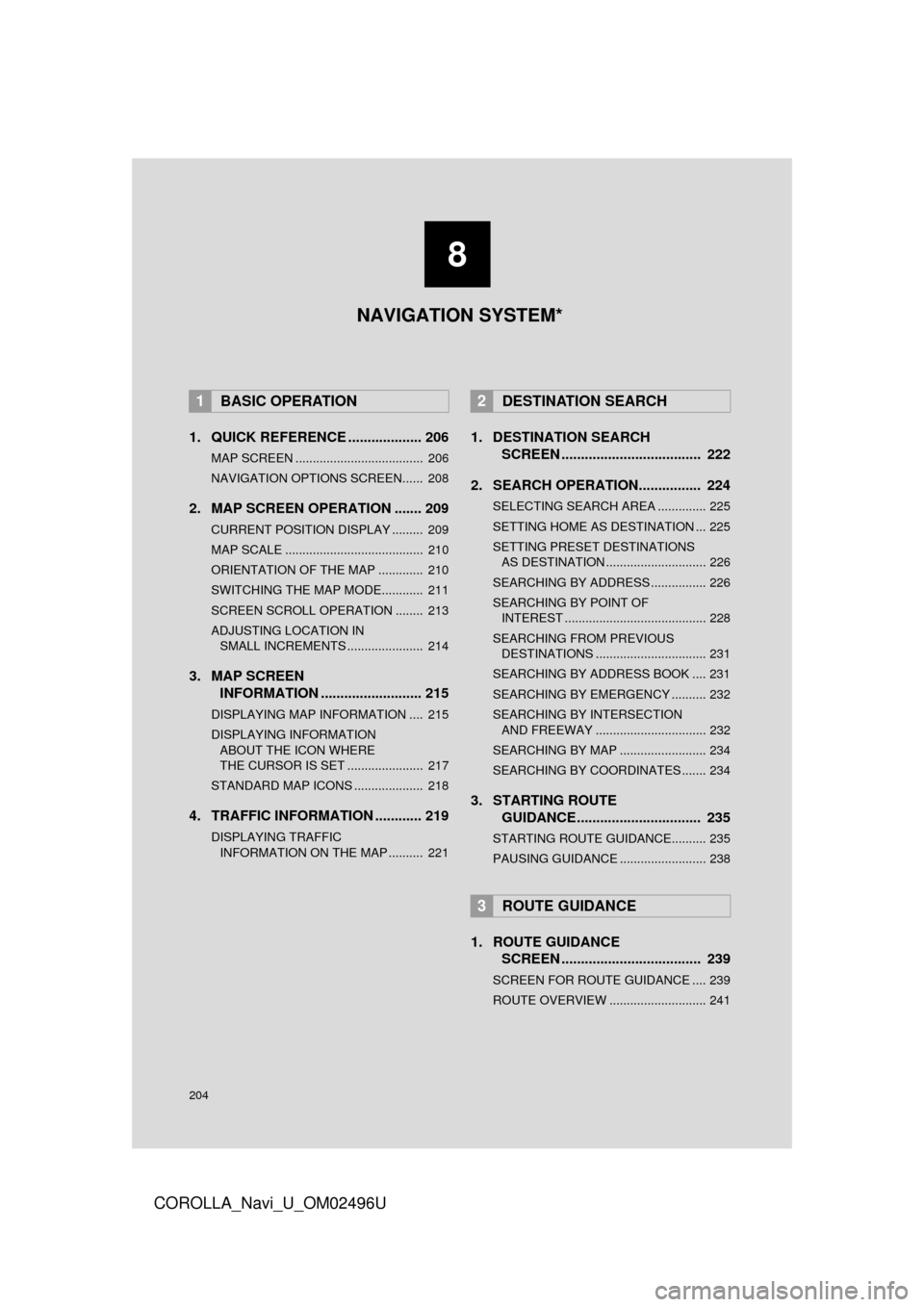
204
COROLLA_Navi_U_OM02496U
1. QUICK REFERENCE ................... 206
MAP SCREEN ..................................... 206
NAVIGATION OPTIONS SCREEN...... 208
2. MAP SCREEN OPERATION ....... 209
CURRENT POSITION DISPLAY ......... 209
MAP SCALE ........................................ 210
ORIENTATION OF THE MAP ............. 210
SWITCHING THE MAP MODE............ 211
SCREEN SCROLL OPERATION ........ 213
ADJUSTING LOCATION IN SMALL INCREMENTS ...................... 214
3. MAP SCREEN INFORMATION .......................... 215
DISPLAYING MAP INFORMATION .... 215
DISPLAYING INFORMATION
ABOUT THE ICON WHERE
THE CURSOR IS SET ...................... 217
STANDARD MAP ICONS .................... 218
4. TRAFFIC INFORMATION ............ 219
DISPLAYING TRAFFIC INFORMATION ON THE MAP .......... 221
1. DESTINATION SEARCH SCREEN .................................... 222
2. SEARCH OPERATION.. .............. 224
SELECTING SEARCH AREA .............. 225
SETTING HOME AS DESTINATION ... 225
SETTING PRESET DESTINATIONS
AS DESTINATION ............................. 226
SEARCHING BY ADDRESS ................ 226
SEARCHING BY POINT OF INTEREST ......................................... 228
SEARCHING FROM PREVIOUS DESTINATIONS ................................ 231
SEARCHING BY ADDRESS BOOK .... 231
SEARCHING BY EMERGENCY .......... 232
SEARCHING BY INTERSECTION AND FREEWAY ................................ 232
SEARCHING BY MAP ......................... 234
SEARCHING BY COORDINATES ....... 234
3. STARTING ROUTE GUIDANCE ....... ......................... 235
STARTING ROUTE GUIDANCE.......... 235
PAUSING GUIDANCE ......................... 238
1. ROUTE GUIDANCE
SCREEN .................................... 239
SCREEN FOR ROUTE GUIDANCE .... 239
ROUTE OVERVIEW ............................ 241
1BASIC OPERATION2DESTINATION SEARCH
3ROUTE GUIDANCE
8
NAVIGATION SYSTEM*
Page 205 of 300
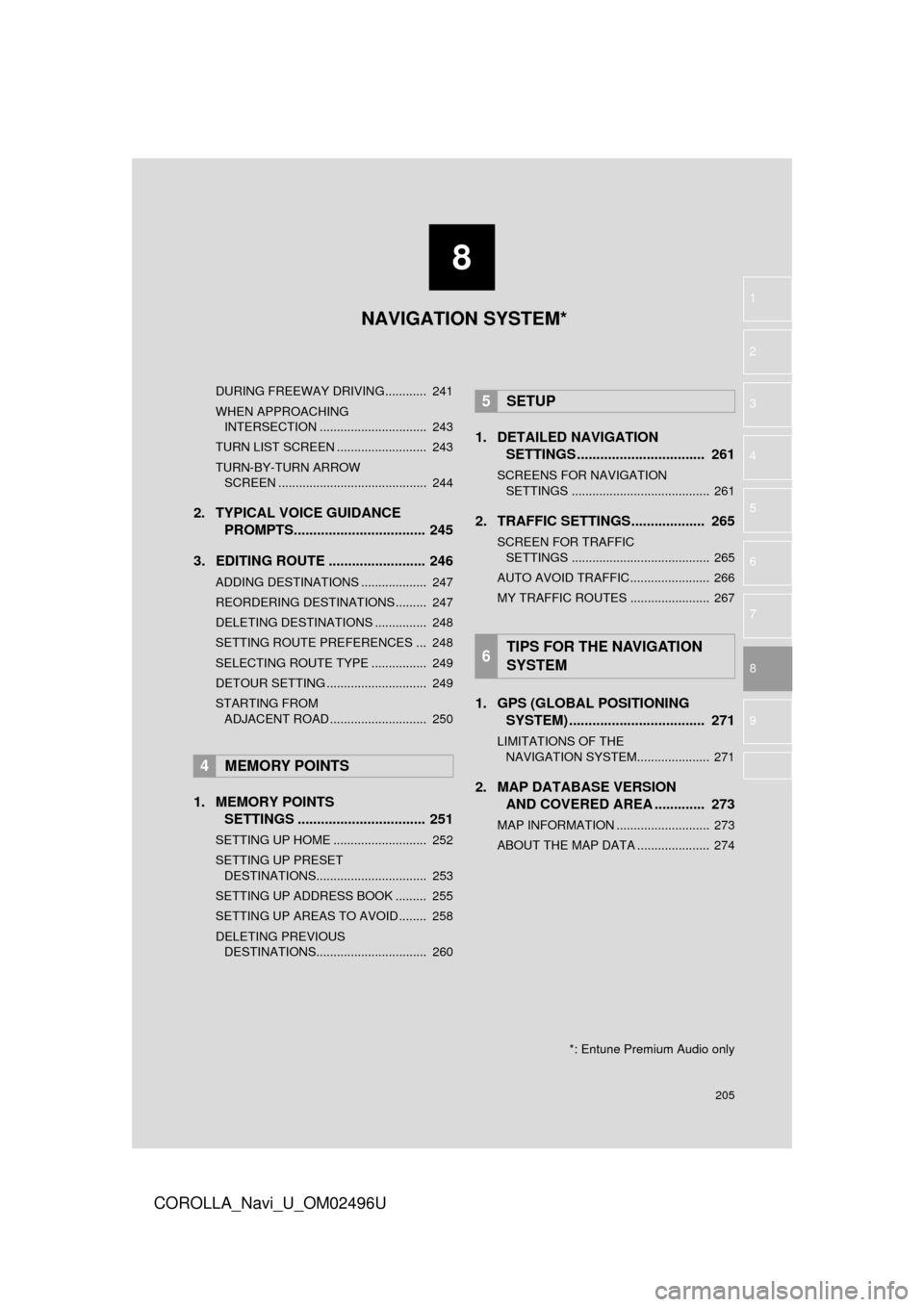
8
205
COROLLA_Navi_U_OM02496U
4
5
6
7
9
1
2
3
8
DURING FREEWAY DRIVING............ 241
WHEN APPROACHING
INTERSECTION ............................... 243
TURN LIST SCREEN .......................... 243
TURN-BY-TURN ARROW SCREEN ........................................... 244
2. TYPICAL VOICE GUIDANCE PROMPTS.................................. 245
3. EDITING ROUTE ......................... 246
ADDING DESTINATIONS ................... 247
REORDERING DESTINATIONS ......... 247
DELETING DESTINATIONS ............... 248
SETTING ROUTE PREFERENCES ... 248
SELECTING ROUTE TYPE ................ 249
DETOUR SETTING ............................. 249
STARTING FROM ADJACENT ROAD ............................ 250
1. MEMORY POINTS SETTINGS ................................. 251
SETTING UP HOME ........................... 252
SETTING UP PRESET
DESTINATIONS................................ 253
SETTING UP ADDRESS BOOK ......... 255
SETTING UP AREAS TO AVOID ........ 258
DELETING PREVIOUS DESTINATIONS................................ 260
1. DETAILED NAVIGATION SETTINGS ................................. 261
SCREENS FOR NAVIGATION
SETTINGS ........................................ 261
2. TRAFFIC SETTINGS................... 265
SCREEN FOR TRAFFIC SETTINGS ........................................ 265
AUTO AVOID TRAFFIC....................... 266
MY TRAFFIC ROUTES ....................... 267
1. GPS (GLOBAL POSITIONING SYSTEM) .................... ............... 271
LIMITATIONS OF THE
NAVIGATION SYSTEM..................... 271
2. MAP DATABASE VERSION AND COVERED AREA ............. 273
MAP INFORMATION ........................... 273
ABOUT THE MAP DATA ..................... 274
4MEMORY POINTS
5SETUP
6TIPS FOR THE NAVIGATION
SYSTEM
NAVIGATION SYSTEM*
*: Entune Premium Audio only
Page 206 of 300
206
COROLLA_Navi_U_OM02496U
1. BASIC OPERATION
1. QUICK REFERENCE
MAP SCREEN
To display this screen, press the “APPS” button, then select “Navigation” on the
“Apps” screen.
No.NameFunctionPage
2D North-up, 2D
heading-up or 3D
heading-up sym-
bolIndicates whether the map orientation is set to
north-up or heading-up. The letter(s) beside this
symbol indicate the vehicle’s heading direction
(e.g. N for north). In 3D map, only a heading-up
view is available.
210
Options buttonSelect to display the “Navigation Options” screen.208
“GPS” mark
(Global Position-
ing System)Shows that the vehicle is receiving signals from
the GPS.271
Traffic indicator
Shows that traffic information is received. Select
to start voice guidance for traffic information.
When traffic information is received via the HD
Radio broadcast, HD mark is displayed on the
right.
219
Scale indicatorThis figure indicates the map scale.210