Page 16 of 300
16
1. BASIC FUNCTION
COROLLA_Navi_U_OM02496U
3. HOME SCREEN
Three-way split screen
Press the “HOME” button to display the home screen.
The home screen can display multiple information screens, such as the audio sys-
tem screen, hands-free screen and navigation screen, simultaneously.
When hands-free mode is selected, it is possible to make a call on the home screen
if the desired phone number is registered to one of the 4 displayed buttons. In order
to register the contact, select and hold the desired button and register the desired
contact by obey displayed messages on the screen. ( → P.175)
When a screen is selected, the selected screen is switched to a full-screen display.
The home screen can be set to either a three-way split screen or a two-way split
screen.
For details about setting the home screen: → P.37
Page 17 of 300
17
1. BASIC FUNCTION
QUICK GUIDE
COROLLA_Navi_U_OM02496U
1
Two-way split screen
?Entune Audio Plus only: Turn-by-turn navigation application screen can be displayed.
No.FunctionPage
Displays the condition of the Bluetooth® connection18
Select to display the “Setup” screen.20
Page 21 of 300
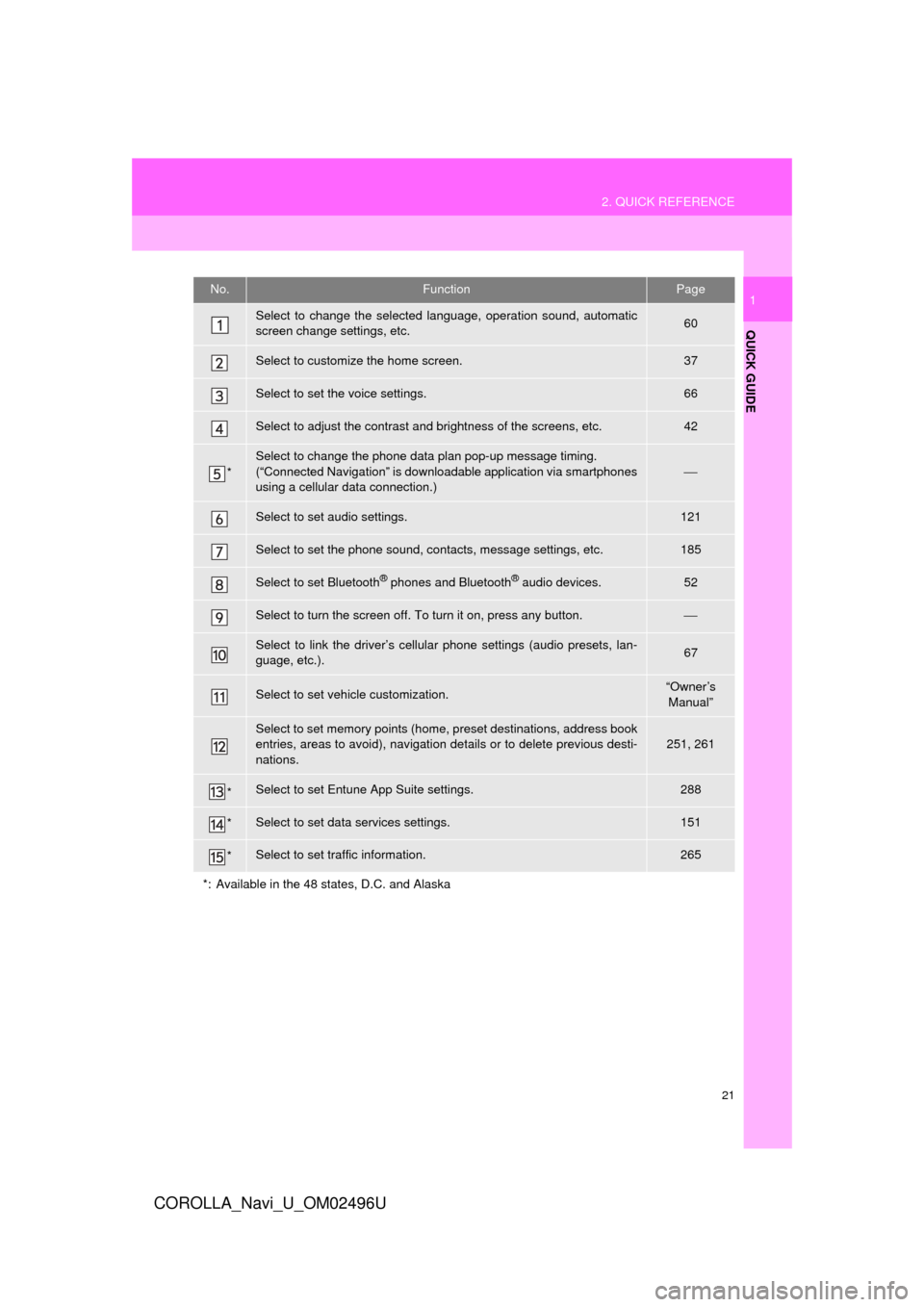
21
2. QUICK REFERENCE
QUICK GUIDE
COROLLA_Navi_U_OM02496U
1No.FunctionPage
Select to change the selected language, operation sound, automatic
screen change settings, etc.60
Select to customize the home screen.37
Select to set the voice settings.66
Select to adjust the contrast and brightness of the screens, etc.42
*
Select to change the phone data plan pop-up message timing.
(“Connected Navigation” is downloadable application via smartphones
using a cellular data connection.)
⎯
Select to set audio settings.121
Select to set the phone sound, contacts, message settings, etc.185
Select to set Bluetooth® phones and Bluetooth® audio devices.52
Select to turn the screen off. To turn it on, press any button.⎯
Select to link the driver’s cellular phone settings (audio presets, lan-
guage, etc.).67
Select to set vehicle customization.“Owner’s
Manual”
Select to set memory points (home, preset destinations, address book
entries, areas to avoid), navigation details or to delete previous desti-
nations.251, 261
*Select to set Entune App Suite settings.288
*Select to set data services settings.151
*Select to set traffic information.265
*: Available in the 48 states, D.C. and Alaska
Page 22 of 300
22
3. NAVIGATION OPERATION
COROLLA_Navi_U_OM02496U
1. REGISTERING HOME*
Press the “APPS” button.
Select “Navigation”.
Select “Dest.”.Select “Go Home”.
Select “Yes”.
There are different kinds of meth-
ods to search for your home.
(→
P.222)
*: Entune Premium Audio only
1
2
3
4
5
6
3. NAVIGATION OPERATION
Page 23 of 300
23
3. NAVIGATION OPERATION
QUICK GUIDE
COROLLA_Navi_U_OM02496U
1Select “Enter”.
Select “OK”.
Registration of home is complete.
Registering home in a different way
→P.252
Editing the name, location, phone num-
ber and icon
→P.252
Setting home as the destination
→P.225
7
8
Page 24 of 300
24
3. NAVIGATION OPERATION
COROLLA_Navi_U_OM02496U
2. REGISTERING PRESET DESTINATIONS*
Press the “APPS” button.
Select “Navigation”.
Select “Dest.”. Select one of the preset destina-
tion buttons.
Select “Yes”.
There are different kinds of meth-
ods to search for a destination.
(→
P.222)
*: Entune Premium Audio only
1
2
3
4
5
6
Page 25 of 300
25
3. NAVIGATION OPERATION
QUICK GUIDE
COROLLA_Navi_U_OM02496U
1Select “Enter”.
Select a position for this preset
destination.
Select “OK”.
Registration of preset destinations is
complete.
Registering preset destinations in a dif-
ferent way
→P.253
Editing the name, location, phone num-
ber and icon
→P.254
Setting preset destinations as the desti-
nation
→P.226
7
8
9
Page 26 of 300
26
3. NAVIGATION OPERATION
COROLLA_Navi_U_OM02496U
3. OPERATION FLOW: GUIDING THE ROUTE*
Press the “APPS” button.
Select “Navigation”.
Select “Dest.”.
There are different kinds of meth-
ods to search for a destination.
(→P.222)Select “Go”.
Select “OK”.
Selecting routes other than the one recom-
mended. ( →P.235)
Guidance to the destination is displayed
on the screen and can be heard via
voice guidance.
*: Entune Premium Audio only
1
2
3
4
5
6