Page 275 of 300
9
275
COROLLA_Navi_U_OM02496U
4
5
6
7
8
1
2
3
9
1. Entune App SuiteSERVICE ................................... 276
BEFORE USING THE FUNCTION ...... 278
PREPARATION BEFORE
USING Entune App Suite .................. 279
1. Entune App Suite ....................... 281
USING Entune App Suite..................... 281
LINKING Entune App Suite AND NAVIGATION FUNCTION ................. 285
Entune App Suite KEYWORD OPERATION ..................................... 286
1. Entune App Suite SETTINGS ................................. 288
1Entune App Suite OVERVIEW
2Entune App Suite OPERATION
3SETUP
Entune App Suite*
*: Entune Premium Audio only
Page 285 of 300
285
2. Entune App Suite OPERATION
COROLLA_Navi_U_OM02496U
Entune App Suite
9
1Press the “APPS” button.
2Select“Navigation” .
3Select“Dest.” .
4Select“Web Search” .
5Check that the “Web Search” screen is
displayed.
1Display the “Web Search” screen.
(→P.285)
2Select the desired application button to
search.
3Enter a search term, and select “GO” .
4Select“Map”.
5Select “Go to ” .
6Select “OK” to start guidance.
LINKING Entune App Suite
AND NAVIGATION FUNCTION
The system can set a destination and
make a hands-free call via Entune App
Suite. For details about the function
and service of each application, refer
to http://www.toyota.com/entune/
.
SETTING A DESTINATION
USING Entune App Suite
Locations that were searched using
Entune App Suite can be set as a des-
tination.
For the operation of the route guidance
screen and the function of each screen
button: →P.235
INFORMATION
?Actual sequence may vary based on the
application.
Page 290 of 300

290
ALPHABETICAL INDEX
COROLLA_Navi_U_OM02496U
A
AAC.......................................................... 99
AM............................................................ 81
APPS button ............................................ 12
“Apps” screen........................................... 14
AUDIO button........................................... 12
Audio settings ........................................ 121
AUX........................................................ 117
B
Bluetooth®................................................ 45
Profiles ................................................. 48
Registering a Bluetooth
® audio
player ................................................ 46
Registering a Bluetooth
® phone ........... 45
Bluetooth® audio .................................... 111
Connecting a Bluetooth® device ........ 116
Listening to Bluetooth® audio ............. 116
Bluetooth® phone................................... 164
Bluetooth® phone message function ..... 180
Buttons overview...................................... 12
C
Calling on the Bluetooth® phone............ 170
Casual speech recognization ................. 141
CD ............................................................ 99
Playing an audio CD........................... 101
Playing an MP3/WMA/AAC disc......... 101
Command list ......................................... 142
D
Data services settings ............................ 151
Setting download methods ................. 151
Destination search screen...................... 222
Driver settings .......................................... 67
E
Editing route ........................................... 246
Adding destinations ............................ 247
Deleting destinations .......................... 248
Detour setting ..................................... 249
Reordering destinations...................... 247
Selecting route type ............................ 249
Setting route preferences ................... 248
Emergency ............................................. 232
Entering letters and numbers/ list screen operation ............................. 38
Entering letters and numbers ............... 38
Entune App Suite ................................... 281
Entering keyword operation ................ 286
Linking Entune App Suite and navigation function ................... 285
Page 291 of 300
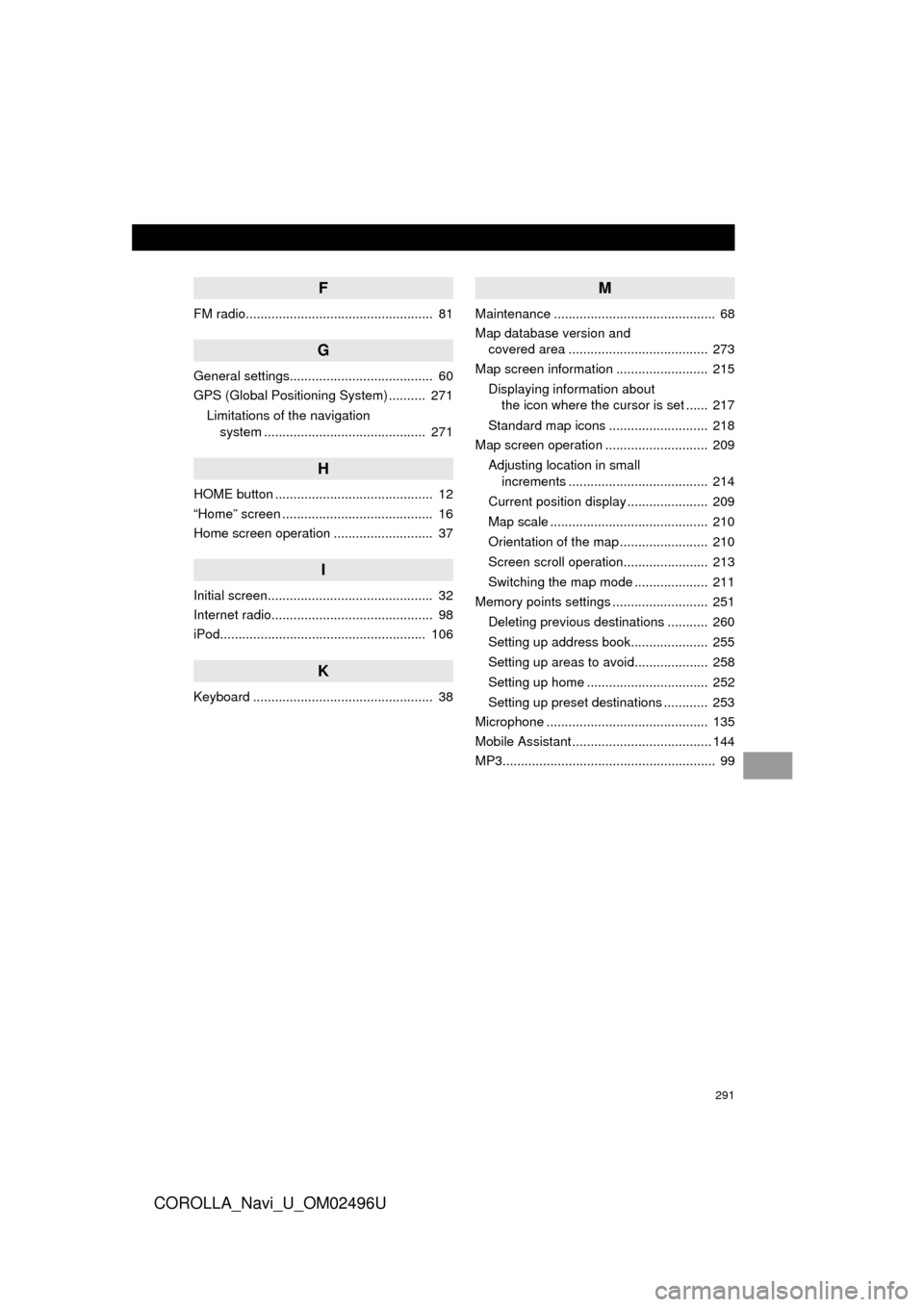
291
COROLLA_Navi_U_OM02496U
F
FM radio................................................... 81
G
General settings....................................... 60
GPS (Global Positioning System) .......... 271Limitations of the navigation system ............ .......................... ...... 271
H
HOME button ........................................... 12
“Home” screen ......................................... 16
Home screen operation ........................... 37
I
Initial screen............................................. 32
Internet radio............................................ 98
iPod........................................................ 106
K
Keyboard ................................................. 38
M
Maintenance ............................................ 68
Map database version and
covered area ...................................... 273
Map screen information ......................... 215
Displaying information about the icon where the cursor is set ...... 217
Standard map icons ........................... 218
Map screen operation ............................ 209
Adjusting location in small increments ...................................... 214
Current position display ...................... 209
Map scale ........................................... 210
Orientation of the map ........................ 210
Screen scroll operation....................... 213
Switching the map mode .................... 211
Memory points settings .......................... 251
Deleting previous destinations ........... 260
Setting up address book..................... 255
Setting up areas to avoid.................... 258
Setting up home ................................. 252
Setting up preset destinations ............ 253
Microphone ............................................ 135
Mobile Assistant ...................................... 144
MP3.......................................................... 99