Page 241 of 300
241
3. ROUTE GUIDANCE
COROLLA_Navi_U_OM02496U
NAVIGATION SYSTEM
8
1Select“Options” on the map screen.
2Select“Route Overview” .
3Check that the entire route map is dis-
played.
For details about this screen: →P.235
ROUTE OVERVIEW
The entire route from the current posi-
tion to the destination can be displayed
during the route guidance.
DURING FREEWAY DRIVING
During freeway driving, the freeway
exit information screen will be dis-
played.
No./
IconInformation/Function
Distance and time from the current
position to the freeway exit/rest ar-
ea.
Name of the freeway exit/rest area.
POIs that are close to a freeway exit.
Select to display the selected map of
the exit vicinity.
Select to display the nearest free-
way exit/rest area from the current
position.
Select to scroll to farther freeway
exit/rest area.
Select to scroll to closer freeway
exit/rest area.
Page 243 of 300
243
3. ROUTE GUIDANCE
COROLLA_Navi_U_OM02496U
NAVIGATION SYSTEM
8
1Select “Turn List” on the “Map Mode”
screen. ( →P.211)
2Check that the turn list screen is dis-
played.
WHEN APPROACHING
INTERSECTION
When the vehicle approaches an inter-
section, the intersection guidance
screen will be displayed.
No.Information/Function
Next street name
Distance to the intersection
Select to hide the intersection guid-
ance screen. To return to the inter-
section guidance screen, select
.
Remaining distance bar to the guid-
ance point
TURN LIST SCREEN
No.Information/Function
Turn direction
Distance between turns
Next street or destination name
Page 245 of 300
245
COROLLA_Navi_U_OM02496U
3. ROUTE GUIDANCE
NAVIGATION SYSTEM
8
2. TYPICAL VOICE GUIDANCE PROMPTS
As the vehicle approaches an intersec-
tion, or point, where maneuvering the
vehicle is necessary, the system’s
voice guidance will provide various
messages.
WARNING
?Be sure to obey the traffic regulations
and keep the road condition in mind
especially when you are driving on IPD
roads. The route guidance may not have
the updated information such as the
direction of a one way street.
INFORMATION
?If a voice guidance command cannot be
heard, select on the map screen
to hear it again.
?To adjust the voice guidance volume:
→P. 6 6
?Voice guidance may be made early or
late.
?If the system cannot determine the cur-
rent position correctly, you may not hear
voice guidance or may not see the mag-
nified intersection on the screen.
Page 246 of 300
246
COROLLA_Navi_U_OM02496U
3. ROUTE GUIDANCE
3. EDITING ROUTE
1Press the “APPS” button.
2Select “Navigation” .
3Select “Options”.
4Select “Edit Route” .
5Select the item to be set.
6Check that the entire route map is dis-
played. (→P.235)
No.FunctionPage
Select to add destinations.247
Select to delete destina-
tions.248
Select to reorder destina-
tions.247
Select to set route prefer-
ences.248
Select to change route
type.249
Select to set detours.249
Select to start from adja-
cent road.250
Page 247 of 300
247
3. ROUTE GUIDANCE
COROLLA_Navi_U_OM02496U
NAVIGATION SYSTEM
8
1Display the “Edit Route” screen.
(→P.246)
2Select “Add”.
3Search for an additional destination in
the same way as a destination search.
(→P.222)
4Select “Add Destination Here” to in-
sert the new destination into the route.
1Display the “Edit Route” screen.
(→P.246)
2Select “Reorder” .
3Select the desired destination and se-
lect “Move Up” or “Move Down” to
change the arrival order. Then select
“OK” .
ADDING DESTINATIONSREORDERING
DESTINATIONS
When more than 1 destination has
been set, the arrival order of the desti-
nations can be changed.
Page 249 of 300
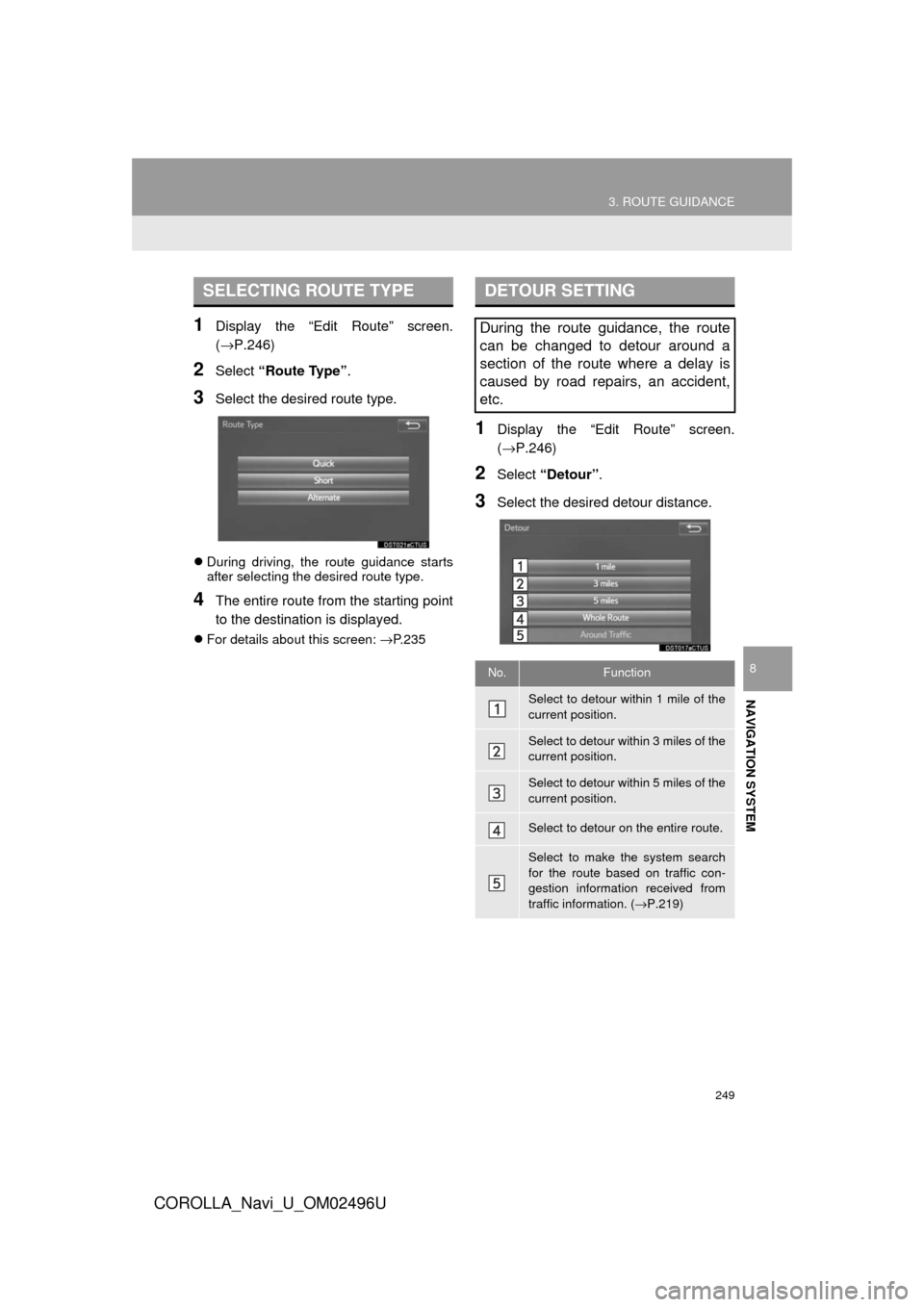
249
3. ROUTE GUIDANCE
COROLLA_Navi_U_OM02496U
NAVIGATION SYSTEM
8
1Display the “Edit Route” screen.
(→P.246)
2Select “Route Type” .
3Select the desired route type.
During driving, the route guidance starts
after selecting the desired route type.
4The entire route from the starting point
to the destination is displayed.
For details about this screen: →P.235
1Display the “Edit Route” screen.
(→P.246)
2Select “Detour” .
3Select the desired detour distance.
SELECTING ROUTE TYPEDETOUR SETTING
During the route guidance, the route
can be changed to detour around a
section of the route where a delay is
caused by road repairs, an accident,
etc.
No.Function
Select to detour within 1 mile of the
current position.
Select to detour within 3 miles of the
current position.
Select to detour within 5 miles of the
current position.
Select to detour on the entire route.
Select to make the system search
for the route based on traffic con-
gestion information received from
traffic information. ( →P.219)
Page 251 of 300
251
COROLLA_Navi_U_OM02496U
NAVIGATION SYSTEM
8
4. MEMORY POINTS
1. MEMORY POINTS SETTINGS
1Press the “APPS” button.
2Select “Setup” .
3Select “Navigation” .
4Select the desired item to be set.Home, preset destinations, address
book entries, areas to avoid can be set
as memory points. The registered
points can be used as the destinations.
(→P.222)
Registered areas to avoid, will be
avoided when the system searches for
a route.
No.FunctionPage
Select to set home.252
Select to set preset desti-
nations.253
Select to set the address
book.255
Select to set areas to
avoid.258
Select to delete previous
destinations.260
Select to set detailed navi-
gation settings.261
Page 252 of 300
252
4. MEMORY POINTS
COROLLA_Navi_U_OM02496U
1Display the “Navigation Settings”
screen. (→P.251)
2Select “Home” .
3Select the desired item to be set.
1Select “Set Home” .
2Select the desired item to search for
the location. ( →P.222)
3Select “OK” when the editing home
screen appears.
1Select “Edit”.
2Select the desired item to be edited.
3Select “OK”.
1Select “Delete” .
2Select “Yes” when the confirmation
screen appears.
SETTING UP HOME
If home has been registered, that infor-
mation can be recalled by selecting
“Go Home” on the “Destination”
screen. ( →P.225)
No.FunctionPage
Select to register home.252
Select to edit home.252
Select to delete home.252
REGISTERING HOME
EDITING HOME
No.FunctionPage
Select to edit the home
name.257
Select to set display of the
home name on/off.⎯
Select to edit location infor-
mation.257
Select to edit the phone
number.257
Select to change the icon
to be displayed on the map
screen.256
DELETING HOME