Page 28 of 300
28
COROLLA_Navi_U_OM02496U
4. FUNCTION INDEX
1. FUNCTION INDEX
Map*
Route guidance*
Displaying mapsPage
Viewing the map screen206
Displaying the current position209
Viewing the current position vicinity map213
Changing the scale210
Changing the map orientation210
Displaying map information215
Displaying the estimated travel/arrival time to the destination239
Selecting the map mode211
Displaying traffic information219
Searching for destinationsPage
Searching for the destination224
Changing the search area225
*: Entune Premium Audio only
Before starting or during route guidancePage
Starting route guide235
Editing the route246
Viewing the entire route map240
Pausing guidance238
Adjusting route guidance volume66
Deleting the destination248
Address bookPage
Registering address book entries255
Marking icons on the map256
*: Entune Premium Audio only
Page 29 of 300
29
4. FUNCTION INDEX
QUICK GUIDE
COROLLA_Navi_U_OM02496U
1
Useful functions
InformationPage
Displaying vehicle maintenance*68
Hands-free system (for cellular phone)Page
Registering/connecting Bluetooth® phone45
Making a call on a Bluetooth® phone170
Receiving a call on the Bluetooth® phone176
Voice command systemPage
Operating the system with your voice134
Peripheral monitoring systemPage
Viewing behind the rear of the vehicle154
*: Entune Premium Audio only
Page 31 of 300
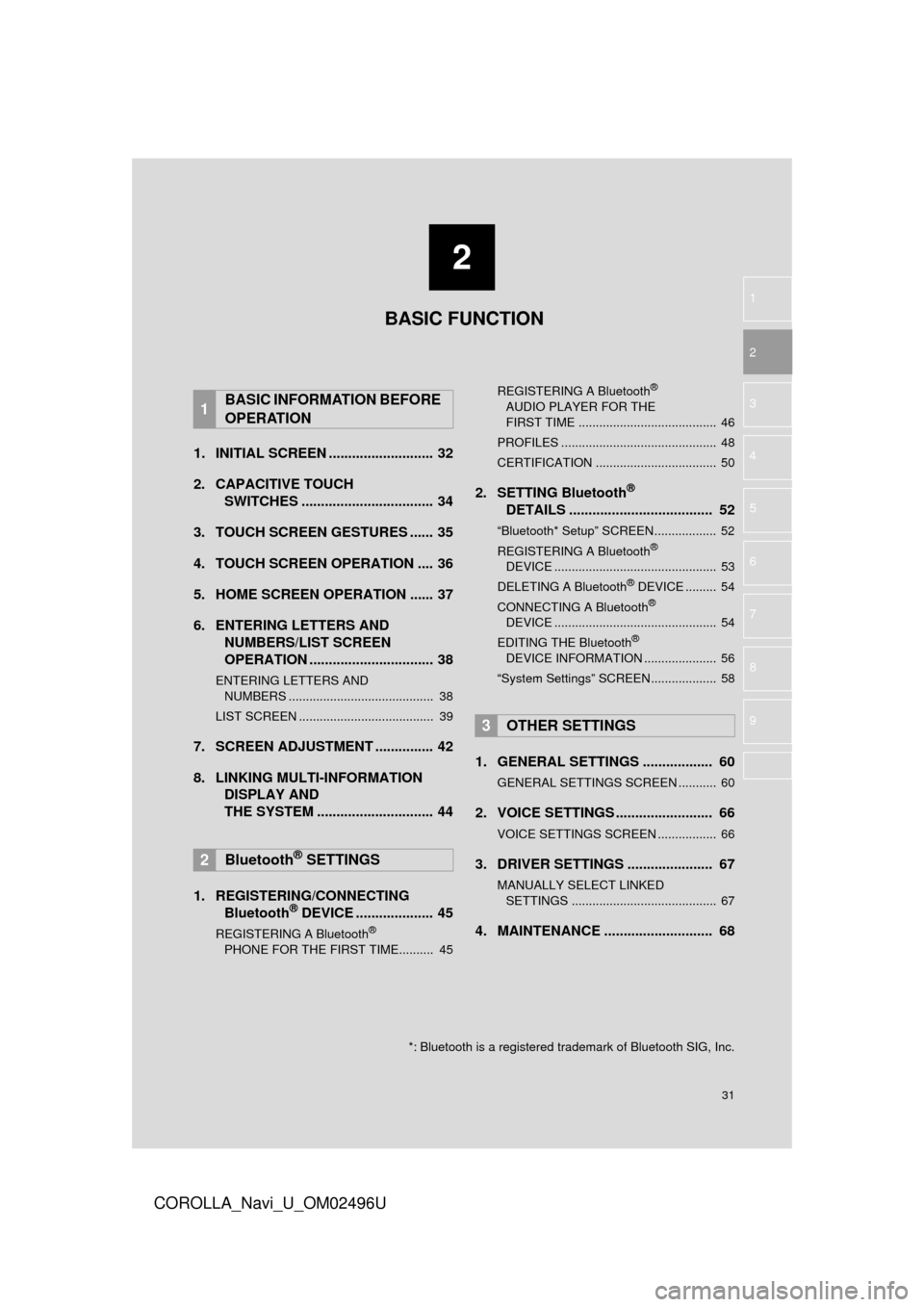
2
31
COROLLA_Navi_U_OM02496U
3
4
5
6
7
8
9
1
2
1. INITIAL SCREEN ........................... 32
2. CAPACITIVE TOUCH SWITCHES .................................. 34
3. TOUCH SCREEN GESTURES ...... 35
4. TOUCH SCREEN OPERATION .... 36
5. HOME SCREEN OPERATION ...... 37
6. ENTERING LETTERS AND NUMBERS/LIST SCREEN
OPERATION ................................ 38
ENTERING LETTERS AND
NUMBERS .......................................... 38
LIST SCREEN ....................................... 39
7. SCREEN ADJUSTMENT ............... 42
8. LINKING MULTI-INFORMATION DISPLAY AND
THE SYSTEM .... .......................... 44
1. REGISTERING/CONNECTING Bluetooth
® DEVICE .................... 45
REGISTERING A Bluetooth®
PHONE FOR THE FIRST TIME.......... 45 REGISTERING A Bluetooth
®
AUDIO PLAYER FOR THE
FIRST TIME ........................................ 46
PROFILES ............................................. 48
CERTIFICATION ................................... 50
2. SETTING Bluetooth®
DETAILS ..................................... 52
“Bluetooth* Setup” SCREEN.................. 52
REGISTERING A Bluetooth®
DEVICE ............................................... 53
DELETING A Bluetooth
® DEVICE ......... 54
CONNECTING A Bluetooth®
DEVICE ............................................... 54
EDITING THE Bluetooth
®
DEVICE INFORMATION ..................... 56
“System Settings” SCREEN................... 58
1. GENERAL SETTINGS .................. 60
GENERAL SETTINGS SCREEN ........... 60
2. VOICE SETTINGS ......................... 66
VOICE SETTINGS SCREEN ................. 66
3. DRIVER SETTINGS ...................... 67
MANUALLY SELECT LINKED SETTINGS .......................................... 67
4. MAINTENANCE ............................ 68
1BASIC INFORMATION BEFORE
OPERATION
2Bluetooth® SETTINGS
3OTHER SETTINGS
BASIC FUNCTION
*: Bluetooth is a registered trademark of Bluetooth SIG, Inc.
Page 32 of 300
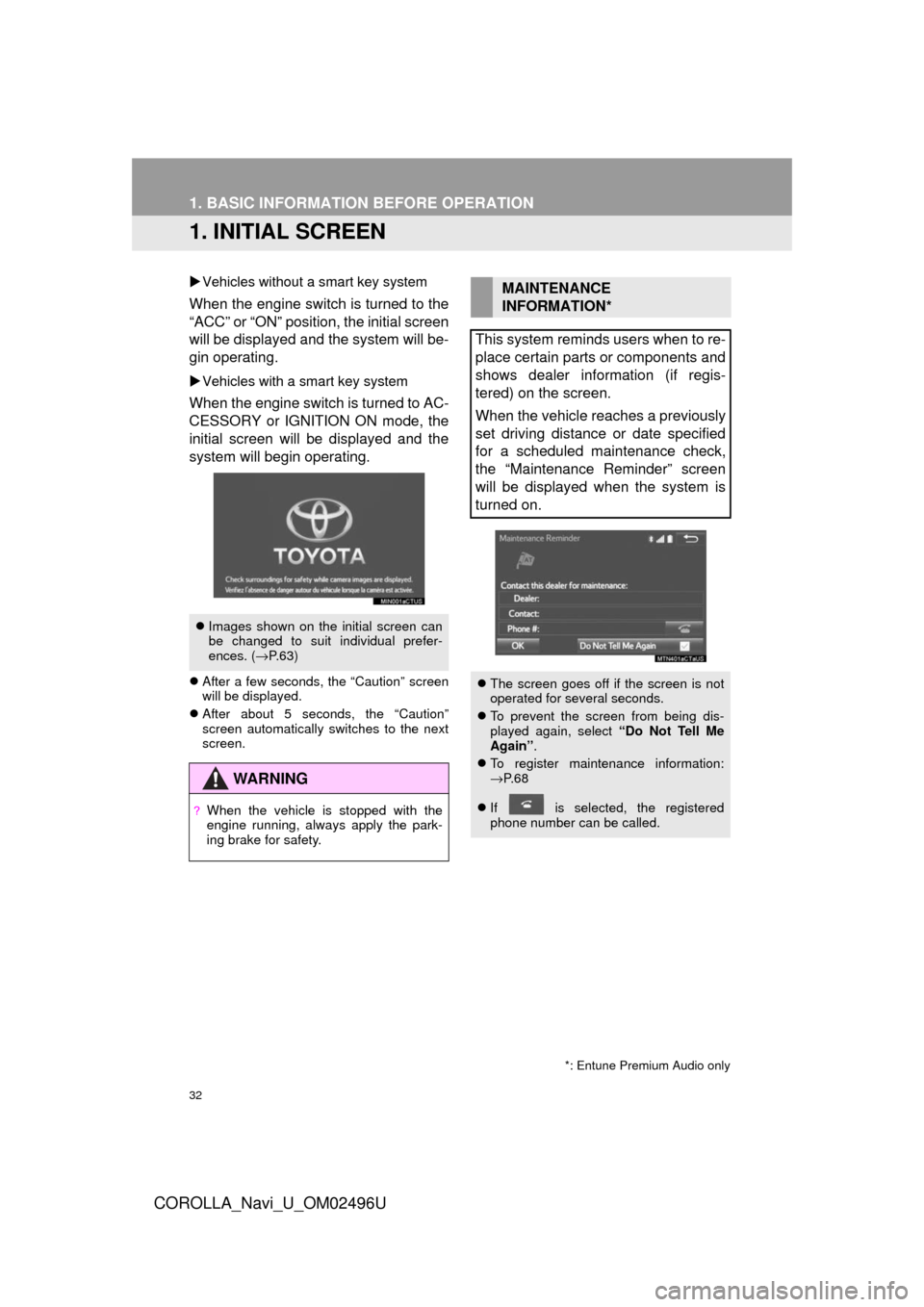
32
COROLLA_Navi_U_OM02496U
1. BASIC INFORMATION BEFORE OPERATION
1. INITIAL SCREEN
Vehicles without a smart key system
When the engine switch is turned to the
“ACC” or “ON” position, the initial screen
will be displayed and the system will be-
gin operating.
Vehicles with a smart key system
When the engine switch is turned to AC-
CESSORY or IGNITION ON mode, the
initial screen will be displayed and the
system will begin operating.
After a few seconds, the “Caution” screen
will be displayed.
After about 5 seconds, the “Caution”
screen automatically switches to the next
screen.
Images shown on the initial screen can
be changed to suit individual prefer-
ences. ( →P.63)
WA R N I N G
?When the vehicle is stopped with the
engine running, always apply the park-
ing brake for safety.
MAINTENANCE
INFORMATION*
This system reminds users when to re-
place certain parts or components and
shows dealer information (if regis-
tered) on the screen.
When the vehicle reaches a previously
set driving distance or date specified
for a scheduled maintenance check,
the “Maintenance Reminder” screen
will be displayed when the system is
turned on.
The screen goes off if the screen is not
operated for several seconds.
To prevent the screen from being dis-
played again, select “Do Not Tell Me
Again” .
To register maintenance information:
→P. 6 8
If is selected, the registered
phone number can be called.
*: Entune Premium Audio only
Page 35 of 300
35
1. BASIC INFORMATION BEFORE OPERATION
COROLLA_Navi_U_OM02496U
BASIC FUNCTION
2
3. TOUCH SCREEN GESTURES
Operations are performed by touching the touch screen directly with your finger.
Operation methodOutline Main use
Touch
Quickly touch and release
once.Changing and selecting various set-
tings.
Drag*1
Touch the screen with
your finger, and move the
screen to the desired posi-
tion.•Scrolling the lists
• Scrolling the map screen*2
Flick*1
Quickly move the screen
by flicking with your finger.•Scrolling the main screen page
• Scrolling the map screen*2
*1: The above operations may not be performed on all screens.*2: Entune Premium Audio only
INFORMATION
?Flick operations may not be performed smoothly in high altitudes.
Page 37 of 300
37
1. BASIC INFORMATION BEFORE OPERATION
COROLLA_Navi_U_OM02496U
BASIC FUNCTION
2
5. HOME SCREEN OPERATION
1Press the “HOME” button.
2“Home” screen is displayed.
When a screen is selected, the selected
screen will change to a full-screen display.
1Select .
2Select “Home Screen” .
3Select“Two Panel” or “Three Panel” .
4Select the desired area.
5Select the desired item.
6Select“OK”.
The home screen can display multiple
information screens, such as the audio
system screen and hands-free screen,
simultaneously.CUSTOMIZING THE HOME
SCREEN
The display items/area on the home
screen can be changed.
INFORMATION
?When the selected item is already being
displayed and another area is selected
for that item, the item that it is replacing
will be displayed in the original item’s
location.
Page 46 of 300
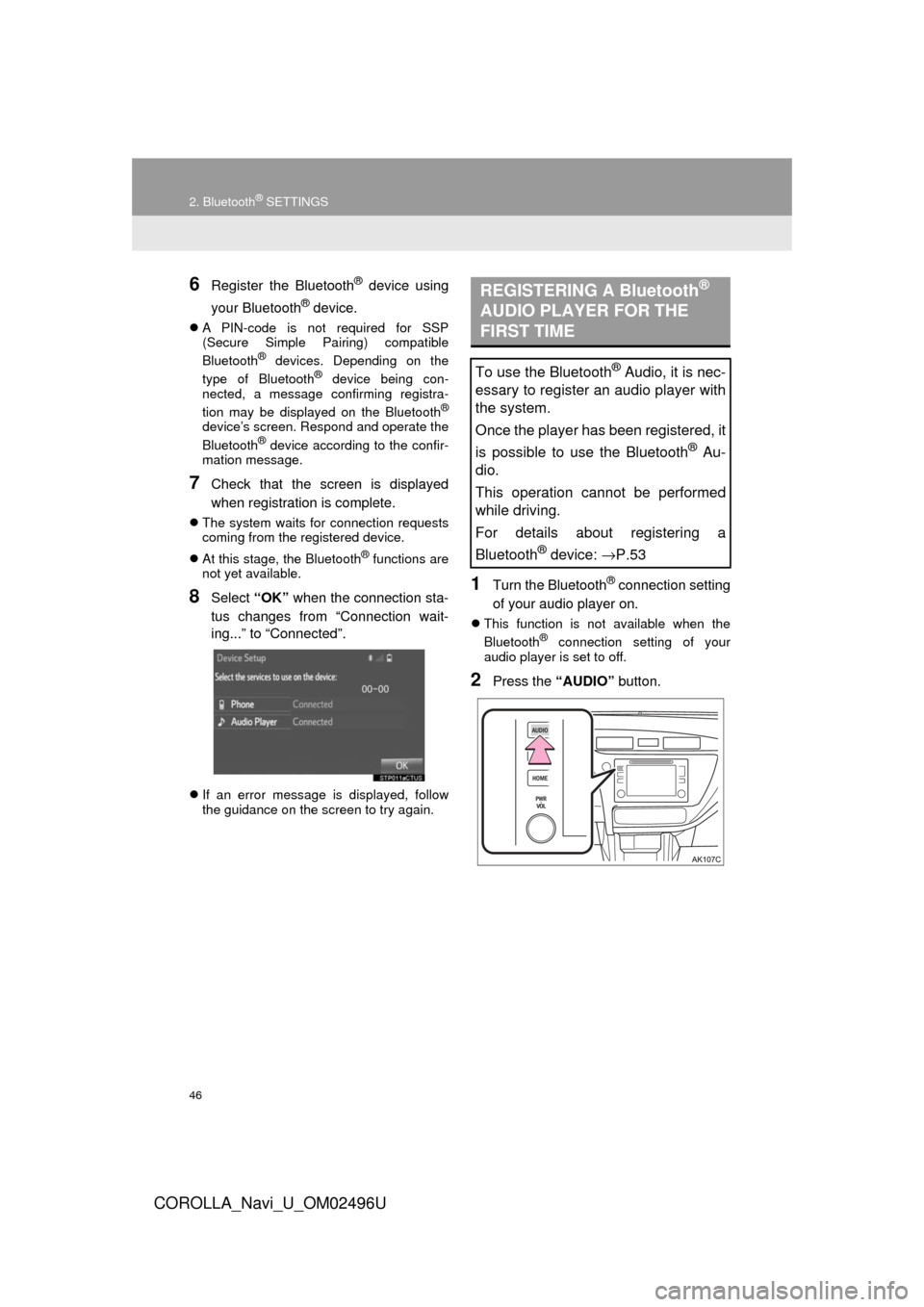
46
2. Bluetooth® SETTINGS
COROLLA_Navi_U_OM02496U
6Register the Bluetooth® device using
your Bluetooth
® device.
A PIN-code is not required for SSP
(Secure Simple Pairing) compatible
Bluetooth
® devices. Depending on the
type of Bluetooth® device being con-
nected, a message confirming registra-
tion may be displayed on the Bluetooth
®
device’s screen. Respond and operate the
Bluetooth® device according to the confir-
mation message.
7Check that the screen is displayed
when registration is complete.
The system waits for connection requests
coming from the registered device.
At this stage, the Bluetooth
® functions are
not yet available.
8Select “OK” when the connection sta-
tus changes from “Connection wait-
ing...” to “Connected”.
If an error message is displayed, follow
the guidance on the screen to try again.
1Turn the Bluetooth® connection setting
of your audio player on.
This function is not available when the
Bluetooth® connection setting of your
audio player is set to off.
2Press the “AUDIO” button.
REGISTERING A Bluetooth®
AUDIO PLAYER FOR THE
FIRST TIME
To use the Bluetooth® Audio, it is nec-
essary to register an audio player with
the system.
Once the player has been registered, it
is possible to use the Bluetooth
® Au-
dio.
This operation cannot be performed
while driving.
For details about registering a
Bluetooth
® device: →P.53
Page 47 of 300
47
2. Bluetooth® SETTINGS
COROLLA_Navi_U_OM02496U
BASIC FUNCTION
2
3Select “Source” on the audio screen
or press the “AUDIO” button again.
4Select “ Audio” .
5Select “Yes” to register an audio play-
er.
6Follow the steps in “REGISTERING A
Bluetooth
® DEVICE” from “STEP 2”.
(→P.53)