2017 TOYOTA COROLLA CD player
[x] Cancel search: CD playerPage 13 of 300

13
1. BASIC FUNCTION
QUICK GUIDE
COROLLA_Navi_U_OM02496U
1No.FunctionPage
By touching the screen with your finger, you can control the selected
functions.35, 36
Insert a disc into this slot. The CD player turns on immediately.77
Press to play/pause.
81, 92, 99, 102, 106, 111 , 11 7
Press the “ ” or “ ” button to seek up or down for a radio station or to
access a desired track/file.81, 92, 99, 102, 106, 111
Press to access the Bluetooth® hands-free system.164
Turn to select a radio station or skip to the next or previous track/file.
81, 92, 99,
102, 106, 111
*
MAP card slot
Do not eject the microSD card, as doing so may deactivate the naviga-
tion system.
274
Press to turn the system on and off, and turn it to adjust the volume.76
Press to display the home screen.16, 37
Press to display the “Apps” screen.14
Press to access the audio system. The audio system turns on in the
last mode used.74, 76
Press to eject a disc.77
*: Entune Premium Audio only
Page 31 of 300
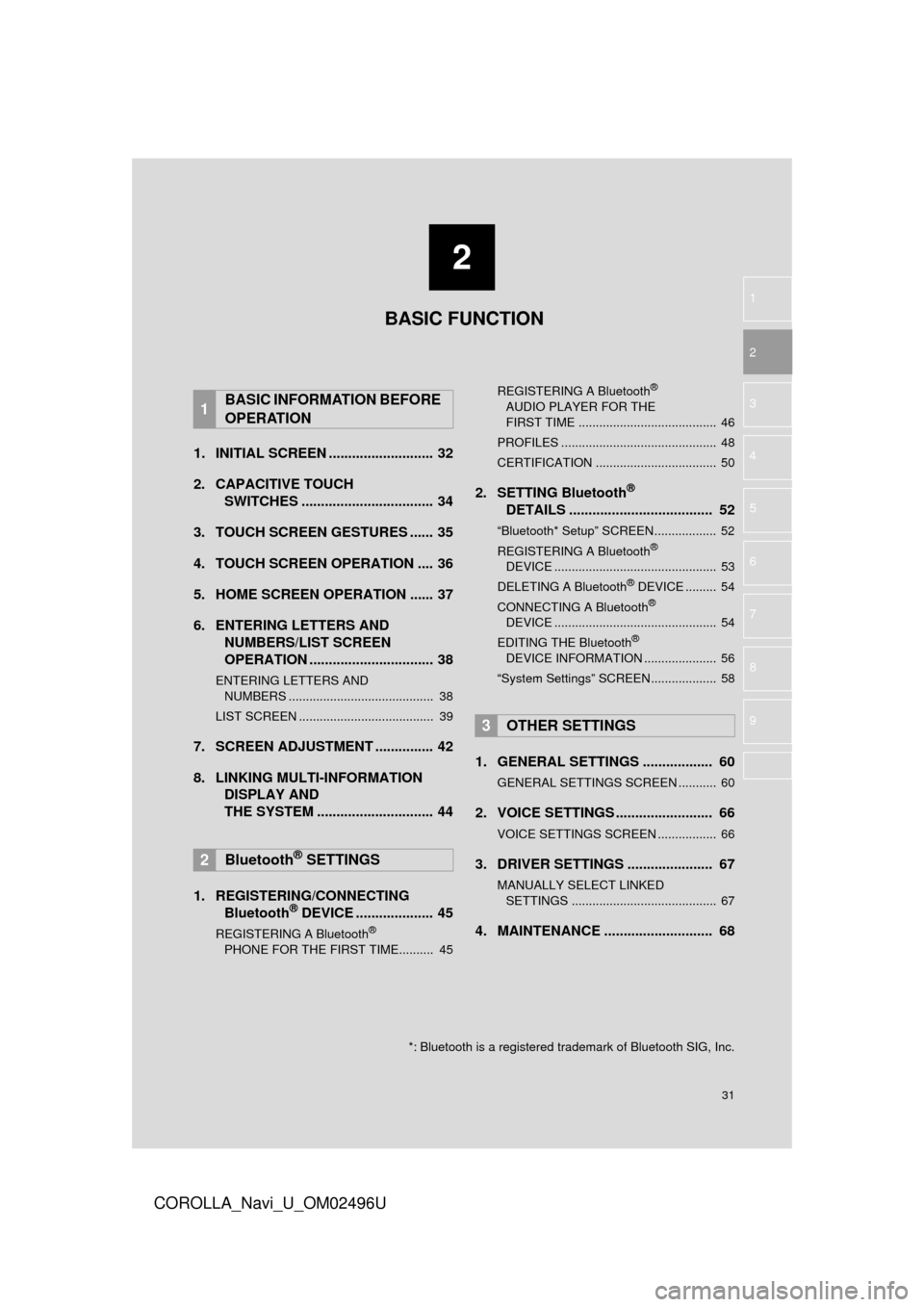
2
31
COROLLA_Navi_U_OM02496U
3
4
5
6
7
8
9
1
2
1. INITIAL SCREEN ........................... 32
2. CAPACITIVE TOUCH SWITCHES .................................. 34
3. TOUCH SCREEN GESTURES ...... 35
4. TOUCH SCREEN OPERATION .... 36
5. HOME SCREEN OPERATION ...... 37
6. ENTERING LETTERS AND NUMBERS/LIST SCREEN
OPERATION ................................ 38
ENTERING LETTERS AND
NUMBERS .......................................... 38
LIST SCREEN ....................................... 39
7. SCREEN ADJUSTMENT ............... 42
8. LINKING MULTI-INFORMATION DISPLAY AND
THE SYSTEM .... .......................... 44
1. REGISTERING/CONNECTING Bluetooth
® DEVICE .................... 45
REGISTERING A Bluetooth®
PHONE FOR THE FIRST TIME.......... 45 REGISTERING A Bluetooth
®
AUDIO PLAYER FOR THE
FIRST TIME ........................................ 46
PROFILES ............................................. 48
CERTIFICATION ................................... 50
2. SETTING Bluetooth®
DETAILS ..................................... 52
“Bluetooth* Setup” SCREEN.................. 52
REGISTERING A Bluetooth®
DEVICE ............................................... 53
DELETING A Bluetooth
® DEVICE ......... 54
CONNECTING A Bluetooth®
DEVICE ............................................... 54
EDITING THE Bluetooth
®
DEVICE INFORMATION ..................... 56
“System Settings” SCREEN................... 58
1. GENERAL SETTINGS .................. 60
GENERAL SETTINGS SCREEN ........... 60
2. VOICE SETTINGS ......................... 66
VOICE SETTINGS SCREEN ................. 66
3. DRIVER SETTINGS ...................... 67
MANUALLY SELECT LINKED SETTINGS .......................................... 67
4. MAINTENANCE ............................ 68
1BASIC INFORMATION BEFORE
OPERATION
2Bluetooth® SETTINGS
3OTHER SETTINGS
BASIC FUNCTION
*: Bluetooth is a registered trademark of Bluetooth SIG, Inc.
Page 46 of 300
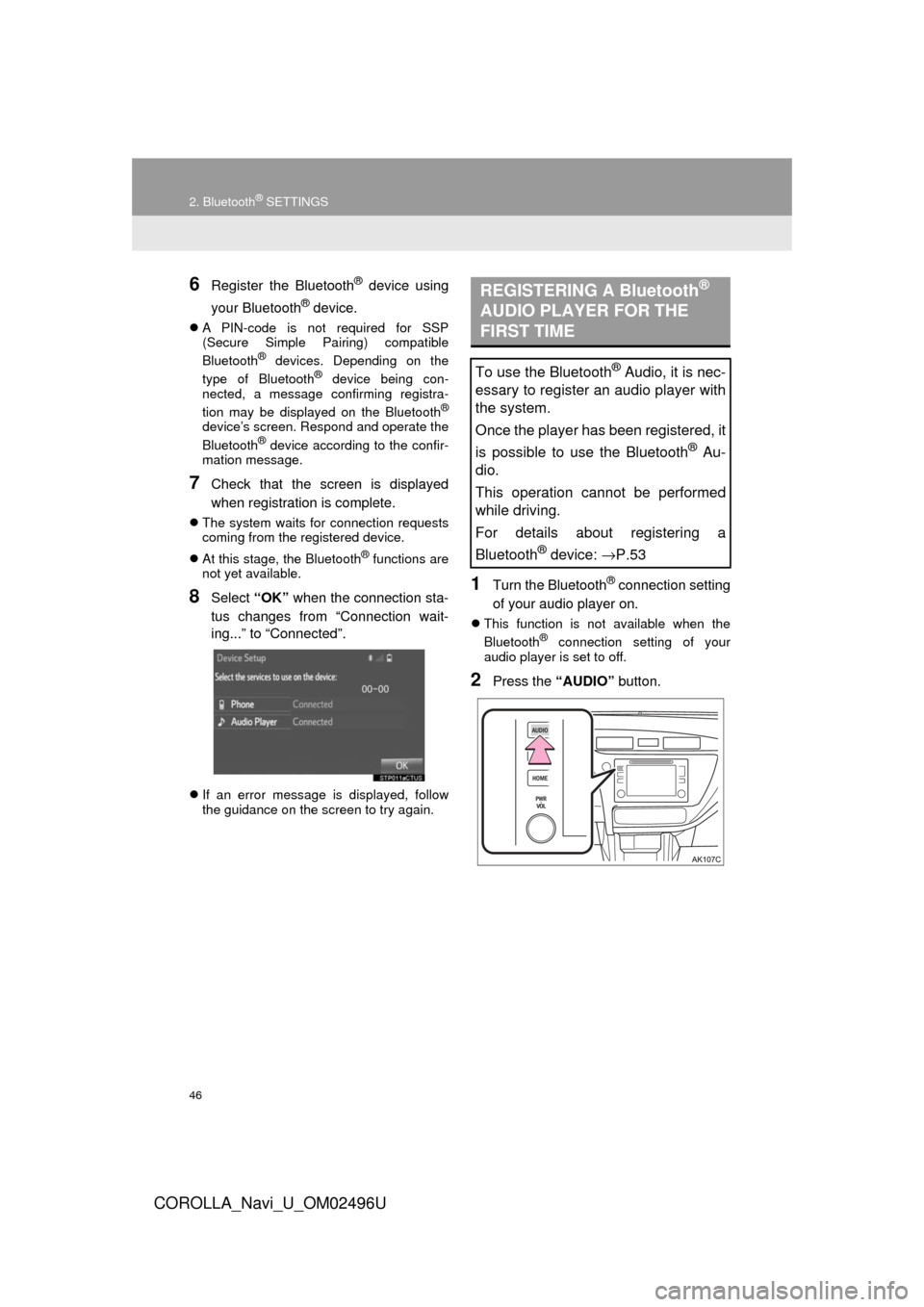
46
2. Bluetooth® SETTINGS
COROLLA_Navi_U_OM02496U
6Register the Bluetooth® device using
your Bluetooth
® device.
A PIN-code is not required for SSP
(Secure Simple Pairing) compatible
Bluetooth
® devices. Depending on the
type of Bluetooth® device being con-
nected, a message confirming registra-
tion may be displayed on the Bluetooth
®
device’s screen. Respond and operate the
Bluetooth® device according to the confir-
mation message.
7Check that the screen is displayed
when registration is complete.
The system waits for connection requests
coming from the registered device.
At this stage, the Bluetooth
® functions are
not yet available.
8Select “OK” when the connection sta-
tus changes from “Connection wait-
ing...” to “Connected”.
If an error message is displayed, follow
the guidance on the screen to try again.
1Turn the Bluetooth® connection setting
of your audio player on.
This function is not available when the
Bluetooth® connection setting of your
audio player is set to off.
2Press the “AUDIO” button.
REGISTERING A Bluetooth®
AUDIO PLAYER FOR THE
FIRST TIME
To use the Bluetooth® Audio, it is nec-
essary to register an audio player with
the system.
Once the player has been registered, it
is possible to use the Bluetooth
® Au-
dio.
This operation cannot be performed
while driving.
For details about registering a
Bluetooth
® device: →P.53
Page 48 of 300

48
2. Bluetooth® SETTINGS
COROLLA_Navi_U_OM02496U
PROFILES
This system supports the following services.
Bluetooth®
DeviceSpec.FunctionRequire-mentsRecommen- dations
Bluetooth®
Phone/
Bluetooth®
Audio
Player
Bluetooth® Specification
Registering a
Bluetooth® de-
viceVe r. 2 . 0Ve r. 3 . 0 +EDR
Bluetooth®
DeviceProfileFunctionRequire- mentsRecommen- dations
Bluetooth®
Phone
HFP (Hands-Free Profile)Hands-free
systemVe r. 1 . 0Ve r. 1 . 6
OPP (Object Push Profile)Transferring the
contactsVe r. 1 . 1Ve r. 1 . 2
PBAP (Phone Book Ac-
cess Profile)Ve r. 1 . 0Ve r. 1 . 1
MAP (Message Access
Profile)Bluetooth®
phone message⎯Ve r. 1 . 0
SPP (Serial Port Profile)
Connected navi-
gation*1/Entune
App Suite*2⎯Ve r. 1 . 1
Bluetooth®
Audio
Player
A2DP (Advanced Audio
Distribution Profile)
Bluetooth® audio
systemVe r. 1 . 0Ve r. 1 . 2
AVRCP (Audio/Video Re-
mote Control Profile)Ve r. 1 . 0Ve r. 1 . 4
*
1: Entune Audio Plus
*2: Entune Premium Audio
INFORMATION
?If your cellular phone does not support HFP, registering the Bluetooth® phone or using
OPP, PBAP, MAP or SPP profiles individually will not be possible.
?If the connected Bluetooth® device version is older than recommended or incompatible,
the Bluetooth® device function may not work properly.
?Refer to http://www.toyota.com/entune/ to find approved Bluetooth® phones for this sys-
tem.
Page 53 of 300
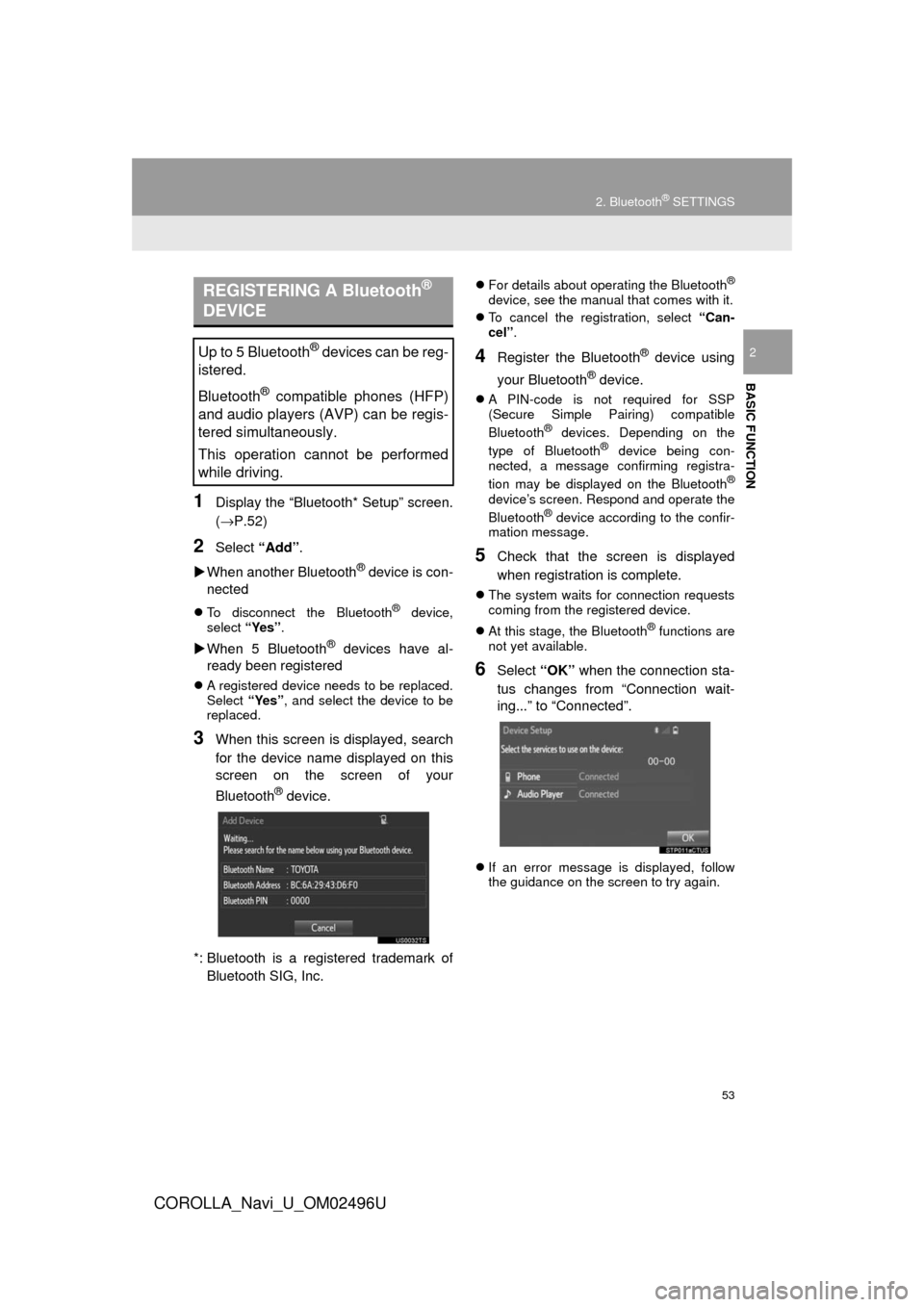
53
2. Bluetooth® SETTINGS
COROLLA_Navi_U_OM02496U
BASIC FUNCTION
2
1Display the “Bluetooth* Setup” screen.
(→P.52)
2Select “Add”.
When another Bluetooth
® device is con-
nected
To disconnect the Bluetooth® device,
select “Yes”.
When 5 Bluetooth® devices have al-
ready been registered
A registered device needs to be replaced.
Select “Yes”, and select the device to be
replaced.
3When this screen is displayed, search
for the device name displayed on this
screen on the screen of your
Bluetooth
® device.
*: Bluetooth is a registered trademark of Bluetooth SIG, Inc.
For details about operating the Bluetooth®
device, see the manual that comes with it.
To cancel the registration, select “Can-
cel”.
4Register the Bluetooth® device using
your Bluetooth
® device.
A PIN-code is not required for SSP
(Secure Simple Pairing) compatible
Bluetooth
® devices. Depending on the
type of Bluetooth® device being con-
nected, a message confirming registra-
tion may be displayed on the Bluetooth
®
device’s screen. Respond and operate the
Bluetooth® device according to the confir-
mation message.
5Check that the screen is displayed
when registration is complete.
The system waits for connection requests
coming from the registered device.
At this stage, the Bluetooth
® functions are
not yet available.
6Select “OK” when the connection sta-
tus changes from “Connection wait-
ing...” to “Connected”.
If an error message is displayed, follow
the guidance on the screen to try again.
REGISTERING A Bluetooth®
DEVICE
Up to 5 Bluetooth® devices can be reg-
istered.
Bluetooth
® compatible phones (HFP)
and audio players (AVP) can be regis-
tered simultaneously.
This operation cannot be performed
while driving.
Page 54 of 300
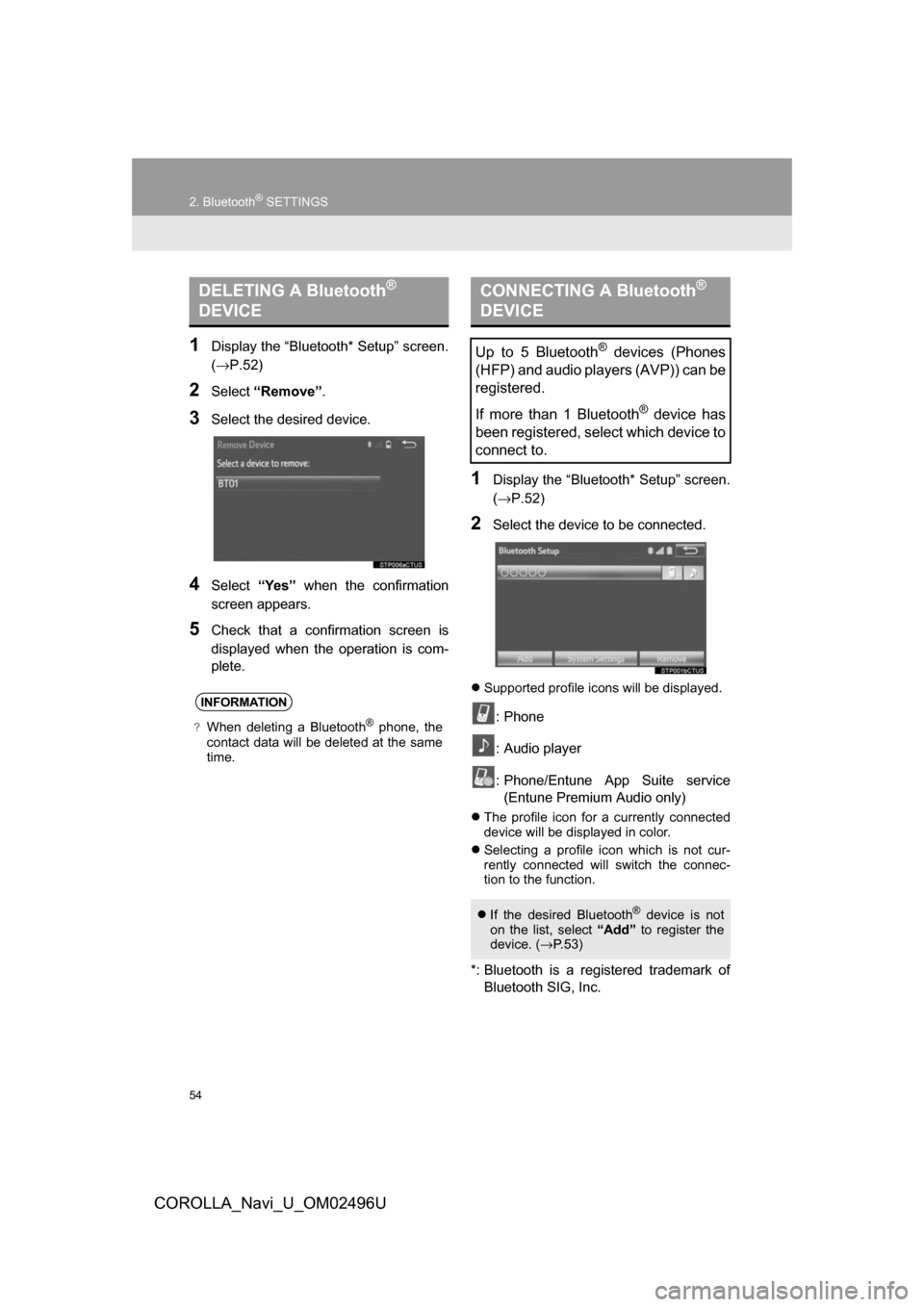
54
2. Bluetooth® SETTINGS
COROLLA_Navi_U_OM02496U
1Display the “Bluetooth* Setup” screen.
(→P.52)
2Select“Remove” .
3Select the desired device.
4Select“Yes” when the confirmation
screen appears.
5Check that a confirmation screen is
displayed when the operation is com-
plete.
1Display the “Bluetooth* Setup” screen.
(→ P.52)
2Select the device to be connected.
Supported profile icons will be displayed.
: Phone
: Audio player
: Phone/Entune App Suite service
(Entune Premium Audio only)
The profile icon for a currently connected
device will be displayed in color.
Selecting a profile icon which is not cur-
rently connected will switch the connec-
tion to the function.
*: Bluetooth is a registered trademark of
Bluetooth SIG, Inc.
DELETING A Bluetooth®
DEVICE
INFORMATION
?When deleting a Bluetooth® phone, the
contact data will be deleted at the same
time.
CONNECTING A Bluetooth®
DEVICE
Up to 5 Bluetooth® devices (Phones
(HFP) and audio players (AVP)) can be
registered.
If more than 1 Bluetooth
® device has
been registered, select which device to
connect to.
If the desired Bluetooth® device is not
on the list, select “Add” to register the
device. ( →P. 5 3 )
Page 57 of 300

57
2. Bluetooth® SETTINGS
COROLLA_Navi_U_OM02496U
BASIC FUNCTION
2
1Select“Device Name” .
2Enter the name and select “OK”.
1Select “Connect Audio Player
From” .
2Select the desired connection method.
“Vehicle” : Select to connect the audio
system to the audio player.
“Device” :Select to connect the audio
player to the audio system.
Depending on the audio player, the “Vehi-
cle” or “Device” connection method may
be best. As such, refer to the manual that
comes with the audio player.
To reset the connection method, select
“Default”.
No.Information
The name of the Bluetooth® device.
Can be changed to a desired name.
( → P.57)
Select to set the Bluetooth® audio
player connection method. ( →P.57)
Device address is unique to the de-
vice and cannot be changed.
Phone number of the Bluetooth®
phone.
Compatibility profile of the
Bluetooth® device.
Select to reset all setup items.
INFORMATION
?If 2 Bluetooth® devices have been regis-
tered with the same device name, the
devices can be distinguished referring to
the device’s address.
?Depending on the type of phone, some
information may not be displayed.
CHANGING A DEVICE NAME
INFORMATION
?Even if the device name is changed, the
name registered in your Bluetooth®
device does not change.
SETTING AUDIO PLAYER
CONNECTION METHOD
Page 58 of 300

58
2. Bluetooth® SETTINGS
COROLLA_Navi_U_OM02496U
1Display the “Bluetooth* Setup” screen.
(→P.52)
2Select “System Settings” .
3Select the desired item to be set.
*: Bluetooth is a regi stered trademark of
Bluetooth SIG, Inc.
“System Settings” SCREEN
The Bluetooth® settings can be con-
firmed and changed.
No.InformationPage
Select to set Bluetooth®
connection on/off.59
Displays system name.
Can be changed to a de-
sired name.59
PIN-code used when the
Bluetooth® device was reg-
istered. Can be changed to
a desired code.59
Device address is unique
to the device and cannot be
changed.⎯
Select to set the phone
connection status display
on/off.
⎯
Select to set the connec-
tion status display of the
audio player on/off.
⎯
Compatibility profile of the
system device.⎯
Select to reset all setup
items.⎯