Page 65 of 300
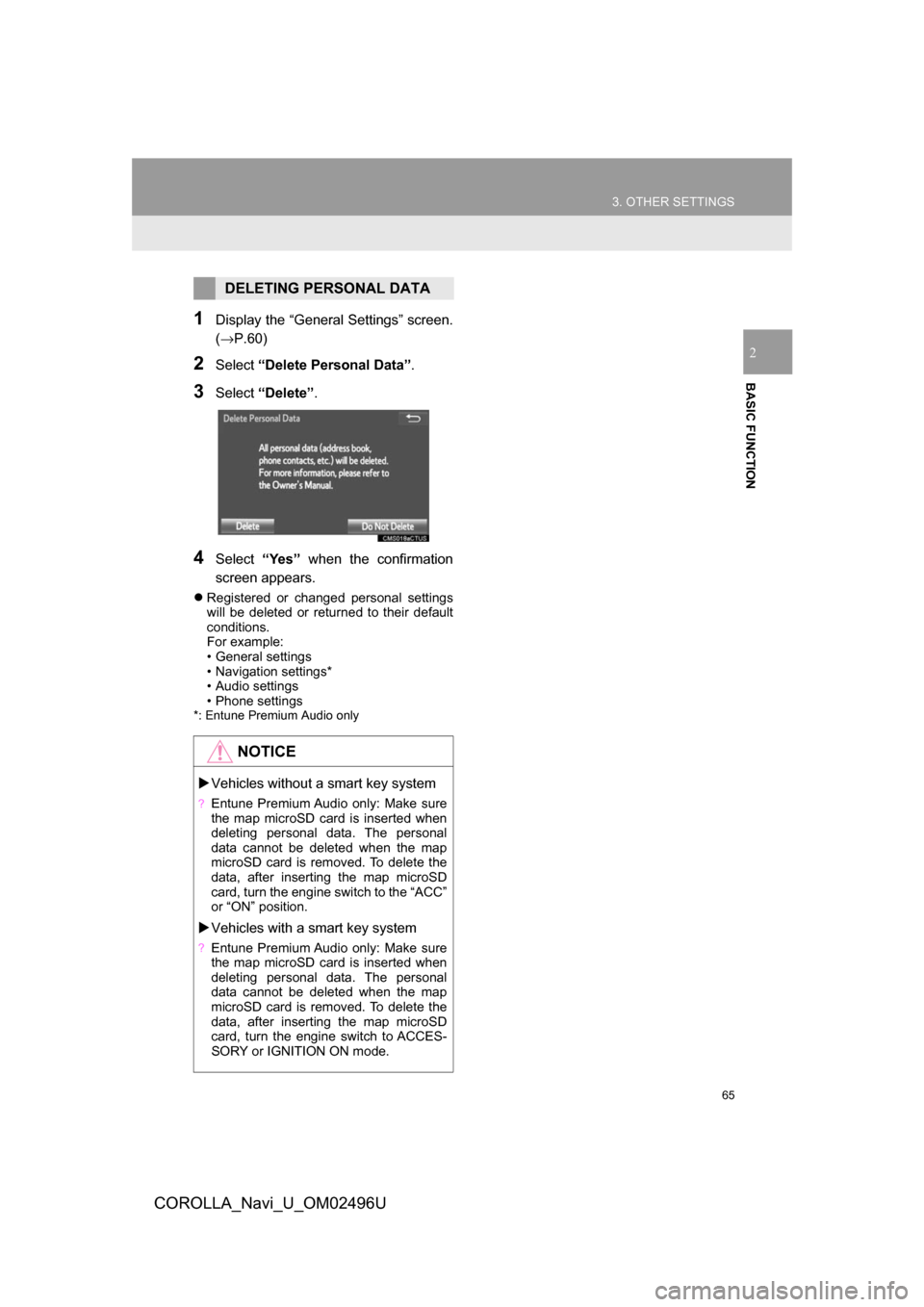
65
3. OTHER SETTINGS
COROLLA_Navi_U_OM02496U
BASIC FUNCTION
2
1Display the “General Settings” screen.
(→P.60)
2Select“Delete Personal Data”.
3Select“Delete” .
4Select“Yes” when the confirmation
screen appears.
Registered or changed personal settings
will be deleted or returned to their default
conditions.
For example:
• General settings
• Navigation settings*
• Audio settings
• Phone settings
*: Entune Premium Audio only
DELETING PERSONAL DATA
NOTICE
Vehicles without a smart key system
?Entune Premium Audio only: Make sure
the map microSD card is inserted when
deleting personal data. The personal
data cannot be deleted when the map
microSD card is removed. To delete the
data, after inserting the map microSD
card, turn the engine switch to the “ACC”
or “ON” position.
Vehicles with a smart key system
?Entune Premium Audio only: Make sure
the map microSD card is inserted when
deleting personal data. The personal
data cannot be deleted when the map
microSD card is removed. To delete the
data, after inserting the map microSD
card, turn the engine switch to ACCES-
SORY or IGNITION ON mode.
Page 66 of 300
66
3. OTHER SETTINGS
COROLLA_Navi_U_OM02496U
2. VOICE SETTINGS
1Press the “APPS” button.
2Select“Setup” .
3Select“Voice” .
4Select the items to be set.
Voice volume, etc. can be set.
INFORMATION
?“Voice Settings” screen can also be dis-
played from the voice recognition top
screen. ( →P.137)
VOICE SETTINGS SCREEN
No.Function
Select to adjust the volume of voice
guidance.
*Select to set the voice guidance
during route guidance on/off.
Select to set the voice recognition
prompts.
Select to train voice recognition.
The voice command system adapt
the user accent.
Select to set the voice prompt inter-
rupt on/off.
*
Select to set the web search engine.
The search engines are Entune App
Suite applications. ( →P.281)
Select to start the voice recognition
tutorial.
Select to reset all setup items.
*: Entune Premium Audio only
Page 67 of 300
67
3. OTHER SETTINGS
COROLLA_Navi_U_OM02496U
BASIC FUNCTION
2
3. DRIVER SETTINGS
1Press the “APPS” button.
2Select “Setup” .
3Select “Driver” .
4Select “Enable this Feature” .
1Display the driver settings screen.
(→P.67)
2Select “Manually Select Linked Set-
tings” .
3Select the desired phone.
After a few seconds, loaded screen auto-
matically switches to the home screen.
The driver settings feature will allow
the system to link some preferences
(such as audio presets, button colors,
language, etc.) to a paired Bluetooth
®
phone.
MANUALLY SELECT LINKED
SETTINGS
Page 68 of 300
68
3. OTHER SETTINGS
COROLLA_Navi_U_OM02496U
4. MAINTENANCE*
1Press the “APPS” button.
2Select“Maintenance” .
3Select the desired item.
When this system is turned on, the
“Maintenance Reminder” screen dis-
plays when it is time to replace a part
or certain components. ( →P.32)
*: Entune Premium Audio only
No.Function
Select to set the condition of parts or
components.
Select to add new information items
separately from provided ones.
Select to cancel all conditions which
have been entered.
Select to reset the item which have
expired conditions.
Select to call the registered dealer.
Select to register/edit dealer infor-
mation. (→P.69)
When set to on, the indicator will illu-
minate. The system is set to give
maintenance information with the
“Maintenance Reminder” screen.
(→ P.32)
INFORMATION
?When the vehicle needs to be serviced,
the screen button color will change to
orange.
Page 72 of 300
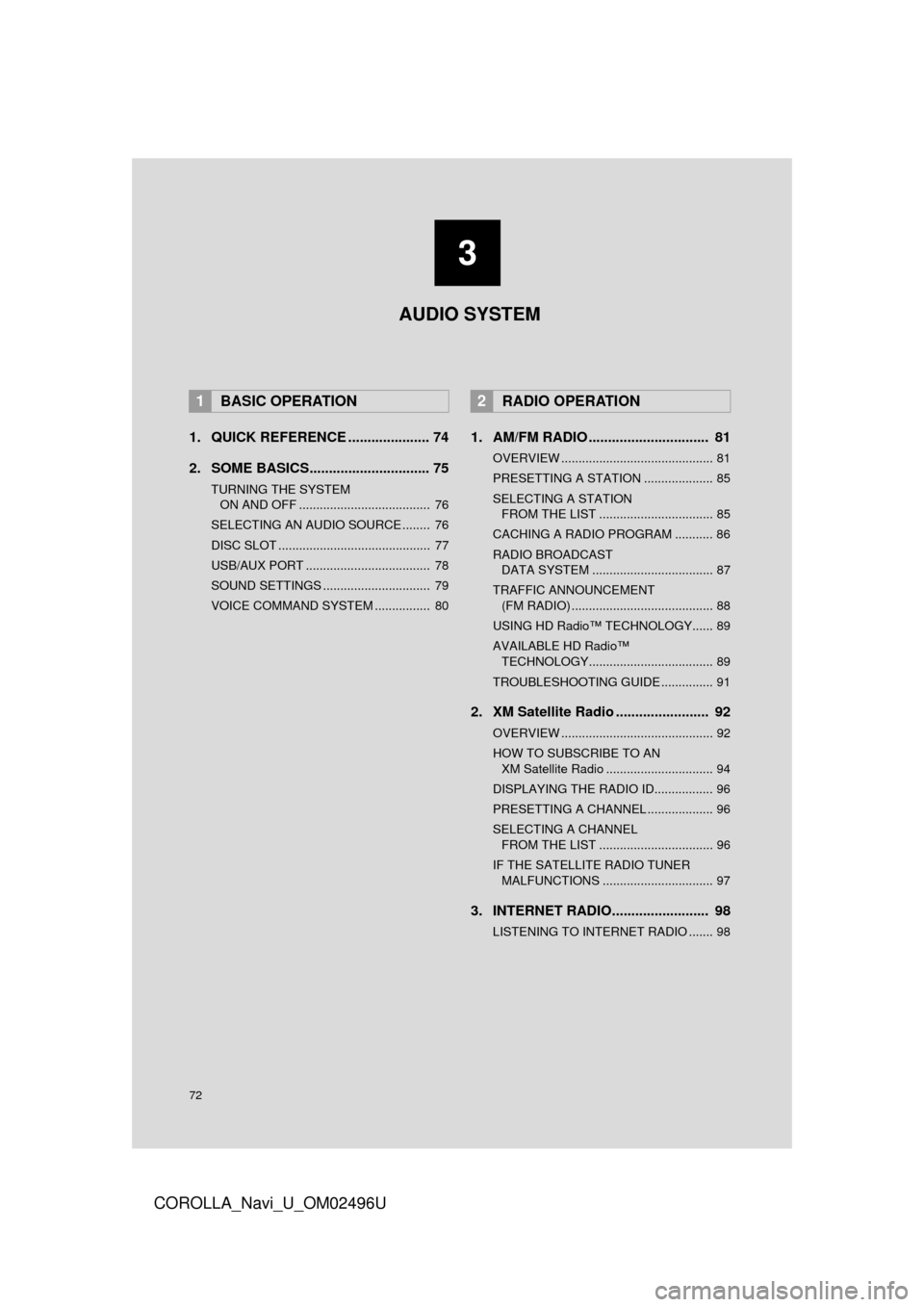
72
COROLLA_Navi_U_OM02496U
1. QUICK REFERENCE ..................... 74
2. SOME BASICS............................... 75
TURNING THE SYSTEM ON AND OFF ...................................... 76
SELECTING AN AUDIO SOURCE ........ 76
DISC SLOT ............................................ 77
USB/AUX PORT .................................... 78
SOUND SETTINGS ............................... 79
VOICE COMMAND SYSTEM ................ 80
1. AM/FM RADIO ............................... 81
OVERVIEW ............................................ 81
PRESETTING A STATION .................... 85
SELECTING A STATION FROM THE LIST ................................. 85
CACHING A RADIO PROGRAM ........... 86
RADIO BROADCAST DATA SYSTEM ................................... 87
TRAFFIC ANNOUNCEMENT (FM RADIO) ......................................... 88
USING HD Radio™ TECHNOLOGY...... 89
AVAILABLE HD Radio™ TECHNOLOGY.................................... 89
TROUBLESHOOTING GUIDE ............... 91
2. XM Satellite Radio ........................ 92
OVERVIEW ............................................ 92
HOW TO SUBSCRIBE TO AN XM Satellite Radio ............................... 94
DISPLAYING THE RADIO ID................. 96
PRESETTING A CHANNEL ................... 96
SELECTING A CHANNEL FROM THE LIST ................................. 96
IF THE SATELLITE RADIO TUNER MALFUNCTIONS ................................ 97
3. INTERNET RADIO......................... 98
LISTENING TO INTERNET RADIO ....... 98
1BASIC OPERATION2RADIO OPERATION
3
AUDIO SYSTEM
Page 73 of 300
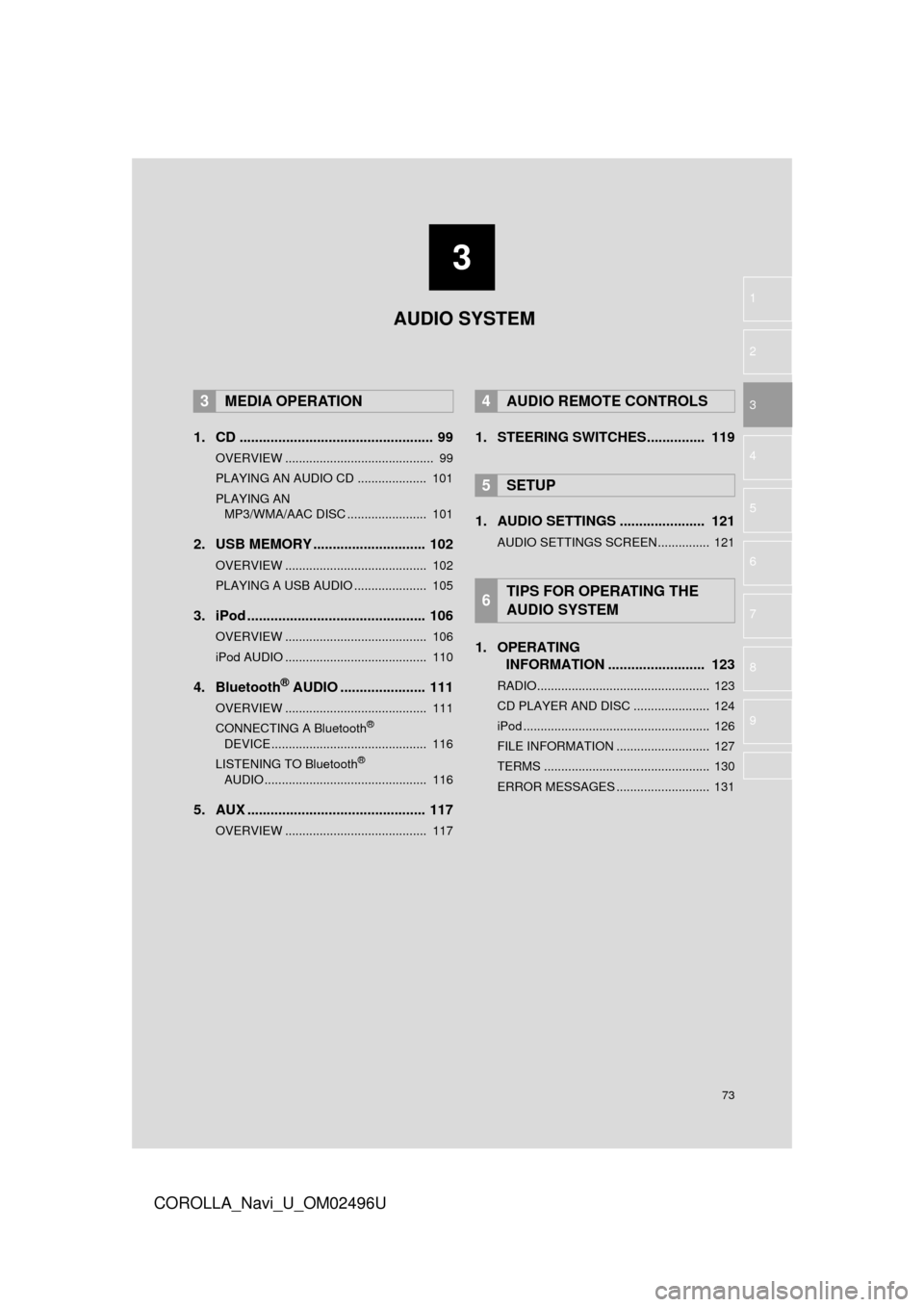
3
73
COROLLA_Navi_U_OM02496U
4
5
6
7
8
9
1
2
3
1. CD .................................................. 99
OVERVIEW ........................................... 99
PLAYING AN AUDIO CD .................... 101
PLAYING AN MP3/WMA/AAC DISC ....................... 101
2. USB MEMORY ............................. 102
OVERVIEW ......................................... 102
PLAYING A USB AUDIO ..................... 105
3. iPod .............................................. 106
OVERVIEW ......................................... 106
iPod AUDIO ......................................... 110
4. Bluetooth® AUDIO ...................... 111
OVERVIEW ......................................... 111
CONNECTING A Bluetooth®
DEVICE ............................................. 116
LISTENING TO Bluetooth
®
AUDIO ............................................... 116
5. AUX .............................................. 117
OVERVIEW ......................................... 117
1. STEERING SWITCHES............... 119
1. AUDIO SETTINGS ...................... 121
AUDIO SETTINGS SCREEN............... 121
1. OPERATING INFORMATION ......................... 123
RADIO.................................................. 123
CD PLAYER AND DISC ...................... 124
iPod ...................................................... 126
FILE INFORMATION ........................... 127
TERMS ................................................ 130
ERROR MESSAGES ........................... 131
3MEDIA OPERATION4AUDIO REMOTE CONTROLS
5SETUP
6TIPS FOR OPERATING THE
AUDIO SYSTEM
AUDIO SYSTEM
Page 74 of 300
74
COROLLA_Navi_U_OM02496U
1. BASIC OPERATION
1.QUICK REFERENCE
The audio control screen can be reached by the following methods:
Using the “AUDIO” button
Press the “AUDIO” button to display the audio screen.
Using the “APPS” button
Press the “APPS” button, then select “Audio” to display the audio screen.
FunctionPage
Using the radio81, 92, 98
Playing an audio CD or MP3/WMA/AAC disc99
Playing a USB memory102
Playing an iPod106
Playing a Bluetooth® device111
Using the AUX port11 7
Using the steering wheel audio switches11 9
Audio system settings121
INFORMATION
?The display and button positions will differ depending on the type of the system.
Page 75 of 300
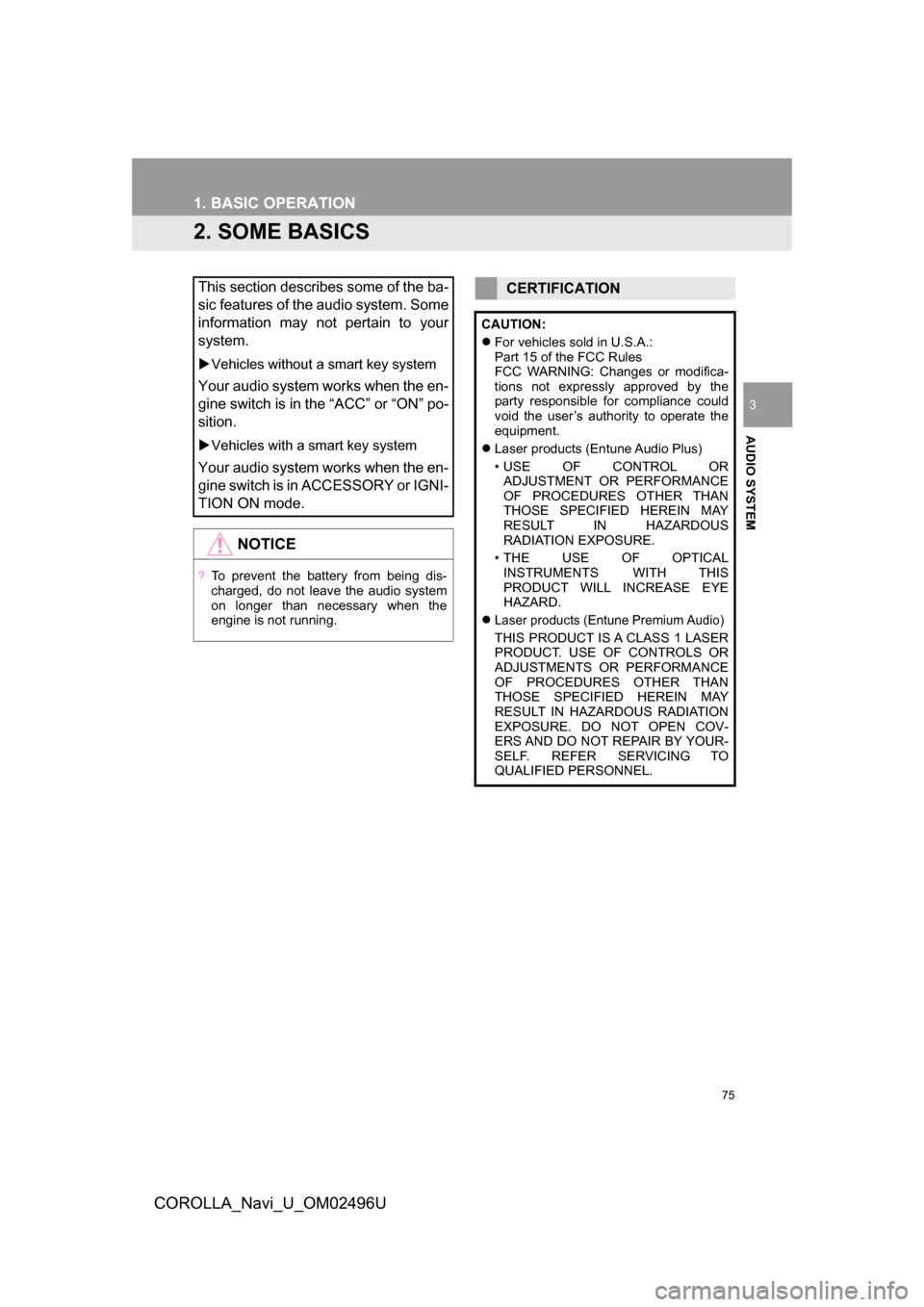
75
1. BASIC OPERATION
COROLLA_Navi_U_OM02496U
AUDIO SYSTEM
3
2. SOME BASICS
This section describes some of the ba-
sic features of the audio system. Some
information may not pertain to your
system.
Vehicles without a smart key system
Your audio system works when the en-
gine switch is in the “ACC” or “ON” po-
sition.
Vehicles with a smart key system
Your audio system works when the en-
gine switch is in ACCESSORY or IGNI-
TION ON mode.
NOTICE
?To prevent the battery from being dis-
charged, do not leave the audio system
on longer than necessary when the
engine is not running.
CERTIFICATION
CAUTION:
For vehicles sold in U.S.A.:
Part 15 of the FCC Rules
FCC WARNING: Changes or modifica-
tions not expressly approved by the
party responsible for compliance could
void the user’s authority to operate the
equipment.
Laser products (Entune Audio Plus)
• USE OF CONTROL OR
ADJUSTMENT OR PERFORMANCE
OF PROCEDURES OTHER THAN
THOSE SPECIFIED HEREIN MAY
RESULT IN HAZARDOUS
RADIATION EXPOSURE.
• THE USE OF OPTICAL INSTRUMENTS WITH THIS
PRODUCT WILL INCREASE EYE
HAZARD.
Laser products (Entune Premium Audio)
THIS PRODUCT IS A CLASS 1 LASER
PRODUCT. USE OF CONTROLS OR
ADJUSTMENTS OR PERFORMANCE
OF PROCEDURES OTHER THAN
THOSE SPECIFIED HEREIN MAY
RESULT IN HAZARDOUS RADIATION
EXPOSURE. DO NOT OPEN COV-
ERS AND DO NOT REPAIR BY YOUR-
SELF. REFER SERVICING TO
QUALIFIED PERSONNEL.