Page 4 of 294
4
CAMRY_NAVI_U_OM33C67U
■INFORMATION FOR HYBRID VEHICLES IS WRITTEN IN BRACKETS
NEXT TO THE INFORMATION FOR GASOLINE VEHICLES
Different writing styles for gasoline and hybrid vehicles
Example
When the engine*1 *2 switch is turned to ACCESSORY or IGNITION
ON*1 *2 mode, the initial screen will be displayed and the system will be-
gin operating.
*
1: Vehicles with gasoline engine
*
2: Vehicles with hybrid system
HOW TO READ THIS MANUAL
No.NameDescription
Operational
OutlinesAn outline of the operation is explained.
Main OperationsThe steps of an operation are explained.
Related OperationsA main operation’s supplement ary operations are described.
InformationUseful information for the user is described.
Page 8 of 294
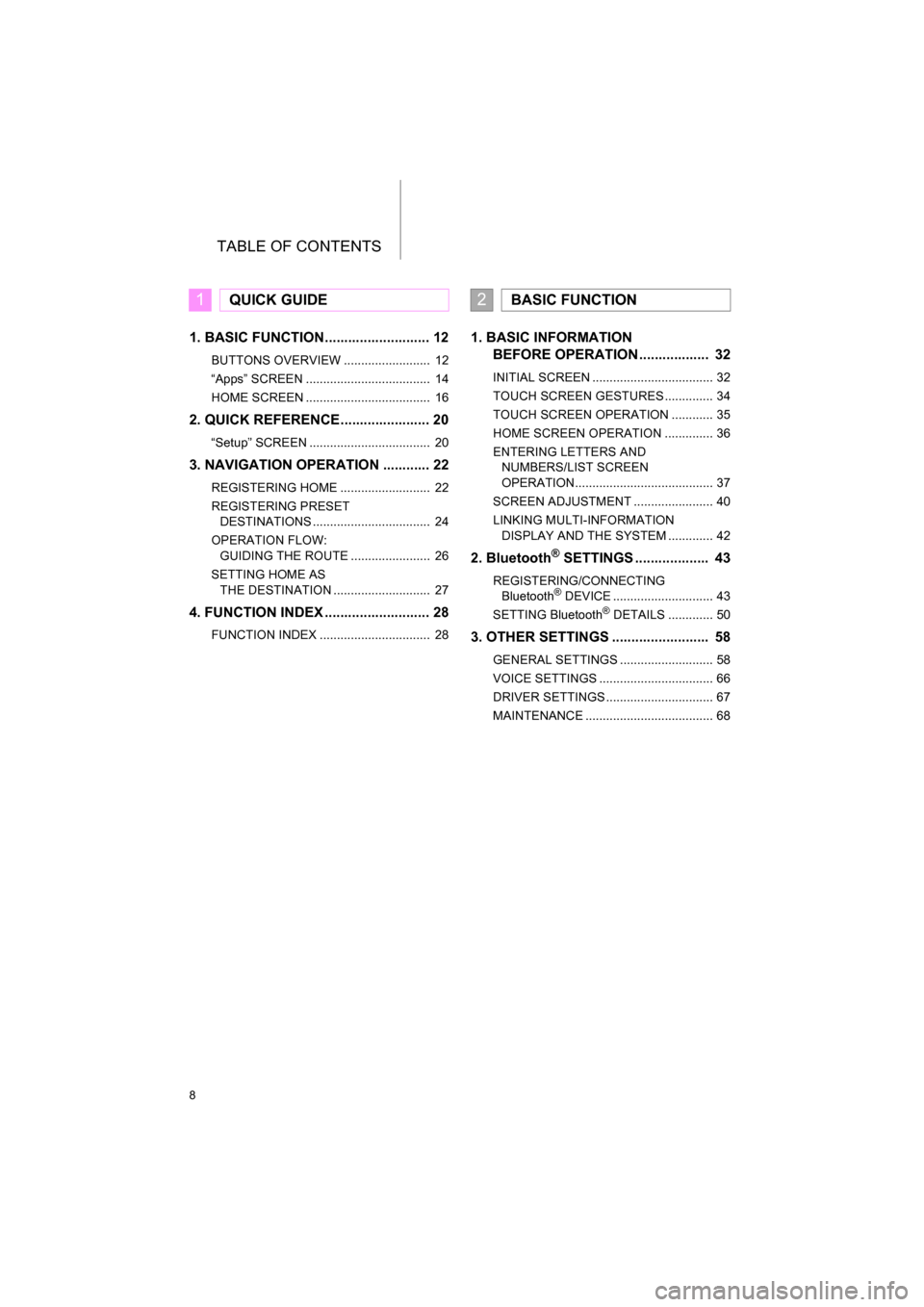
TABLE OF CONTENTS
8
CAMRY_NAVI_U_OM33C67U
1. BASIC FUNCTION........................... 12
BUTTONS OVERVIEW ......................... 12
“Apps” SCREEN .................................... 14
HOME SCREEN .................................... 16
2. QUICK REFERENCE....................... 20
“Setup” SCREEN ................................... 20
3. NAVIGATION OPERATION ............ 22
REGISTERING HOME .......................... 22
REGISTERING PRESET DESTINATIONS .................................. 24
OPERATION FLOW: GUIDING THE ROUTE ....................... 26
SETTING HOME AS THE DESTINATION ............................ 27
4. FUNCTION INDEX .. ......................... 28
FUNCTION INDEX ................................ 28
1. BASIC INFORMATION
BEFORE OPERATION .................. 32
INITIAL SCREEN ................................... 32
TOUCH SCREEN GESTURES .............. 34
TOUCH SCREEN OPERATION ............ 35
HOME SCREEN OPERATION .............. 36
ENTERING LETTERS AND
NUMBERS/LIST SCREEN
OPERATION........................................ 37
SCREEN ADJUSTMENT ....................... 40
LINKING MULTI-INFORMATION DISPLAY AND THE SYSTEM ............. 42
2. Bluetooth® SETTINGS ................... 43
REGISTERING/CONNECTING Bluetooth® DEVICE ............................. 43
SETTING Bluetooth® DETAILS ............. 50
3. OTHER SETTINGS ......................... 58
GENERAL SETTINGS ........................... 58
VOICE SETTINGS ................................. 66
DRIVER SETTINGS ............................... 67
MAINTENANCE ..................................... 68
1QUICK GUIDE2BASIC FUNCTION
Page 11 of 294
1
11
CAMRY_NAVI_U_OM33C67U
1
2
3
4
5
6
7
8
9
1. BUTTONS OVERVIEW ................. 12
2. “Apps” SCREEN .......................... 14
3. HOME SCREEN ............................ 16
STATUS DISPLAY................................. 18
1. “Setup” SCREEN ......................... 20
1. REGISTERING HOME .................. 22
2. REGISTERING PRESET DESTINATIONS .......................... 24
3. OPERATION FLOW: GUIDING THE ROUTE................ 26
4. SETTING HOME AS THE DESTINATION .................... 27
1. FUNCTION INDEX ........................ 28
1BASIC FUNCTION
2QUICK REFERENCE
3NAVIGATION OPERATION
4FUNCTION INDEX
QUICK GUIDE
Page 13 of 294
13
1. BASIC FUNCTION
QUICK GUIDE
CAMRY_NAVI_U_OM33C67U
1No.FunctionPage
Press to eject a disc.78
By touching the screen with your finger, you can control the selected
functions.34, 35
Insert a disc into this slot. The CD player turns on immediately.78
Press to play/pause.
82, 92, 99, 102, 106, 110, 116
Turn to select a radio station or skip to the next or previous track/file.82, 92, 99, 102, 106,
11 0
Press the “ ” or “ ” button to seek up or down for a radio station or to
access a desired track/file.82, 92, 99, 102, 106, 11 0
Press to access the Bluetooth® hands-free system.162
Press to display the home screen.16, 36
Press to display the “Apps” screen.14
Press to access the audio system. The audio system turns on in the
last mode used.74, 77
Press to turn the audio system on and off, and turn it to adjust the vol-
ume.77
MAP card slot
Do not eject the microSD card, as doing so may deactivate the naviga-
tion system.268
Page 14 of 294
14
1. BASIC FUNCTION
CAMRY_NAVI_U_OM33C67U
2. “Apps” SCREEN
Entune Audio Plus
Entune Premium Audio
Press the “APPS” button to display the “Apps” screen.
Page 15 of 294
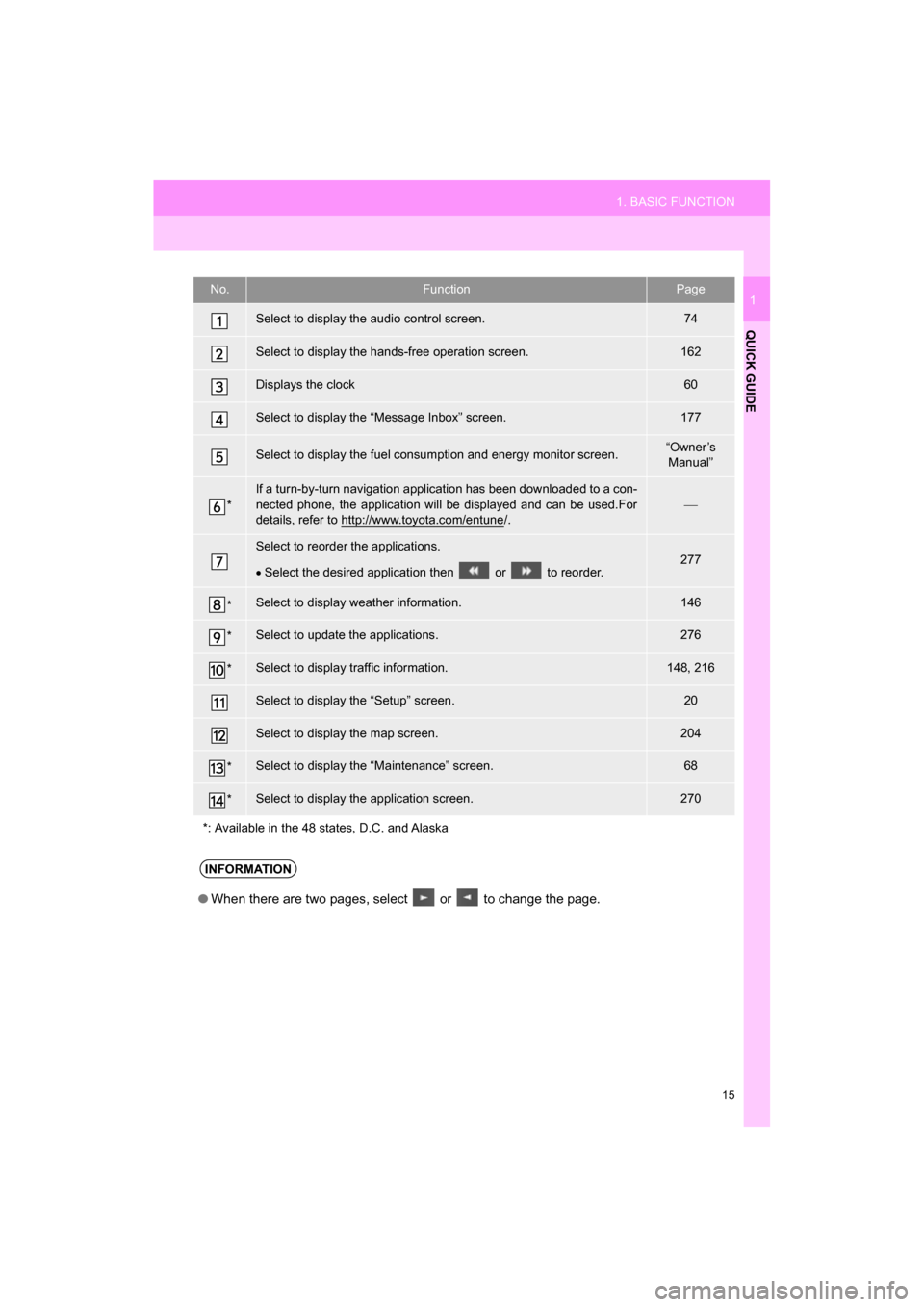
15
1. BASIC FUNCTION
QUICK GUIDE
CAMRY_NAVI_U_OM33C67U
1No.FunctionPage
Select to display the audio control screen.74
Select to display the hands-free operation screen.162
Displays the clock60
Select to display the “Message Inbox” screen.177
Select to display the fuel consumption and energy monitor screen.“Owner’s Manual”
*
If a turn-by-turn navigation application has been downloaded to a con-
nected phone, the application will be displayed and can be used.For
details, refer to http://www.toyota.com/entune
/.
Select to reorder the applications.
Select the desired application then or to reorder.277
*Select to display weather information.146
*Select to update the applications.276
*Select to display traffic information.148, 216
Select to display the “Setup” screen.20
Select to display the map screen.204
*Select to display the “Maintenance” screen.68
*Select to display the application screen.270
*: Available in the 48 states, D.C. and Alaska
INFORMATION
● When there are two pages, select or to change the page.
Page 16 of 294
16
1. BASIC FUNCTION
CAMRY_NAVI_U_OM33C67U
3. HOME SCREEN
Three-way split screen
Press the “HOME” button to display the home screen.
The home screen can display multiple information screens, such as the audio sys-
tem screen, hands-free screen and clock, etc, simultaneously. When hands-free
mode is selected, it is possible to make a call on the home screen if the desired
phone number is registered to one of the 4 displayed buttons. In order to register
the contact, select and hold the desired button and register the desired contact by
obey displayed messages on the screen. ( P.172)
When a screen is selected, the selected screen is switched to a full-screen display.
The home screen can be set to either a three-way split screen or a two-way split
screen.
For details about setting the home screen: P.36
Page 17 of 294
17
1. BASIC FUNCTION
QUICK GUIDE
CAMRY_NAVI_U_OM33C67U
1
Two-way split screen
No.FunctionPage
Displays the condition of the Bluetooth® connection18
Select to display the “Setup” screen.20
INFORMATION
● Entune Audio Plus only: Turn-by-turn navigation application screen can be displayed.