2017 TOYOTA CAMRY maintenance
[x] Cancel search: maintenancePage 8 of 294
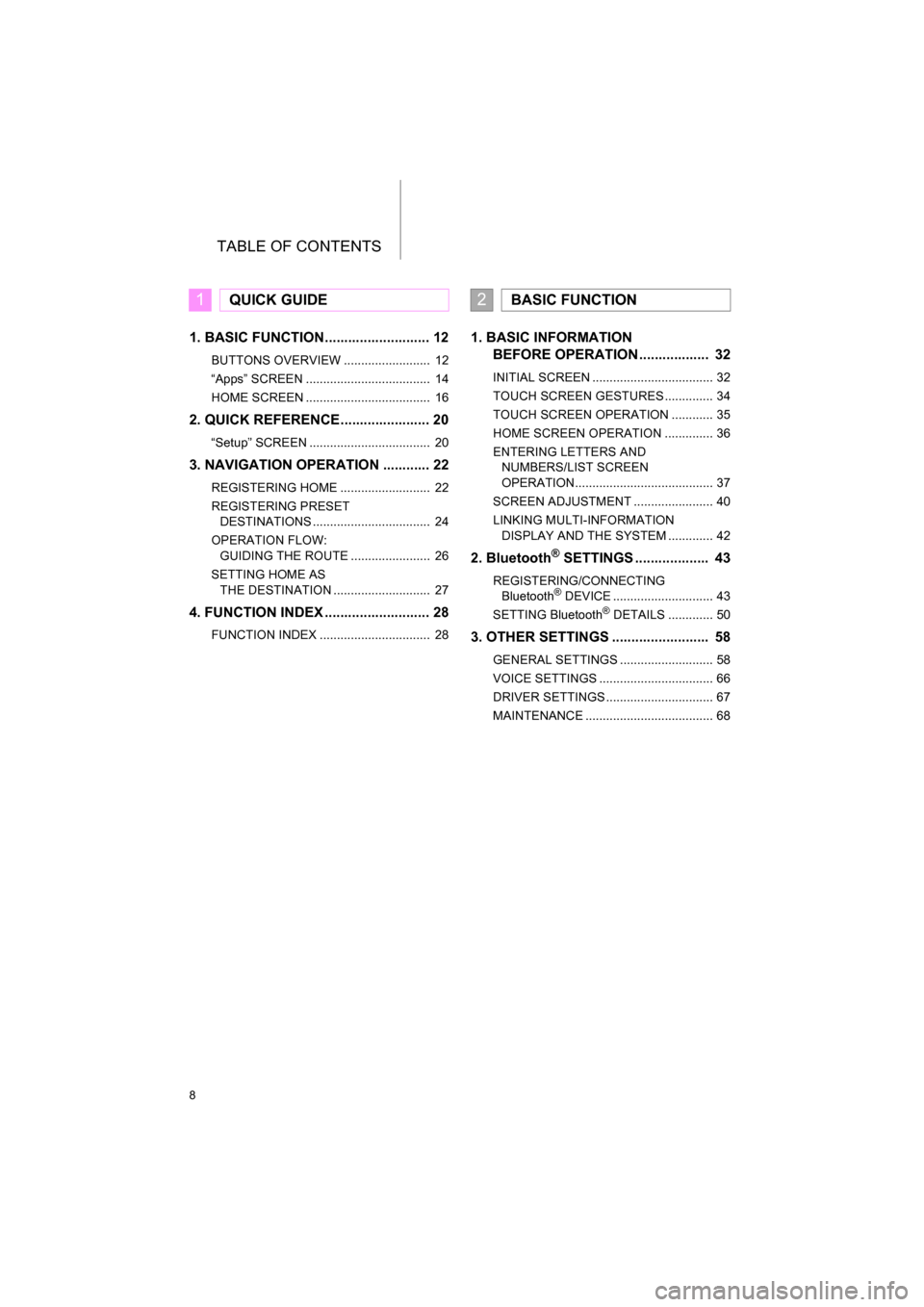
TABLE OF CONTENTS
8
CAMRY_NAVI_U_OM33C67U
1. BASIC FUNCTION........................... 12
BUTTONS OVERVIEW ......................... 12
“Apps” SCREEN .................................... 14
HOME SCREEN .................................... 16
2. QUICK REFERENCE....................... 20
“Setup” SCREEN ................................... 20
3. NAVIGATION OPERATION ............ 22
REGISTERING HOME .......................... 22
REGISTERING PRESET DESTINATIONS .................................. 24
OPERATION FLOW: GUIDING THE ROUTE ....................... 26
SETTING HOME AS THE DESTINATION ............................ 27
4. FUNCTION INDEX .. ......................... 28
FUNCTION INDEX ................................ 28
1. BASIC INFORMATION
BEFORE OPERATION .................. 32
INITIAL SCREEN ................................... 32
TOUCH SCREEN GESTURES .............. 34
TOUCH SCREEN OPERATION ............ 35
HOME SCREEN OPERATION .............. 36
ENTERING LETTERS AND
NUMBERS/LIST SCREEN
OPERATION........................................ 37
SCREEN ADJUSTMENT ....................... 40
LINKING MULTI-INFORMATION DISPLAY AND THE SYSTEM ............. 42
2. Bluetooth® SETTINGS ................... 43
REGISTERING/CONNECTING Bluetooth® DEVICE ............................. 43
SETTING Bluetooth® DETAILS ............. 50
3. OTHER SETTINGS ......................... 58
GENERAL SETTINGS ........................... 58
VOICE SETTINGS ................................. 66
DRIVER SETTINGS ............................... 67
MAINTENANCE ..................................... 68
1QUICK GUIDE2BASIC FUNCTION
Page 15 of 294
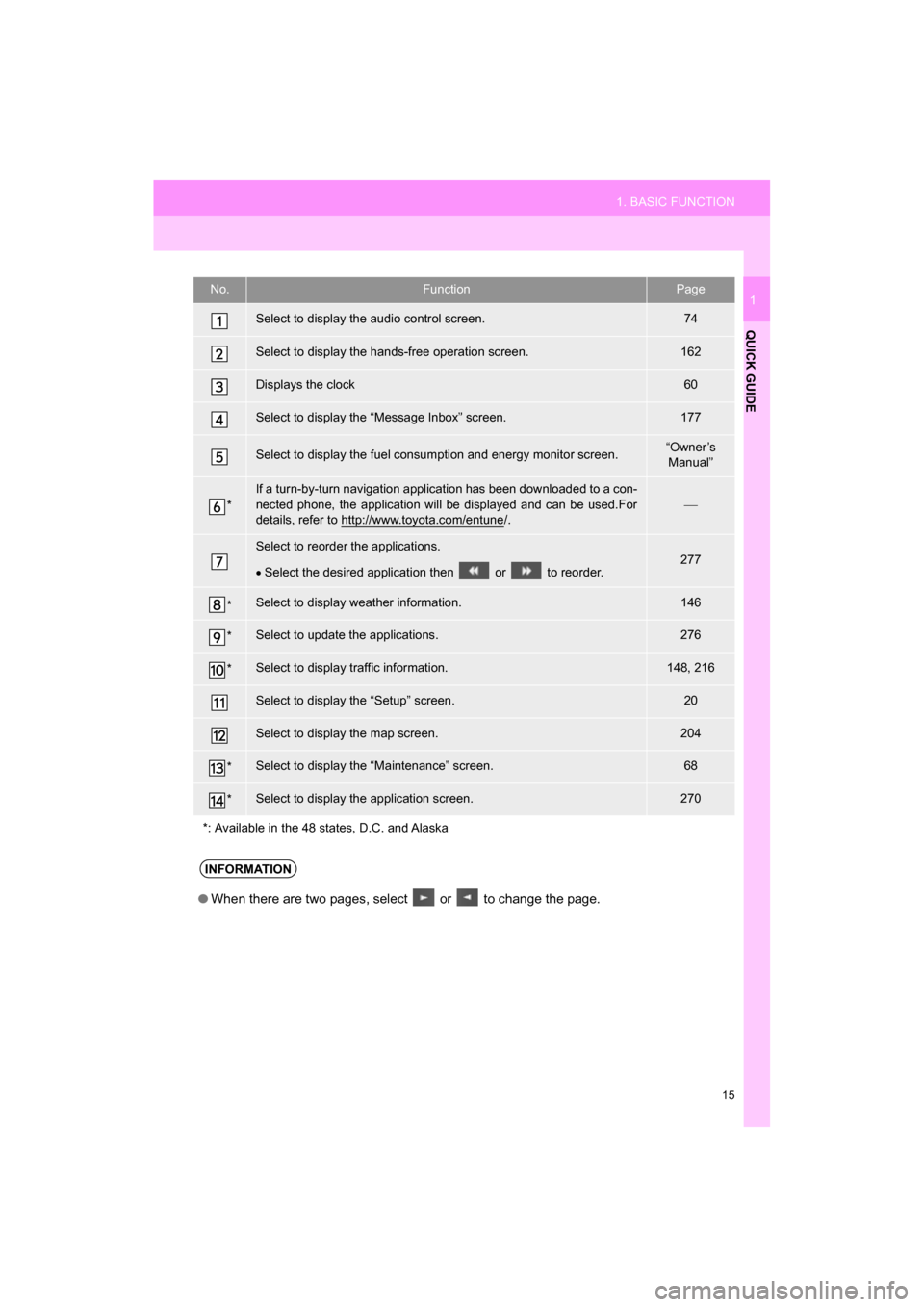
15
1. BASIC FUNCTION
QUICK GUIDE
CAMRY_NAVI_U_OM33C67U
1No.FunctionPage
Select to display the audio control screen.74
Select to display the hands-free operation screen.162
Displays the clock60
Select to display the “Message Inbox” screen.177
Select to display the fuel consumption and energy monitor screen.“Owner’s Manual”
*
If a turn-by-turn navigation application has been downloaded to a con-
nected phone, the application will be displayed and can be used.For
details, refer to http://www.toyota.com/entune
/.
Select to reorder the applications.
Select the desired application then or to reorder.277
*Select to display weather information.146
*Select to update the applications.276
*Select to display traffic information.148, 216
Select to display the “Setup” screen.20
Select to display the map screen.204
*Select to display the “Maintenance” screen.68
*Select to display the application screen.270
*: Available in the 48 states, D.C. and Alaska
INFORMATION
● When there are two pages, select or to change the page.
Page 29 of 294

29
4. FUNCTION INDEX
QUICK GUIDE
CAMRY_NAVI_U_OM33C67U
1
Useful functions
InformationPage
Displaying vehicle maintenance*68
Hands-free system (for cellular phone)Page
Registering/connecting Bluetooth® phone43
Making a call on a Bluetooth® phone167
Receiving a call on the Bluetooth® phone173
Voice command systemPage
Operating the system with your voice134
Peripheral monitoring systemPage
Viewing behind the rear of the vehicle152
*: Entune Premium Audio only
Page 31 of 294
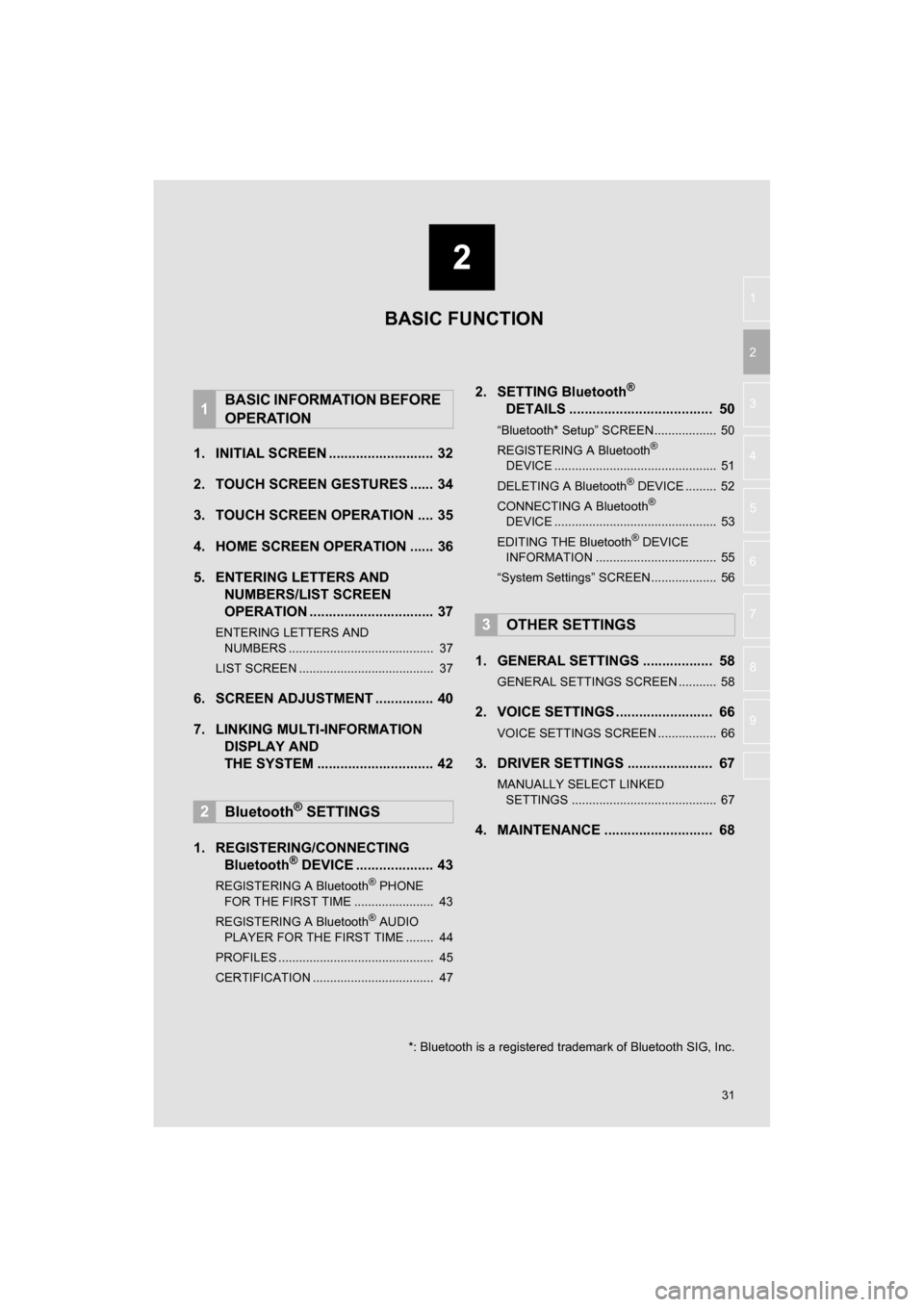
2
31
CAMRY_NAVI_U_OM33C67U
3
4
5
6
7
8
9
1
2
1. INITIAL SCREEN ........................... 32
2. TOUCH SCREEN GESTURES ...... 34
3. TOUCH SCREEN OPERATION .... 35
4. HOME SCREEN OPERATION ...... 36
5. ENTERING LETTERS AND NUMBERS/LIST SCREEN
OPERATION ................................ 37
ENTERING LETTERS AND
NUMBERS .......................................... 37
LIST SCREEN ....................................... 37
6. SCREEN ADJUSTMENT ............... 40
7. LINKING MULTI-INFORMATION DISPLAY AND
THE SYSTEM .... .......................... 42
1. REGISTERING/CONNECTING Bluetooth
® DEVICE .................... 43
REGISTERING A Bluetooth® PHONE
FOR THE FIRST TIME ....................... 43
REGISTERING A Bluetooth
® AUDIO
PLAYER FOR THE FIRST TIME ........ 44
PROFILES ............................................. 45
CERTIFICATION ................................... 47
2. SETTING Bluetooth®
DETAILS ..................................... 50
“Bluetooth* Setup” SCREEN.................. 50
REGISTERING A Bluetooth®
DEVICE ............................................... 51
DELETING A Bluetooth
® DEVICE ......... 52
CONNECTING A Bluetooth®
DEVICE ............................................... 53
EDITING THE Bluetooth
® DEVICE
INFORMATION ................................... 55
“System Settings” SCREEN................... 56
1. GENERAL SETTINGS .................. 58
GENERAL SETTINGS SCREEN ........... 58
2. VOICE SETTINGS ......................... 66
VOICE SETTINGS SCREEN ................. 66
3. DRIVER SETTINGS ...................... 67
MANUALLY SELECT LINKED SETTINGS .......................................... 67
4. MAINTENANCE ............................ 68
1BASIC INFORMATION BEFORE
OPERATION
2Bluetooth® SETTINGS
3OTHER SETTINGS
BASIC FUNCTION
*: Bluetooth is a registered trademark of Bluetooth SIG, Inc.
Page 32 of 294

32
CAMRY_NAVI_U_OM33C67U
1. BASIC INFORMATION BEFORE OPERATION
1. INITIAL SCREEN
Vehicles without a smart key system
When the engine switch is turned to the
“ACC” or “ON” position, the initial screen
will be displayed and the system will begin
operating.
Vehicles with a smart key system
When the engine
to ACCESSORY or IGNITION ON
mode, the initial screen will be displayed
and the system wi ll begin operating.
After a few seconds, the “Caution” screen
will be displayed.
After about 5 seconds, the “Caution”
screen automatically switches to the next
screen.
Images shown on the initial screen can
be changed to suit individual prefer-
ences. ( P.62.)
WA R N I N G
● When the vehicle is stopped with the
engine running
for safety.
MAINTENANCE
INFORMATION*
This system reminds users when to re-
place certain parts or components and
shows dealer information (if regis-
tered) on the screen.
When the vehicle reaches a previously
set driving distance or date specified
for a scheduled maintenance check,
the “Maintenance Reminder” screen
will be displayed when the system is
turned on.
The screen goes off if the screen is not
operated for several seconds.
To prevent the screen from being dis-
played again, select “Do Not Tell Me
Again” .
To register maintenance information:
P. 6 8
If is selected, the registered
phone number can be called.
*: Entune Premium Audio only
Page 68 of 294

68
3. OTHER SETTINGS
CAMRY_NAVI_U_OM33C67U
4. MAINTENANCE*
1Press the “APPS” button.
2Select “Maintenance” .
3Select the desired item.
When this system is turned on, the
“Maintenance Reminder” screen dis-
plays when it is time to replace a part
or certain components. ( P.32)
*: Entune Premium Audio only
No.Function
Select to set the condition of parts or
components.
Select to add new information items
separately from provided ones.
Select to cancel all conditions which
have been entered.
Select to reset the item which have
expired conditions.
Select to call the registered dealer.
Select to register/edit dealer infor-
mation. (P.69)
When set to on, the indicator will illu-
minate. The system is set to give
maintenance information with the
“Maintenance Reminder” screen.
( P.32)
INFORMATION
● When the vehicle needs to be serviced,
the screen button color will change to
orange.
Page 69 of 294
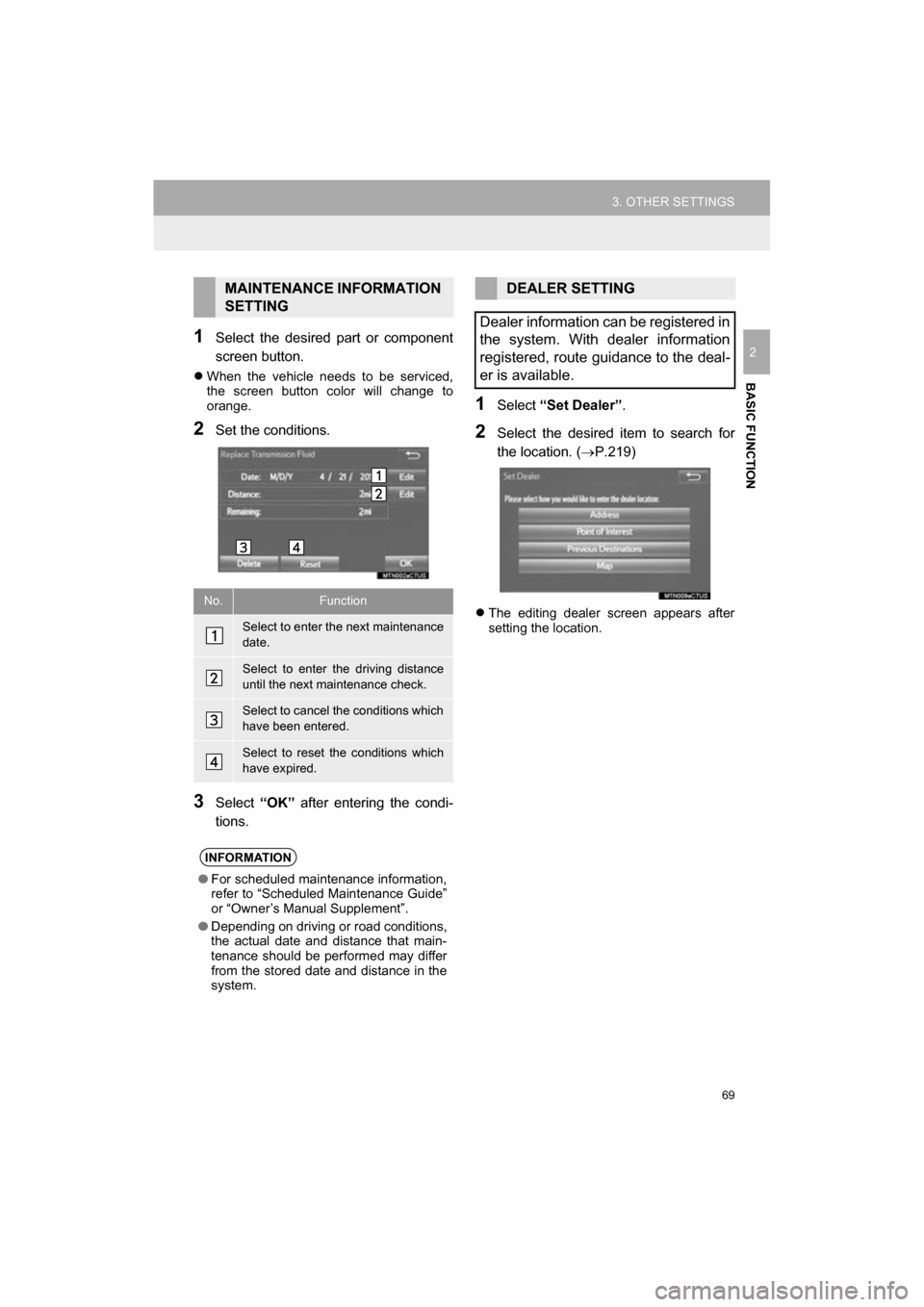
69
3. OTHER SETTINGS
CAMRY_NAVI_U_OM33C67U
BASIC FUNCTION
21Select the desired part or component
screen button.
When the vehicle needs to be serviced,
the screen button color will change to
orange.
2Set the conditions.
3Select “OK” after entering the condi-
tions.
1Select “Set Dealer” .
2Select the desired item to search for
the location. ( P.219)
The editing dealer screen appears after
setting the location.
MAINTENANCE INFORMATION
SETTING
No.Function
Select to enter the next maintenance
date.
Select to enter the driving distance
until the next maintenance check.
Select to cancel the conditions which
have been entered.
Select to reset the conditions which
have expired.
INFORMATION
● For scheduled maintenance information,
refer to “Scheduled Maintenance Guide”
or “Owner’s Manual Supplement”.
● Depending on driving or road conditions,
the actual date and distance that main-
tenance should be performed may differ
from the stored date and distance in the
system.
DEALER SETTING
Dealer information can be registered in
the system. With dealer information
registered, route guidance to the deal-
er is available.
Page 286 of 294
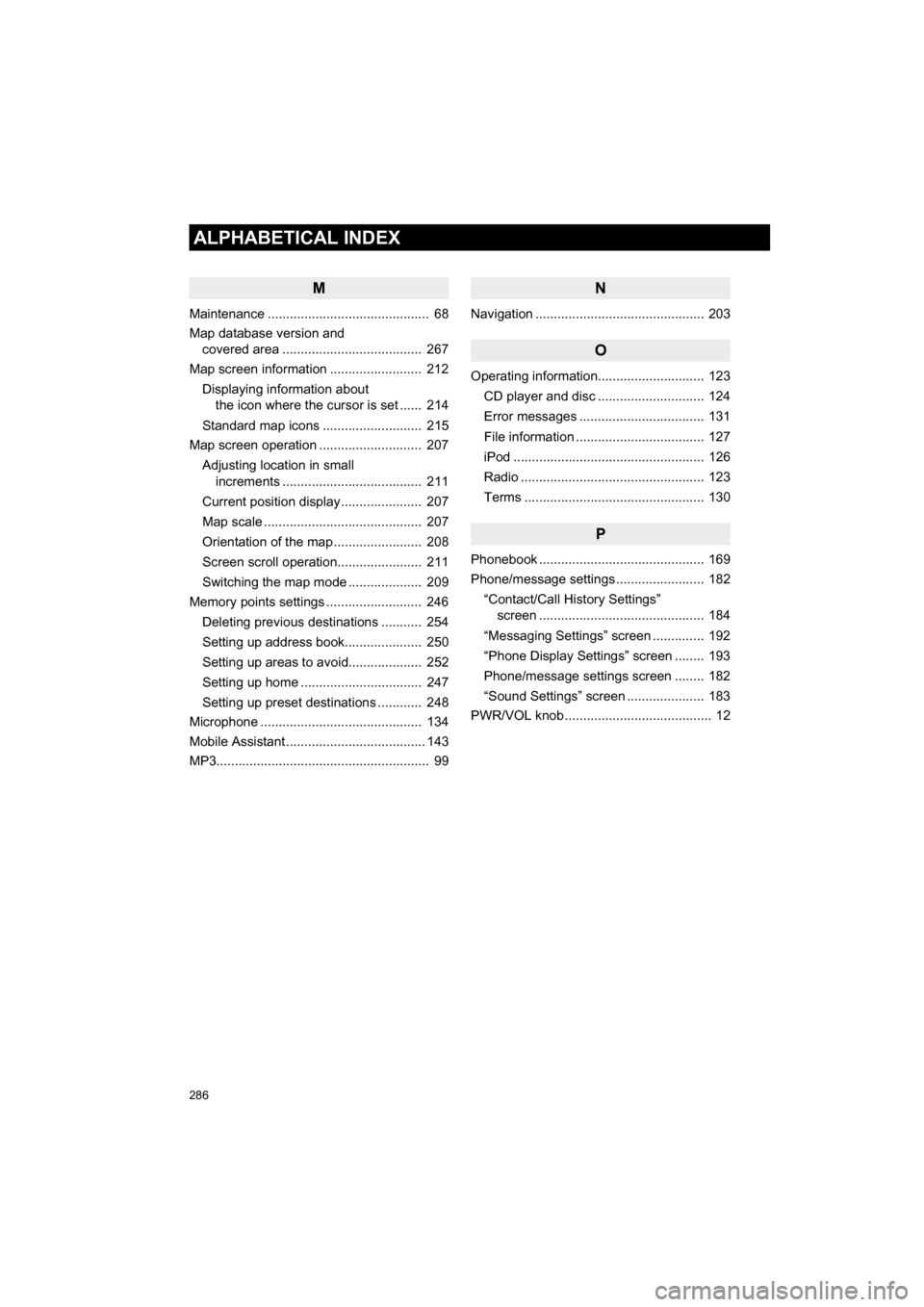
286
ALPHABETICAL INDEX
CAMRY_NAVI_U_OM33C67U
M
Maintenance ............................................ 68
Map database version and covered area ...................................... 267
Map screen information ......................... 212
Displaying information about the icon where the cursor is set ...... 214
Standard map icons ........................... 215
Map screen operation ............................ 207
Adjusting location in small increments ...................................... 211
Current position display ...................... 207
Map scale ........................................... 207
Orientation of the map ........................ 208
Screen scroll operation....................... 211
Switching the map mode .................... 209
Memory points settings .......................... 246
Deleting previous destinations ........... 254
Setting up address book..................... 250
Setting up areas to avoid.................... 252
Setting up home ................................. 247
Setting up preset destinations ............ 248
Microphone ............................................ 134
Mobile Assistant ...................................... 143
MP3.......................................................... 99
N
Navigation .............................................. 203
O
Operating information............................. 123
CD player and disc ............................. 124
Error messages .................................. 131
File information ................................... 127
iPod .................................................... 126
Radio .................................................. 123
Terms ................................................. 130
P
Phonebook ............................................. 169
Phone/message settings ........................ 182“Contact/Call History Settings” screen ............................................. 184
“Messaging Settings” screen .............. 192
“Phone Display Settings” screen ........ 193
Phone/message settings screen ........ 182
“Sound Settings” screen ..................... 183
PWR/VOL knob ........................................ 12