Page 8 of 294
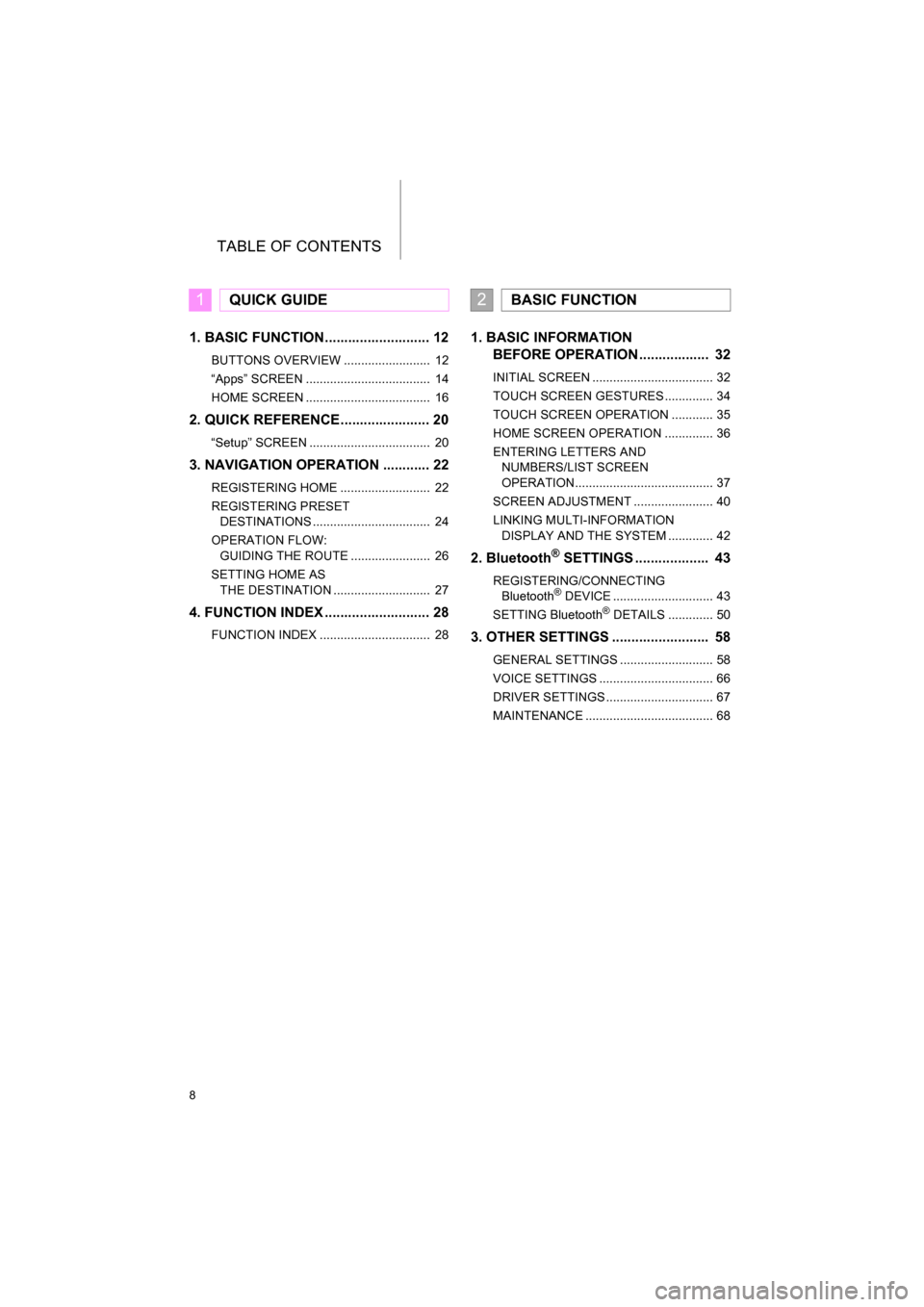
TABLE OF CONTENTS
8
CAMRY_NAVI_U_OM33C67U
1. BASIC FUNCTION........................... 12
BUTTONS OVERVIEW ......................... 12
“Apps” SCREEN .................................... 14
HOME SCREEN .................................... 16
2. QUICK REFERENCE....................... 20
“Setup” SCREEN ................................... 20
3. NAVIGATION OPERATION ............ 22
REGISTERING HOME .......................... 22
REGISTERING PRESET DESTINATIONS .................................. 24
OPERATION FLOW: GUIDING THE ROUTE ....................... 26
SETTING HOME AS THE DESTINATION ............................ 27
4. FUNCTION INDEX .. ......................... 28
FUNCTION INDEX ................................ 28
1. BASIC INFORMATION
BEFORE OPERATION .................. 32
INITIAL SCREEN ................................... 32
TOUCH SCREEN GESTURES .............. 34
TOUCH SCREEN OPERATION ............ 35
HOME SCREEN OPERATION .............. 36
ENTERING LETTERS AND
NUMBERS/LIST SCREEN
OPERATION........................................ 37
SCREEN ADJUSTMENT ....................... 40
LINKING MULTI-INFORMATION DISPLAY AND THE SYSTEM ............. 42
2. Bluetooth® SETTINGS ................... 43
REGISTERING/CONNECTING Bluetooth® DEVICE ............................. 43
SETTING Bluetooth® DETAILS ............. 50
3. OTHER SETTINGS ......................... 58
GENERAL SETTINGS ........................... 58
VOICE SETTINGS ................................. 66
DRIVER SETTINGS ............................... 67
MAINTENANCE ..................................... 68
1QUICK GUIDE2BASIC FUNCTION
Page 68 of 294
68
3. OTHER SETTINGS
CAMRY_NAVI_U_OM33C67U
4. MAINTENANCE*
1Press the “APPS” button.
2Select “Maintenance” .
3Select the desired item.
When this system is turned on, the
“Maintenance Reminder” screen dis-
plays when it is time to replace a part
or certain components. ( P.32)
*: Entune Premium Audio only
No.Function
Select to set the condition of parts or
components.
Select to add new information items
separately from provided ones.
Select to cancel all conditions which
have been entered.
Select to reset the item which have
expired conditions.
Select to call the registered dealer.
Select to register/edit dealer infor-
mation. (P.69)
When set to on, the indicator will illu-
minate. The system is set to give
maintenance information with the
“Maintenance Reminder” screen.
( P.32)
INFORMATION
● When the vehicle needs to be serviced,
the screen button color will change to
orange.
Page 69 of 294
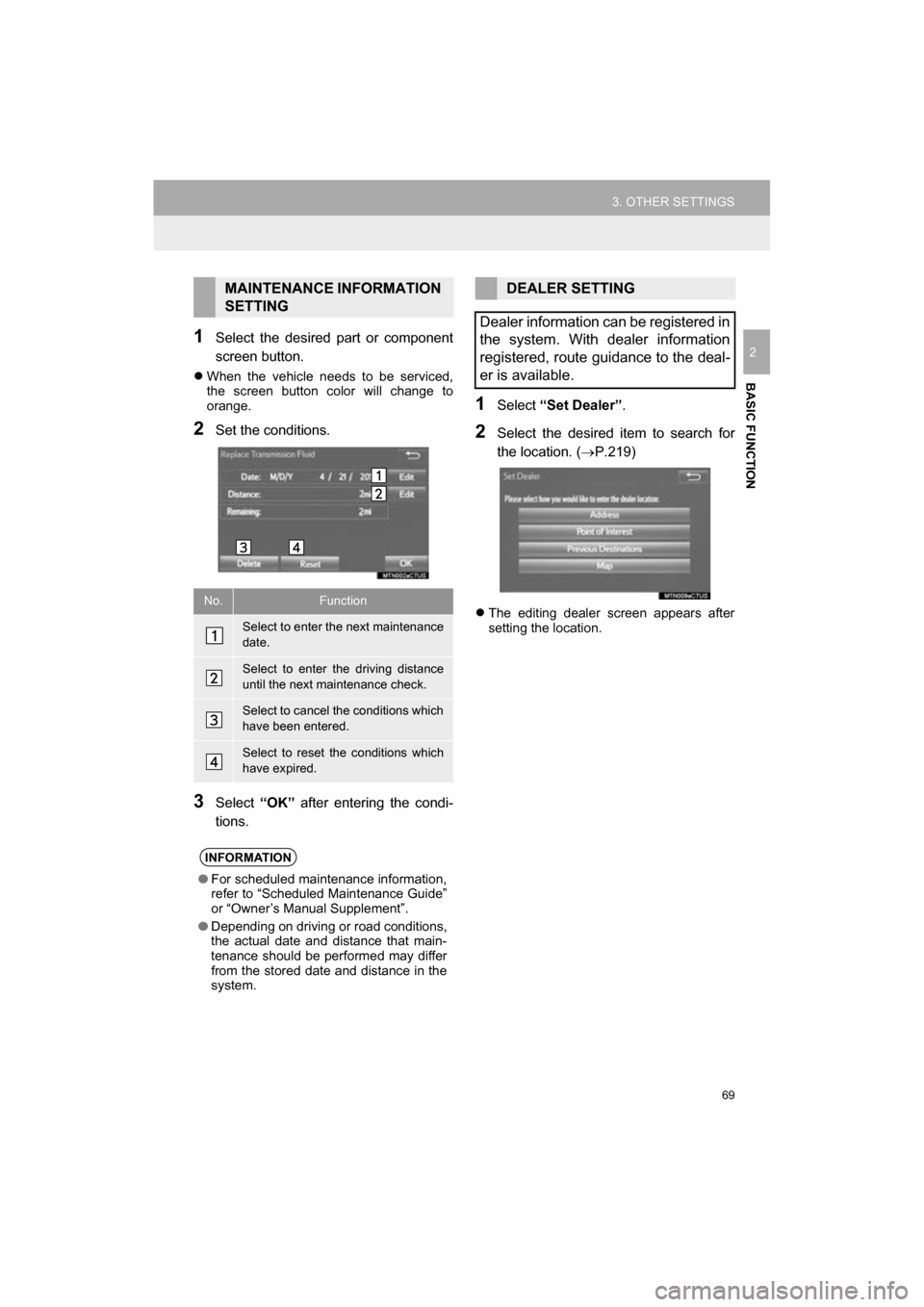
69
3. OTHER SETTINGS
CAMRY_NAVI_U_OM33C67U
BASIC FUNCTION
21Select the desired part or component
screen button.
When the vehicle needs to be serviced,
the screen button color will change to
orange.
2Set the conditions.
3Select “OK” after entering the condi-
tions.
1Select “Set Dealer” .
2Select the desired item to search for
the location. ( P.219)
The editing dealer screen appears after
setting the location.
MAINTENANCE INFORMATION
SETTING
No.Function
Select to enter the next maintenance
date.
Select to enter the driving distance
until the next maintenance check.
Select to cancel the conditions which
have been entered.
Select to reset the conditions which
have expired.
INFORMATION
● For scheduled maintenance information,
refer to “Scheduled Maintenance Guide”
or “Owner’s Manual Supplement”.
● Depending on driving or road conditions,
the actual date and distance that main-
tenance should be performed may differ
from the stored date and distance in the
system.
DEALER SETTING
Dealer information can be registered in
the system. With dealer information
registered, route guidance to the deal-
er is available.
Page 286 of 294
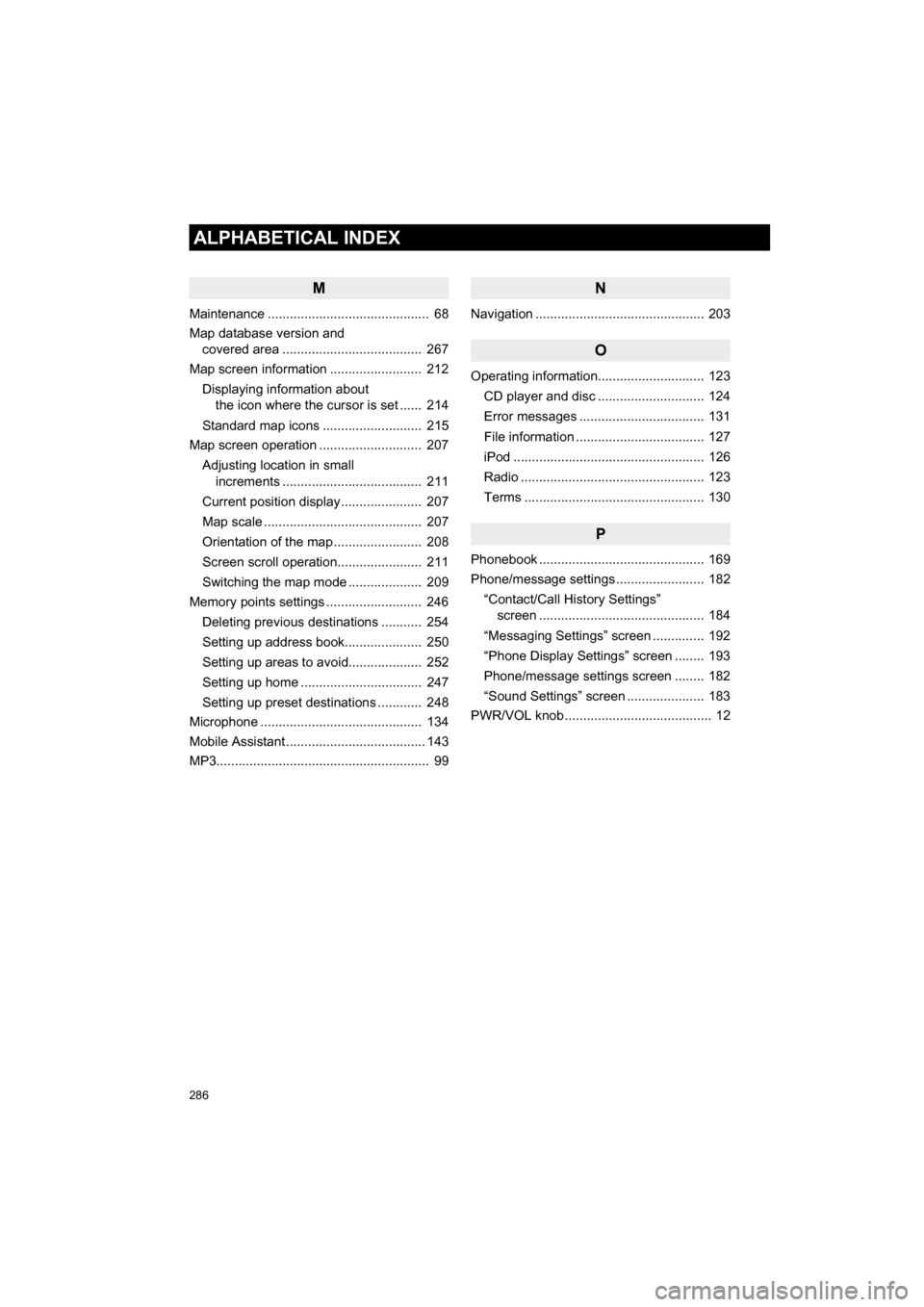
286
ALPHABETICAL INDEX
CAMRY_NAVI_U_OM33C67U
M
Maintenance ............................................ 68
Map database version and covered area ...................................... 267
Map screen information ......................... 212
Displaying information about the icon where the cursor is set ...... 214
Standard map icons ........................... 215
Map screen operation ............................ 207
Adjusting location in small increments ...................................... 211
Current position display ...................... 207
Map scale ........................................... 207
Orientation of the map ........................ 208
Screen scroll operation....................... 211
Switching the map mode .................... 209
Memory points settings .......................... 246
Deleting previous destinations ........... 254
Setting up address book..................... 250
Setting up areas to avoid.................... 252
Setting up home ................................. 247
Setting up preset destinations ............ 248
Microphone ............................................ 134
Mobile Assistant ...................................... 143
MP3.......................................................... 99
N
Navigation .............................................. 203
O
Operating information............................. 123
CD player and disc ............................. 124
Error messages .................................. 131
File information ................................... 127
iPod .................................................... 126
Radio .................................................. 123
Terms ................................................. 130
P
Phonebook ............................................. 169
Phone/message settings ........................ 182“Contact/Call History Settings” screen ............................................. 184
“Messaging Settings” screen .............. 192
“Phone Display Settings” screen ........ 193
Phone/message settings screen ........ 182
“Sound Settings” screen ..................... 183
PWR/VOL knob ........................................ 12