Page 281 of 294
281
2. Entune App Suite OPERATION
CAMRY_NAVI_U_OM33C67U
Entune App Suite
9
1Display the “Apps” screen. (P.275)
2Select the desired application button.
3Press the talk switch. (P.134)
4Say the desired keyword.
Completion of saying the keyword will be
detected automatically.
5Search results will be displayed on the
screen.
ENTERING A KEYWORD USING
THE VOICE RECOGNITION
FUNCTION
Page 286 of 294
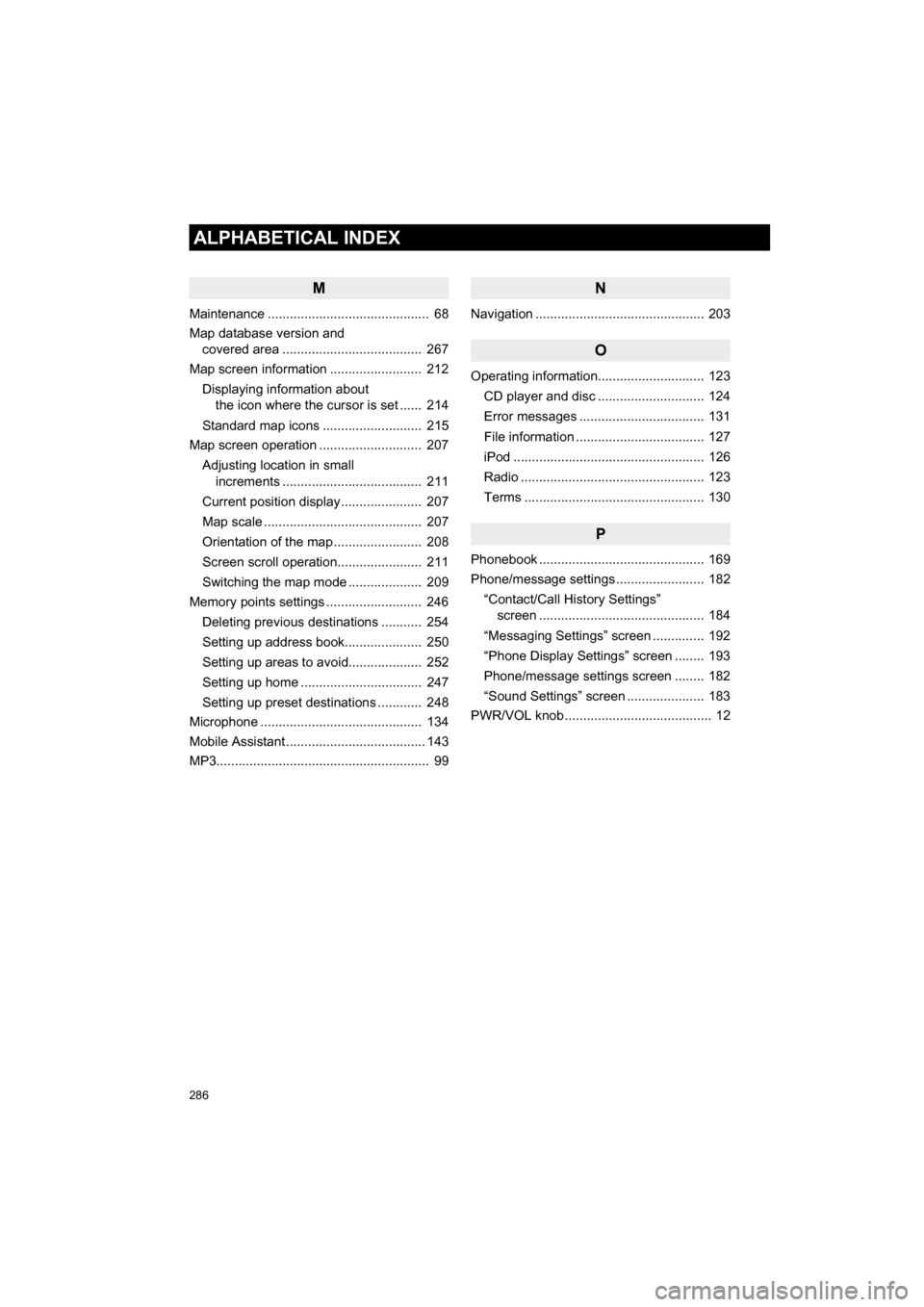
286
ALPHABETICAL INDEX
CAMRY_NAVI_U_OM33C67U
M
Maintenance ............................................ 68
Map database version and covered area ...................................... 267
Map screen information ......................... 212
Displaying information about the icon where the cursor is set ...... 214
Standard map icons ........................... 215
Map screen operation ............................ 207
Adjusting location in small increments ...................................... 211
Current position display ...................... 207
Map scale ........................................... 207
Orientation of the map ........................ 208
Screen scroll operation....................... 211
Switching the map mode .................... 209
Memory points settings .......................... 246
Deleting previous destinations ........... 254
Setting up address book..................... 250
Setting up areas to avoid.................... 252
Setting up home ................................. 247
Setting up preset destinations ............ 248
Microphone ............................................ 134
Mobile Assistant ...................................... 143
MP3.......................................................... 99
N
Navigation .............................................. 203
O
Operating information............................. 123
CD player and disc ............................. 124
Error messages .................................. 131
File information ................................... 127
iPod .................................................... 126
Radio .................................................. 123
Terms ................................................. 130
P
Phonebook ............................................. 169
Phone/message settings ........................ 182“Contact/Call History Settings” screen ............................................. 184
“Messaging Settings” screen .............. 192
“Phone Display Settings” screen ........ 193
Phone/message settings screen ........ 182
“Sound Settings” screen ..................... 183
PWR/VOL knob ........................................ 12
Page 288 of 294
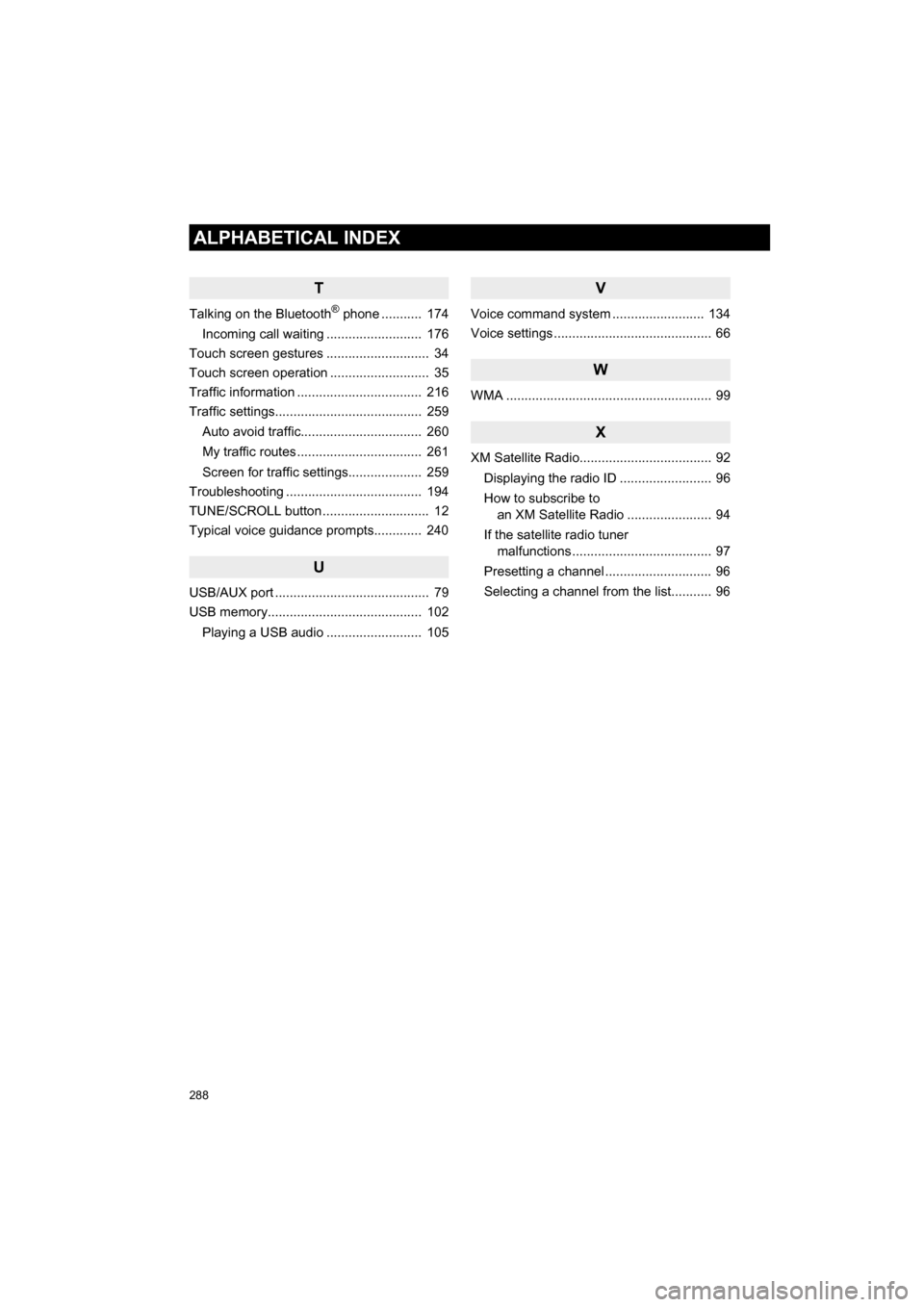
288
ALPHABETICAL INDEX
CAMRY_NAVI_U_OM33C67U
T
Talking on the Bluetooth® phone ........... 174
Incoming call waiting .......................... 176
Touch screen gestures ............................ 34
Touch screen operation ........................... 35
Traffic information .................................. 216
Traffic settings........................................ 259
Auto avoid traffic................................. 260
My traffic routes .................................. 261
Screen for traffic settings.................... 259
Troubleshooting ..................................... 194
TUNE/SCROLL button ............................. 12
Typical voice guidance prompts............. 240
U
USB/AUX port .......................................... 79
USB memory.......................................... 102
Playing a USB audio .......................... 105
V
Voice command system ...... ................... 134
Voice settings ........................................... 66
W
WMA ........................................................ 99
X
XM Satellite Radio.................................... 92
Displaying the radio ID ......................... 96
How to subscribe to an XM Satellite Radio ....................... 94
If the satellite radio tuner malfunctions ...................................... 97
Presetting a channel ............................. 96
Selecting a channel from the list........... 96