Page 107 of 224
XControl panel
No.Function
Turn to adjust volume.Press and hold to turn the audio system on/off.
Press to display the “Apps” screen.
Press to skip to the next track.
Select and hold to rate the track currently playing as “Like” or “Dislike”.
Apps
5
Pandora®
107
Apps
5
docstructure.indb 1072016/10/27 15:28:10
Page 110 of 224
XControl panel
No.Function
Turn to adjust volume.Press and hold to turn the audio system on/off.
Press to display the “Apps” screen.
XControl screen
*: The displayed screen will differ depending on the connected iPhone.
No.Function
Displays the application buttons.Select to start the application.
Select to display the home screen of Apple CarPlay.
ABOUT THE SUPPORTED DEVICES
The following devices compatible with iPhone iOS 7.0 or
later are supported.
�
Page 112 of 224
XControl panel
No.Function
Turn to adjust volume.Press and hold to turn the audio system on/off.
Press to display the “Apps” screen.
XControl screen
No.Function
Displays the application/information buttons.Select to start the application, or select to display information.
ABOUT THE SUPPORTED DEVICES
This system supports the following devices.
�
Page 117 of 224
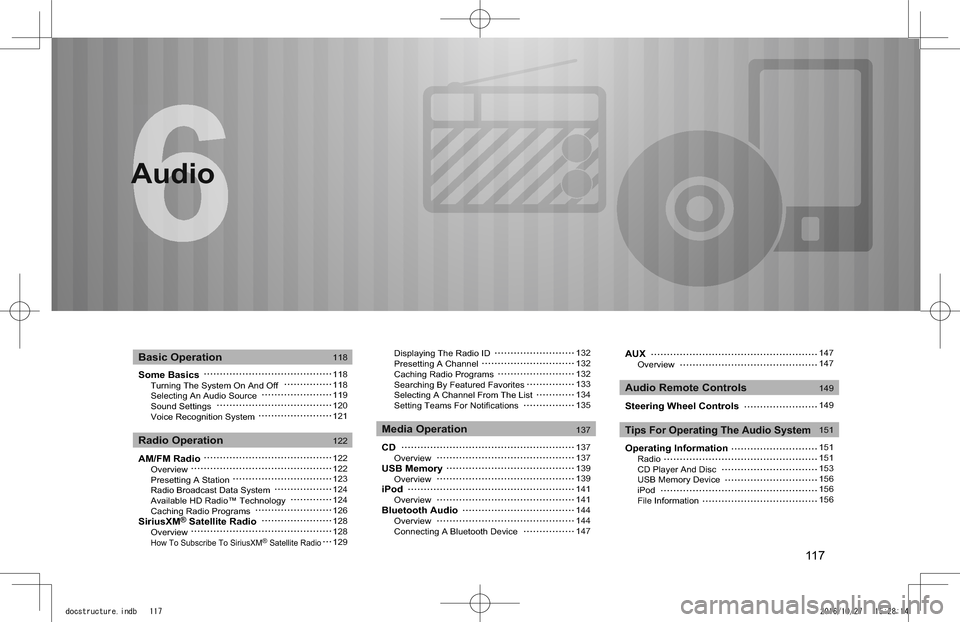
117
Audio
Some Basics Turning The System On And Off Selecting An Audio Source Sound Settings Voice Recognition System
AM/FM Radio Overview Presetting A Station Radio Broadcast Data System Available HD Radio™ Technology Caching Radio ProgramsSiriusXM® Satellite Radio Overview How To Subscribe To SiriusXM® Satellite Radio
Displaying The Radio ID Presetting A Channel Caching Radio Programs Searching By Featured Favorites Selecting A Channel From The List Setting Teams For Notifications
CD OverviewUSB Memory OverviewiPod OverviewBluetooth Audio Overview Connecting A Bluetooth Device
Basic Operation
Radio OperationMedia Operation
Audio Remote Controls
Tips For Operating The Audio System
118
118118119120121
122
122122123124124126128128129
132132132133134135
137
137137139139141141144144147
Audio
AUX Overview
Steering Wheel Controls
Operating Information Radio CD Player And Disc USB Memory Device iPod File Information
147147
149
149
151
151151153156156156
docstructure.indb 1172016/10/27 15:28:14
Page 118 of 224
BASIC OPERATION
SOME BASICS
This section describes some of the basic features of the
audio system. Some information may not pertain to your
system.
Your audio system works when the ignition switch is turned
to the “ACC” or “ON” position.
CAUTION
lTo prevent the battery from being discharged, do not leave the audio system on longer than necessary when the engine is not running.
NOTE
lThe audio system upgrade accessory (dealer option) only works when the ignition switch is in the “ACC” or “ON” position. No �a�u�d�i�o� �i�s� �o�u�t�p�u�t� �f�r�o�m� �t�h�e� �a�m�p�l�i�
Page 119 of 224
SELECTING AN AUDIO SOURCE
1. Press or .
2. Select the desired audio source.
X“Radio” screen
X“Media” screen
�
Page 120 of 224

SOUND SETTINGS
The following sound quality can be adjusted.
TONE:
How good an audio program sounds is largely determined
by the mix of the treble, mid and bass levels. In fact,
different kinds of music and vocal programs usually sound
better with different mixes of treble, mid and bass.
BALANCE:
A good balance of the left and right stereo channels and of
the front and rear sound levels is also important.
Keep in mind that when listening to a stereo recording or
broadcast, changing the right/left balance will increase the
volume of 1 group of sounds while decreasing the volume of
another.
1. Press .
2. Select Settings (Settings).
3. Select Sound (Sound).
4. Select (EQ and Sound
Position).
5. Set the desired item.
No.Function
Select the icon to adjust sound balance.
Select the sliders to adjust high-pitched tones.
Select the sliders to adjust mid-pitched tones.
Select the sliders to adjust low-pitched tones.
Select to reset all setup items.
BASIC OPERATION
120
docstructure.indb 1202016/10/27 15:28:16
Page 122 of 224
RADIO OPERATION
AM/FM RADIO
OVERVIEW
The FM/AM radio operation screen can be accessed by
selecting FM (FM) or AM (AM) on the “Radio” screen.
�(�W�P�.�1�1�9�)
XControl panel
No.Function
Turn to adjust volume.Press to mute the audio system.Press and hold to turn the audio system on/off.
Turn to step up/down frequencies.Press and hold to display the sound settings screen. �(�W�P�.�7�2�)
Press to seek up/down available stations/channels.Press and hold for continuous seek.
RADIO OPERATION
122
docstructure.indb 1222016/10/27 15:28:17