Page 27 of 224
BASIC FUNCTION
27
1
Quick Guide
“Media” SCREEN
Change
media source
Random
playback on/off
Change tracks
Select and hold to fast rewind
Change to other
Bluetooth audio
device/register new
device
Change tracks
Select and hold to fast forward
Repeat/do not repeat
track currently playing
Pause/play
- Operation Flow: Using Playback Modes -
Display the playback
mode list.
Select the playback mode. Play a track.
Depending on the audio source, several items from these categories are displayed in a list.
Play the selected track.
Play all tracks from the selected category.
Playback tracks and programs, etc. in a variety of playback modes
SUPPORTED MEDIA
CD*
USB/iPod
Bluetooth audio
P.153
P.156
P.53
*: 8-inch with Navi system/8-inch system only
Quick Guide_US.indd 272016/10/21 8:52:14
Page 32 of 224
STEERING WHEEL CONTROLS
32
STEERING WHEEL CONTROLS
STEERING WHEEL CONTROLS
Some parts of the audio system
can be controlled using the
steering wheel controls.
RADIO
Press: Preset channel up/down
Press and hold: Seek up/down
continuously
MEDIA
Press:� �S�e�l�e�c�t� �a� �t�r�a�c�k�/�
Page 42 of 224

No. NameConditions
The Bluetooth connection indicator
This icon is displayed when the Bluetooth connection is established.
Remaining battery charge
Low Full
The amount displayed does not always correspond with the amount displayed on the Bluetooth device.
Reception level
Poor Excellent
The level of reception does not always correspond with the level displayed on the cellular phone. The level of reception may not be displayed depending on the phone you have.
Active audio source
Select to display the active audio source information, radio frequency, and name of the artist and track currently playing, etc.
*: 8-inch with Navi system/8-inch system only
HOME SCREEN OPERATION
ADDING SHORTCUT ICONS TO THE HOME
SCREEN
Shortcut icons for various functions can be added to the
home screen when the home screen shortcut function is
�t�u�r�n�e�d� �o�n�.� �(�W�P�.�6�2�)
1. Press .
2. Select (Add Shortcut).
3. Select the desired function.
BASIC INFORMATION BEFORE OPERATION
42
docstructure.indb 422016/10/27 15:27:38
Page 52 of 224
Bluetooth® SETTINGS
REGISTERING A Bluetooth PHONE/
DEVICE FOR THE FIRST TIME
The Bluetooth® word mark and logos are registered
trademarks owned by Bluetooth SIG, Inc.
To use the hands-free system or the Bluetooth audio
system, it is necessary to register a Bluetooth phone/device
with the system.
Once the Bluetooth phone/device has been registered, it is
possible to use the hands-free system and the Bluetooth
audio system.
This operation cannot be performed while driving.
For details on registering a Bluetooth phone/device:
�W�P�.�5�6
1. Turn the Bluetooth connection setting of your Bluetooth
phone/device on.
�
Page 64 of 224

No.FunctionPage
Select to change the language.When
(Synchronized Language Settings) is selected, the language setting in the system is synced to the language setting in the meter cluster.
-
Select to change the unit of measure for distance.
When (Units
synchronized) is selected, the unit of measure setting in the system is synced to the unit of measure setting in the meter cluster.
-
Select to set the length of time that the camera image remains displayed when the shift lever/select lever is shifted from “R” to “D”.-
Select to update system software versions. 70
Select to turn the available new system software version check on/off.70
Select to turn the automatic downloading of updates on/off.70
Select to display the system information.-
Select to change the Bluetooth system name. -
No.FunctionPage
Select to reset all setup items.The audio system restarts automatically after resetting factory data. To complete the reset process, turn the ignition switch to the “LOCK”/“OFF” position after the audio system has restarted, and then turn to the “ACC” or “ON” position after approximately 3 minutes.
-
*2Select to automatically adjust Daylight Saving Time.-
Select to display the software license.-
*1: 8-inch with Navi system/8-inch system only
*2: Only for 8-inch with Navi system. It may be available depending on the software version.
SETTING THE DRIVER PROFILE
ADDING A NEW PROFILE
1. �D�i�s�p�l�a�y� �t�h�e� �g�e�n�e�r�a�l� �s�e�t�t�i�n�g�s� �s�c�r�e�e�n�.� �(�W�P�.�6�2�)
2. Select � �(�D�r�i�v�e�r� �P�r�o�
Page 72 of 224
SOUND SETTINGS SCREEN
No.Function
�S�e�l�e�c�t� �t�o� �s�e�t� �s�o�u�n�d� �s�e�t�t�i�n�g�s� �(�W�P�.�1�2�0�)
No.Function
Select to set audio volume.
Select to set AUX volume gain.
Select to adjust the mike sensitivity. This adjusts the speaker’s voice during hands-free communication.
*1Select to set the navigation prompt volume.
Select to set to adjust the default volume of the other party’s voice.
Select to adjust the ringtone volume.
Select to set the voice recognition prompts volume.
*2�S�e�l�e�c�t� �t�o� �t�u�r�n� �t�h�e� �a�l�e�r�t� �s�o�u�n�d� �w�h�e�n� �t�r�a�f�
Page 102 of 224
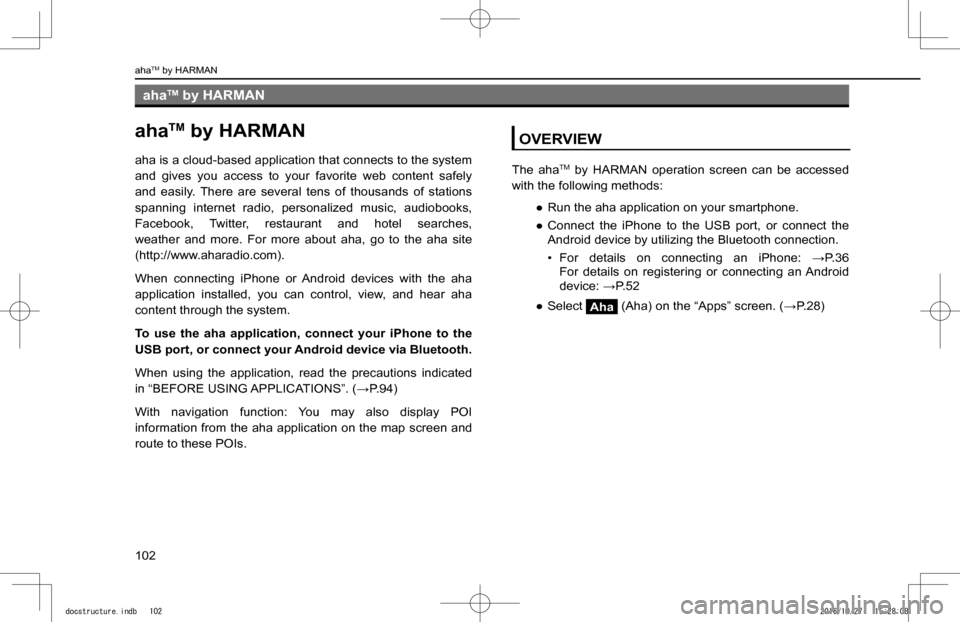
ahaTM by HARMAN
ahaTM by HARMAN
aha is a cloud-based application that connects to the system
and gives you access to your favorite web content safely
and easily. There are several tens of thousands of stations
spanning internet radio, personalized music, audiobooks,
Facebook, Twitter, restaurant and hotel searches,
weather and more. For more about aha, go to the aha site
(http://www.aharadio.com).
When connecting iPhone or Android devices with the aha
application installed, you can control, view, and hear aha
content through the system.
To use the aha application, connect your iPhone to the
USB port, or connect your Android device via Bluetooth.
When using the application, read the precautions indicated
�i�n� �“�B�E�F�O�R�E� �U�S�I�N�G� �A�P�P�L�I�C�A�T�I�O�N�S�”�.� �(�:�P�.�9�4�)
With navigation function: You may also display POI
information from the aha application on the map screen and
route to these POIs.
OVERVIEW
The ahaTM by HARMAN operation screen can be accessed
with the following methods:
�
Page 103 of 224
XControl panel
No.Function
Turn to adjust volume.Press and hold to turn the audio system on/off.
Press to display the “Apps” screen.
Turn to display the next/previous content item.Press to select an item.
Press to display the next/previous content item.
XControl screen
No.Function
Displays station name.
Displays cover art.
Select to display the station list screen.
Select to display the track list screen.
Apps
5
ahaTM by HARMAN
103
Apps
5
docstructure.indb 1032016/10/27 15:28:08