Page 21 of 224
BASIC FUNCTION
21
1
Quick Guide
HOME SCREEN
“Radio” SCREEN“Apps” SCREEN“Settings” SCREEN
“Media” SCREEN“Map” SCREEN
(8-inch with Navi system only)“Phone” SCREEN
Frequently used functions and operations
can be added to the home screen.
By connecting an iPhone or Android device to the
USB port, a CarPlay or Android Auto icon will display.
Button positions can be changed freely.
P.26P.28P.30
P.27P.22P.24
P.42
P.43
Quick Guide_US.indd 212016/10/21 8:52:06
Page 27 of 224
BASIC FUNCTION
27
1
Quick Guide
“Media” SCREEN
Change
media source
Random
playback on/off
Change tracks
Select and hold to fast rewind
Change to other
Bluetooth audio
device/register new
device
Change tracks
Select and hold to fast forward
Repeat/do not repeat
track currently playing
Pause/play
- Operation Flow: Using Playback Modes -
Display the playback
mode list.
Select the playback mode. Play a track.
Depending on the audio source, several items from these categories are displayed in a list.
Play the selected track.
Play all tracks from the selected category.
Playback tracks and programs, etc. in a variety of playback modes
SUPPORTED MEDIA
CD*
USB/iPod
Bluetooth audio
P.153
P.156
P.53
*: 8-inch with Navi system/8-inch system only
Quick Guide_US.indd 272016/10/21 8:52:14
Page 33 of 224
33
Basic Function
Initial Screen Initial ScreenLoading And Unloading A Disc Loading A Disc Unloading A DiscConnecting And DisconnectingA USB Memory Device/Portable Device Connecting A DeviceTouch Screen GesturesTouch Screen OperationEntering Letters And Numbers/List Screen Operation Entering Letters And Numbers List Screen OperationScreen Adjustment Adjusting Brightness Changing Between Day And Night Mode
Status DisplayHome Screen Operation Adding Shortcut Icons To The Home Screen Moving And Deleting Shortcut Icons
Rear View Camera How To Use The Rear View Camera Viewing Range On The Screen Help Line
Basic Information Before Operation
Rear View Camera
34
3434353535
36363638
393940414141
41424243
44
44454648
Basic Function
docstructure.indb 332016/10/27 15:27:33
Page 36 of 224
CONNECTING AND
DISCONNECTING A USB MEMORY
DEVICE/PORTABLE DEVICE
CONNECTING A DEVICE
1. Connect a device.
�
Page 94 of 224

BEFORE USING APPLICATIONS
BEFORE USING APPLICATIONS
Precautions to be aware of when using applications are
shown below.
In this chapter, iPhone or Android devices will be referred to
as a smartphone.
WARNING
lDo not connect or operate the smartphone while driving.
lBe sure to park the vehicle in a safe place before connecting or operating the smartphone.
CAUTION
lDo not leave your smartphone in the car. In particular, high temperatures inside the vehicle may damage the smartphone.
lDo not push down on or apply unnecessary pressure to the smartphone while it is connected as this may damage the smartphone or its terminal.
lIf connecting your smartphone via USB, do not insert foreign objects into the USB port as this may damage the smartphone or its terminal.
NOTE
lDepending on the application, certain functions are not available while driving for reasons of safety. lIn order to maximize signal reception, performance and precision of the smartphone, please ensure the smartphone is placed as close to the system as possible, while ensuring it is stowed and secure while driving. lWhen connecting your smartphone via USB, use the original cables provided with your smartphone or equivalent third-party �(�c�e�r�t�i�
Page 97 of 224
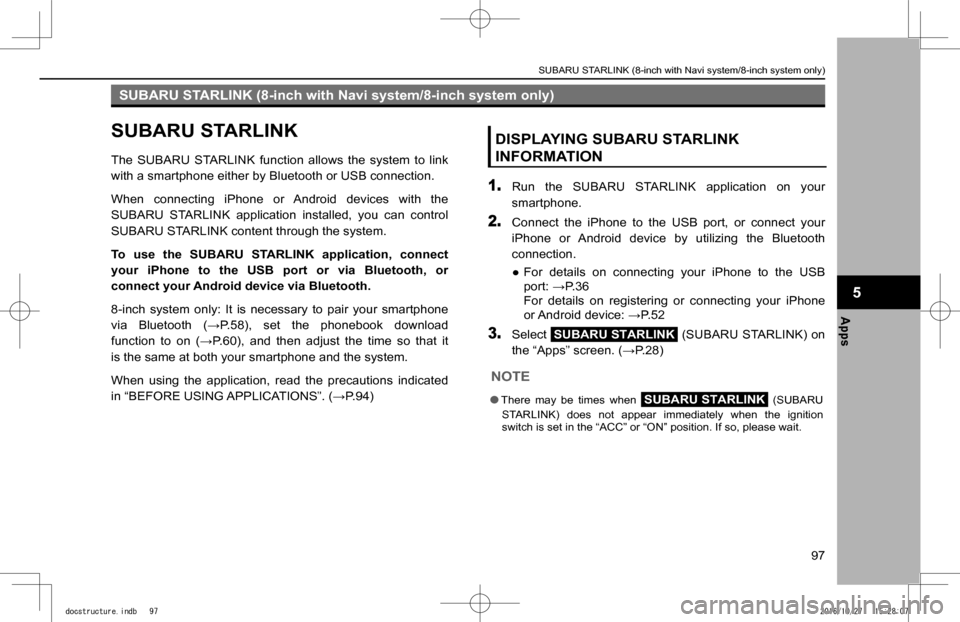
SUBARU STARLINK (8-inch with Navi system/8-inch system only)
SUBARU STARLINK
The SUBARU STARLINK function allows the system to link
with a smartphone either by Bluetooth or USB connection.
When connecting iPhone or Android devices with the
SUBARU STARLINK application installed, you can control
SUBARU STARLINK content through the system.
To use the SUBARU STARLINK application, connect
your iPhone to the USB port or via Bluetooth, or
connect your Android device via Bluetooth.
8-inch system only: It is necessary to pair your smartphone
�v�i�a� �B�l�u�e�t�o�o�t�h� �(�:�P�.�5�8�)�,� �s�e�t� �t�h�e� �p�h�o�n�e�b�o�o�k� �d�o�w�n�l�o�a�d�
�f�u�n�c�t�i�o�n� �t�o� �o�n� �(�:�P�.�6�0�)�,� �a�n�d� �t�h�e�n� �a�d�j�u�s�t� �t�h�e� �t�i�m�e� �s�o� �t�h�a�t� �i�t�
is the same at both your smartphone and the system.
When using the application, read the precautions indicated
�i�n� �“�B�E�F�O�R�E� �U�S�I�N�G� �A�P�P�L�I�C�A�T�I�O�N�S�”�.� �(�:�P�.�9�4�)
DISPLAYING SUBARU STARLINK
INFORMATION
1. Run the SUBARU STARLINK application on your
smartphone.
2. Connect the iPhone to the USB port, or connect your
iPhone or Android device by utilizing the Bluetooth
connection.
�
Page 102 of 224
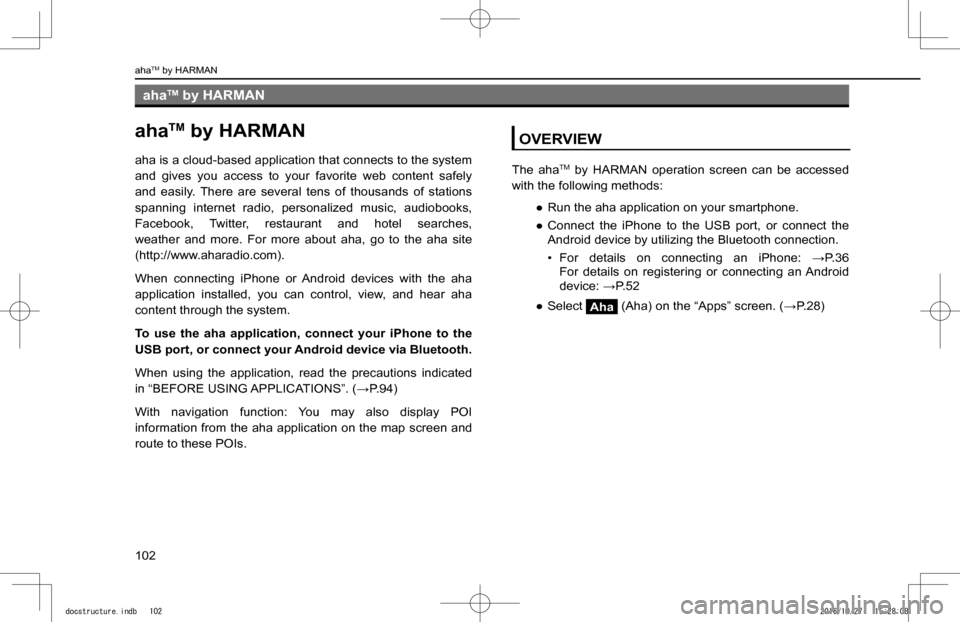
ahaTM by HARMAN
ahaTM by HARMAN
aha is a cloud-based application that connects to the system
and gives you access to your favorite web content safely
and easily. There are several tens of thousands of stations
spanning internet radio, personalized music, audiobooks,
Facebook, Twitter, restaurant and hotel searches,
weather and more. For more about aha, go to the aha site
(http://www.aharadio.com).
When connecting iPhone or Android devices with the aha
application installed, you can control, view, and hear aha
content through the system.
To use the aha application, connect your iPhone to the
USB port, or connect your Android device via Bluetooth.
When using the application, read the precautions indicated
�i�n� �“�B�E�F�O�R�E� �U�S�I�N�G� �A�P�P�L�I�C�A�T�I�O�N�S�”�.� �(�:�P�.�9�4�)
With navigation function: You may also display POI
information from the aha application on the map screen and
route to these POIs.
OVERVIEW
The ahaTM by HARMAN operation screen can be accessed
with the following methods:
�
Page 106 of 224
Pandora®
Pandora®
Pandora is free personalized radio that offers effortless and
endless music enjoyment and discovery.
To use the Pandora application, connect your iPhone
to the USB port, or connect your Android device via
Bluetooth.
Depending on differences between models or software
version etc., some models might be incompatible with this
system.
The Pandora application must be installed on your
smartphone.
When using the application, read the precautions indicated
�i�n� �“�B�E�F�O�R�E� �U�S�I�N�G� �A�P�P�L�I�C�A�T�I�O�N�S�”�.� �(�:�P�.�9�4�)
NOTE
lPandora is only available in certain countries. Please visit pandora.com/legal for more information.
OVERVIEW
The Pandora operation screen can be accessed with the
following methods:
�