2017 SUBARU CROSSTREK reset
[x] Cancel search: resetPage 277 of 572
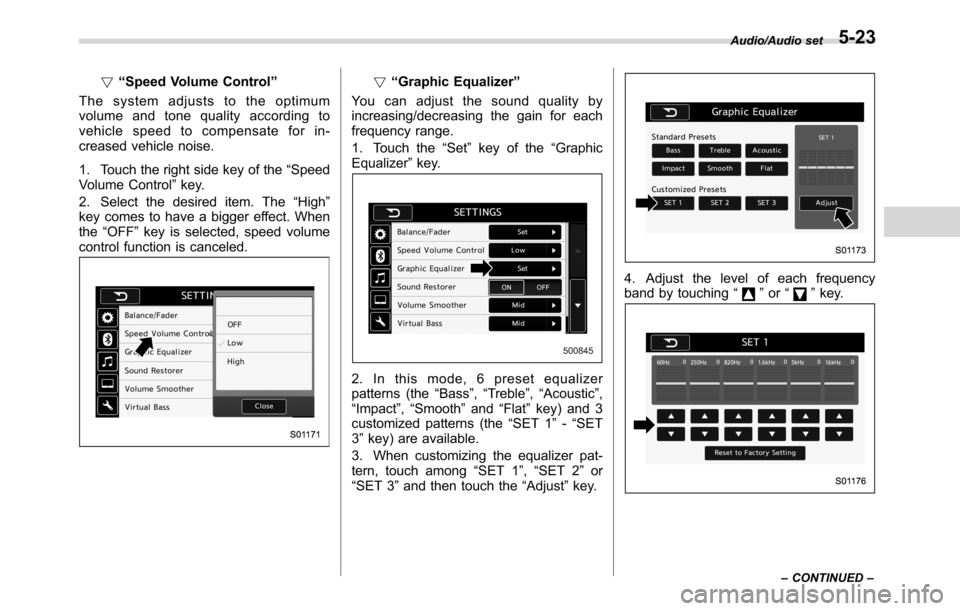
!“Speed Volume Control”
The system adjusts to the optimum
volume and tone quality according to
vehicle speed to compensate for in-
creased vehicle noise.
1. Touch the right side key of the“Speed
Volume Control”key.
2. Select the desired item. The“High”
key comes to have a bigger effect. When
the“OFF”key is selected, speed volume
control function is canceled.!“Graphic Equalizer”
You can adjust the sound quality by
increasing/decreasing the gain for each
frequency range.
1. Touch the“Set”key of the“Graphic
Equalizer”key.
2. In this mode, 6 preset equalizer
patterns (the“Bass”,“Treble”,“Acoustic”,
“Impact”,“Smooth”and“Flat”key) and 3
customized patterns (the“SET 1”-“SET
3”key) are available.
3. When customizing the equalizer pat-
tern, touch among“SET 1”,“SET 2”or
“SET 3”and then touch the“Adjust”key.
4. Adjust the level of each frequency
band by touching“”or“”key.
Audio/Audio set
–CONTINUED–5-23
Page 282 of 572

Audio/Audio set
&AM/FM radio
!Control screen and audio panel
No. Function
&1Select to display the audio source
selection screen.
&2Select to change the band.
&3
The HD Radio indicator on the top
right of the screen changes accord-
ing to the reception condition of HD
Radio (if equipped).
&4Select to display a station list (if
equipped). Refer to“Selecting a
station from the list”F5-29.No. Function
&5
Select to scan radio channels.
This function enables searching for
receivable stations automatically,
and tunes in to a frequency for 5
seconds if a station is found. When
the 5-second period has elapsed, the
system searches for the next recei-
vable station again, and tunes in to
the frequency for 5 seconds.
&6Select to open the“Option”screen.
Refer to“Radio settings”F5-30.
&7
When you touch a key, the system
tunes to the stored frequency.
When you touch and hold a key, the
system stores the frequency to the
selected preset channel. Refer to
“Presetting a station”F5-29.No. Function
&8Turn to adjust volume.
Press to turn the audio system on/
off.
&9
Turn to step up/down frequencies.
Turn to move up/down the list. Also,
the knob can be used to enter
selections on the list screens by
pressing.
Press to select an audio mode. For
details, refer to“Selecting an audio
source”F5-18.
&10Press to display the sound setting
screen. Refer to“Unit settings”F5-
19.
&11Press to seek for a station/channel.
Press and hold for continuous seek.
NOTE
.Although FM is normally static free,
reception can be affected by the sur-
rounding area, atmospheric conditions,
station strength and transmitter dis-
tance. Buildings or other obstructions
may cause momentary static, flutter or
station interference. If reception con-
tinues to be unsatisfactory, switch to a
stronger station.
.The radio automatically changes to
stereo reception when a stereo broad-
cast is received.
5-28
Page 283 of 572

.The radio automatically blends to an
HD Radio signal (if equipped) in AM or
FM where available.
!How to change the source
Select the“AM”or“FM”key on the source
select screen. Refer to“Selecting an audio
source”F5-18.
!Presetting a station
In total 18 stations can be set for the FM
band (6 each for FM1, FM2 and FM3) and
12 stations can be set for the AM band (6
each for AM1 and AM2).
1. Tune in the desired station.
2. If you touch and hold a key, the system
stores the frequency to the selected
preset channel.!Selecting a station from the list (if
equipped)
A station list can be displayed.
1. Touch the
tab.
2. Touch thetab and the station list will
appear.
3. Select the desired station.
!Update the station list
Touch the“Update Station List”key on the
station list screen and the following screen
will be displayed.
Item Function
OKSelect to execute the manual
update.
CancelSelect to cancel the manual
update.
NOTE
.The audio system sound is muted
during refresh operation.
.In some situations, it may take some
time to update the station list.
!Bookmark the list
You can store and call up the received
data (images, song titles, artist names,
etc.). The stored data is displayed as a list.
1. Touch the
tab on the station list
screen and the following screen will be
Audio/Audio set
–CONTINUED–5-29
Page 286 of 572

Audio/Audio set
select the desired multicast channel.
NOTE
.HD RadioTMstations can be preset.
.An orangewill be displayed on
the screen when in digital. Thewill
first appear in a gray color indicating
the station is indeed (an analog and) a
digital station. Once the digital signal is
acquired, the logo will change to a
bright orange color.
.The song title and artist name will
appear on the screen when available by
the radio station. The radio station can
send album pictures when available.
.As a user works through the analog
radio stations, (where applicable) the
radio receiver will automatically tune
from an analog signal to a digital signal
within 5 seconds.
!Preserving a music information
Tag information in the music broadcasting
is preserved in the system and transmits
to an iPod.
1. Touch the“Ta g”key in the control
screen while receiving HD Radio, the tag
setting screen will be displayed.
2. Connect an iPod. Refer to“Connecting
and disconnecting a USB memory/porta-
ble device”F5-17..Turn on the power of the iPod if it is
not turned on.
.Once an iPod is connected, the
music tag moves from the radio into
the iPod.
.When the iPod is connected to
iTunes, the tagged information of the
songs which were tagged while listen-
ing to the radio can be viewed. Then a
user may decide to purchase the song
or CD/Album which had been listened
to on their radio.
5-32
Page 289 of 572

!Troubleshooting guide
Experience Cause Action
Mismatch of time alignment - a user may hear
a short period of programming replayed or an
echo, stutter or skip.The radio stations analog and digital volume is
not properly aligned or the station is in ballgame
mode.None, radio broadcast issue. A user can contact
the radio station.
Sound fades, blending in and out.Radio is shifting between analog and digital
audio.Reception issue. May clear-up as the vehicle
continues to be driven. Turning the indicator of the
HD Radio
TMoff will change the radio mode to
analog audio.
Audio mute condition when an HD2/HD3
multicast channel had been playing.The radio does not have access to digital
signals at the moment.This is normal behavior, wait until the digital signal
returns. If out of the coverage area, seek a new
station.
Audio mute delay when selecting an HD2/
HD3 multicast channel preset.The digital multicast content is not available until
HD Radio
TMbroadcast can be decoded and
make the audio available. This takes up to 7
seconds.This is normal behavior, wait for the audio to
become available.
Text information does not match the present
song audio.Data service issue by the radio broadcaster.Broadcaster should be notified. Complete the form;
www.ibiquity.com/automotive/report_radio
_station_experiences.
No text information shown for the present
selected frequency.Data service issue by the radio broadcaster.Broadcaster should be notified. Complete the form;
www.ibiquity.com/automotive/report_radio
_station_experiences.
The“Acquiring”caution message appears
when the system attempts to acquire digital
transmission.When acquiring digital data while receiving a
digital broadcast and SPS station..When the reception in digital of the SPS station
is confirmed.
.When the system determined that the SPS
station could not be received.
.When the SPS broadcast is ended (stopped) by
the radio station while receiving SPS.Audio/Audio set
–CONTINUED–
5-35
Page 291 of 572

&SiriusXM Satellite Radio (if
equipped)
!SiriusXM Data Service
Data service information, which is com-
prised of traffic information and weather
information, can be received via the
SiriusXM Radio.
To receive the data service information in
the vehicle, a subscription to the SiriusXM
Satellite Radio service is necessary.
Content set to use the SiriusXM data
service is reset when personal information
is initialized.!Control screen and audio panel
Control screen
No. Function
&1Perform the SXM setting. See be-
low. Refer to“SXM setting”F5-42.
&2
Search for a channel which the
direction of higher frequency from
current frequency. Reproduce the
channel that can receive by 5
seconds.No. Function&3
A list is displayed. There are three
types of lists (“Presets”,“Categories”
or“All Channels”) available.
.“Presets”: Preset channels are
displayed in a list.
.“Categories”: The channels of
the selected category are dis-
played in a list.
.“All Channels”: All selectable
channels are displayed in a list.Audio/Audio set
–CONTINUED–
5-37
Page 292 of 572

Audio/Audio set
No. Function
&4Display the contents information of a
channel receiving.
&5Presets list (30 channels max.) is
displayed. Refer to“Presetting a
channel”F5-40.
&6Categories list is displayed. Refer to
“Selecting a channel from the list”
F5-41.
&7
All channels list is displayed.
The available received channels are
displayed, and you can select a
channel.
&8Change to the Direct Tune display.
Refer to“Direct Tune”F5-42.
&9Return to the previous display.
&10Return to the playback display.
Audio panel
No. Function
&1Turn to adjust volume.
Press to turn the audio system on/
off.
&2Press to display the sound setting
screen. Refer to“Unit settings”F5-
19.
&3
Turn right to step up channels and
turn left to step down channels.
Press to select an audio source.
Refer to“Selecting an audio source”
F5-18.
&4Press to step up/down channels.
Press and hold to step up/down
channels fast.
5-38
Page 294 of 572

Audio/Audio set
NOTE
.SiriusXM Satellite Services—De-
scriptions
–Only SiriusXM Satellite Radio
®
brings you more of what you love,
all in one place. Get over 175
channels, including commercial-
free music, plus the best sports,
news, talk, comedy and entertain-
ment. Welcome to the world of
satellite radio. More information
about SiriusXM Satellite Radio is
available online at
www.siriusxm.com (U.S.) and
www.siriusxm.ca (Canada).
.SiriusXM Satellite Services—Sub-
scription Instructions
–For SiriusXM Services requiring
a subscription (such as SiriusXM
Satellite Radio, and some Infotain-
ment & data services), the following
paragraph shall be included.
Required SiriusXM Satellite Radio
and some Infotainment & data ser-
vices monthly subscriptions sold
separately after trial period. Sub-
scription fee is consumer only. All
fees and programming subject to
change. Subscriptions are subject
to the Customer Agreement avail-
able at www.siriusxm.com (U.S.) or
www.siriusxm.ca (Canada). Sirius,XM and all related marks and logos
are trademarks of Sirius XM Radio
Inc. All other marks, channel names
and logos are the property of their
respective owners.
For more information, program
schedules, and to subscribe or
extend subscription after compli-
mentary trial period; more informa-
tion is available at:
.U.S. customers:
Visit www.siriusxm.com or call
1-866-635-2349
.Canadian customers:
Visit www.siriusxm.ca or call
1-877-209-0079
.SiriusXM Satellite Radio is solely
responsible for the quality, availability
and content of the satellite radio ser-
vices provided, which are subject to
the terms and conditions of the
SiriusXM Satellite Radio customer ser-
vice agreement.
.Customers should have their radio
ID ready; the radio ID can be found by
tuning to“Ch 000”on the radio. For
details, see“DISPLAYING THE RADIO
ID”below.
.All fees and programming are the
responsibility of SiriusXM Satellite
Radio and are subject to change.!How to change the source
Select the“Sirius XM”key on the source
select screen. Refer to“Selecting an audio
source”F5-18.
!Presetting a channel
1. The presets list is displayed via either
of the following procedures.
.When you touch the
tab in the
SiriusXM main screen (if the list that
was displayed the last time is Presets).
.When you select the
tab in each
list screen.
2. The current channel is stored if you
touch and hold the preset list key. You can
store up to 30 channels (A beep sounds
when a channel stored).
The playing icon is displayed for the
currently selected channel.
5-40