2017 SUBARU BRZ bluetooth
[x] Cancel search: bluetoothPage 258 of 334
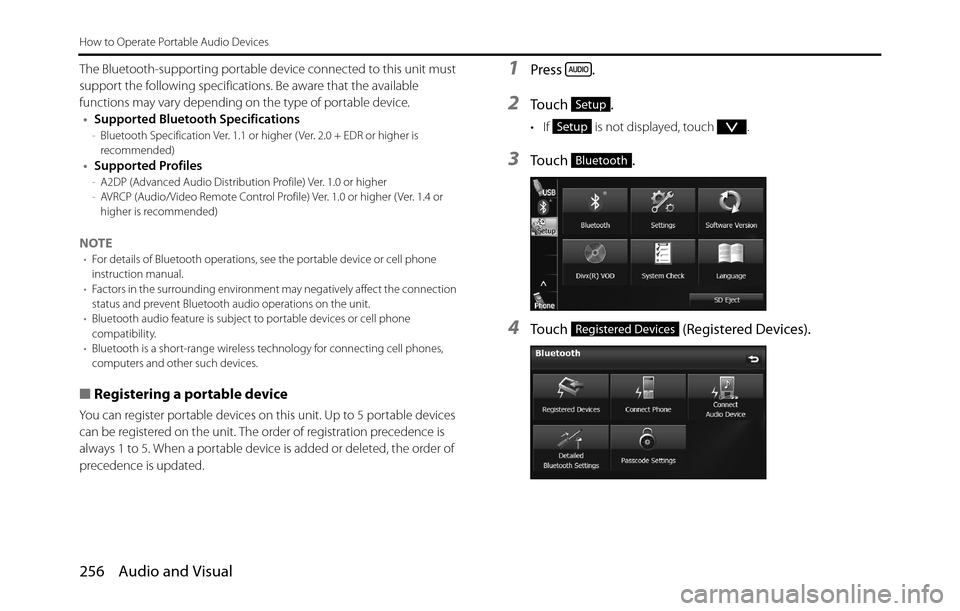
256 Audio and Visual
How to Operate Portable Audio Devices
The Bluetooth-supporting portable device connected to this unit must
support the following specifications. Be aware that the available
functions may vary depending on the type of portable device.
•Supported Bluetooth Specifications
-Bluetooth Specification Ver. 1.1 or higher ( Ver. 2.0 + EDR or higher is
recommended)
•Supported Profiles-A2DP (Advanced Audio Distribution Profile) Ver. 1.0 or higher
-AVRCP (Audio/Video Remote Control Profile) Ver. 1.0 or higher ( Ver. 1.4 or
higher is recommended)
NOTE•For details of Bluetooth operations, see the portable device or cell phone
instruction manual.
•Factors in the surrounding environment may negatively affect the connection
status and prevent Bluetooth audio operations on the unit.
•Bluetooth audio feature is subject to portable devices or cell phone
compatibility.
•Bluetooth is a short-range wireless technology for connecting cell phones,
computers and other such devices.
■Registering a portable device
You can register portable devices on this unit. Up to 5 portable devices
can be registered on the unit. The order of registration precedence is
always 1 to 5. When a portable device is added or deleted, the order of
precedence is updated.
1Press .
2To u c h .
• If is not displayed, touch .
3To u c h .
4Touch (Registered Devices).
Setup
Setup
Bluetooth
Registered Devices
Page 260 of 334

258 Audio and Visual
How to Operate Portable Audio Devices
3To u c h .
4Touch (Registered Devices).
5Select the portable device that you want to delete.
6Touch (Delete).
• “Are you sure you want to delete this device?” appears on the
screen. Touch (Yes) or (No).
7After touching (Yes), when the deletion is complete,
“Completed.” appears.
• The portable device deletion is complete.
■Connecting a portable device
You can connect portable devices that are registered on the unit.
•Make the preparations necessary for connecting to the unit, for
example by setting the portable device's Bluetooth standby to On.
For details of operations on the portable device, see the portable
device's instruction manual.
1Press .
2To u c h .
• If is not displayed, touch .
Bluetooth
Registered Devices
Delete
YesNo
Yes
Setup
Setup
Page 261 of 334

Audio and Visual 259
How to Operate Portable Audio Devices
3To u c h .
4Touch (Connect Audio Device).
5Select the portable device that you want to connect.
• The Bluetooth mark is displayed for portable devices with an
active Bluetooth connection.
6Touch (Connect).
• The connection screen appears.
7When the connection is complete, “Connection
completed.” appears.
• The connection between the portable device and the unit is
complete.
NOTE
•If the connection fails, “Connection failed.” appears on the screen. If this
happens, perform the connection operation again.
•Connection is not possible if no portable devices are registered.
•On the Connect Audio Device screen, touch (Add New) to
register a portable device.
Bluetooth
Connect Audio Device
Bluetooth mark
Connect
Add New
Page 262 of 334

260 Audio and Visual
How to Operate Portable Audio Devices
■Canceling a portable device connection
1Press .
2Touch .
• If is not displayed, touch .
3Touch .
4Touch (Connect Audio Device).
5Select the portable device with the connection that you
want to cancel.
6Touch (Disconnect).
• “Another device is already connected. Would you like to
disconnect it now?” appears. Touch ( Yes) or (No).
7After touching “Yes”, when the cancellation is complete,
“Telephone disconnected.” appears.
• The cancellation of the portable device connection is complete.
Setup
Setup
Bluetooth
Connect Audio Device
Disconnect
YesNo
Page 267 of 334
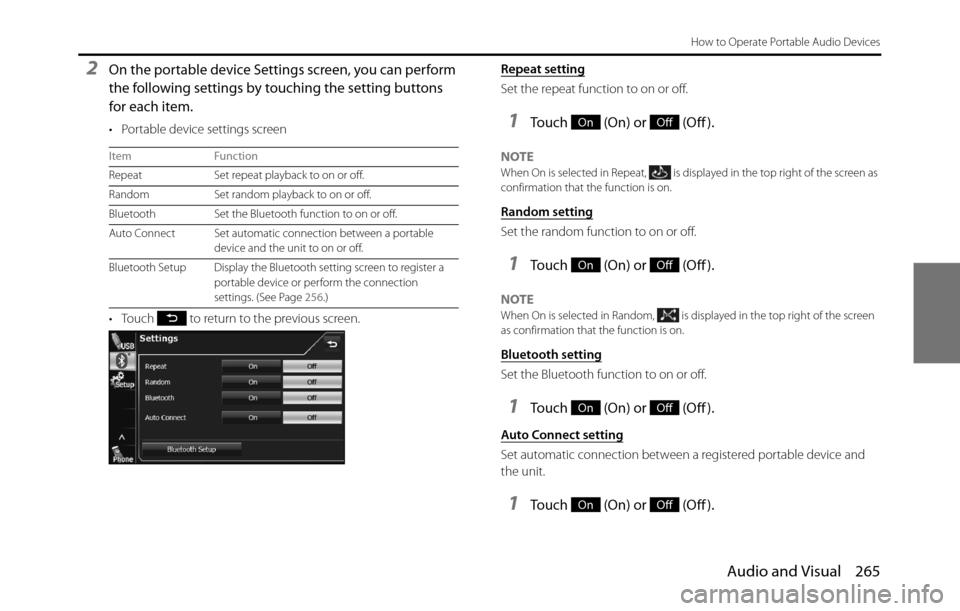
Audio and Visual 265
How to Operate Portable Audio Devices
2On the portable device Settings screen, you can perform
the following settings by touching the setting buttons
for each item.
• Portable device settings screen
• Touch to return to the previous screen.Repeat setting
Set the repeat function to on or off.
1Touch (On) or (Off ).
NOTEWhen On is selected in Repeat, is displayed in the top right of the screen as
confirmation that the function is on.
Random setting
Set the random function to on or off.
1Touch (On) or (Off ).
NOTEWhen On is selected in Random, is displayed in the top right of the screen
as confirmation that the function is on.
Bluetooth setting
Set the Bluetooth function to on or off.
1Touch (On) or (Off ).
Auto Connect setting
Set automatic connection between a registered portable device and
the unit.
1Touch (On) or (Off ).
Item Function
Repeat Set repeat playback to on or off.
Random Set random playback to on or off.
Bluetooth Set the Bluetooth function to on or off.
Auto Connect Set automatic connection between a portable
device and the unit to on or off.
Bluetooth Setup Display the Bluetooth setting screen to register a
portable device or perform the connection
settings. (See Page 256.)
OnOff
OnOff
OnOff
OnOff
Page 269 of 334
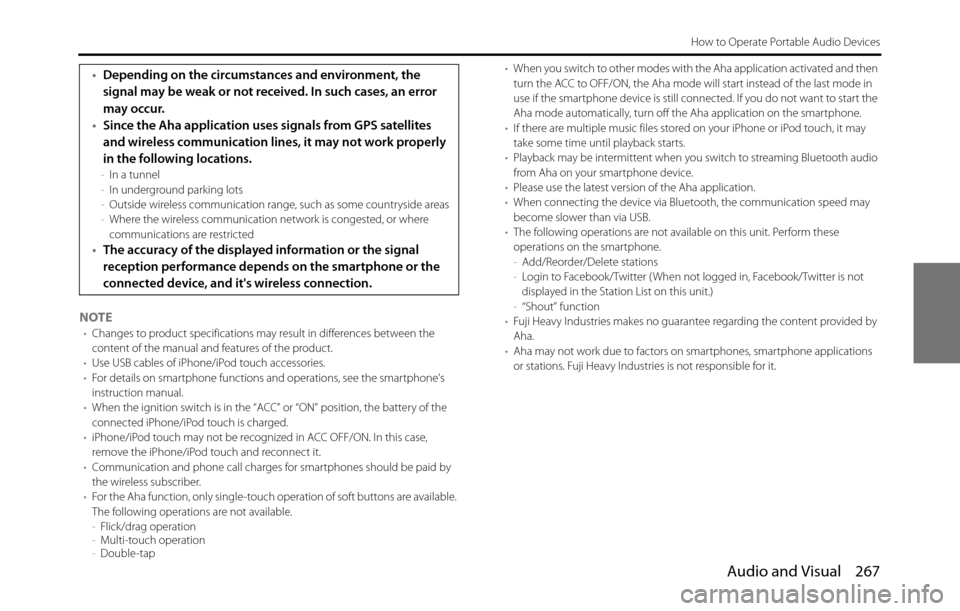
Audio and Visual 267
How to Operate Portable Audio Devices
NOTE•Changes to product specifications may result in differences between the
content of the manual and features of the product.
•Use USB cables of iPhone/iPod touch accessories.
•For details on smartphone functions and operations, see the smartphone's
instruction manual.
•When the ignition switch is in the “ACC” or “ON” position, the battery of the
connected iPhone/iPod touch is charged.
•iPhone/iPod touch may not be recognized in ACC OFF/ON. In this case,
remove the iPhone/iPod touch and reconnect it.
•Communication and phone call charges for smartphones should be paid by
the wireless subscriber.
•For the Aha function, only single-touch operation of soft buttons are available.
The following operations are not available.
-Flick/drag operation
-Multi-touch operation
-Double-tap•When you switch to other modes with the Aha application activated and then
turn the ACC to OFF/ON, the Aha mode will start instead of the last mode in
use if the smartphone device is still connected. If you do not want to start the
Aha mode automatically, turn off the Aha application on the smartphone.
•If there are multiple music files stored on your iPhone or iPod touch, it may
take some time until playback starts.
•Playback may be intermittent when you switch to streaming Bluetooth audio
from Aha on your smartphone device.
•Please use the latest version of the Aha application.
•When connecting the device via Bluetooth, the communication speed may
become slower than via USB.
•The following operations are not available on this unit. Perform these
operations on the smartphone.
-Add/Reorder/Delete stations
-Login to Facebook/Twitter ( When not logged in, Facebook/Twitter is not
displayed in the Station List on this unit.)
-“Shout” function
•Fuji Heavy Industries makes no guarantee regarding the content provided by
Aha.
•Aha may not work due to factors on smartphones, smartphone applications
or stations. Fuji Heavy Industries is not responsible for it.
•Depending on the circumstances and environment, the
signal may be weak or not received. In such cases, an error
may occur.
•Since the Aha application uses signals from GPS satellites
and wireless communication lines, it may not work properly
in the following locations.
-In a tunnel
-In underground parking lots
-Outside wireless communication range, such as some countryside areas
-Where the wireless communication network is congested, or where
communications are restricted
•The accuracy of the displayed information or the signal
reception performance depends on the smartphone or the
connected device, and it's wireless connection.
Page 270 of 334
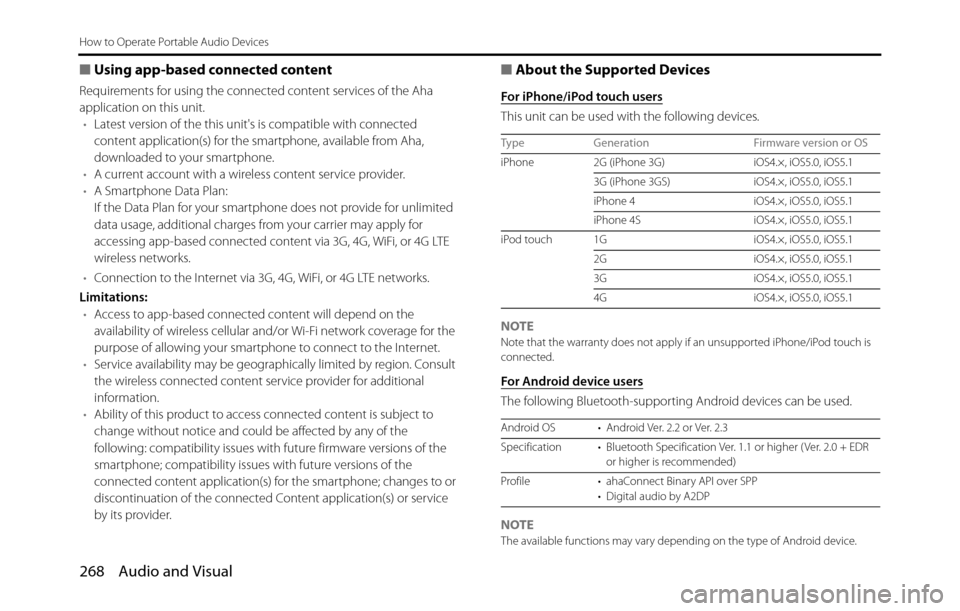
268 Audio and Visual
How to Operate Portable Audio Devices
■Using app-based connected content
Requirements for using the connected content services of the Aha
application on this unit.
•Latest version of the this unit's is compatible with connected
content application(s) for the smartphone, available from Aha,
downloaded to your smartphone.
•A current account with a wireless content service provider.
•A Smartphone Data Plan:
If the Data Plan for your smartphone does not provide for unlimited
data usage, additional charges from your carrier may apply for
accessing app-based connected content via 3G, 4G, WiFi, or 4G LTE
wireless networks.
•Connection to the Internet via 3G, 4G, WiFi, or 4G LTE networks.
Limitations:
•Access to app-based connected content will depend on the
availability of wireless cellular and/or Wi-Fi network coverage for the
purpose of allowing your smartphone to connect to the Internet.
•Service availability may be geographically limited by region. Consult
the wireless connected content service provider for additional
information.
•Ability of this product to access connected content is subject to
change without notice and could be affected by any of the
following: compatibility issues with future firmware versions of the
smartphone; compatibility issues with future versions of the
connected content application(s) for the smartphone; changes to or
discontinuation of the connected Content application(s) or service
by its provider.
■About the Supported Devices
For iPhone/iPod touch users
This unit can be used with the following devices.
NOTE
Note that the warranty does not apply if an unsupported iPhone/iPod touch is
connected.
For Android device users
The following Bluetooth-supporting Android devices can be used.
NOTE
The available functions may vary depending on the type of Android device. Type Generation Firmware version or OS
iPhone 2G (iPhone 3G) iOS4.×, iOS5.0, iOS5.1
3G (iPhone 3GS) iOS4.×, iOS5.0, iOS5.1
iPhone 4 iOS4.×, iOS5.0, iOS5.1
iPhone 4S iOS4.×, iOS5.0, iOS5.1
iPod touch 1G iOS4.×, iOS5.0, iOS5.1
2G iOS4.×, iOS5.0, iOS5.1
3G iOS4.×, iOS5.0, iOS5.1
4G iOS4.×, iOS5.0, iOS5.1
Android OS • Android Ver. 2.2 or Ver. 2.3
Specification • Bluetooth Specification Ver. 1.1 or higher ( Ver. 2.0 + EDR
or higher is recommended)
Profile • ahaConnect Binary API over SPP
• Digital audio by A2DP
Page 271 of 334
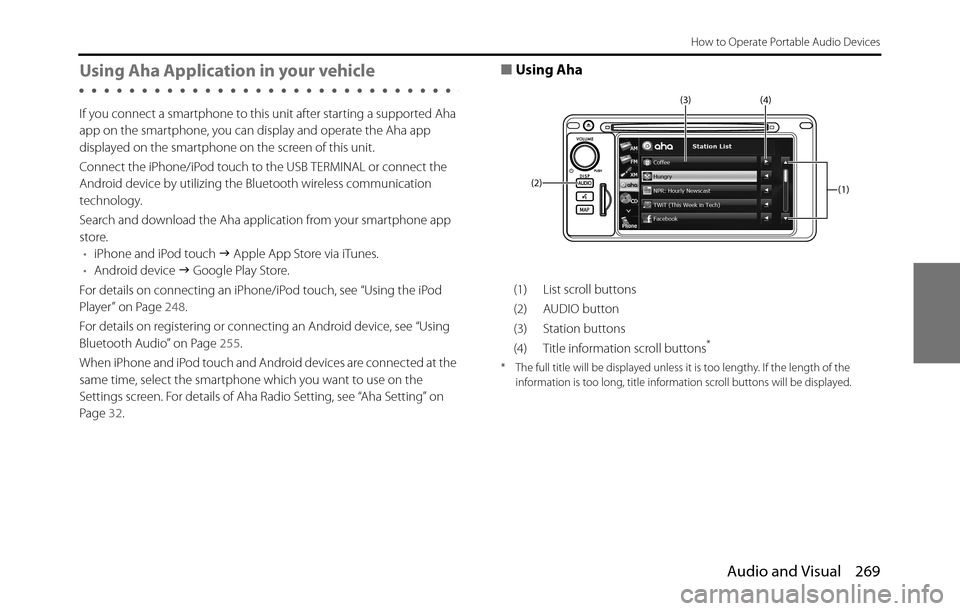
Audio and Visual 269
How to Operate Portable Audio Devices
Using Aha Application in your vehicle
If you connect a smartphone to this unit after starting a supported Aha
app on the smartphone, you can display and operate the Aha app
displayed on the smartphone on the screen of this unit.
Connect the iPhone/iPod touch to the USB TERMINAL or connect the
Android device by utilizing the Bluetooth wireless communication
technology.
Search and download the Aha application from your smartphone app
store.
•iPhone and iPod touch �J Apple App Store via iTunes.
•Android device �J Google Play Store.
For details on connecting an iPhone/iPod touch, see “Using the iPod
Player” on Page 248.
For details on registering or connecting an Android device, see “Using
Bluetooth Audio” on Page 255.
When iPhone and iPod touch and Android devices are connected at the
same time, select the smartphone which you want to use on the
Settings screen. For details of Aha Radio Setting, see “Aha Setting” on
Page 32.
■Using Aha
(1) List scroll buttons
(2) AUDIO button
(3) Station buttons
(4) Title information scroll buttons
*
* The full title will be displayed unless it is too lengthy. If the length of the
information is too long, title information scroll buttons will be displayed.
(1) (4) (3)
(2)