Page 254 of 334

252 Audio and Visual
How to Operate Portable Audio Devices
■Playing music files randomly
Playing files from the current list randomly
1To u c h .
2Touch (Settings).
3Touch (Song) in Shuffle.
• When you touch (Song), random playback is continued
until you cancel it. Touch (Off ) to cancel random
playback.
• Touch to return to the previous screen.
NOTE
When the list random function is selected, is displayed in the top right of
the screen as confirmation that the function is on.
Playing albums randomly
You can play albums randomly. Note that the music files within the
albums are played in order from the first.
1To u c h .
2Touch (Settings).
3Touch (Album) in Shuffle.
• When you touch (Album), random playback is
continued until you cancel it. Touch (Off ) to cancel
random playback.
• Touch to return to the previous screen.
NOTE
When the album random function is selected, is displayed in the top right of
the screen as confirmation that the function is on.
iPod
Settings
Song
Song
Off
iPod
Settings
Album
Album
Off
Page 255 of 334
Audio and Visual 253
How to Operate Portable Audio Devices
■Playing the Shuffle Songs
You can play all the music files randomly.
1To u c h .
2Touch (Shuffle Songs).
• When you touch (Shuffle Songs), random
playback is continued until you cancel it.
NOTE
When the all random function is selected, is displayed in the top right of the
screen as confirmation that the function is on.
■Changing the audiobook playback speed
1To u c h .
2Touch (Settings).
3Touch (Slow), (Normal) or (Fast) in
Audiobook Speed.
• (Slow):
Slow down the reading speed of the audiobook.
• (Normal):
Set the reading speed of the audiobook to normal.
• (Fast):
Speed up the reading speed of the audiobook.
• Touch to return to the previous screen.
iPod
Shuffle Songs
Shuffle Songs
iPod
Settings
SlowNormalFast
Slow
Normal
Fast
Page 256 of 334
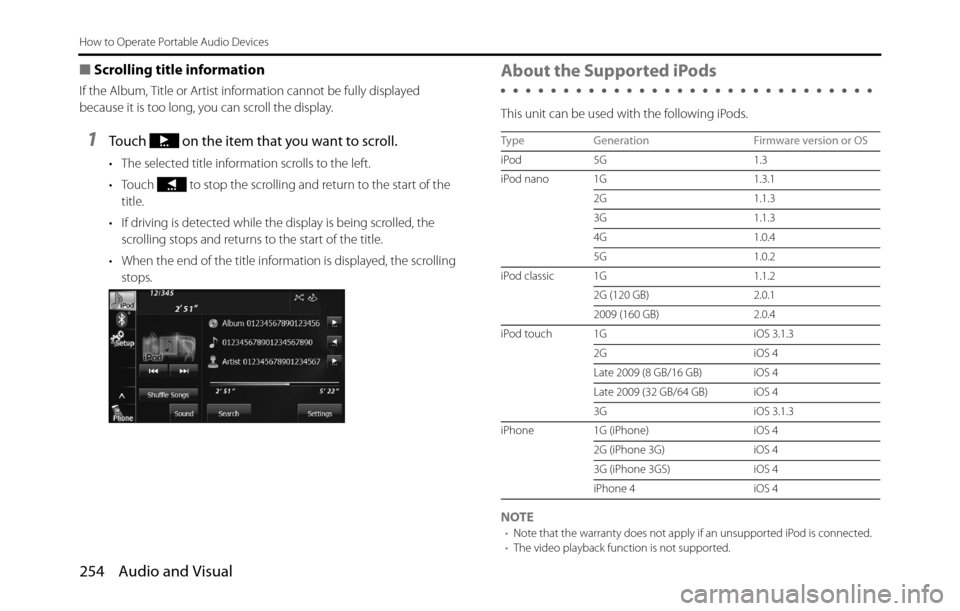
254 Audio and Visual
How to Operate Portable Audio Devices
■Scrolling title information
If the Album, Title or Artist information cannot be fully displayed
because it is too long, you can scroll the display.
1Touch on the item that you want to scroll.
• The selected title information scrolls to the left.
• Touch to stop the scrolling and return to the start of the
title.
• If driving is detected while the display is being scrolled, the
scrolling stops and returns to the start of the title.
• When the end of the title information is displayed, the scrolling
stops.
About the Supported iPods
This unit can be used with the following iPods.
NOTE
•Note that the warranty does not apply if an unsupported iPod is connected.
•The video playback function is not supported.
Type Generation Firmware version or OS
iPod 5G 1.3
iPod nano 1G 1.3.1
2G 1.1.3
3G 1.1.3
4G 1.0.4
5G 1.0.2
iPod classic 1G 1.1.2
2G (120 GB) 2.0.1
2009 (160 GB) 2.0.4
iPod touch 1G iOS 3.1.3
2G iOS 4
Late 2009 (8 GB/16 GB) iOS 4
Late 2009 (32 GB/64 GB) iOS 4
3G iOS 3.1.3
iPhone 1G (iPhone) iOS 4
2G (iPhone 3G) iOS 4
3G (iPhone 3GS) iOS 4
iPhone 4 iOS 4
Page 258 of 334
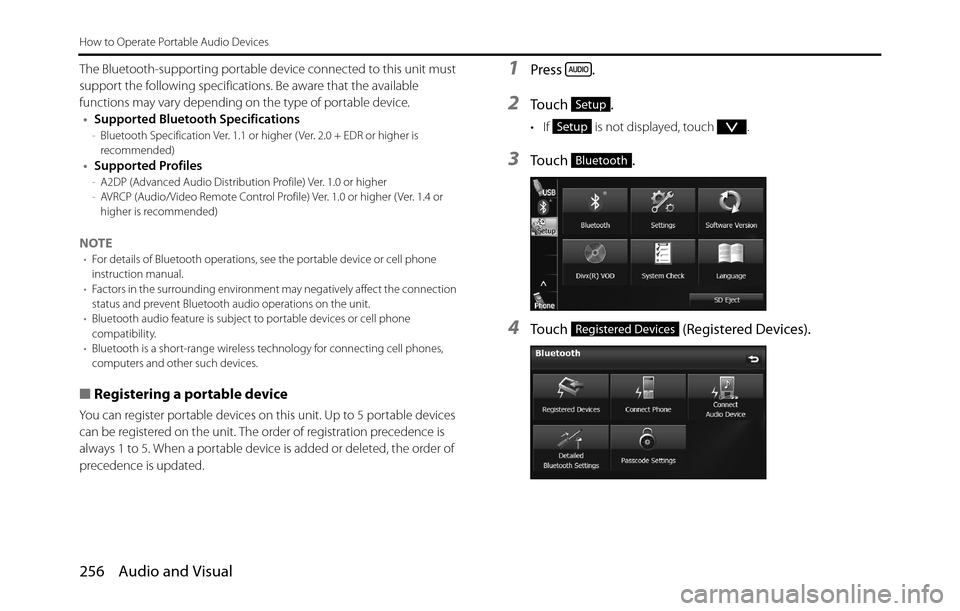
256 Audio and Visual
How to Operate Portable Audio Devices
The Bluetooth-supporting portable device connected to this unit must
support the following specifications. Be aware that the available
functions may vary depending on the type of portable device.
•Supported Bluetooth Specifications
-Bluetooth Specification Ver. 1.1 or higher ( Ver. 2.0 + EDR or higher is
recommended)
•Supported Profiles-A2DP (Advanced Audio Distribution Profile) Ver. 1.0 or higher
-AVRCP (Audio/Video Remote Control Profile) Ver. 1.0 or higher ( Ver. 1.4 or
higher is recommended)
NOTE•For details of Bluetooth operations, see the portable device or cell phone
instruction manual.
•Factors in the surrounding environment may negatively affect the connection
status and prevent Bluetooth audio operations on the unit.
•Bluetooth audio feature is subject to portable devices or cell phone
compatibility.
•Bluetooth is a short-range wireless technology for connecting cell phones,
computers and other such devices.
■Registering a portable device
You can register portable devices on this unit. Up to 5 portable devices
can be registered on the unit. The order of registration precedence is
always 1 to 5. When a portable device is added or deleted, the order of
precedence is updated.
1Press .
2To u c h .
• If is not displayed, touch .
3To u c h .
4Touch (Registered Devices).
Setup
Setup
Bluetooth
Registered Devices
Page 259 of 334
Audio and Visual 257
How to Operate Portable Audio Devices
5Touch (Add New).
6Operate the portable device to enter the passcode
(passkey) of the unit.
• The name of the unit is CAR MULTIMEDIA.
• The initial setting for the passcode (passkey) is 0000.
• Operate the portable device while the Registered Devices
screen is displayed.
7When the registration is complete, “Connection
completed.” appears.
• The portable device registration is complete.
• After the registration completed message is displayed,
“Connection successfully established.” appears.
NOTE
•If the registration fails, “Connection failed.” appears on the screen. If this
happens, perform the registration operation again.
•For details of operations on the portable device, see the portable device's
instruction manual.
■Deleting a portable device registration
You can delete portable devices that are registered on the unit.
1Press .
2To u c h .
• If is not displayed, touch .
Add New
Setup
Setup
Page 260 of 334
258 Audio and Visual
How to Operate Portable Audio Devices
3To u c h .
4Touch (Registered Devices).
5Select the portable device that you want to delete.
6Touch (Delete).
• “Are you sure you want to delete this device?” appears on the
screen. Touch (Yes) or (No).
7After touching (Yes), when the deletion is complete,
“Completed.” appears.
• The portable device deletion is complete.
■Connecting a portable device
You can connect portable devices that are registered on the unit.
•Make the preparations necessary for connecting to the unit, for
example by setting the portable device's Bluetooth standby to On.
For details of operations on the portable device, see the portable
device's instruction manual.
1Press .
2To u c h .
• If is not displayed, touch .
Bluetooth
Registered Devices
Delete
YesNo
Yes
Setup
Setup
Page 261 of 334
Audio and Visual 259
How to Operate Portable Audio Devices
3To u c h .
4Touch (Connect Audio Device).
5Select the portable device that you want to connect.
• The Bluetooth mark is displayed for portable devices with an
active Bluetooth connection.
6Touch (Connect).
• The connection screen appears.
7When the connection is complete, “Connection
completed.” appears.
• The connection between the portable device and the unit is
complete.
NOTE
•If the connection fails, “Connection failed.” appears on the screen. If this
happens, perform the connection operation again.
•Connection is not possible if no portable devices are registered.
•On the Connect Audio Device screen, touch (Add New) to
register a portable device.
Bluetooth
Connect Audio Device
Bluetooth mark
Connect
Add New
Page 262 of 334
260 Audio and Visual
How to Operate Portable Audio Devices
■Canceling a portable device connection
1Press .
2Touch .
• If is not displayed, touch .
3Touch .
4Touch (Connect Audio Device).
5Select the portable device with the connection that you
want to cancel.
6Touch (Disconnect).
• “Another device is already connected. Would you like to
disconnect it now?” appears. Touch ( Yes) or (No).
7After touching “Yes”, when the cancellation is complete,
“Telephone disconnected.” appears.
• The cancellation of the portable device connection is complete.
Setup
Setup
Bluetooth
Connect Audio Device
Disconnect
YesNo