Page 230 of 334

228 Audio and Visual
Audio Operations
■About the file names
Only a file with the “.mp3” or “.wma” extension is recognized as an MP3
or WMA file. Always save an MP3/WMA file with the “.mp3” or “.wma”
extension.
The “.mp3” or “.wma” file extension must be single-byte lower case
letters.
NOTE
If a non-MP3/WMA file has the “.mp3” or “.wma” file extension, it may be
recognized erroneously as an MP3 or WMA file. When such a file is played, a loud
noise may be output and damage the speakers. Do not save a non-MP3/WMA
file with the “.mp3” or “.wma” extension.
■Multi-sessions
Multi-sessions are supported and CD-R/RW with recorded MP3/WMA
files can be played.
However, when writing with Track-At-Once, be sure to finalize the disc
with session close or write protect.
■About MP3/WMA playback
When you load a disc containing MP3/WMA files, the system first
checks all files recorded on the disc. If the disc has many files and
folders, the system may take a while to check them.
While the system is checking the disc, the music that was playing
continues to play.
To allow quick checking of files, we recommend that you do not save
non-MP3/WMA files or create unnecessary folders on the disc.
Also, we recommend that you write the all data in a single session
because the system takes longer to read the CD control information of
a multi-session disc.
■About the MP3/WMA playing time display
It is possible that the playing time will not be correct, depending on the
writing condition of the MP3/WMA file.
* It is possible that the playing time will not be correct when VBR ( Variable
Bit Rate) Fast Up/Down is operated.
Folder
MP3/WMA audio file or text file
1
st level 2nd level Root directory
A total of 999 files can be created within a single disc.Files aside from MP3/WMA files (Example: 004.txt)
also count as single files.
Page 232 of 334
230 Audio and Visual
Audio Operations
Using the USB Music File Player
Using the USB Music File Player
This unit can play music files stored in a USB memory. Only MP3/WMA
playback is supported.
(1) Title information scroll buttons
*1
(2) Settings button
(3) Video button*2
(4) Search button
(5) Folder selection buttons
(6) AUDIO button
(7) File up/down and fast forward (fast reverse) buttons
*1 The full title will be displayed unless it is too lengthy. If the length of the
information is too long, title information scroll buttons will be displayed.
*2 Touch ( Video) to operate the USB video file player. (See Page 237.)
(1)
(3) (2) (4) (5) (6)(7)
CAUTION
•Certain functions (such as touch panel operation and/or
video image) offered by this unit may not be used while
driving.
•Connect the USB cable correctly so that it does not interfere
with safe operation of the vehicle.
Video
Page 233 of 334
Audio and Visual 231
Audio Operations
■Listening to a USB music file
1Connect a USB memory that contains music files to the
USB connector.
2Press .
3Touch (USB).
• The playback starts.
NOTE
•When a USB memory device is connected, the unit may take some time to
scan and read the file tag information. To shorten this scan time, try to store
only MP3/WMA files in the USB memory and minimize the number of folders.
•If no Album/Title/Artist information exists in the MP3/WMA file, “No Data”
appears.
■Selecting a folder
You can select the folder that you want to use from the USB memory.
1Touch or .
•:
Return to the previous folder and play the first file in the folder.
:
Advance to the next folder and play the first file in the folder.
NOTE
If no MP3/WMA files exist in the folder, “No supported files found.” appears in the
section where the file name and folder name are displayed.
USB
Page 235 of 334
Audio and Visual 233
Audio Operations
■Fast forwarding and fast reversing
You can fast forward or fast reverse the currently playing file.
1Touch or for 1 second or more.
•:
Fast forward the file.
:
Fast reverse the file.
Fast forward (or fast reverse) operates until you release your
finger from the button.
NOTE
Sound does not output during fast forwarding and fast reversing.
■Repeating the music file
1Touch (Settings).
2Touch (File) or (Folder) in Repeat.
• Repeat playback is set for the currently playing file or folder.
• To cancel, touch (Off ) in Repeat.
• Touch to return to the previous screen.
NOTE
When the file repeat or folder repeat function is selected, or is
displayed in the top right of the screen as confirmation that the function is on.
■Playing randomly
1Touch (Settings).
Settings
FileFolder
Off
Settings
Page 236 of 334
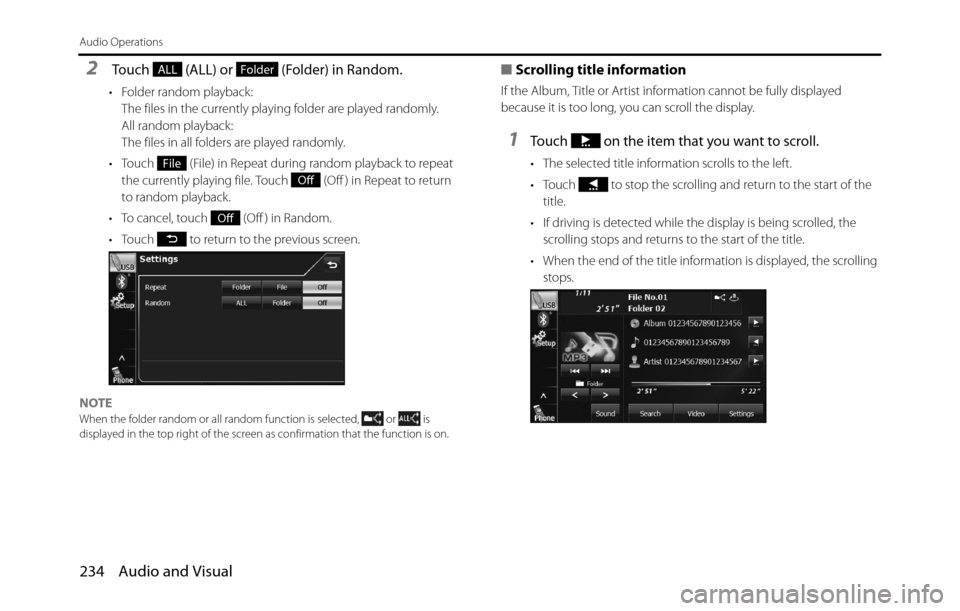
234 Audio and Visual
Audio Operations
2 Touch (ALL) or (Folder) in Random.
• Folder random playback:
The files in the currently playing folder are played randomly.
All random playback:
The files in all folders are played randomly.
• Touch (File) in Repeat during random playback to repeat
the currently playing file. Touch (Off ) in Repeat to return
to random playback.
• To cancel, touch (Off ) in Random.
• Touch to return to the previous screen.
NOTE
When the folder random or all random function is selected, or is
displayed in the top right of the screen as confirmation that the function is on.
■Scrolling title information
If the Album, Title or Artist information cannot be fully displayed
because it is too long, you can scroll the display.
1Touch on the item that you want to scroll.
• The selected title information scrolls to the left.
• Touch to stop the scrolling and return to the start of the
title.
• If driving is detected while the display is being scrolled, the
scrolling stops and returns to the start of the title.
• When the end of the title information is displayed, the scrolling
stops.
ALLFolder
File
Off
Off
Page 238 of 334
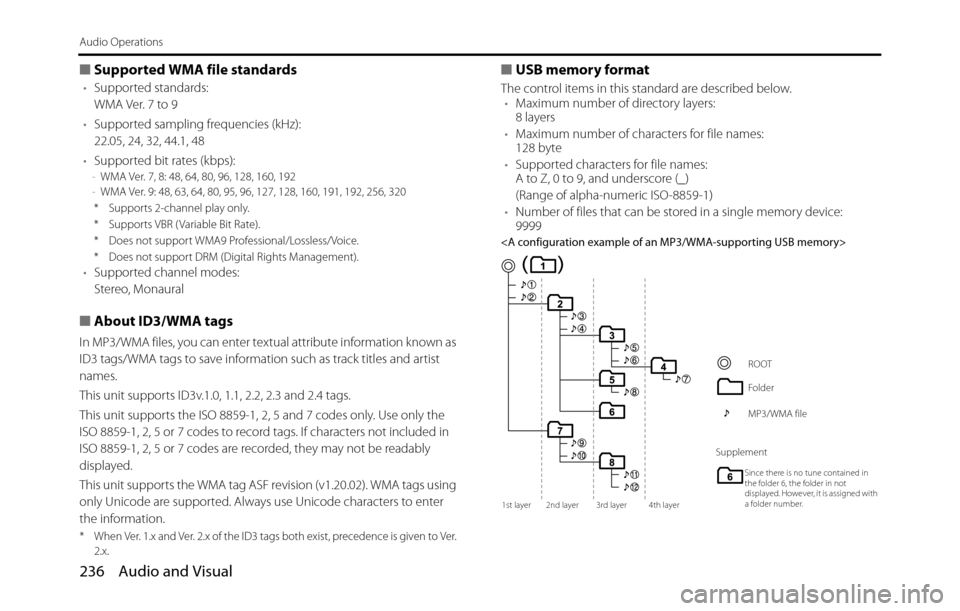
236 Audio and Visual
Audio Operations
■Supported WMA file standards
•Supported standards:
WMA Ver. 7 to 9
•Supported sampling frequencies (kHz):
22.05, 24, 32, 44.1, 48
•Supported bit rates (kbps):
-WMA Ver. 7, 8: 48, 64, 80, 96, 128, 160, 192
-WMA Ver. 9: 48, 63, 64, 80, 95, 96, 127, 128, 160, 191, 192, 256, 320
* Supports 2-channel play only.
* Supports VBR ( Variable Bit Rate).
* Does not support WMA9 Professional/Lossless/Voice.
* Does not support DRM (Digital Rights Management).
•Supported channel modes:
Stereo, Monaural
■About ID3/WMA tags
In MP3/WMA files, you can enter textual attribute information known as
ID3 tags/WMA tags to save information such as track titles and artist
names.
This unit supports ID3v.1.0, 1.1, 2.2, 2.3 and 2.4 tags.
This unit supports the ISO 8859-1, 2, 5 and 7 codes only. Use only the
ISO 8859-1, 2, 5 or 7 codes to record tags. If characters not included in
ISO 8859-1, 2, 5 or 7 codes are recorded, they may not be readably
displayed.
This unit supports the WMA tag ASF revision (v1.20.02). WMA tags using
only Unicode are supported. Always use Unicode characters to enter
the information.
* When Ver. 1.x and Ver. 2.x of the ID3 tags both exist, precedence is given to Ver.
2.x.
■USB memory format
The control items in this standard are described below.
•Maximum number of directory layers:
8 layers
•Maximum number of characters for file names:
128 byte
•Supported characters for file names:
A to Z, 0 to 9, and underscore (_)
(Range of alpha-numeric ISO-8859-1)
•Number of files that can be stored in a single memory device:
9999
1st layer 2nd layer 3rd layer 4th layer
ROOT
Folder
MP3/WMA file
Supplement
Since there is no tune contained in
the folder 6, the folder in not
displayed. However, it is assigned with
a folder number.
Page 240 of 334
238 Audio and Visual
Visual Operations
■Viewing a USB video file
1Connect a USB memory that contains video files to the
USB connector.
2Press .
3Touch (USB).
• The playback starts.
• Touch the video to show it in a full-screen display. To display the
operation buttons (touch buttons) again, touch the full-screen
display.
NOTEWhen a USB memory device is connected, the unit may take some time to scan
and read the file tag information. To shorten this scan time, try to store only
video files in the USB memory and minimize the number of folders.
■Selecting a folder
You can select the folder that you want to use from the USB memory.
1Touch or .
•:
Return to the previous folder and play the first video in the
folder.
:
Advance to the next folder and play the first video in the folder.
USB
Page 241 of 334
Audio and Visual 239
Visual Operations
■Selecting a file
You can select the file that you want to play from a folder.
Selecting with a file name button
1Touch (Search).
2Touch the folder that you want to use.
• If there are more pages, touch or to scroll the
pages.
• Touch to return to the previous screen.
3Touch the file that you want to play.
• The selected file starts to play.
• If there are more pages, touch or to scroll the
pages.
• Touch to return to the previous screen.
NOTE
•When the list is displayed, touch the video to show it in a full-screen display.
• A message is displayed on the screen when DivX VOD Rental files are played.
Read the displayed contents carefully, and touch either (Yes) or
(No).
-This message is only displayed if there are rental frequency limitations.
-When you touch (Yes), the rental frequency decreases and the
selected image is played back.
Search
YesNo
Yes