2017 SUBARU BRZ ESP
[x] Cancel search: ESPPage 3 of 334

1
Read First
The symbols described below are found in this instruction manual as
well as on the unit itself to insure its proper and safe usage and to
prevent injury or damage to property. Make sure you understand the
meaning of these symbols before reading the rest of this manual.
Precautions for Use
We recommend that you wait until the positioning stabilizes
before starting to drive.
•If you start to drive while the positioning is not complete, the
indicated position may differ from the actual vehicle position. We
recommend waiting until the GPS indicator displays before
starting to drive.
Information in this manual that must be observed for the unit, and information
that is useful to know is indicated as follows.
NOTEUseful Information
•Be sure to read all materials such as manuals and warranties that
come with the product. Fuji Heavy Industries is not responsible for
problems that arise due to failure to follow these instructions.
•Changes to product specifications may result in differences between
the content of the manual and the features of the unit.
* The screens shown in this manual may differ from the actual screens
depending on the data type or when the map data was created.
WA R N I N G
This sign indicates a situation in which incorrect handling
through disregard of written information might result in death
or serious personal injury.
CAUTION
This sign indicates a situation in which incorrect handling
through disregard of written information might result in
personal injury or damage to property.
CAUTION
The touch buttons on the display screen may not operate
properly if condensation forms inside them. If this happens, do
not attempt to operate the touch buttons until the
condensation has disappeared.
Take good care of this manual.
If you forcibly spread this manual, or remove pages, you may cause damage
to the spine of the book.
Handle the manual gently.
Page 12 of 334

10 Introduction
Before Use
NOTE•Fuji Heavy Industries is not responsible for any damages to the purchaser or
third parties that occur from using the map data.
•We do not provide any replacements or refunds for any mistakes there may be
in the map data displays or contents, such as misspelling, omissions or
misaligned positions.
•Fuji Heavy Industries makes no guarantee that the functions included in the
map data will be appropriate for the specific objectives of the purchaser.
•Functions that cannot be operated while driving have their colors toned
down when the vehicle is being driven, and their operation is disabled.
Touching a disabled switch may result in the display of an operation
prohibited message on the screen.
•During strong vibrations, such as when driving on a poor road surface, the
unit may no longer be able to read the data from the disc or “SD memory
card”, and it will not operate correctly. When the vibration lessens, normal
operation will return after a short time.
•Immediately after turning on the heater when the temperature is low, dew
(water drops) may adhere to the lens of the CD reader (condensation). If this
happens, leaving the unit for about an hour should remove the condensation
and return the unit to normal operation. If the unit does not return to normal
operation even after several hours, contact your SUBARU dealer.
•When using the unit for the first time after purchase, or after the battery was
removed for a long time, the current position may not be displayed correctly.
Wait a short time until the GPS positioning corrects the displayed position.
•This device is precision-engineered equipment and the recorded data can be
lost as a result of static electricity, electrical noise, vibration, or other
influences. To protect the device against data loss, we recommend keeping a
separate record of the data that you record after purchase.•Note that the following events are not covered by the warranty.
1. Corruption or loss of the data recorded on the “SD memory card” by the
purchaser resulting from failure, incorrect operation or malfunction of the
unit, or any problems associated with it, or due to the effects of electrical
noise or other influences.
2. Corruption or loss of the map data or basic program stored in the “SD
memory card” resulting from the incorrect use of the unit by the
purchaser or a third party.
3. Corruption or loss of data recorded on the “SD memory card” by the
purchaser resulting from the malfunction or repair of the unit.
* Note that by installing or using the unit, you are regarded as having
consented to the points above.
•The unit has been designed to withstand electrical noise from other
electronic devices. However, if an electronic device that emits strong noise is
used next to the unit, the unit may show malfunctions such as screen
interference or noise. If this happens, stop using the electronic device that
you think is causing the problem.
•The liquid-crystal display may be difficult to read when wearing polarized
glasses.
Page 15 of 334

Introduction 13
Before Use
■Touch Screen Button
Touch a button on the screen to operate it.About touch button operations•Keep touching the touch button until a “beep” is emitted in
response. ( When the guide tone is set to ON.)
•To protect the screen, touch the touch button lightly with your
finger.
•When there is no response from a button, remove your finger from
the screen and touch it again.
•Touch buttons that cannot be operated have their colors toned
down.
•When the button function is enabled, the touch button returns to a
brighter color. CAUTION
Touch the touch buttons with your finger. Operating touch
buttons with the point of hard objects such as ballpoint pens
or mechanical pencils may damage the screen.
Touch Screen Buttons
Page 68 of 334
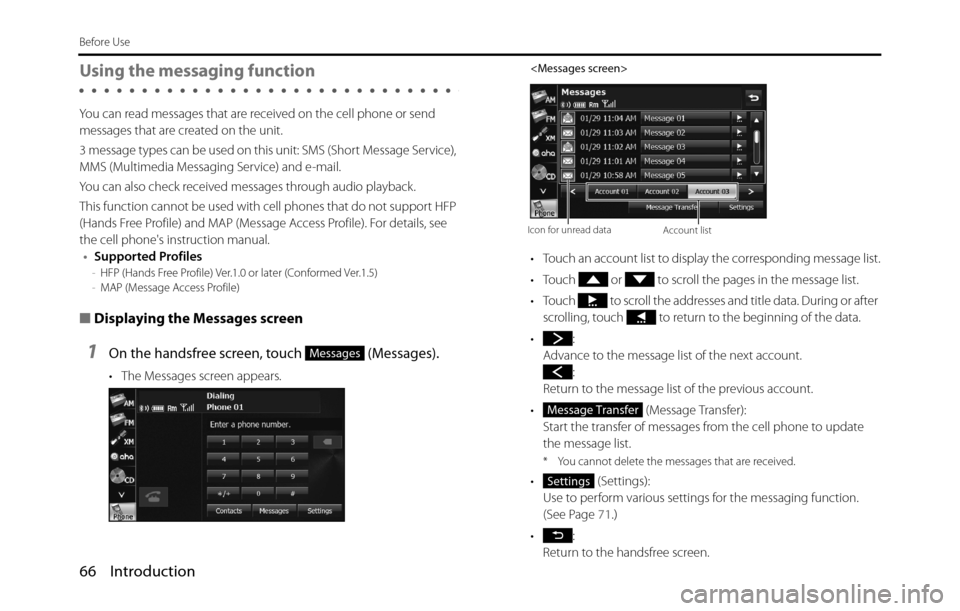
66 Introduction
Before Use
Using the messaging function
You can read messages that are received on the cell phone or send
messages that are created on the unit.
3 message types can be used on this unit: SMS (Short Message Service),
MMS (Multimedia Messaging Service) and e-mail.
You can also check received messages through audio playback.
This function cannot be used with cell phones that do not support HFP
(Hands Free Profile) and MAP (Message Access Profile). For details, see
the cell phone's instruction manual.
•Supported Profiles
-HFP (Hands Free Profile) Ver.1.0 or later (Conformed Ver.1.5)
-MAP (Message Access Profile)
■Displaying the Messages screen
1On the handsfree screen, touch (Messages).
• The Messages screen appears.
• Touch an account list to display the corresponding message list.
• Touch or to scroll the pages in the message list.
• Touch to scroll the addresses and title data. During or after
scrolling, touch to return to the beginning of the data.
•:
Advance to the message list of the next account.
:
Return to the message list of the previous account.
• (Message Transfer):
Start the transfer of messages from the cell phone to update
the message list.
* You cannot delete the messages that are received.
• (Settings):
Use to perform various settings for the messaging function.
(See Page 71.)
•:
Return to the handsfree screen.
Messages
Icon for unread dataAccount list
Message Transfer
Settings
Page 72 of 334

70 Introduction
Before Use
3Touch (Send).
• The message is sent.
NOTE
You can enter up to 160 single-byte characters in a free message.
Entering characters
Touch the following buttons to enter characters.
(1) Return to the previous screen.
(2) Move the cursor. (Previous, next, up, down)
Move the cursor. ( Top, end)
Send
(1)
(8) (7) (6)(4)
(5) (3) (2)
(3) Delete 1 character.
• Touch for 1 second or more to delete the characters
continuously.
(4) Input buttons Touch a button to enter the corresponding character.
(5)
/Switch between upper case and lower case characters.
/Scroll the pages.
(Only in the 0-9-% character display)
(6) Touch to change the characters in the following order:
Latin characters, Umlaut, 0-9-%.
Latin characters �J Umlaut �J 0-9-% �J Latin characters
�J ...
(7)
(Space)Enter a blank space.
(8) Switch between keyboard layouts.
Alphabet layout �J QWERTY layout �J Alphabet layout
�J ...
Space
QWE
Page 133 of 334

Navigation 131
Navigation
Selecting a Frequently Used Destination (Smart
History)
Destinations that have been set previously are displayed in the History
list. The two most recent destinations are displayed on the destination
menu allowing you to select them easily. Smart History uses conditions
such as the current time, date, and position, and displays a position in
response to the user's navigation habits. The more you use the
navigation system, the more accurate the anticipated destination
becomes.
1If the Map screen is displayed, touch (Menu) to
return to the navigation menu.
2Touch (Destination) on the navigation menu.
3Touch destination or in the History field.
4The map is displayed in full-screen mode with the
selected point at the center. If necessary, you can touch
another point on the map to change the destination. The
cursor ( ) is displayed at the new position. Touch
(Next) to set the destination, or touch to select
another destination.Menu
Destination
Next
Page 173 of 334

Navigation 171
End-user License Agreement
7 Limitations of use
7.1 The User is not entitled
7.1.1 to duplicate the Software Product (to make a copy thereof );
7.1.2 to lease, rent or lend it or to transfer it to a third person for any reason;
7.1.3 to translate the Software Product (including translation (compilation)
to other programing languages);
7.1.4 to decompile the Software Product;
7.1.5 to evade the protection of the Software Product or to modify,
circumvent or obviate such protection through technological or by
any other means;
7.1.6 to modify, extend, transform the Software Product (in whole or in
part), to separate it into parts, combine it with other products, install it
in other products, utilise it in other products, not even for the purpose
of achieving interoperability with other devices;
7.1.7 apart from using the computer program, to obtain information from
the Database as a part of the Software Product, to decompile the
Database, to use, copy, modify, extend, transform the Database in
whole or in part or the group of data stored therein, or to install it in
other products or otherwise, utilise it in other products or to transfer
it, not even with the aim of achieving interoperability with other
products.
7.2 The User may only use the contents available through the Software
Product and provided by third parties and the data received through
the services provided by third parties (including but not limited to the
traffic data received from the RDS TMC traffic information service) for
his/her own personal benefit and at his/her own risk. It is strictly
prohibited to store, to transfer or to distribute these data or contents
or to disclose them in full or in part to the public in any format or to
download them from the product.8 No warranty, limitation of liability
8.1 The Licensor hereby informs the User that although the greatest care
was taken in producing the Software Product, given the nature of the
Software Product and its technical limitations, the Licensor does not
provide a warranty for the Software Product being completely error-
free, and the Licensor is not bound by any contractual obligation
whereby the Software Product obtained by the User should be
completely error-free.
8.2 The Licensor does not warrant that the Software Product is suitable
for any purpose defined either by the Licensor or the User, and does
not warrant that the Software Product is capable of interoperating
with any other system, device or product (e.g. software or hardware).
8.3 The Licensor does not assume any responsibility for damages
incurred due to an error in the Software Product (including errors of
the computer program, the documentation and the Database).
8.4 The Licensor does not assume any responsibility for damages
incurred due to the Software Product not being applicable for any
defined purpose, or due to the error or incompatibility of the
Software Product with any other system, device or product (e.g.
software or hardware).
8.5 The Licensor also draws the attention of the User to the fact that,
when using the Software Product in any form of vehicle, observing
the traffic regulations and rules (e.g. use of obligatory and/or
reasonable and suitable security measures, proper and generally
expected care and attention in the given situation, and special care
and attention required due to the use of the Software Product) is the
exclusive responsibility of the User. The Licensor shall not assume any
responsibility for any damages occurred in relation to use of the
Software Product in a motor vehicle.
8.6 By concluding the Agreement, the User shall, in particular,
acknowledge the information stated in Section 8 above.
Page 175 of 334

Navigation 173
End-user License Agreement
10 Anonymous data collection
10.1 The User hereby acknowledges that the Software Product may collect
and store data connected to the usage of the Software Product by
the User (e.g. movement/route date, user interaction data). Such data
collection functions may be disabled or enabled by User any time
from within the corresponding menu. The collected data is
connected to the device type identifier of the device running the
Software Product and not associated in any way with any personal
information of the User itself.
10.2 The collected data may be uploaded to Licensor's database and used
exclusively of the purpose of enhancing and improving the features
and services of the Software Product and the Databases. Uploading is
executed through Licensor's special software or by the User
navigation device, and the upload may be enabled or disabled by
User. After successful data upload, the collected data is deleted from
the Software Product storage media.
10.3 Collected data is transmitted, stored and handled anonymously and
no connection of the data with the User shall be established by
Licensor or any third party.