2017 RENAULT TWINGO audio
[x] Cancel search: audioPage 35 of 412
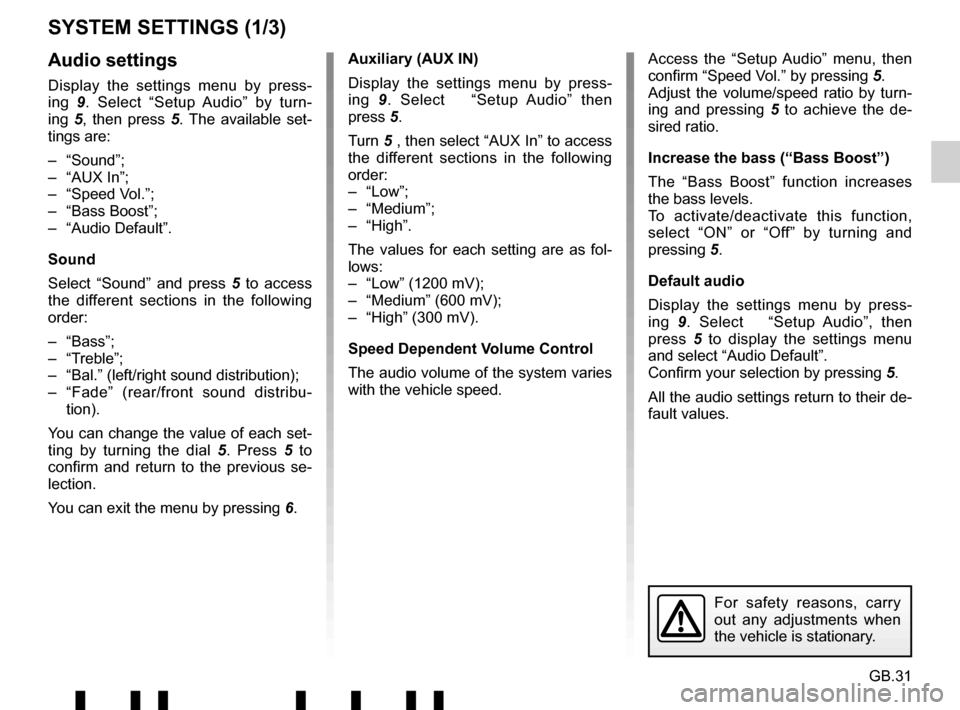
GB.31
SYSTEM SETTINGS (1/3)
Auxiliary (AUX IN)
Display the settings menu by press-
ing 9. Select “Setup Audio” then
press 5.
Turn 5 , then select “AUX In” to access
the different sections in the following
order:
– “Low”;
– “Medium”;
– “High”.
The values for each setting are as fol-
lows:
– “Low” (1200 mV);
– “Medium” (600 mV);
– “High” (300 mV).
Speed Dependent Volume Control
The audio volume of the system varies
with the vehicle speed. Access the “Setup Audio” menu, then
confirm “Speed Vol.” by pressing
5.
Adjust the volume/speed ratio by turn-
ing and pressing 5 to achieve the de-
sired ratio.
Increase the bass (“Bass Boost”)
The “Bass Boost” function increases
the bass levels.
To activate/deactivate this function,
select “ON” or “Off” by turning and
pressing 5.
Default audio
Display the settings menu by press-
ing 9. Select “Setup Audio”, then
press 5 to display the settings menu
and select “Audio Default”.
Confirm your selection by pressing 5.
All the audio settings return to their de-
fault values.Audio settings
Display the settings menu by press-
ing 9. Select “Setup Audio” by turn-
ing 5, then press 5 . The available set-
tings are:
– “Sound”;
– “AUX In”;
– “Speed Vol.”;
– “Bass Boost”;
– “Audio Default”.
Sound
Select “Sound” and press 5 to access
the different sections in the following
order:
– “Bass”;
– “Treble”;
– “Bal.” (left/right sound distribution);
– “Fade” (rear/front sound distribu- tion).
You can change the value of each set-
ting by turning the dial 5. Press 5 to
confirm and return to the previous se-
lection.
You can exit the menu by pressing 6.
For safety reasons, carry
out any adjustments when
the vehicle is stationary.
Page 36 of 412
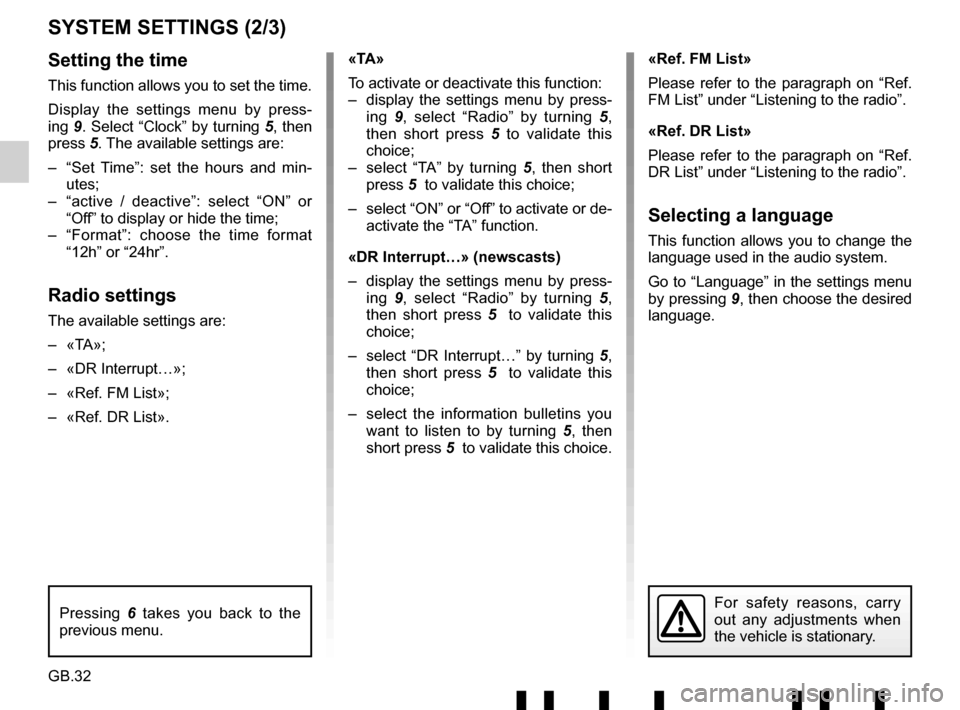
GB.32
SYSTEM SETTINGS (2/3)
Setting the time
This function allows you to set the time.
Display the settings menu by press-
ing 9. Select “Clock” by turning 5, then
press 5. The available settings are:
– “Set Time”: set the hours and min- utes;
– “active / deactive”: select “ON” or “Off” to display or hide the time;
– “Format”: choose the time format “12h” or “24hr”.
Radio settings
The available settings are:
– «TA»;
– «DR Interrupt…»;
– «Ref. FM List»;
– «Ref. DR List». «TA»
To activate or deactivate this function:
– display the settings menu by press-
ing 9, select “Radio” by turning 5,
then short press 5 to validate this
choice;
– select “TA” by turning 5 , then short
press 5 to validate this choice;
– select “ON” or “Off” to activate or de- activate the “TA” function.
«DR Interrupt…» (newscasts)
– display the settings menu by press- ing 9, select “Radio” by turning 5,
then short press 5 to validate this
choice;
– select “DR Interrupt…” by turning 5, then short press 5 to validate this
choice;
– select the information bulletins you want to listen to by turning 5 , then
short press 5 to validate this choice. «Ref. FM List»
Please refer to the paragraph on “Ref.
FM List” under “Listening to the radio”.
«Ref. DR List»
Please refer to the paragraph on “Ref.
DR List” under “Listening to the radio”.
Selecting a language
This function allows you to change the
language used in the audio system.
Go to “Language” in the settings menu
by pressing
9, then choose the desired
language.
For safety reasons, carry
out any adjustments when
the vehicle is stationary.Pressing 6 takes you back to the
previous menu.
Page 37 of 412
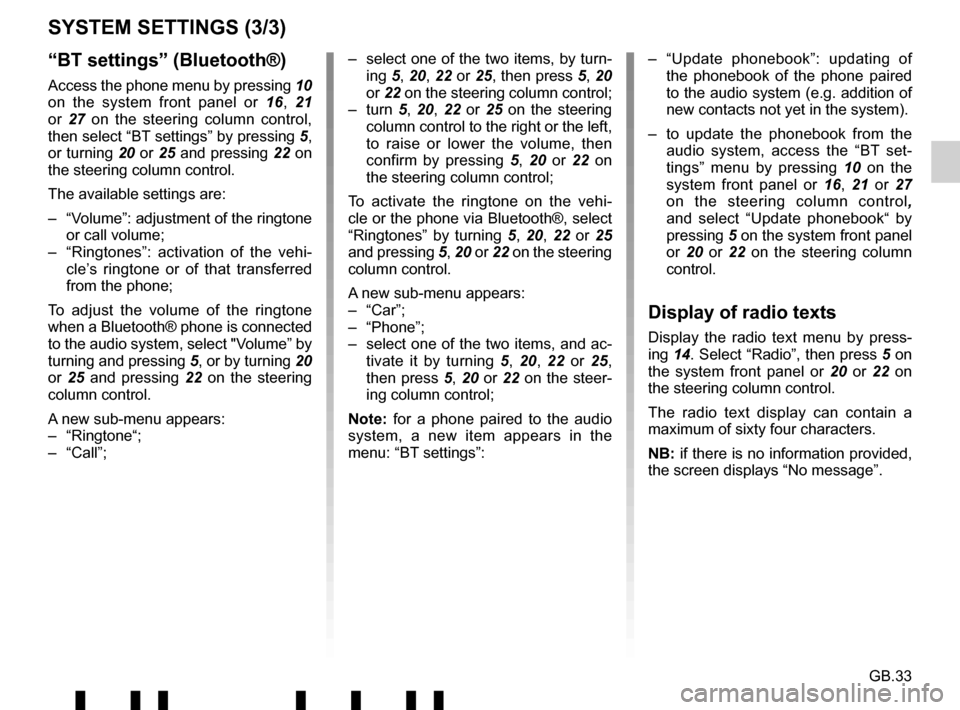
GB.33
“BT settings” (Bluetooth®)
Access the phone menu by pressing 10
on the system front panel or 16, 21
or 27 on the steering column control,
then select “BT settings” by pressing 5,
or turning 20 or 25 and pressing 22 on
the steering column control.
The available settings are:
– “Volume”: adjustment of the ringtone or call volume;
– “Ringtones”: activation of the vehi- cle’s ringtone or of that transferred
from the phone;
To adjust the volume of the ringtone
when a Bluetooth® phone is connected
to the audio system, select "Volume” by
turning and pressing 5, or by turning 20
or 25 and pressing 22 on the steering
column control.
A new sub-menu appears:
– “Ringtone“;
– “Call”;
SYSTEM SETTINGS (3/3)
– select one of the two items, by turn- ing 5, 20, 22 or 25, then press 5, 20
or 22 on the steering column control;
– turn 5, 20, 22 or 25 on the steering
column control to the right or the left,
to raise or lower the volume, then
confirm by pressing 5 , 20 or 22 on
the steering column control;
To activate the ringtone on the vehi-
cle or the phone via Bluetooth®, select
“Ringtones” by turning 5, 20, 22 or 25
and pressing 5, 20 or 22 on the steering
column control.
A new sub-menu appears:
– “Car”;
– “Phone”;
– select one of the two items, and ac- tivate it by turning 5, 20, 22 or 25,
then press 5, 20 or 22 on the steer-
ing column control;
Note: for a phone paired to the audio
system, a new item appears in the
menu: “BT settings”: – “Update phonebook”: updating of
the phonebook of the phone paired
to the audio system (e.g. addition of
new contacts not yet in the system).
– to update the phonebook from the audio system, access the “BT set-
tings” menu by pressing 10 on the
system front panel or 16, 21 or 27
on the steering column control ,
and select “Update phonebook“ by
pressing 5 on the system front panel
or 20 or 22 on the steering column
control.
Display of radio texts
Display the radio text menu by press-
ing 14. Select “Radio”, then press 5 on
the system front panel or 20 or 22 on
the steering column control.
The radio text display can contain a
maximum of sixty four characters.
NB: if there is no information provided,
the screen displays “No message”.
Page 38 of 412
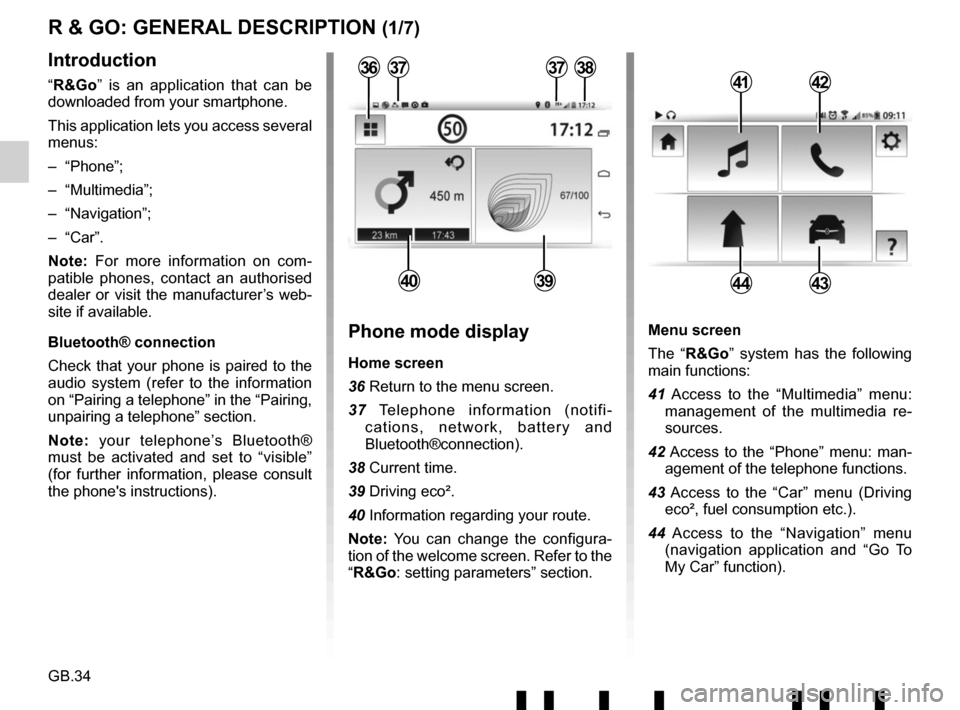
GB.34
Menu screen
The “R&Go” system has the following
main functions:
41 Access to the “Multimedia” menu: management of the multimedia re-
sources.
42 Access to the “Phone” menu: man- agement of the telephone functions.
43 Access to the “Car” menu (Driving eco², fuel consumption etc.).
44 Access to the “Navigation” menu (navigation application and “Go To
My Car” function).
R & GO: GENERAL DESCRIPTION (1/7)
Introduction
“R&Go” is an application that can be
downloaded from your smartphone.
This application lets you access several
menus:
– “Phone”;
– “Multimedia”;
– “Navigation”;
– “Car”.
Note: For more information on com-
patible phones, contact an authorised
dealer or visit the manufacturer’s web-
site if available.
Bluetooth® connection
Check that your phone is paired to the
audio system (refer to the information
on “Pairing a telephone” in the “Pairing,
unpairing a telephone” section.
Note: your telephone’s Bluetooth®
must be activated and set to “visible”
(for further information, please consult
the phone's instructions).4142
4443
Phone mode display
Home screen
36 Return to the menu screen.
37 Telephone information (notifi- cations, network, battery and
Bluetooth®connection).
38 Current time.
39 Driving eco².
40 Information regarding your route.
Note: You can change the configura-
tion of the welcome screen. Refer to the
“R&Go: setting parameters” section.
373738
4039
36
Page 41 of 412
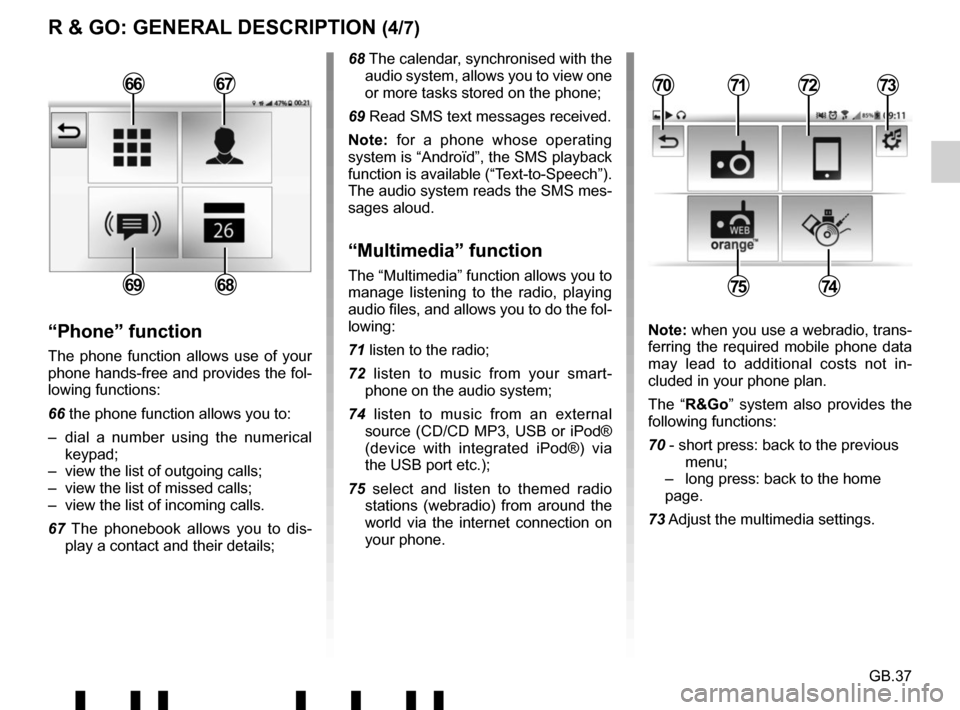
GB.37
R & GO: GENERAL DESCRIPTION (4/7)
68 The calendar, synchronised with the audio system, allows you to view one
or more tasks stored on the phone;
69 Read SMS text messages received.
Note: for a phone whose operating
system is “Androïd”, the SMS playback
function is available (“Text-to-Speech”).
The audio system reads the SMS mes-
sages aloud.
“Multimedia” function
The “Multimedia” function allows you to
manage listening to the radio, playing
audio files, and allows you to do the fol-
lowing:
71 listen to the radio;
72 listen to music from your smart- phone on the audio system;
74 listen to music from an external source (CD/CD MP3, USB or iPod®
(device with integrated iPod®) via
the USB port etc.);
75 select and listen to themed radio stations (webradio) from around the
world via the internet connection on
your phone.
“Phone” function
The phone function allows use of your
phone hands-free and provides the fol-
lowing functions:
66 the phone function allows you to:
– dial a number using the numerical keypad;
– view the list of outgoing calls;
– view the list of missed calls;
– view the list of incoming calls.
67 The phonebook allows you to dis- play a contact and their details; Note: when you use a webradio, trans-
ferring the required mobile phone data
may lead to additional costs not in-
cluded in your phone plan.
The “R&Go” system also provides the
following functions:
70 - short press: back to the previous menu;
– long press: back to the home page.
73 Adjust the multimedia settings.
7172
7574
70736667
6869
Page 43 of 412

GB.39
To attach the telephone holder 89 onto
your vehicle’s audio system, follow
these instructions:
– remove the phone support cover 23
by turning it anti-clockwise to expose
the USB2 socket;
– set the arrow 87 of the locking knob 86 in the up position before
putting the phone holder 89 on the
audio system for correct connection;
– connect the telephone holder 89 to
the audio system’s USB2 socket;
– turn the locking knob 86 of the phone
holder 89 clockwise to secure it;
– place your phone in the telephone holder 89 and press both clips 90
until the phone is firmly held in place.
Telephone holder
This telephone holder should be in-
stalled only when you use your phone
with the “R&Go” application.
88
90
90878689
R & GO: GENERAL DESCRIPTION (6/7)
Forgotten phone reminder
With the engine and audio system
switched off, the “ R&Go” application
displays on your smartphone screen a
warning message along with a beep to
tell you that you have left your phone in
your vehicle.
Page 44 of 412

GB.40
R & GO: GENERAL DESCRIPTION (7/7)
To remove the telephone holder 89
from your audio system:
– hold your phone while pressing the retaining clips 90, then take out your
phone;
– turn the locking knob 89 of the phone
holder 89 anticlockwise to release it
from your vehicle’s audio system;
– disconnect the telephone holder 89
from your vehicle’s audio system;
– replace the telephone holder 23
cover by turning it clockwise to close
the USB2 socket.
89
Note: You can use the telephone
holder 89 in two positions:
– vertically, by placing your phone hor- izontally and then turning the sup-
port 89 to an upright position;
– horizontally, by placing your phone vertically and then turning the sup-
port 89 horizontally.
NB: You can also tilt the telephone
holder to get a better view of the
phone’s screen. Charging using the
USB port
Once your telephone’s USB socket is
connected to the USB port of the tele-
phone holder 89, you can charge its
battery during use.
Page 46 of 412
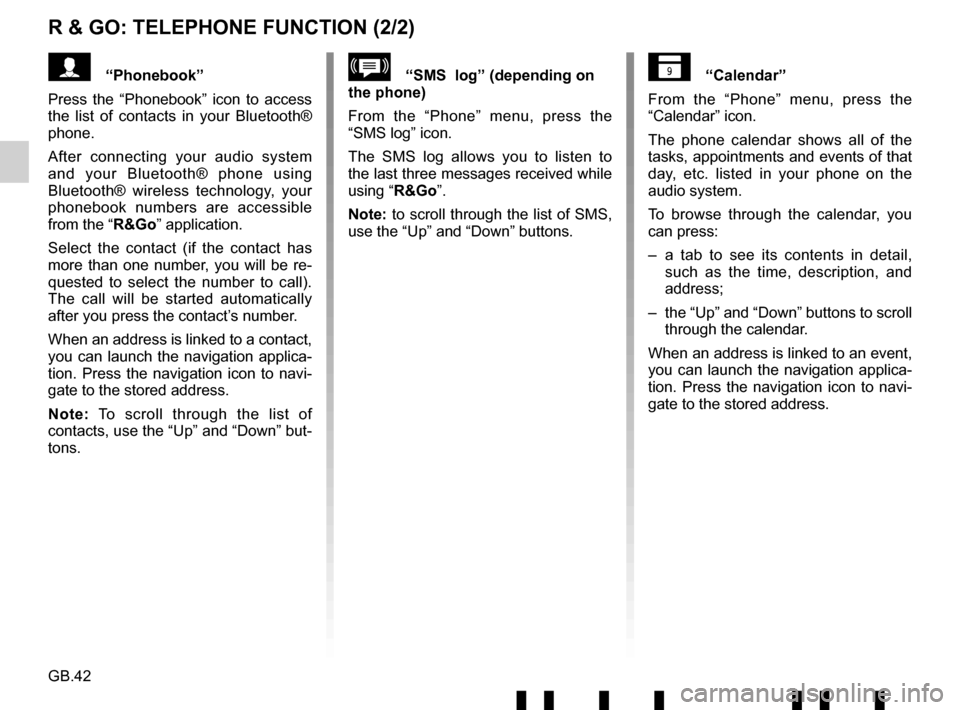
GB.42
R & GO: TELEPHONE FUNCTION (2/2)
“Calendar”
From the “Phone” menu, press the
“Calendar” icon.
The phone calendar shows all of the
tasks, appointments and events of that
day, etc. listed in your phone on the
audio system.
To browse through the calendar, you
can press:
– a tab to see its contents in detail, such as the time, description, and
address;
– the “Up” and “Down” buttons to scroll through the calendar.
When an address is linked to an event,
you can launch the navigation applica-
tion. Press the navigation icon to navi-
gate to the stored address.“SMS log” (depending on
the phone)
From the “Phone” menu, press the
“SMS log” icon.
The SMS log allows you to listen to
the last three messages received while
using “R&Go”.
Note: to scroll through the list of SMS,
use the “Up” and “Down” buttons.“Phonebook”
Press the “Phonebook” icon to access
the list of contacts in your Bluetooth®
phone.
After connecting your audio system
and your Bluetooth® phone using
Bluetooth® wireless technology, your
phonebook numbers are accessible
from the “R&Go” application.
Select the contact (if the contact has
more than one number, you will be re-
quested to select the number to call).
The call will be started automatically
after you press the contact’s number.
When an address is linked to a contact,
you can launch the navigation applica-
tion. Press the navigation icon to navi-
gate to the stored address.
Note: To scroll through the list of
contacts, use the “Up” and “Down” but-
tons.