2017 RENAULT TWINGO audio
[x] Cancel search: audioPage 17 of 412
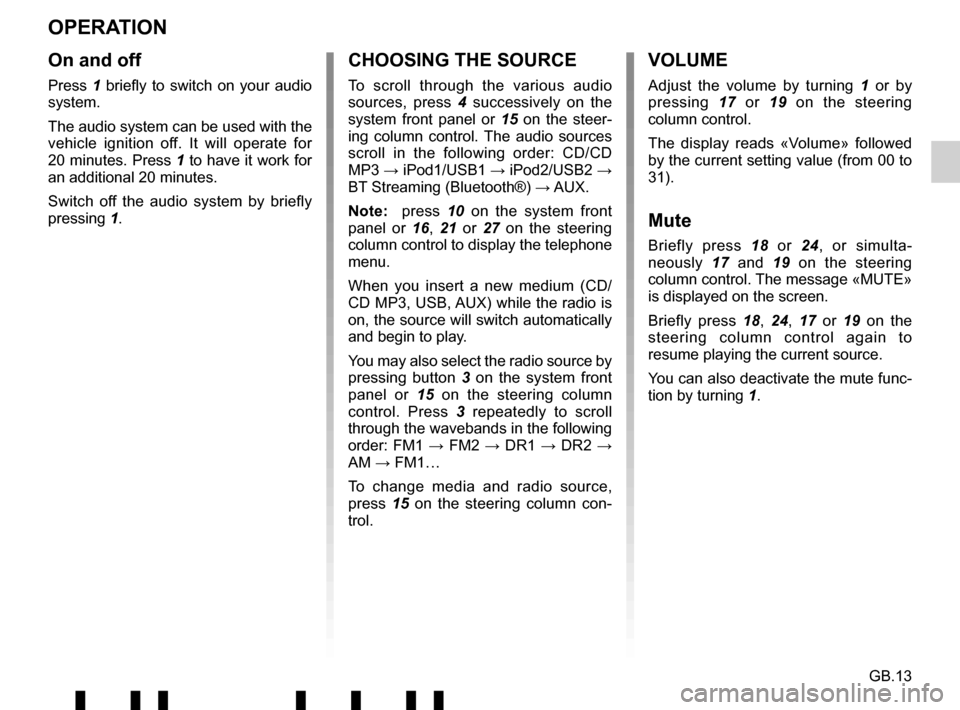
GB.13
OPERATION
On and off
Press 1 briefly to switch on your audio
system.
The audio system can be used with the
vehicle ignition off. It will operate for
20 minutes. Press 1 to have it work for
an additional 20 minutes.
Switch off the audio system by briefly
pressing 1.
CHOOSING THE SOURCE
To scroll through the various audio
sources, press 4 successively on the
system front panel or 15 on the steer-
ing column control. The audio sources
scroll in the following order: CD/CD
MP3 → iPod1/USB1 → iPod2/USB2 →
BT Streaming (Bluetooth®) → AUX.
Note: press 10 on the system front
panel or 16, 21 or 27 on the steering
column control to display the telephone
menu.
When you insert a new medium (CD/
CD MP3, USB, AUX) while the radio is
on, the source will switch automatically
and begin to play.
You may also select the radio source by
pressing button 3 on the system front
panel or 15 on the steering column
control. Press 3 repeatedly to scroll
through the wavebands in the following
order: FM1 → FM2 → DR1 → DR2 → AM → FM1…
To change media and radio source,
press 15 on the steering column con-
trol.
VOLUME
Adjust the volume by turning 1 or by
pressing 17 or 19 on the steering
column control.
The display reads «Volume» followed
by the current setting value (from 00 to
31).
Mute
Briefly press 18 or 24, or simulta-
neously 17 and 19 on the steering
column control. The message «MUTE»
is displayed on the screen.
Briefly press 18, 24, 17 or 19 on the
steering column control again to
resume playing the current source.
You can also deactivate the mute func-
tion by turning 1.
Page 18 of 412

GB.14
Voice recognition system
(depending on the phone)
Using a compatible smartphone, your
audio system enables you to use the
voice recognition system. This makes it
possible to control the functions of your
smartphone by voice, while keeping
your hands on the steering wheel.
Note: your smartphone’s voice recog-
nition system only enables you to use
the functions of your telephone. It does
not enable you to interact with the other
functions of your audio system such as
the radio, the Driving eco² etc.
Note: when using voice recognition,
the language set on your telephone will
be the language used by your audio
system.
Activation
To activate the voice recognition
system, you must:
– get a 3G, 4G or Wifi connection with your smartphone;
– activate the Bluetooth® on your smartphone and make it visible to
other devices (please refer to your
telephone manual for instructions);
– pair and connect your smartphone to the audio system (please refer to the
section on «Pairing, unpairing a tele-
phone»);
– Press and hold the 27 button on the
steering column control or tap the 29
button on the steering wheel.
An audible signal indicates that voice
recognition is activated. Speak loudly
and clearly.Deactivation
Tap the 27 button on the steering
column control or press and hold the 29
button on the steering wheel.
An audible signal indicates that voice
recognition is deactivated.
Note: if you try to use your vehi-
cle’s voice recognition system with a
paired smartphone that does not have
voice recognition, a message will be
displayed on the multimedia system
screen to notify you.
USING VOICE RECOGNITION
29
27
Page 20 of 412

GB.16
LISTENING TO THE RADIO (2/3)
– display the settings menu by pres-sing 9 and select «Radio» by turning
and pressing 5;
– select «Ref. FM List» by turning 5,
then short press 5 to validate this
choice.
The automatic update of the FM sta-
tions in the area starts. The message
«Updating FM List» is displayed on the
screen.
The automatic frequency scanning is
complete. The message «FM List upda-
ted» is displayed on the screen.
Note: if another source is selected, the
FM radio list update continues in the
background.
To switch from one saved frequency to
another, press one of the buttons 7.
Note: you can also update the FM radio
list by pressing and holding 3.Radio settings
Display the settings menu by pres-
sing 9 and select «Radio» by turning
and pressing 5. The available functions
are as follows:
– «TA»;
– «DR Interrupt…»;
– «Ref. FM List»;
– «Ref. DR List».
«TA»
When this feature is activated, your
audio system allows traffic bulletins to
play automatically as new reports are
issued by some FM or DR radio sta-
tions.
NB: On waveband AM, this feature is
not available.
Select the information station and then
choose whether you want another lis-
tening source. Traffic information is broadcast au-
tomatically and has priority over the
source being listened to at the time.
To activate or deactivate this feature,
refer to the «Radio settings» paragraph
under «System settings».
«DR Interrupt…» (newscasts)
When this function is activated, it is
possible to automatically listen to news
as it is broadcast by certain «FM» or
«DR» radio stations.
If you then select other sources, when
a broadcast of the selected programme
type is made, it will interrupt the other
sources.
To activate or deactivate this function,
please refer to the information on «DR
Interrupt…» in the «System settings»
section.
«Ref. FM List»
This feature allows you to perform an
update of all FM stations in your area.
Page 21 of 412

GB.17
Selecting a station
Select the desired waveband (FM1,
FM2, DR1, DR2 or AM) by pressing 3
repeatedly.
– turn 5, 20 or 25 to scroll through the
radio stations on the FM/DR list or
the AM radio frequencies.
– press 7 to scroll through the FM/AM
radio frequencies or the DR radio
stations.
Display radio text
To display the text menu, briefly
press 14 or press and hold 9. The avai-
lable functions are as follows:
– «Radiotext»;
– «EPG».
NB: If no information is provided, the
message “No message” is displayed on
the screen.
LISTENING TO THE RADIO (3/3)
«Ref. DR List»
This feature allows you to perform an
update of all DR stations in your area.
– Display the settings menu by pres- sing 9 and select «Radio» by turning
and pressing 5 ;
– select «Ref. DR List» by turning 5,
then short press 5 to validate this
choice;
– the automatic update of the list of di- gital terrestrial radio stations in your
area begins. The message «Updating
DR List» is displayed on the screen.
With the automatic frequency scan fi-
nished, the message «DR List upda-
ted» is displayed on the screen.
Note: you can update the DR radio list
by pressing and holding 3. Text information «Radiotext» (FM)
Some FM radio stations broadcast
text information related to the program
being listened to (e.g. the title of a song,
artist name).
NB: This information is only available
for certain radio stations.
«EPG» (DR) program guide
When this feature is activated, your
audio system will display the station’s
upcoming programs of the day.
Note: This information is only available
for the selected station’s next three
time slots.
Page 22 of 412

GB.18
LISTENING TO A CD/CDMP3 (1/2)
Specifications of readable
formats
Only files with an CDA/MP3> extension
can be played.
If a CD contains both audio CD files
and compressed audio files, the com-
pressed audio files will not be recog-
nised.
Note: some protected files (copyright)
cannot be read.
Note: to ensure that folder and file
names are easy to read, we recom-
mend that you use names with fewer
than 64 characters, and avoid the use
of special characters.
CD/CD MP3 maintenanceTo protect its readability, never expose
a CD CD MP3 to heat or direct sunlight.
To clean a CDCD MP3, use a soft cloth
and clean from the centre towards the
edge of the CD.
As a general rule, refer to the CD man-
ufacturer's advice concerning mainte-
nance and storage.
Note: some scratched or dirty CDs
cannot be read.
Inserting a CD/CD MP3
Refer to the section entitled
«Precautions during use».
Check that there is no CD in the player,
then insert the CD with the printed side
upwards.
Listening to a CD/CD MP3
When a CD/CD MP3 is inserted (printed
surface upward), the audio system au-
tomatically switches to CD/CD MP3
source and starts to play the first track. If the audio system is switched off and
the ignition is on, inserting a CD/CD
MP3 switches on the audio system and
the CD/CD MP3 starts to play. If the ig-
nition is not on, the audio system will
not switch on.
If you are listening to the radio and a
CD/CD MP3 is in the player, you can
choose to listen to the CD/CD MP3 by
pressing
4 on the system front panel
or 15 on the steering column control.
Playback starts as soon as the audio
system switches to the CD/CD MP3
source.
Searching for a track
Tap 7 on the system front panel or turn
the control knob 20 on the steering
column control to move from one track
to another.
Fast winding
Press and hold 7 on the system front
panel to fast forward or rewind.
Playback resumes when the button is
released.
Page 23 of 412

GB.19
LISTENING TO A CD/CDMP3 (2/2)
Random playback «Mix»
Once a CD/CD MP3 is inserted, press
button «2» on the keypad 11 to turn on
the shuffle function for all the tracks on
the CD/CD MP3.
The symbol «MIX» appears on the
screen. A track is then selected at
random. The transition from one track
to another takes place randomly.
Press button «2» again on the
keypad 11 to turn the shuffle function
off; the symbol «MIX» goes out. Turning off the audio system and eject-
ing the CD/CD MP3 deactivates the
shuffle function.
Note: on a CD MP3, random play runs
on the folder currently being played.
Change folder to run random playback
on another folder.
Repeat «RPT»
This feature allows you to repeat a
track.
Press button «1» on the keypad
11
to activate the repeat function. The
symbol «RPT» appears on the screen.
Press button «1» again on the
keypad 11 to turn off the repeat func-
tion; the symbol «RPT» goes out.
Note: if the shuffle function is activated,
enabling the repeat function will deac-
tivate it; the symbol «MIX» will go out.
Pause
Press 17 and 19 simultaneously, or 18
or 24 on the steering column control to
mute the sound temporarily. This function is automatically deacti-
vated if you change the volume, change
the program source or if an automatic
newscast comes on.
Display text (CD-Text or ID3
tag)
Press
14 to scroll through the ID3 tag
information (artist name, album name,
elapsed time, track name).
To display all the ID3 tag information on
a single page, press and hold 14.
Ejecting a CD/CD MP3
Eject a CD/CD MP3 from the player by
pressing 12.
Note: if an ejected disc is not removed
within 20 seconds, it will automatically
be reinserted into the CD player.
Page 24 of 412
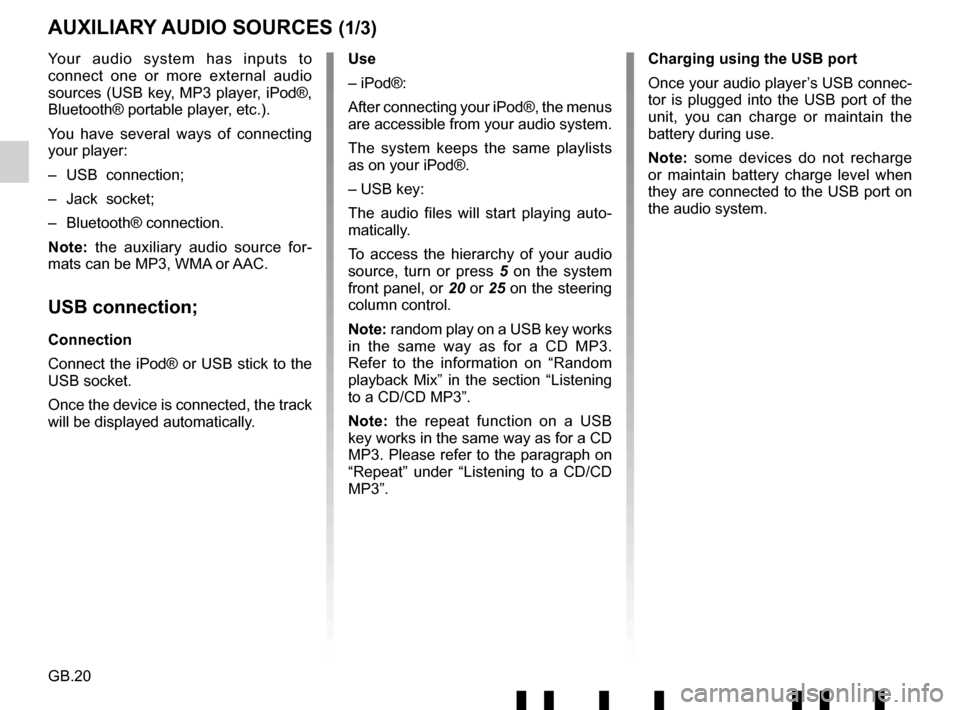
GB.20
Your audio system has inputs to
connect one or more external audio
sources (USB key, MP3 player, iPod®,
Bluetooth® portable player, etc.).
You have several ways of connecting
your player:
– USB connection;
– Jack socket;
– Bluetooth® connection.
Note: the auxiliary audio source for-
mats can be MP3, WMA or AAC.
USB connection;
Connection
Connect the iPod® or USB stick to the
USB socket.
Once the device is connected, the track
will be displayed automatically.
AUXILIARY AUDIO SOURCES (1/3)
Use
– iPod®:
After connecting your iPod®, the menus
are accessible from your audio system.
The system keeps the same playlists
as on your iPod®.
– USB key:
The audio files will start playing auto-
matically.
To access the hierarchy of your audio
source, turn or press 5 on the system
front panel, or 20 or 25 on the steering
column control.
Note: random play on a USB key works
in the same way as for a CD MP3.
Refer to the information on “Random
playback Mix” in the section “Listening
to a CD/CD MP3”.
Note: the repeat function on a USB
key works in the same way as for a CD
MP3. Please refer to the paragraph on
“Repeat” under “Listening to a CD/CD
MP3”. Charging using the USB port
Once your audio player’s USB connec-
tor is plugged into the USB port of the
unit, you can charge or maintain the
battery during use.
Note: some devices do not recharge
or maintain battery charge level when
they are connected to the USB port on
the audio system.
Page 25 of 412
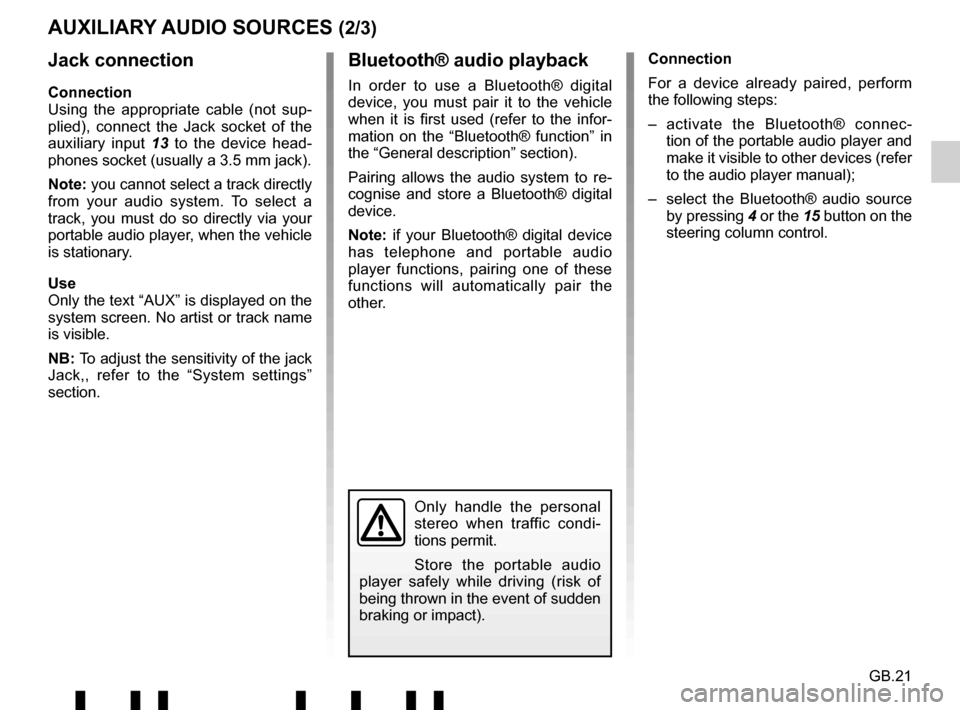
GB.21
Jack connection
Connection
Using the appropriate cable (not sup-
plied), connect the Jack socket of the
auxiliary input 13 to the device head-
phones socket (usually a 3.5 mm jack).
Note: you cannot select a track directly
from your audio system. To select a
track, you must do so directly via your
portable audio player, when the vehicle
is stationary.
Use
Only the text “AUX” is displayed on the
system screen. No artist or track name
is visible.
NB: To adjust the sensitivity of the jack
Jack,, refer to the “System settings”
section. Connection
For a device already paired, perform
the following steps:
– activate the Bluetooth® connec-
tion of the portable audio player and
make it visible to other devices (refer
to the audio player manual);
– select the Bluetooth® audio source by pressing 4 or the 15 button on the
steering column control.
Bluetooth® audio playback
In order to use a Bluetooth® digital
device, you must pair it to the vehicle
when it is first used (refer to the infor-
mation on the “Bluetooth® function” in
the “General description” section).
Pairing allows the audio system to re-
cognise and store a Bluetooth® digital
device.
Note: if your Bluetooth® digital device
has telephone and portable audio
player functions, pairing one of these
functions will automatically pair the
other.
AUXILIARY AUDIO SOURCES (2/3)
Only handle the personal
stereo when traffic condi-
tions permit.
Store the portable audio
player safely while driving (risk of
being thrown in the event of sudden
braking or impact).