2017 RENAULT TWINGO USB
[x] Cancel search: USBPage 8 of 412
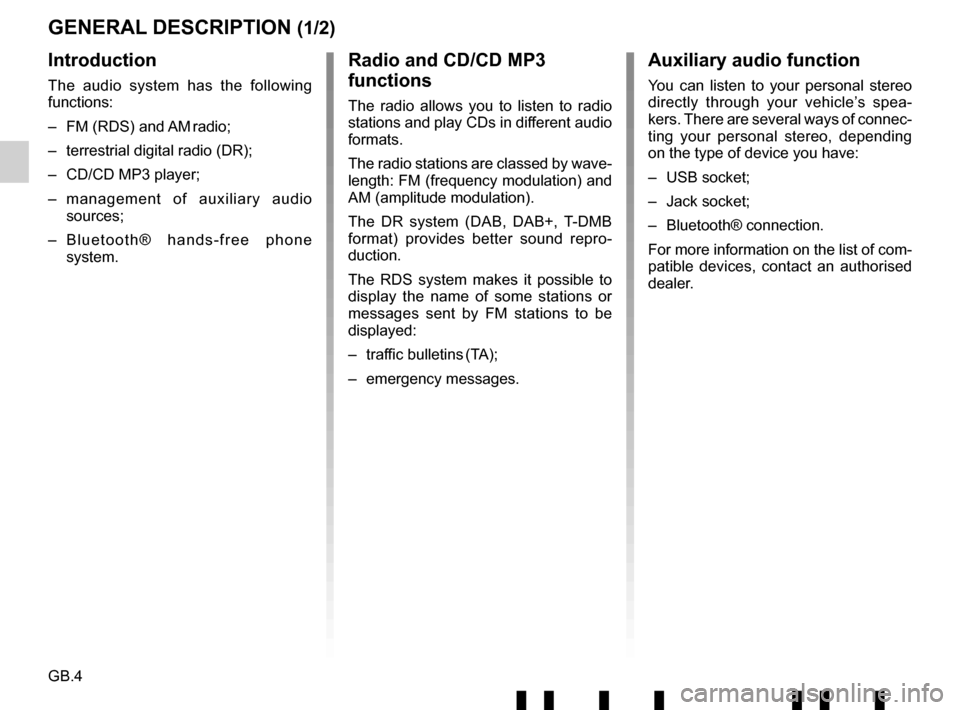
GB.4
GENERAL DESCRIPTION (1/2)
Introduction
The audio system has the following
functions:
– FM (RDS) and AM radio;
– terrestrial digital radio (DR);
– CD/CD MP3 player;
– management of auxiliary audio sources;
– Bluetooth® hands-free phone system.
Radio and CD/CD MP3
functions
The radio allows you to listen to radio
stations and play CDs in different audio
formats.
The radio stations are classed by wave-
length: FM (frequency modulation) and
AM (amplitude modulation).
The DR system (DAB, DAB+, T-DMB
format) provides better sound repro-
duction.
The RDS system makes it possible to
display the name of some stations or
messages sent by FM stations to be
displayed:
– traffic bulletins (TA);
– emergency messages.
Auxiliary audio function
You can listen to your personal stereo
directly through your vehicle’s spea-
kers. There are several ways of connec-
ting your personal stereo, depending
on the type of device you have:
– USB socket;
– Jack socket;
– Bluetooth® connection.
For more information on the list of com-
patible devices, contact an authorised
dealer.
Page 13 of 412

GB.9
INTRODUCTION TO THE CONTROLS (4/7)
AUDIO functionTELEPHONE function
1 – Press: on/off.
– Rotation: adjust the volume of the source currently in use.
2 Information display.
3 – Short press: choose the radio source and the waveband:
FM1 → FM2 → DR1 → DR2 → AM.
– Long press: updating of the list of radio stations.
4 Select the desired audio source (if connected):
CD / CD MP3 →
iPod1/USB1 → iPod2/USB2 → device
Bluetooth® → AUX (Jack socket).
5 – Press: confirm an action.
– Rotation: navigate through the menus or lists.
6 – Return to previous screen/previous level when browsing
through menus;
– cancel current action.
7 – Short press: change tracks (CD/CD MP3, on some port-
able audio players) or change radio frequencies.
– Maintained press: fast forward/rewind a CD/CD MP3 track on some audio players, or scroll through the radio stations
until the button is released.
8 USB socket for iPod® or auxiliary audio sources.
9 – Short press: access the custom settings menu.
– Long press: activate the «Text» function.
Page 14 of 412

GB.10
INTRODUCTION TO THE CONTROLS (5/7)
AUDIO functionTELEPHONE function
10 – Short press: access the «Phone» menu.
– Long press: redial the last number.
When receiving a call:
– short press: answer the call;
– long press: reject the call.
11 Short press: recall a pre-programmed station.
Press and hold: store a radio station.
12 Eject a CD/CD MP3.
13 Auxiliary input.
14 Activate the “Text” function.
15 Select the audio source: FM1
→ FM2 → DR1 → DR2 →
AM → CD / CD MP3 → iPod1/USB1 → iPod2/USB2 →
Bluetooth® Device → AUX (jack input).
16 Access the menu «Phone».
17 Increase the volume of the source currently in use.
18 – Mute the radio source currently playing;
– mute the sound and pause the playback of the CD/CD
MP3, USB, iPod® or Bluetooth® device. Out of range of the call signal:
– long press: redial the last number.
When receiving a call:
– short press: answer the call;
– long press: reject the call.
Page 15 of 412
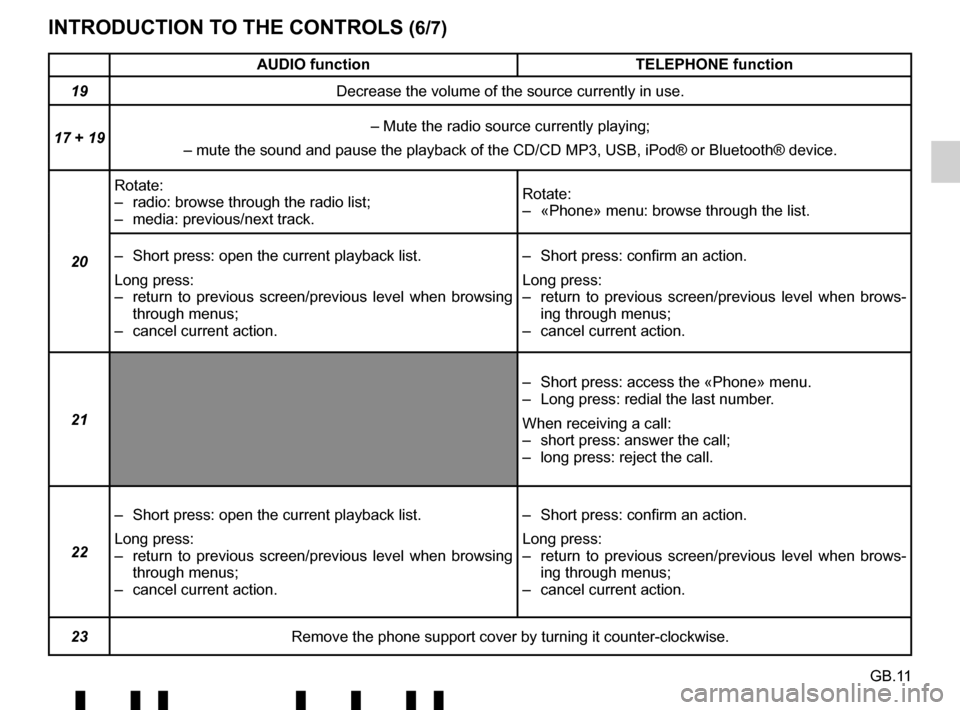
GB.11
INTRODUCTION TO THE CONTROLS (6/7)
AUDIO functionTELEPHONE function
19 Decrease the volume of the source currently in use.
17 + 19 – Mute the radio source currently playing;
– mute the sound and pause the playback of the CD/CD MP3, USB, iPod®\
or Bluetooth® device.
20 Rotate:
– radio: browse through the radio list;
– media: previous/next track.
Rotate:
– «Phone» menu: browse through the list.
– Short press: open the current playback list.
Long press:
– return to previous screen/previous level when browsing through menus;
– cancel current action. – Short press: confirm an action.
Long press:
– return to previous screen/previous level when brows-
ing through menus;
– cancel current action.
21 – Short press: access the «Phone» menu.
– Long press: redial the last number.
When receiving a call:
– short press: answer the call;
– long press: reject the call.
22 – Short press: open the current playback list.
Long press:
– return to previous screen/previous level when browsing
through menus;
– cancel current action. – Short press: confirm an action.
Long press:
– return to previous screen/previous level when brows-
ing through menus;
– cancel current action.
23 Remove the phone support cover by turning it counter-clockwise.
Page 16 of 412

GB.12
INTRODUCTION TO THE CONTROLS (7/7)
AUDIO functionTELEPHONE function
24 – Mute the radio source currently playing;
– mute the sound and pause the playback of the CD/CD
MP3, USB, iPod® or Bluetooth® device.
25 Rotate:
– radio: browse through the list of radio stations stored pre-
viously;
– media: previous/next track. Rotate:
– «Phone» menu: browse through the list.
26 Activate/deactivate the automatic search for and playing of
traffic information as soon as it is broadcast by certain radio
stations in FM or DR mode.
27 – Short press: access the «Phone» menu.
When receiving a call:
– short press: answer the call;
– long press: reject the call.
– Long press: activate voice recognition.
– Short press: deactivate voice recognition.
28 When receiving a call:
– short press: answer the call; – long press: reject the call.
29 – Short press: activate voice recognition.
– Long press: deactivate voice recognition.
Page 17 of 412
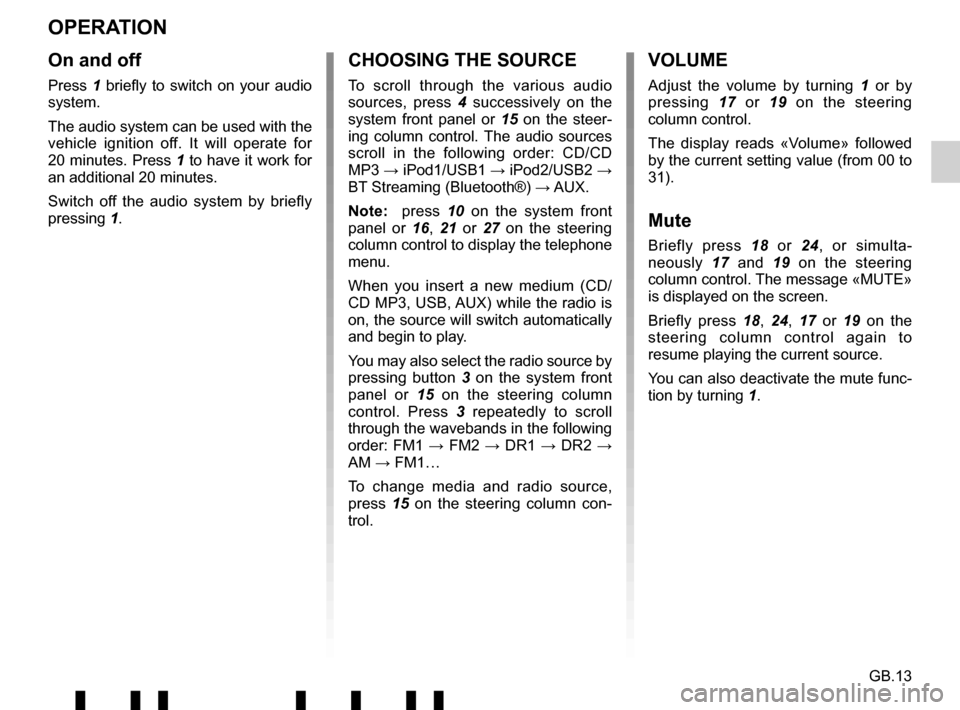
GB.13
OPERATION
On and off
Press 1 briefly to switch on your audio
system.
The audio system can be used with the
vehicle ignition off. It will operate for
20 minutes. Press 1 to have it work for
an additional 20 minutes.
Switch off the audio system by briefly
pressing 1.
CHOOSING THE SOURCE
To scroll through the various audio
sources, press 4 successively on the
system front panel or 15 on the steer-
ing column control. The audio sources
scroll in the following order: CD/CD
MP3 → iPod1/USB1 → iPod2/USB2 →
BT Streaming (Bluetooth®) → AUX.
Note: press 10 on the system front
panel or 16, 21 or 27 on the steering
column control to display the telephone
menu.
When you insert a new medium (CD/
CD MP3, USB, AUX) while the radio is
on, the source will switch automatically
and begin to play.
You may also select the radio source by
pressing button 3 on the system front
panel or 15 on the steering column
control. Press 3 repeatedly to scroll
through the wavebands in the following
order: FM1 → FM2 → DR1 → DR2 → AM → FM1…
To change media and radio source,
press 15 on the steering column con-
trol.
VOLUME
Adjust the volume by turning 1 or by
pressing 17 or 19 on the steering
column control.
The display reads «Volume» followed
by the current setting value (from 00 to
31).
Mute
Briefly press 18 or 24, or simulta-
neously 17 and 19 on the steering
column control. The message «MUTE»
is displayed on the screen.
Briefly press 18, 24, 17 or 19 on the
steering column control again to
resume playing the current source.
You can also deactivate the mute func-
tion by turning 1.
Page 24 of 412
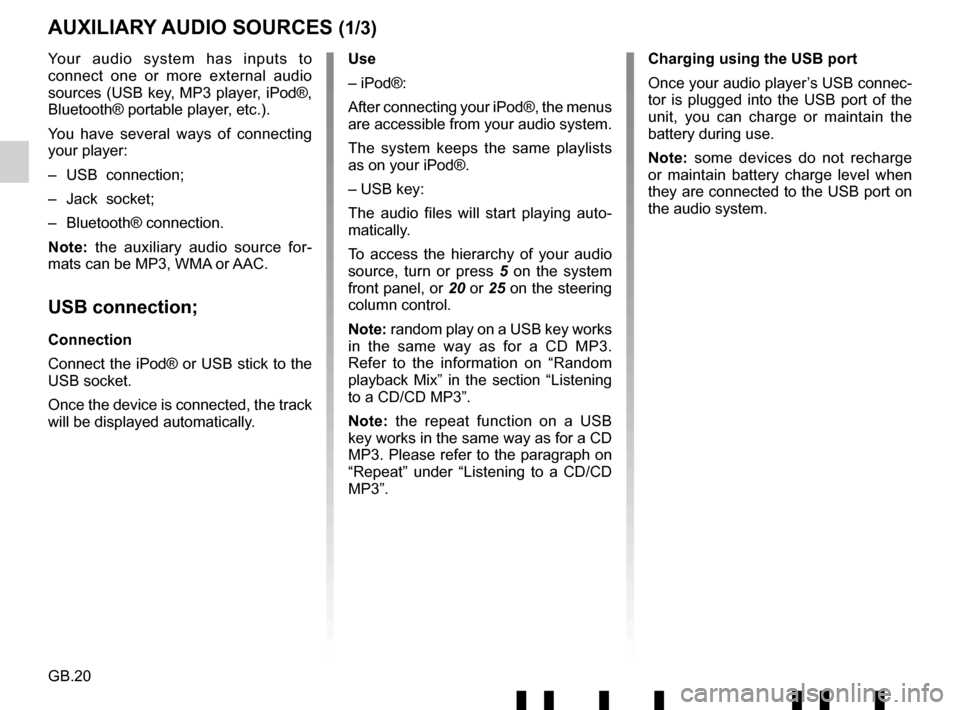
GB.20
Your audio system has inputs to
connect one or more external audio
sources (USB key, MP3 player, iPod®,
Bluetooth® portable player, etc.).
You have several ways of connecting
your player:
– USB connection;
– Jack socket;
– Bluetooth® connection.
Note: the auxiliary audio source for-
mats can be MP3, WMA or AAC.
USB connection;
Connection
Connect the iPod® or USB stick to the
USB socket.
Once the device is connected, the track
will be displayed automatically.
AUXILIARY AUDIO SOURCES (1/3)
Use
– iPod®:
After connecting your iPod®, the menus
are accessible from your audio system.
The system keeps the same playlists
as on your iPod®.
– USB key:
The audio files will start playing auto-
matically.
To access the hierarchy of your audio
source, turn or press 5 on the system
front panel, or 20 or 25 on the steering
column control.
Note: random play on a USB key works
in the same way as for a CD MP3.
Refer to the information on “Random
playback Mix” in the section “Listening
to a CD/CD MP3”.
Note: the repeat function on a USB
key works in the same way as for a CD
MP3. Please refer to the paragraph on
“Repeat” under “Listening to a CD/CD
MP3”. Charging using the USB port
Once your audio player’s USB connec-
tor is plugged into the USB port of the
unit, you can charge or maintain the
battery during use.
Note: some devices do not recharge
or maintain battery charge level when
they are connected to the USB port on
the audio system.
Page 41 of 412
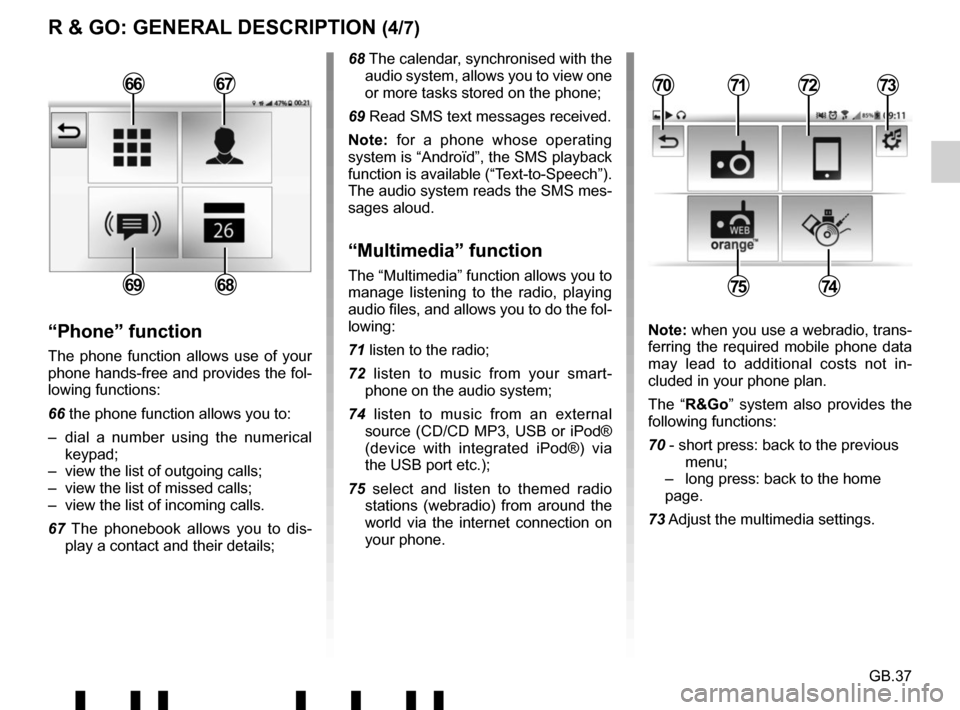
GB.37
R & GO: GENERAL DESCRIPTION (4/7)
68 The calendar, synchronised with the audio system, allows you to view one
or more tasks stored on the phone;
69 Read SMS text messages received.
Note: for a phone whose operating
system is “Androïd”, the SMS playback
function is available (“Text-to-Speech”).
The audio system reads the SMS mes-
sages aloud.
“Multimedia” function
The “Multimedia” function allows you to
manage listening to the radio, playing
audio files, and allows you to do the fol-
lowing:
71 listen to the radio;
72 listen to music from your smart- phone on the audio system;
74 listen to music from an external source (CD/CD MP3, USB or iPod®
(device with integrated iPod®) via
the USB port etc.);
75 select and listen to themed radio stations (webradio) from around the
world via the internet connection on
your phone.
“Phone” function
The phone function allows use of your
phone hands-free and provides the fol-
lowing functions:
66 the phone function allows you to:
– dial a number using the numerical keypad;
– view the list of outgoing calls;
– view the list of missed calls;
– view the list of incoming calls.
67 The phonebook allows you to dis- play a contact and their details; Note: when you use a webradio, trans-
ferring the required mobile phone data
may lead to additional costs not in-
cluded in your phone plan.
The “R&Go” system also provides the
following functions:
70 - short press: back to the previous menu;
– long press: back to the home page.
73 Adjust the multimedia settings.
7172
7574
70736667
6869