Page 11 of 34
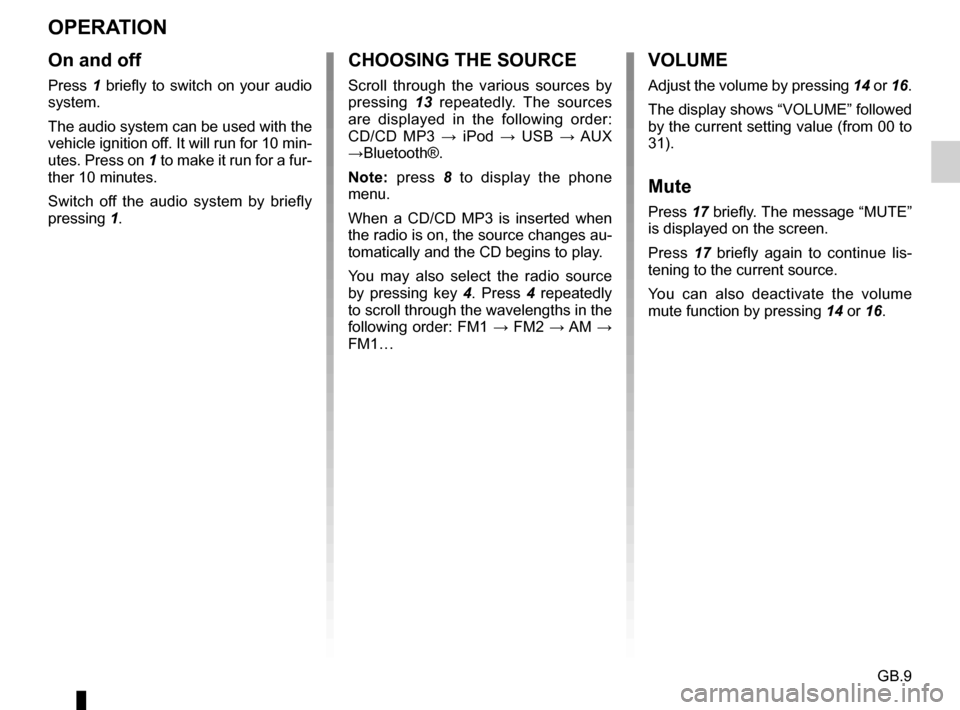
GB.9
OPERATION
On and off
Press 1 briefly to switch on your audio
system.
The audio system can be used with the
vehicle ignition off. It will run for 10 min-
utes. Press on 1 to make it run for a fur-
ther 10 minutes.
Switch off the audio system by briefly
pressing 1.
CHOOSING THE SOURCE
Scroll through the various sources by
pressing 13 repeatedly. The sources
are displayed in the following order:
CD/CD MP3 → iPod → USB → AUX
→Bluetooth®.
Note: press 8 to display the phone
menu.
When a CD/CD MP3 is inserted when
the radio is on, the source changes au-
tomatically and the CD begins to play.
You may also select the radio source
by pressing key 4. Press 4 repeatedly
to scroll through the wavelengths in the
following order: FM1 → FM2 → AM →
FM1…
VOLUME
Adjust the volume by pressing 14 or 16.
The display shows “VOLUME” followed
by the current setting value (from 00 to
31).
Mute
Press 17 briefly. The message “MUTE”
is displayed on the screen.
Press 17 briefly again to continue lis-
tening to the current source.
You can also deactivate the volume
mute function by pressing 14 or 16.
Page 14 of 34
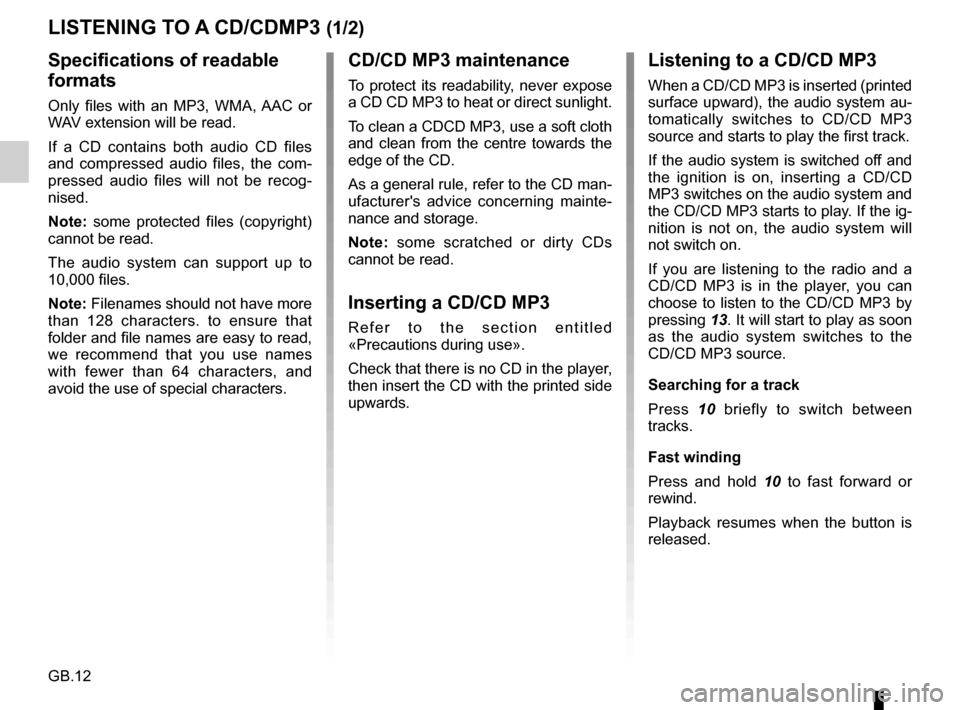
GB.12
LISTENING TO A CD/CDMP3 (1/2)
Specifications of readable
formats
Only files with an MP3, WMA, AAC or
WAV extension will be read.
If a CD contains both audio CD files
and compressed audio files, the com-
pressed audio files will not be recog-
nised.
Note: some protected files (copyright)
cannot be read.
The audio system can support up to
10,000 files.
Note: Filenames should not have more
than 128 characters. to ensure that
folder and file names are easy to read,
we recommend that you use names
with fewer than 64 characters, and
avoid the use of special characters.
CD/CD MP3 maintenance
To protect its readability, never expose
a CD CD MP3 to heat or direct sunlight.
To clean a CDCD MP3, use a soft cloth
and clean from the centre towards the
edge of the CD.
As a general rule, refer to the CD man-
ufacturer's advice concerning mainte-
nance and storage.
Note: some scratched or dirty CDs
cannot be read.
Inserting a CD/CD MP3
Refer to the section entitled
«Precautions during use».
Check that there is no CD in the player,
then insert the CD with the printed side
upwards.
Listening to a CD/CD MP3
When a CD/CD MP3 is inserted (printed
surface upward), the audio system au-
tomatically switches to CD/CD MP3
source and starts to play the first track.
If the audio system is switched off and
the ignition is on, inserting a CD/CD
MP3 switches on the audio system and
the CD/CD MP3 starts to play. If the ig-
nition is not on, the audio system will
not switch on.
If you are listening to the radio and a
CD/CD MP3 is in the player, you can
choose to listen to the CD/CD MP3 by
pressing 13. It will start to play as soon
as the audio system switches to the
CD/CD MP3 source.
Searching for a track
Press 10 briefly to switch between
tracks.
Fast winding
Press and hold 10 to fast forward or
rewind.
Playback resumes when the button is
released.
Page 21 of 34
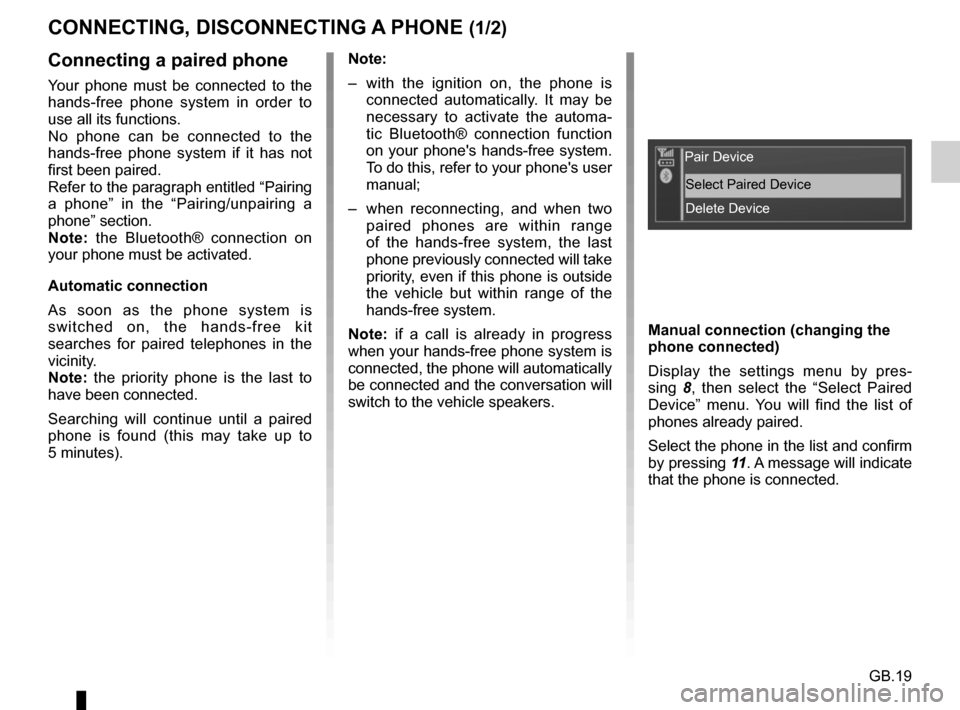
GB.19
CONNECTING, DISCONNECTING A PHONE (1/2)
Connecting a paired phone
Your phone must be connected to the
hands-free phone system in order to
use all its functions.
No phone can be connected to the
hands-free phone system if it has not
first been paired.
Refer to the paragraph entitled “Pairing
a phone” in the “Pairing/unpairing a
phone” section.
Note: the Bluetooth® connection on
your phone must be activated.
Automatic connection
As soon as the phone system is
switched on, the hands-free kit
searches for paired telephones in the
vicinity.
Note: the priority phone is the last to
have been connected.
Searching will continue until a paired
phone is found (this may take up to
5 minutes). Note:
– with the ignition on, the phone is
connected automatically. It may be
necessary to activate the automa-
tic Bluetooth® connection function
on your phone's hands-free system.
To do this, refer to your phone's user
manual;
– when reconnecting, and when two paired phones are within range
of the hands-free system, the last
phone previously connected will take
priority, even if this phone is outside
the vehicle but within range of the
hands-free system.
Note: if a call is already in progress
when your hands-free phone system is
connected, the phone will automatically
be connected and the conversation will
switch to the vehicle speakers. Manual connection (changing the
phone connected)
Display the settings menu by pres-
sing
8, then select the “Select Paired
Device” menu. You will find the list of
phones already paired.
Select the phone in the list and confirm
by pressing 11. A message will indicate
that the phone is connected.
Pair Device
Select Paired DeviceDelete Device