Page 65 of 96
GB.63
PAIRING, UNPAIRING A TELEPHONE (2/2)
Pairing another telephone
From your telephone, activate the
Bluetooth® connection.
From the “Telephone” menu, press
“Settings”, then “Manage devices”.
From the list of paired phones in the
“Manage devices” menu, press the
“Add device” button to add a phone to
the list.
For safety reasons, carry
out these operations when
the vehicle is stationary.
Unpairing a phone
From the main menu, select
“Telephone”, “Settings”, then “Manage
devices”.
From the list of paired telephones in
the “Manage devices” menu, press
the button on the pop-up menu, then
“Delete device(s)”. Select the device
you want to unpair on the multimedia
system screen, then press “Delete”.
Page 66 of 96
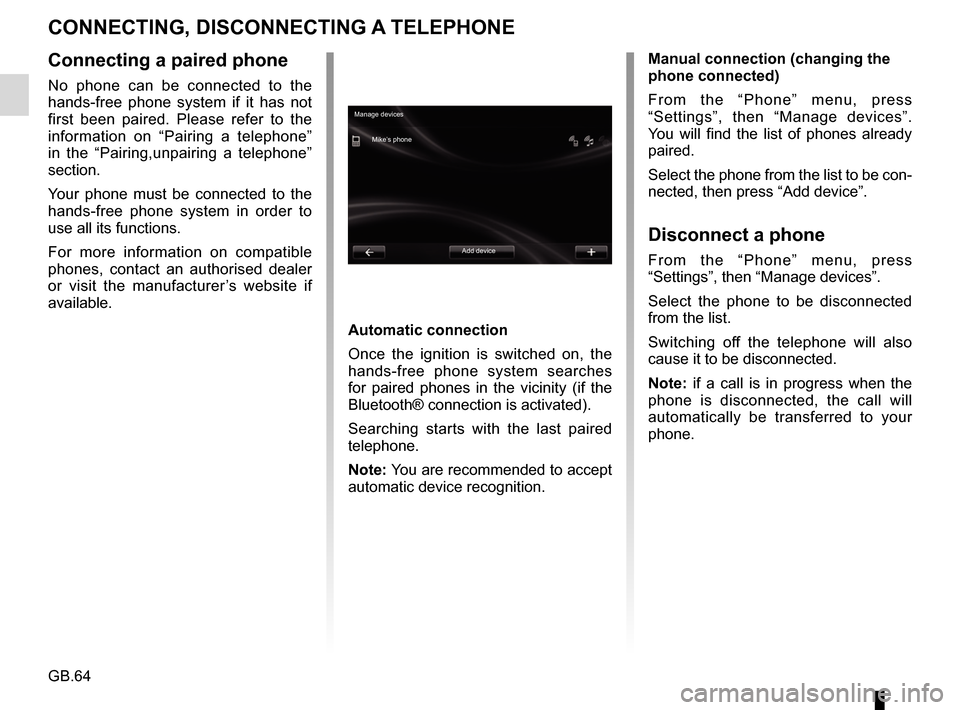
GB.64
CONNECTING, DISCONNECTING A TELEPHONE
Connecting a paired phone
No phone can be connected to the
hands-free phone system if it has not
first been paired. Please refer to the
information on “Pairing a telephone”
in the “Pairing,unpairing a telephone”
section.
Your phone must be connected to the
hands-free phone system in order to
use all its functions.
For more information on compatible
phones, contact an authorised dealer
or visit the manufacturer’s website if
available.
Automatic connection
Once the ignition is switched on, the
hands-free phone system searches
for paired phones in the vicinity (if the
Bluetooth® connection is activated).
Searching starts with the last paired
telephone.
Note: You are recommended to accept
automatic device recognition.Manual connection (changing the
phone connected)
From the “Phone” menu, press
“Settings”, then “Manage devices”.
You will find the list of phones already
paired.
Select the phone from the list to be con-
nected, then press “Add device”.
Disconnect a phone
From the “Phone” menu, press
“Settings”, then “Manage devices”.
Select the phone to be disconnected
from the list.
Switching off the telephone will also
cause it to be disconnected.
Note: if a call is in progress when the
phone is disconnected, the call will
automatically be transferred to your
phone.
Manage devices
Mike’s phone
Add device
Page 67 of 96
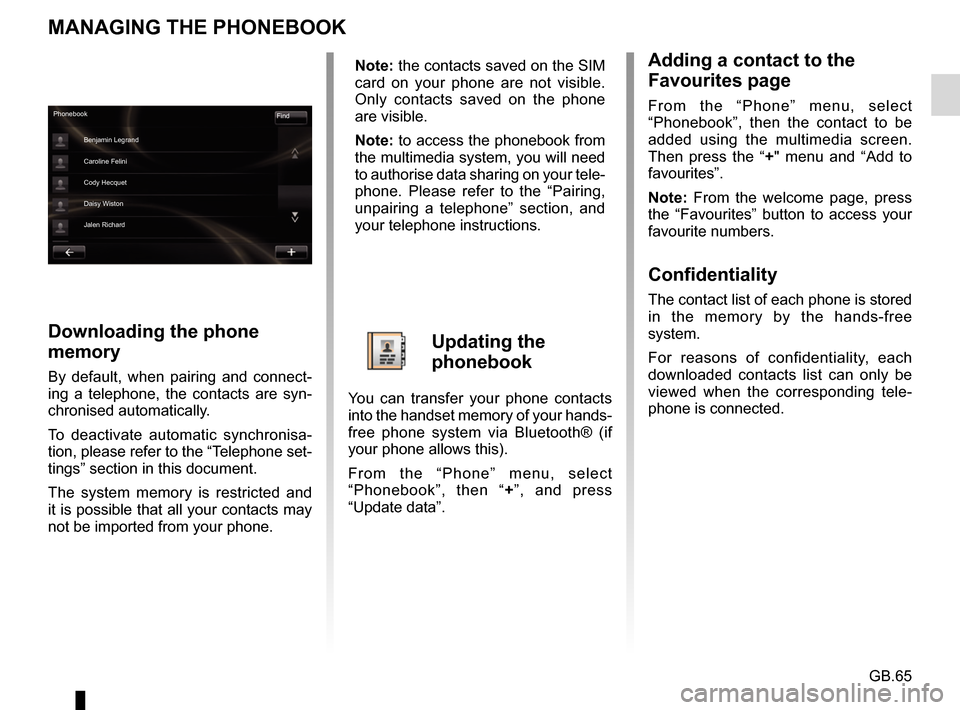
GB.65
MANAGING THE PHONEBOOK
Downloading the phone
memory
By default, when pairing and connect-
ing a telephone, the contacts are syn-
chronised automatically.
To deactivate automatic synchronisa-
tion, please refer to the “Telephone set-
tings” section in this document.
The system memory is restricted and
it is possible that all your contacts may
not be imported from your phone.
Adding a contact to the
Favourites page
From the “Phone” menu, select
“Phonebook”, then the contact to be
added using the multimedia screen.
Then press the “+" menu and “Add to
favourites”.
Note: From the welcome page, press
the “Favourites” button to access your
favourite numbers.
Confidentiality
The contact list of each phone is stored
in the memory by the hands-free
system.
For reasons of confidentiality, each
downloaded contacts list can only be
viewed when the corresponding tele-
phone is connected.
Phonebook Find
Benjamin Legrand
Caroline Felini
Cody Hecquet
Daisy Wiston
Jalen Richard
Note: the contacts saved on the SIM
card on your phone are not visible.
Only contacts saved on the phone
are visible.
Note: to access the phonebook from
the multimedia system, you will need
to authorise data sharing on your tele-
phone. Please refer to the “Pairing,
unpairing a telephone” section, and
your telephone instructions.
Updating the
phonebook
You can transfer your phone contacts
into the handset memory of your hands-
free phone system via Bluetooth® (if
your phone allows this).
From the “Phone” menu, select
“Phonebook”, then “ +”, and press
“Update data”.
Page 68 of 96
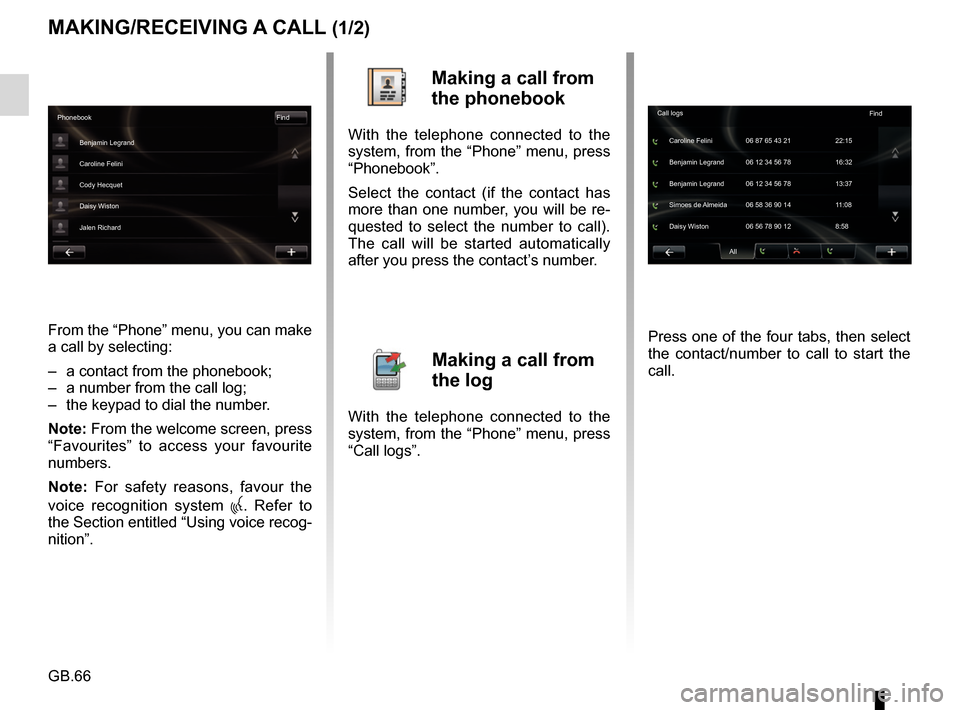
GB.66
MAKING/RECEIVING A CALL (1/2)
From the “Phone” menu, you can make
a call by selecting:
– a contact from the phonebook;
– a number from the call log;
– the keypad to dial the number.
Note: From the welcome screen, press
“Favourites” to access your favourite
numbers.
Note: For safety reasons, favour the
voice recognition system
. Refer to
the Section entitled “Using voice recog-
nition”.
Making a call from
the phonebook
With the telephone connected to the
system, from the “Phone” menu, press
“Phonebook”.
Select the contact (if the contact has
more than one number, you will be re-
quested to select the number to call).
The call will be started automatically
after you press the contact’s number.
Making a call from
the log
With the telephone connected to the
system, from the “Phone” menu, press
“Call logs”. Press one of the four tabs, then select
the contact/number to call to start the
call.
Phonebook
Find
Benjamin Legrand
Caroline Felini
Cody Hecquet
Daisy Wiston
Jalen Richard
All
Caroline Felini
Call logs
06 87 65 43 21 22:15
Benjamin Legrand 06 12 34 56 78 13:37 Benjamin Legrand 06 12 34 56 78 16:32
Simoes de Almeida 06 58 36 90 14 11:08
Daisy Wiston 06 56 78 90 12 8:58 Find
Page 69 of 96
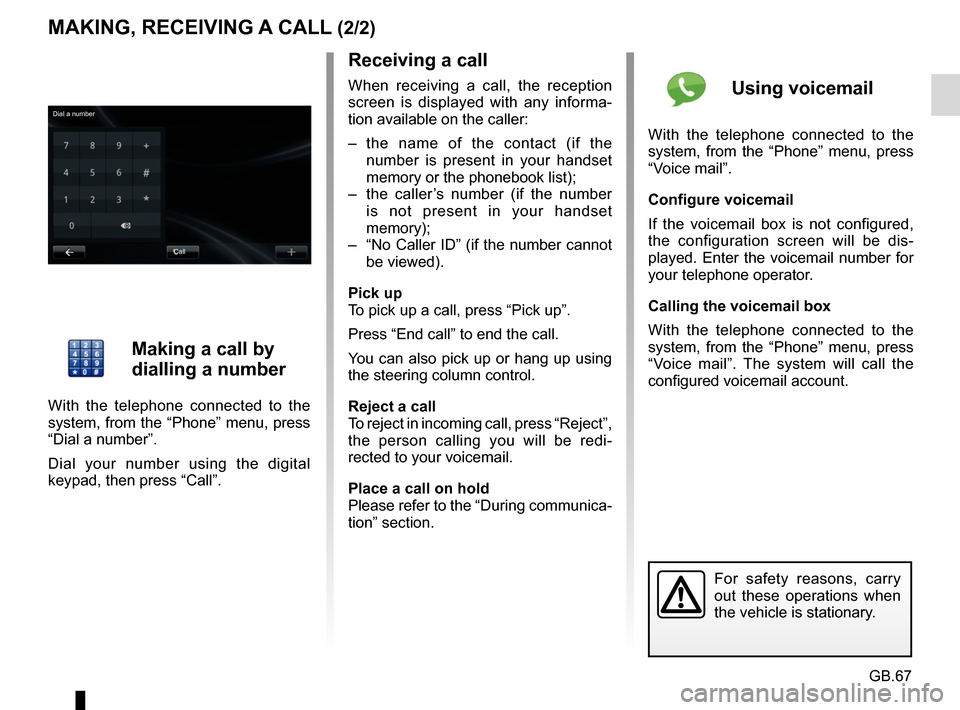
GB.67
MAKING, RECEIVING A CALL (2/2)
Receiving a call
When receiving a call, the reception
screen is displayed with any informa-
tion available on the caller:
– the name of the contact (if the number is present in your handset
memory or the phonebook list);
– the caller’s number (if the number is not present in your handset
memory);
– “No Caller ID” (if the number cannot be viewed).
Pick up
To pick up a call, press “Pick up”.
Press “End call” to end the call.
You can also pick up or hang up using
the steering column control.
Reject a call
To reject in incoming call, press “Reject”,
the person calling you will be redi-
rected to your voicemail.
Place a call on hold
Please refer to the “During communica-
tion” section.
For safety reasons, carry
out these operations when
the vehicle is stationary.
Making a call by
dialling a number
With the telephone connected to the
system, from the “Phone” menu, press
“Dial a number”.
Dial your number using the digital
keypad, then press “Call”.
Using voicemail
With the telephone connected to the
system, from the “Phone” menu, press
“Voice mail”.
Configure voicemail
If the voicemail box is not configured,
the configuration screen will be dis-
played. Enter the voicemail number for
your telephone operator.
Calling the voicemail box
With the telephone connected to the
system, from the “Phone” menu, press
“Voice mail”. The system will call the
configured voicemail account.
Call
Dial a number
Page 70 of 96
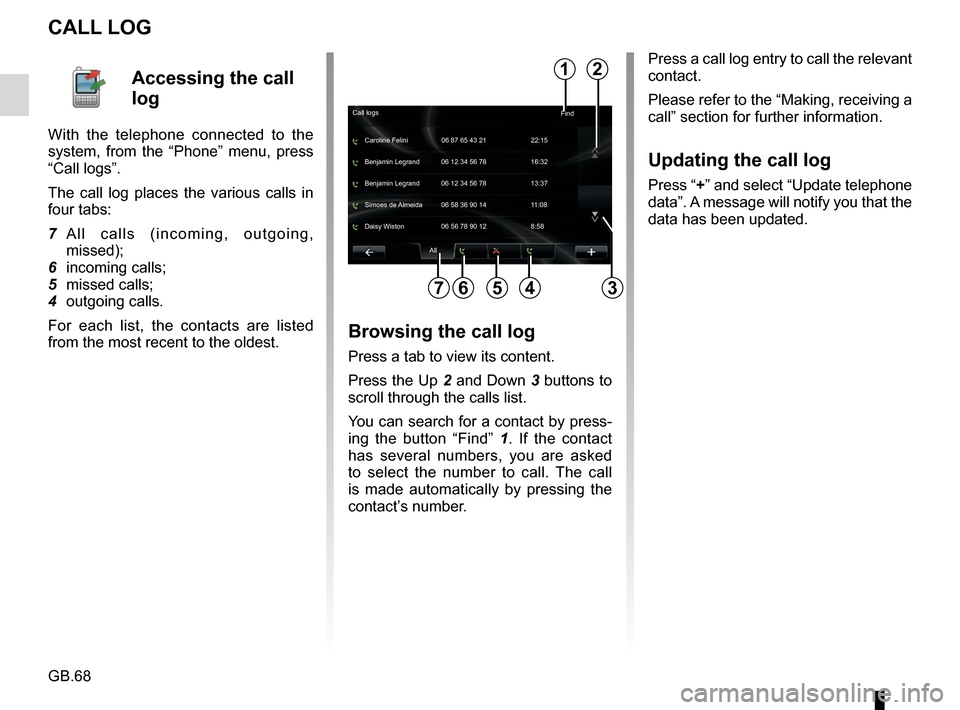
GB.68
CALL LOG
Press a call log entry to call the relevant
contact.
Please refer to the “Making, receiving a
call” section for further information.
Updating the call log
Press “+” and select “Update telephone
data”. A message will notify you that the
data has been updated.
7564
All
Caroline Felini
Call logs
06 87 65 43 21 22:15
Benjamin Legrand 06 12 34 56 78 13:37 Benjamin Legrand 06 12 34 56 78 16:32
Simoes de Almeida 06 58 36 90 14 11:08
Daisy Wiston 06 56 78 90 12 8:58
2
3
Accessing the call
log
With the telephone connected to the
system, from the “Phone” menu, press
“Call logs”.
The call log places the various calls in
four tabs:
7 All calls (incoming, outgoing, missed);
6 incoming calls;
5 missed calls;
4 outgoing calls.
For each list, the contacts are listed
from the most recent to the oldest.
Browsing the call log
Press a tab to view its content.
Press the Up 2 and Down 3 buttons to
scroll through the calls list.
You can search for a contact by press-
ing the button “Find” 1. If the contact
has several numbers, you are asked
to select the number to call. The call
is made automatically by pressing the
contact’s number.
Find
1
Page 71 of 96
GB.69
DURING A CALL
During a call you can:
– adjust the volume by pressing the control buttons on the steering wheel
of your vehicle;
– end communication by pressing “End call” or by pressing the control
buttons under your steering wheel; – Place a call on hold by pressing “
+”
then select “On hold”. To pick up a
call on hold, press “Continue”;
– switch the call to the phone by press- ing “+” then select “Handset”.
Note: some telephones disconnect
from the system during a call transfer.
During a call, return to other system
functions (navigation, etc.) by press-
ing the “Back” or “Home” button then
“NAV”.
Phone - Calling
Daisy Wiston
Call duration
Outgoing call
End call Keyboards
06 56 78 90 12
00m:01s
Page 72 of 96
GB.70
Accessing
telephone settings
From the “Phone” menu, press
“Settings”.
The following choices are offered:
– Manage devices;
– Sound levels;
– Voice mail;
– Turn Bluetooth on;
– Automatically download phone data.
PHONE SETTINGS
Turn Bluetooth on
Tick this option to activate or deacti-
vate the Bluetooth® on the hands-free
system.
Automatically download phone data
Tick this option to activate or deacti-
vate the automatic download of data
from the telephone to the multimedia
system.
settingsManaging devices
Voicemail Sound levels
Activating Bluetooth
Automatically download telephone data
Confirm
Manage devices
Refer to the information on “Pairing/un-
pairing a phone”.
Sound levels
This option allows you to adjust the
audio level of the hands-free system
and the ringtone.
Voice mail
Please refer to the information on
“Configuring voicemail” in the “Making,
Receiving a call” section.