2017 RENAULT ESPACE display
[x] Cancel search: displayPage 116 of 130
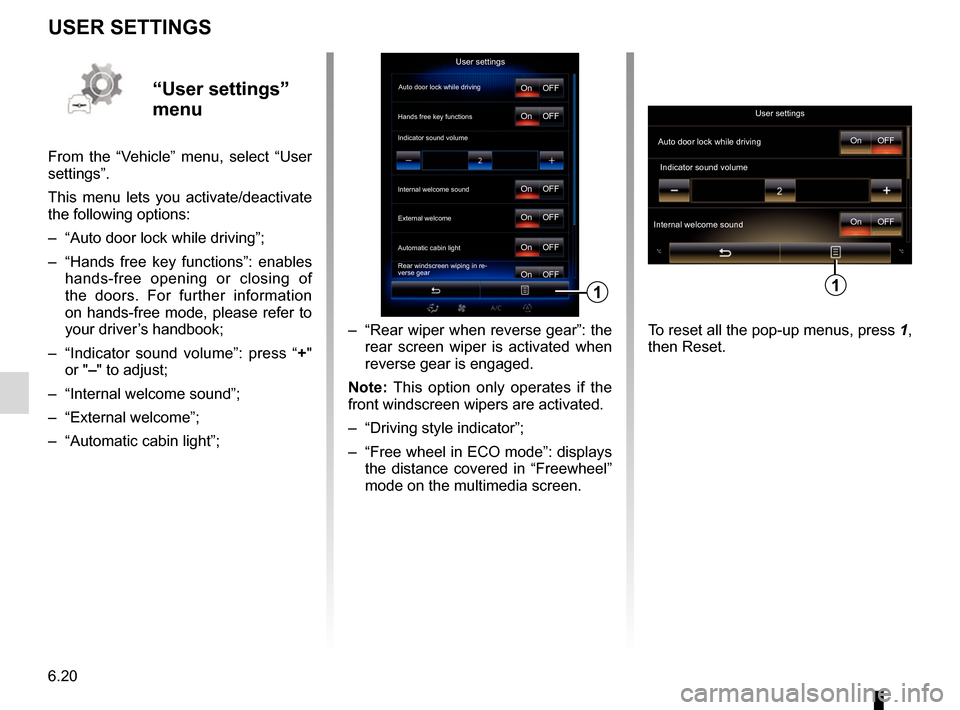
6.20
USER SETTINGS
– “Rear wiper when reverse gear”: the rear screen wiper is activated when
reverse gear is engaged.
Note: This option only operates if the
front windscreen wipers are activated.
– “Driving style indicator”;
– “Free wheel in ECO mode”: displays the distance covered in “Freewheel”
mode on the multimedia screen.
User settings
Auto door lock while driving
Hands free key functions
Indicator sound volume
Internal welcome sound
Automatic cabin light
Rear windscreen wiping in re-
verse gearOn
On
On
On
On
On OFF
OFF
OFF
OFF
OFF
OFF
1
“User settings”
menu
From the “Vehicle” menu, select “User
settings”.
This menu lets you activate/deactivate
the following options:
– “Auto door lock while driving”;
– “Hands free key functions”: enables
hands-free opening or closing of
the doors. For further information
on hands-free mode, please refer to
your driver’s handbook;
– “Indicator sound volume”: press “ +"
or "–" to adjust;
– “Internal welcome sound”;
– “External welcome”;
– “Automatic cabin light”;
User settings
OFF
On
Auto door lock while driving
Indicator sound volume
OFF
On
Internal welcome sound
1
To reset all the pop-up menus, press 1,
then Reset.
External welcome
Page 118 of 130
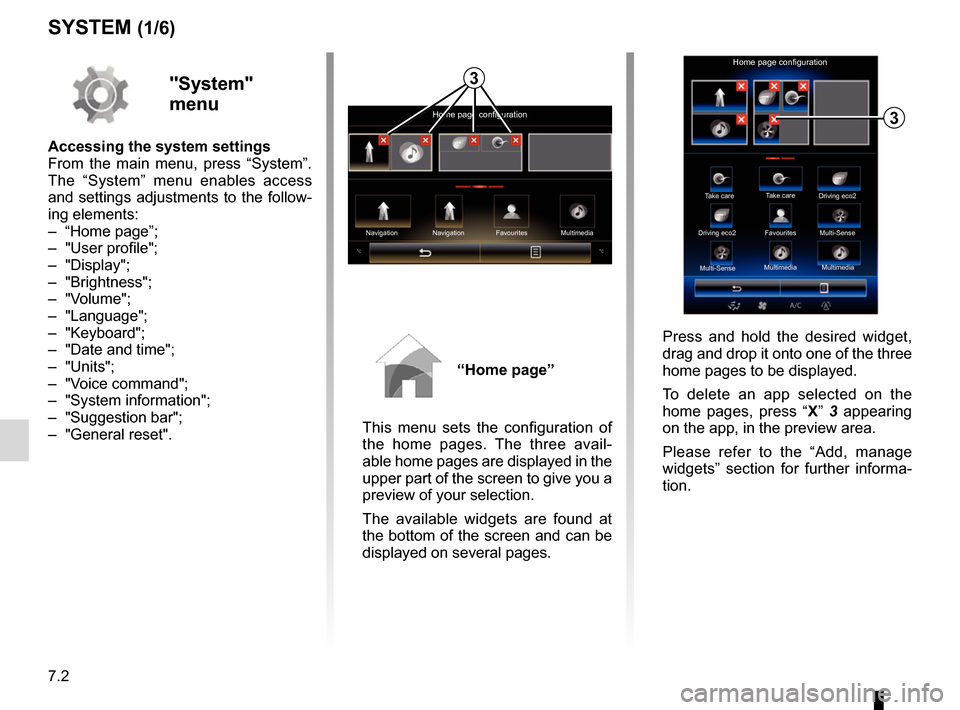
7.2
SYSTEM (1/6)
"System"
menu
Accessing the system settings
From the main menu, press “System”.
The “System” menu enables access
and settings adjustments to the follow-
ing elements:
– “Home page”;
– "User profile";
– "Display";
– "Brightness";
– "Volume";
– "Language";
– "Keyboard";
– "Date and time";
– "Units";
– "Voice command";
– "System information";
– "Suggestion bar";
– "General reset".
“Home page”
This menu sets the configuration of
the home pages. The three avail-
able home pages are displayed in the
upper part of the screen to give you a
preview of your selection.
The available widgets are found at
the bottom of the screen and can be
displayed on several pages.
Home page configuration
Navigation Multimedia
Navigation Favourites
3
Take care
Home page configuration
Take care
Driving eco2
Driving eco2 Favourites
Multi-Sense
Multi-Sense Multimedia
Multimedia
3
Press and hold the desired widget,
drag and drop it onto one of the three
home pages to be displayed.
To delete an app selected on the
home pages, press “
X” 3 appearing
on the app, in the preview area.
Please refer to the “Add, manage
widgets” section for further informa-
tion.
Page 120 of 130
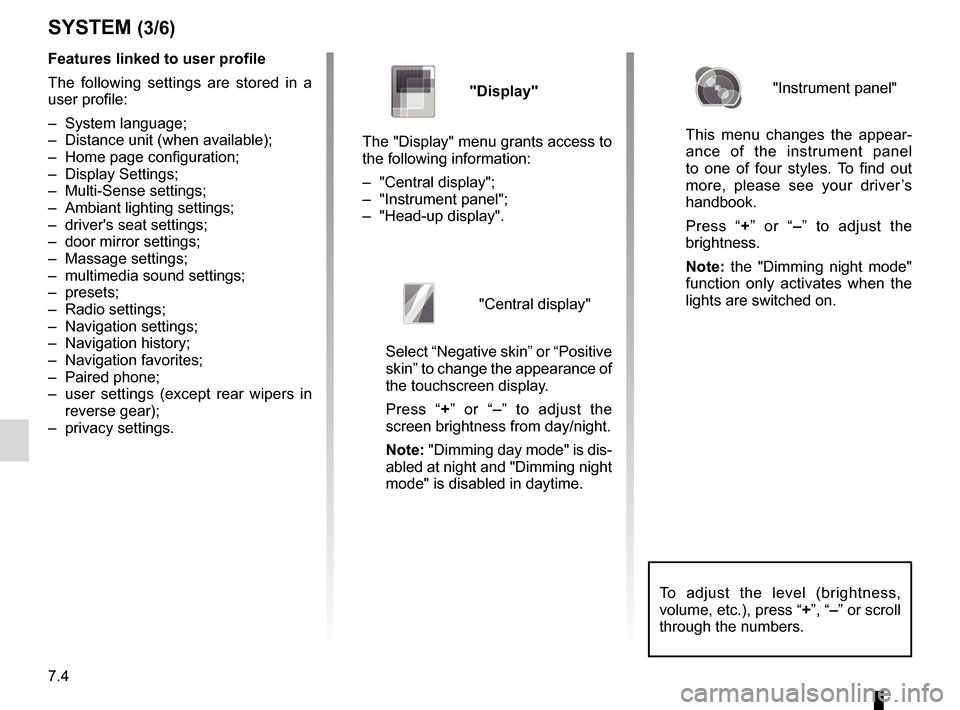
7.4
To adjust the level (brightness,
volume, etc.), press “+”, “–” or scroll
through the numbers.
Features linked to user profile
The following settings are stored in a
user profile:
– System language;
– Distance unit (when available);
– Home page configuration;
– Display Settings;
– Multi-Sense settings;
– Ambiant lighting settings;
– driver's seat settings;
– door mirror settings;
– Massage settings;
– multimedia sound settings;
– presets;
– Radio settings;
– Navigation settings;
– Navigation history;
– Navigation favorites;
– Paired phone;
– user settings (except rear wipers in reverse gear);
– privacy settings.
SYSTEM (3/6)
"Display"
The "Display" menu grants access to
the following information:
– "Central display";
– "Instrument panel";
– "Head-up display".
"Central display"
Select “Negative skin” or “Positive
skin” to change the appearance of
the touchscreen display.
Press “+ ” or “–” to adjust the
screen brightness from day/night.
Note: "Dimming day mode" is dis-
abled at night and "Dimming night
mode" is disabled in daytime.
"Instrument panel"
This menu changes the appear-
ance of the instrument panel
to one of four styles. To find out
more, please see your driver’s
handbook.
Press “+ ” or “–” to adjust the
brightness.
Note: the "Dimming night mode"
function only activates when the
lights are switched on.
Page 121 of 130
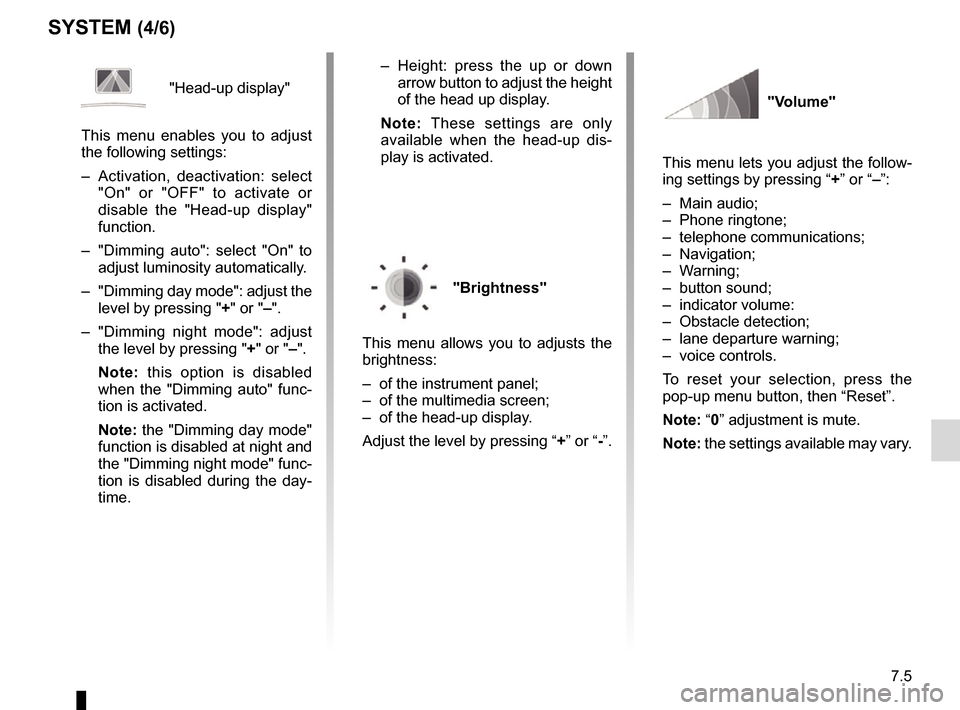
7.5
SYSTEM (4/6)
"Head-up display"
This menu enables you to adjust
the following settings:
– Activation, deactivation: select "On" or "OFF" to activate or
disable the "Head-up display"
function.
– "Dimming auto": select "On" to adjust luminosity automatically.
– "Dimming day mode": adjust the level by pressing " +" or "–".
– "Dimming night mode": adjust the level by pressing " +" or "–".
Note: this option is disabled
when the "Dimming auto" func-
tion is activated.
Note: the "Dimming day mode"
function is disabled at night and
the "Dimming night mode" func-
tion is disabled during the day-
time. – Height: press the up or down
arrow button to adjust the height
of the head up display.
Note: These settings are only
available when the head-up dis-
play is activated.
"Brightness"
This menu allows you to adjusts the
brightness:
– of the instrument panel;
– of the multimedia screen;
– of the head-up display.
Adjust the level by pressing “ +” or “-”.
"Volume"
This menu lets you adjust the follow-
ing settings by pressing “ +” or “–”:
– Main audio;
– Phone ringtone;
– telephone communications;
– Navigation;
– Warning;
– button sound;
– indicator volume:
– Obstacle detection;
– lane departure warning;
– voice controls.
To reset your selection, press the
pop-up menu button, then “Reset”.
Note: “0” adjustment is mute.
Note: the settings available may vary.
Page 123 of 130
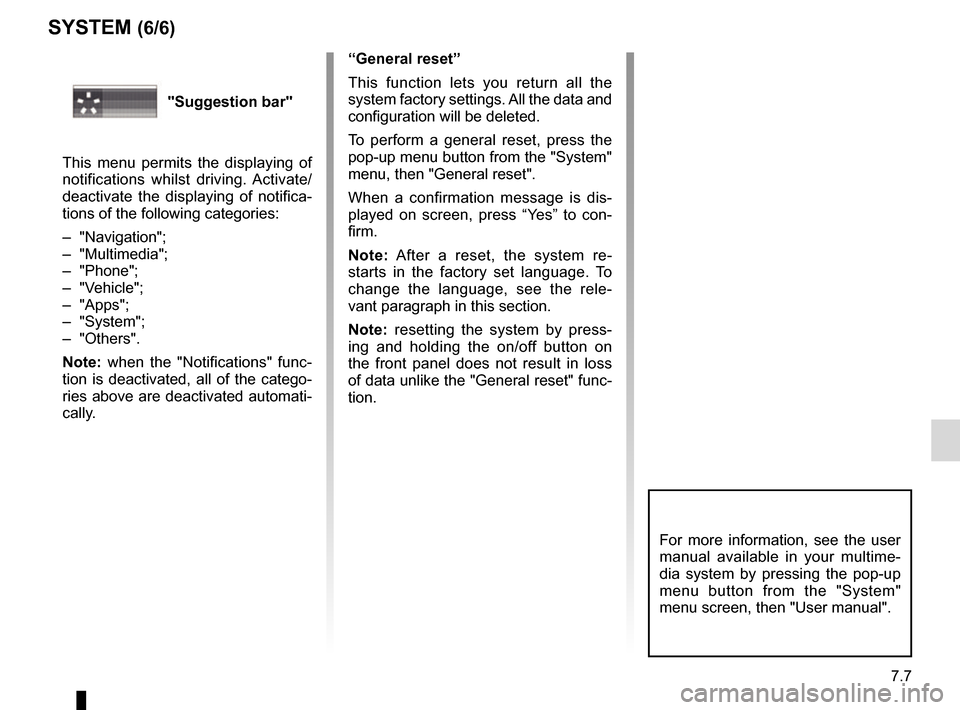
7.7
SYSTEM (6/6)
“General reset”
This function lets you return all the
system factory settings. All the data and
configuration will be deleted.
To perform a general reset, press the
pop-up menu button from the "System"
menu, then "General reset".
When a confirmation message is dis-
played on screen, press “Yes” to con-
firm.
Note: After a reset, the system re-
starts in the factory set language. To
change the language, see the rele-
vant paragraph in this section.
Note: resetting the system by press-
ing and holding the on/off button on
the front panel does not result in loss
of data unlike the "General reset" func-
tion.
For more information, see the user
manual available in your multime-
dia system by pressing the pop-up
menu button from the "System"
menu screen, then "User manual".
"Suggestion bar"
This menu permits the displaying of
notifications whilst driving. Activate/
deactivate the displaying of notifica-
tions of the following categories:
– "Navigation";
– "Multimedia";
– "Phone";
– "Vehicle";
– "Apps";
– "System";
– "Others".
Note: when the "Notifications" func-
tion is deactivated, all of the catego-
ries above are deactivated automati-
cally.
Page 124 of 130

7.8
OPERATING FAULTS (1/3)
System
Description Causes Solutions
No image is displayed. The screen is on standby. Ensure that the screen is not on standby.
No sound can be heard. The volume is set to minimum or pause. Increase the volume or deactivate pause.
No sound comes from the left, right, front
or rear speakers. The balance or fader settings are incor-
rect. Adjust the sound balance or fader cor-
rectly.
The screen is frozen. The system memory is saturated. Restart the system by giving a long press on the multimedia system on/off button
(keep pressed until the system restarts).
Page 125 of 130
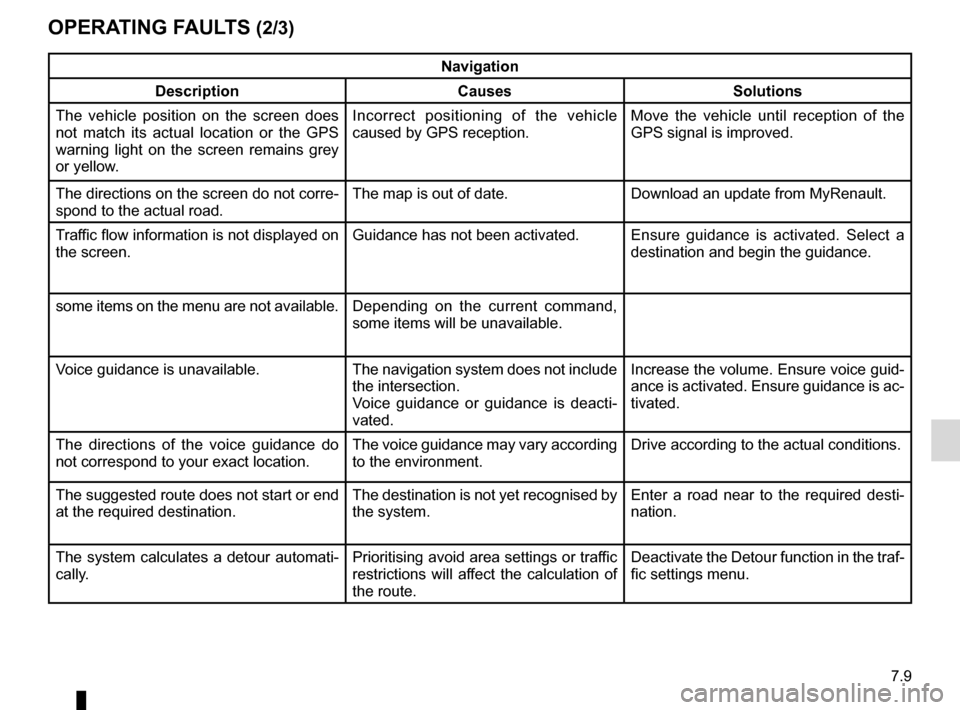
7.9
OPERATING FAULTS (2/3)
Navigation
Description Causes Solutions
The vehicle position on the screen does
not match its actual location or the GPS
warning light on the screen remains grey
or yellow. Incorrect positioning of the vehicle
caused by GPS reception. Move the vehicle until reception of the
GPS signal is improved.
The directions on the screen do not corre-
spond to the actual road. The map is out of date. Download an update from MyRenault.
Traffic flow information is not displayed on
the screen. Guidance has not been activated.
Ensure guidance is activated. Select a
destination and begin the guidance.
some items on the menu are not available. Depending on the current command,
some items will be unavailable.
Voice guidance is unavailable. The navigation system does not include the intersection.
Voice guidance or guidance is deacti-
vated.Increase the volume. Ensure voice guid-
ance is activated. Ensure guidance is ac-
tivated.
The directions of the voice guidance do
not correspond to your exact location. The voice guidance may vary according
to the environment.Drive according to the actual conditions.
The suggested route does not start or end
at the required destination. The destination is not yet recognised by
the system.Enter a road near to the required desti-
nation.
The system calculates a detour automati-
cally. Prioritising avoid area settings or traffic
restrictions will affect the calculation of
the route.Deactivate the Detour function in the traf-
fic settings menu.
Page 127 of 130

8.1
ALPHABETICAL INDEX (1/2)
A
address ................................................................\
....2.6 → 2.12
address book ....................................................................... 2.8
answering a call .......................................................... 4.6 – 4.7
B
blind spot: warning signal .................................................... 6.8
Bluetooth® .............................................................. 3.10 – 3.11
buttons ................................................................\
.......1.4 → 1.9
C
call history............................................................\
................ 4.9
call waiting .................................................................. 4.6 – 4.7
CD/MP3 CD listen ................................................................. 3.10 – 3.11
clock setting ................................................................\
............ 7.6
compass ................................................................\
.............. 2.2
confirm a destination ........................................................... 2.9
connect a telephone ................................................... 4.4 – 4.5
connected services .............................................5.2, 5.4 → 5.7
controls ...............................................................\
.......1.4 → 1.9
D
default settings .................................................................... 7.7
destination ............................................................\
...2.6 → 2.12
detour .................................................................\
...2.13 → 2.18
dialling a number ........................................................ 4.6 – 4.7
disconnect a telephone............................................... 4.4 – 4.5
distance units....................................................................... 7.6
driving aids ................................................................. 6.8 – 6.9
E
ECO driving ...........................................................6.13 → 6.16
emergency active braking.................................................... 6.8
ending a call ............................................................... 4.6 – 4.7 energy-saving ........................................................6.13
→ 6.16
environment ...........................................................6.13 → 6.16
F
fascias and steering wheel controls...........................1.4 → 1.8
favourite add .................................................................... 1.16 – 1.17
delete ................................................................ 1.16 – 1.17
fragrance diffuser ............................................................... 6.18
front seat driver’s position memory ................................................ 6.5
fuel economy .........................................................6.13 → 6.16
G
guidance activation ............................................................2.6 → 2.12
cancellation ......................................................2.15 → 2.18
map ....................................................................\
..2.2 → 2.5
H
head-up display ................................................................... 7.4
I
instrument panel .................................................................. 7.4
L
lane departure warning ........................................................ 6.8
language change .................................................................\
.......... 7.6
linking a telephone...................................................... 4.2 – 4.3
M
map display ................................................................\
..2.2 → 2.5
map symbols .................................................................. 2.2
scale ..................................................................\
............ 2.2