Page 91 of 130
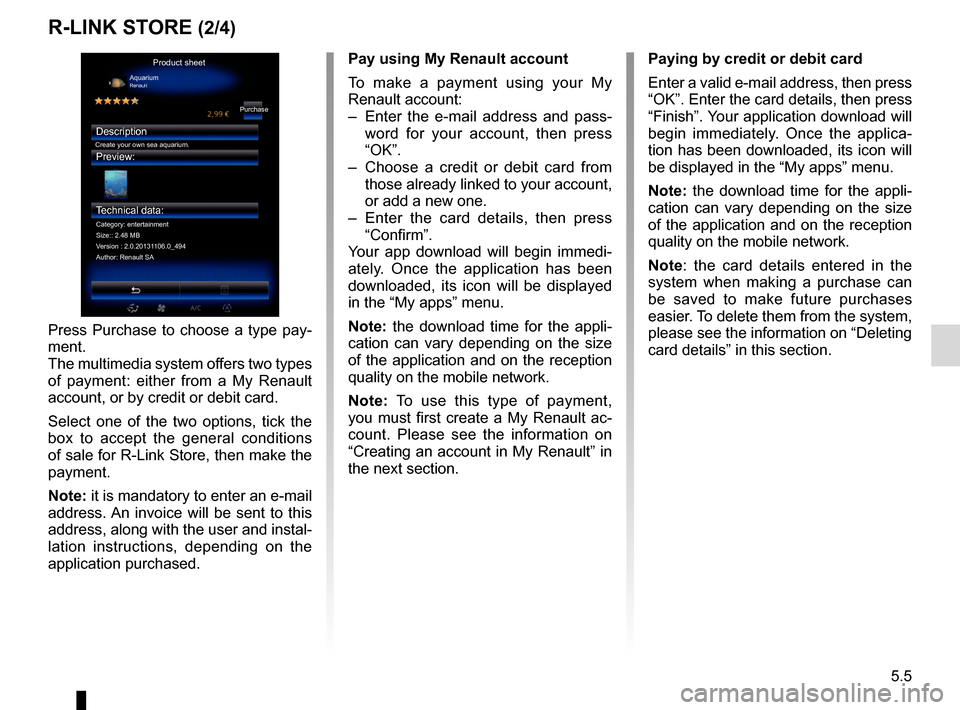
5.5
Pay using My Renault account
To make a payment using your My
Renault account:
– Enter the e-mail address and pass-word for your account, then press
“OK”.
– Choose a credit or debit card from those already linked to your account,
or add a new one.
– Enter the card details, then press “Confirm”.
Your app download will begin immedi-
ately. Once the application has been
downloaded, its icon will be displayed
in the “My apps” menu.
Note: the download time for the appli-
cation can vary depending on the size
of the application and on the reception
quality on the mobile network.
Note: To use this type of payment,
you must first create a My Renault ac-
count. Please see the information on
“Creating an account in My Renault” in
the next section.
R-LINK STORE (2/4)
Paying by credit or debit card
Enter a valid e-mail address, then press
“OK”. Enter the card details, then press
“Finish”. Your application download will
begin immediately. Once the applica-
tion has been downloaded, its icon will
be displayed in the “My apps” menu.
Note: the download time for the appli-
cation can vary depending on the size
of the application and on the reception
quality on the mobile network.
Note: the card details entered in the
system when making a purchase can
be saved to make future purchases
easier. To delete them from the system,
please see the information on “Deleting
card details” in this section.
Press Purchase to choose a type pay-
ment.
The multimedia system offers two types
of payment: either from a My Renault
account, or by credit or debit card.
Select one of the two options, tick the
box to accept the general conditions
of sale for R-Link Store, then make the
payment.
Note: it is mandatory to enter an e-mail
address. An invoice will be sent to this
address, along with the user and instal-
lation instructions, depending on the
application purchased.
Product sheet
Purchase
Create your own sea aquarium.
Description
Category: entertainment
Version : 2.0.20131106.0_494 Size:: 2.48 MB
Author: Renault SA Aquarium
Renault
Preview:
Technical data:
Page 94 of 130
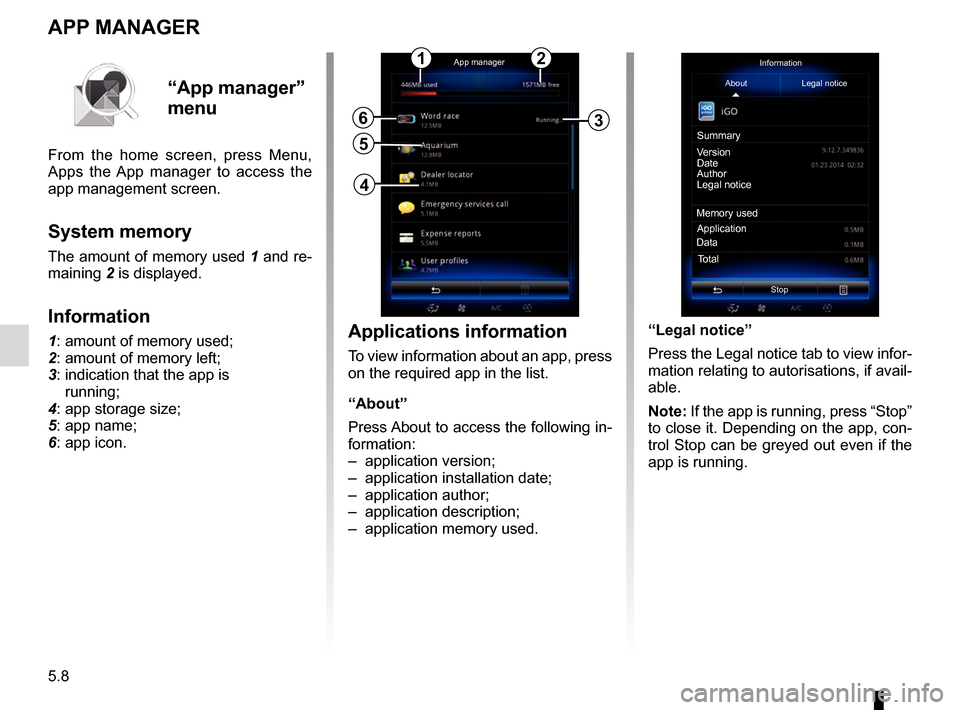
5.8
APP MANAGER
Applications information
To view information about an app, press
on the required app in the list.
“About”
Press About to access the following in-
formation:
– application version;
– application installation date;
– application author;
– application description;
– application memory used.
6
5
App managerInformation
About Legal notice
Version
Date
Author
Legal notice
Memory used Application
Total
Data
Stop
Summary
“App manager”
menu
From the home screen, press Menu,
Apps the App manager to access the
app management screen.
System memory
The amount of memory used 1 and re-
maining
2 is displayed.
Information
1: amount of memory used;
2: amount of memory left;
3: indication that the app is
running;
4: app storage size;
5: app name;
6: app icon.
12
3
4
“Legal notice”
Press the Legal notice tab to view infor-
mation relating to autorisations, if avail-
able.
Note: If the app is running, press “Stop”
to close it. Depending on the app, con-
trol Stop can be greyed out even if the
app is running.
Page 100 of 130
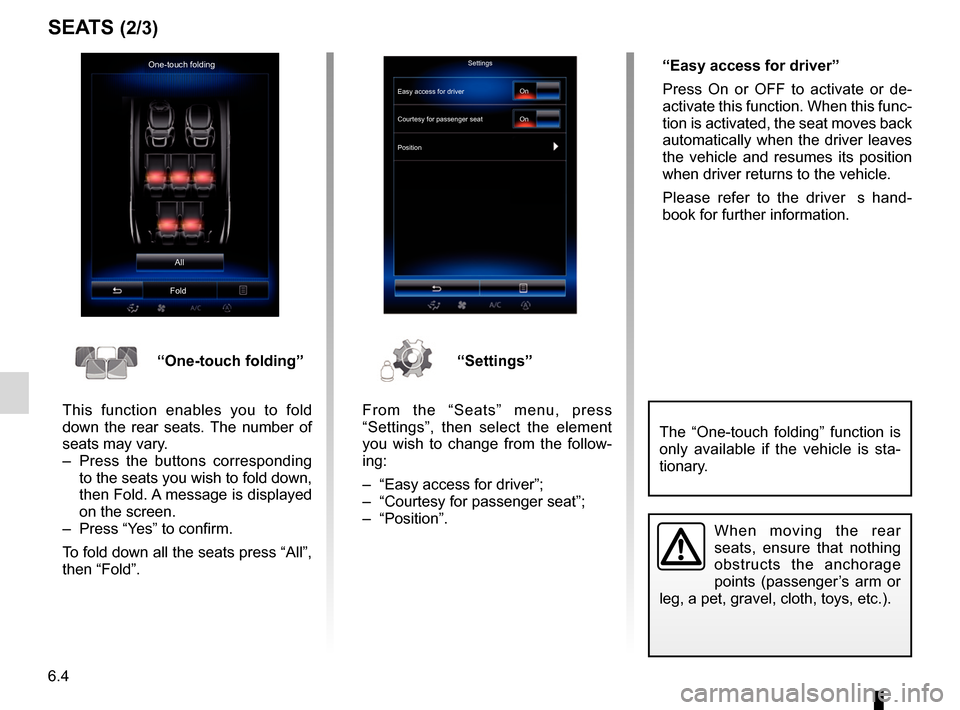
6.4
SEATS (2/3)
One-touch foldingAll
FoldSettings
Courtesy for passenger seat
Position On
On
“One-touch folding”
This function enables you to fold
down the rear seats. The number of
seats may vary.
– Press the buttons corresponding to the seats you wish to fold down,
then Fold. A message is displayed
on the screen.
– Press “Yes” to confirm.
To fold down all the seats press “All”,
then “Fold”.“Settings”
From the “Seats” menu, press
“Settings”, then select the element
you wish to change from the follow-
ing:
– “Easy access for driver”;
– “Courtesy for passenger seat”;
– “Position”. “Easy access for driver”
Press On or OFF to activate or de-
activate this function. When this func-
tion is activated, the seat moves back
automatically when the driver leaves
the vehicle and resumes its position
when driver returns to the vehicle.
Please refer to the driver�s hand-
book for further information.
When moving the rear
seats, ensure that nothing
obstructs the anchorage
points (passenger’s arm or
leg, a pet, gravel, cloth, toys, etc.).
The “One-touch folding” function is
only available if the vehicle is sta-
tionary.
Easy access for driver
Page 101 of 130
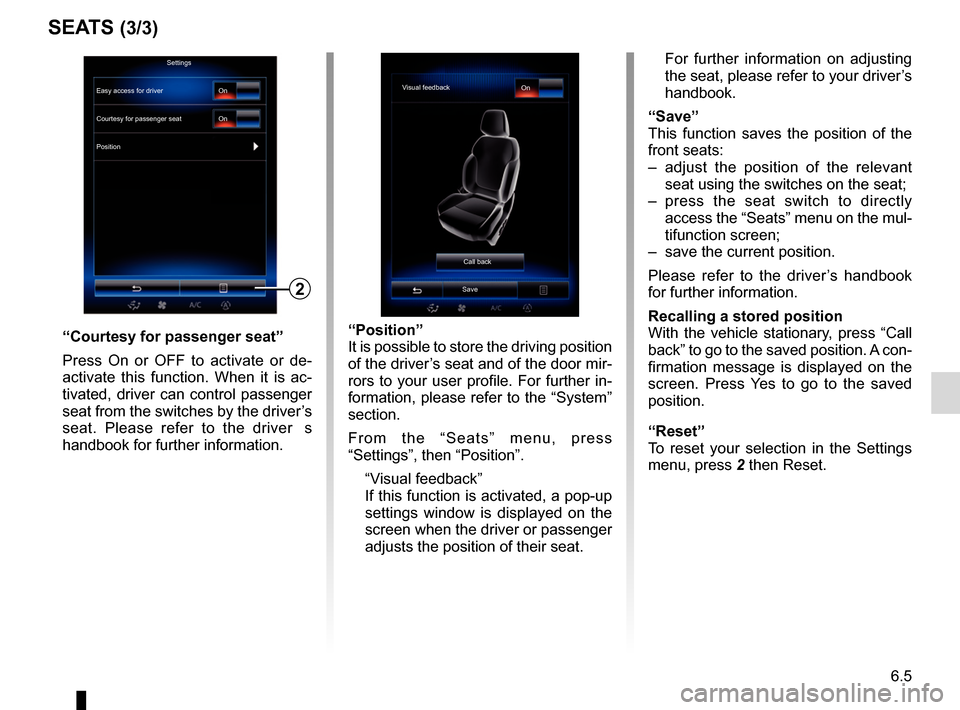
6.5
SEATS (3/3)
“Position”
It is possible to store the driving position
of the driver’s seat and of the door mir-
rors to your user profile. For further in-
formation, please refer to the “System”
section.
From the “Seats” menu, press
“Settings”, then “Position”.
“Visual feedback”
If this function is activated, a pop-up settings window is displayed on the
screen when the driver or passenger
adjusts the position of their seat. For further information on adjusting
the seat, please refer to your driver’s
handbook.
“Save”
This function saves the position of the
front seats:
– adjust the position of the relevant seat using the switches on the seat;
– press the seat switch to directly access the “Seats” menu on the mul-
tifunction screen;
– save the current position.
Please refer to the driver’s handbook
for further information.
Recalling a stored position
With the vehicle stationary, press “Call
back” to go to the saved position. A con-
firmation message is displayed on the
screen. Press Yes to go to the saved
position.
“Reset”
To reset your selection in the Settings
menu, press 2 then Reset.“Courtesy for passenger seat”
Press On or OFF to activate or de-
activate this function. When it is ac-
tivated, driver can control passenger
seat from the switches by the driver’s
seat. Please refer to the driver�s
handbook for further information.
2
Visual feedback On
Call back
Save
Settings
Courtesy for passenger seat
Position On
On
Easy access for driver
Page 102 of 130
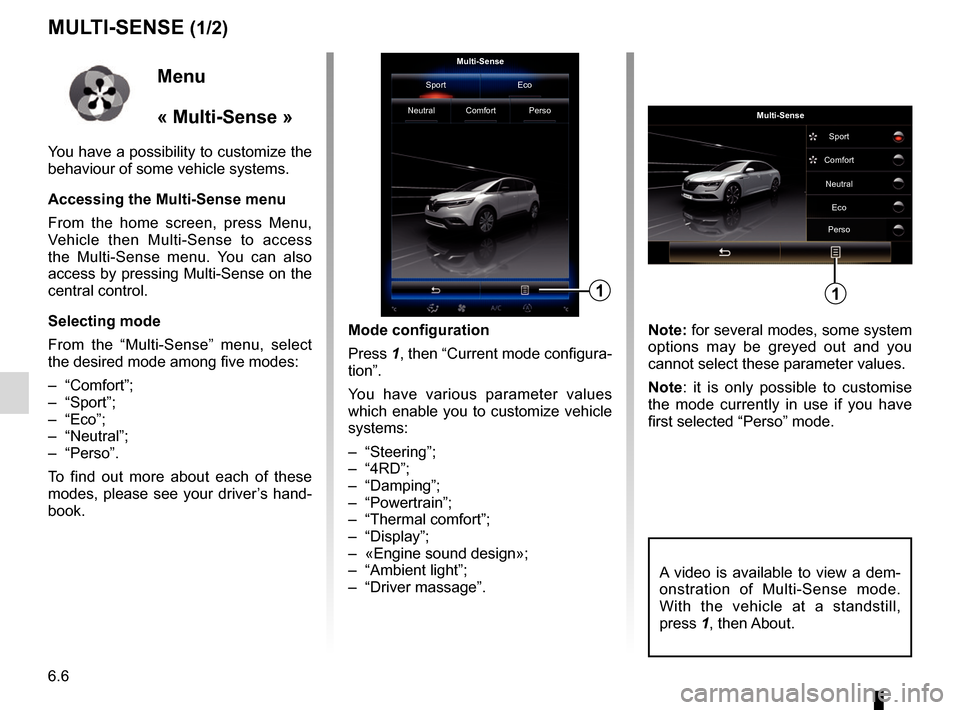
6.6
MULTI-SENSE (1/2)
Mode configuration
Press 1, then “Current mode configura-
tion”.
You have various parameter values
which enable you to customize vehicle
systems:
– “Steering”;
– “4RD”;
– “Damping”;
– “Powertrain”;
– “Thermal comfort”;
– “Display”;
– «Engine sound design»;
– “Ambient light”;
– “Driver massage”. Note: for several modes, some system
options may be greyed out and you
cannot select these parameter values.
Note: it is only possible to customise
the mode currently in use if you have
first selected “Perso” mode.
Multi-Sense
Sport Eco
Neutral Comfort Perso
1
Menu
« Multi-Sense »
You have a possibility to customize the
behaviour of some vehicle systems.
Accessing the Multi-Sense menu
From the home screen, press Menu,
Vehicle then Multi-Sense to access
the Multi-Sense menu. You can also
access by pressing Multi-Sense on the
central control.
Selecting mode
From the “Multi-Sense” menu, select
the desired mode among five modes:
– “Comfort”;
– “Sport”;
– “Eco”;
– “Neutral”;
– “Perso”.
To find out more about each of these
modes, please see your driver’s hand-
book.
Multi-Sense Sport
Eco
Neutral
Comfort
Perso
1
A video is available to view a dem-
onstration of Multi-Sense mode.
With the vehicle at a standstill,
press 1, then About.
Page 110 of 130
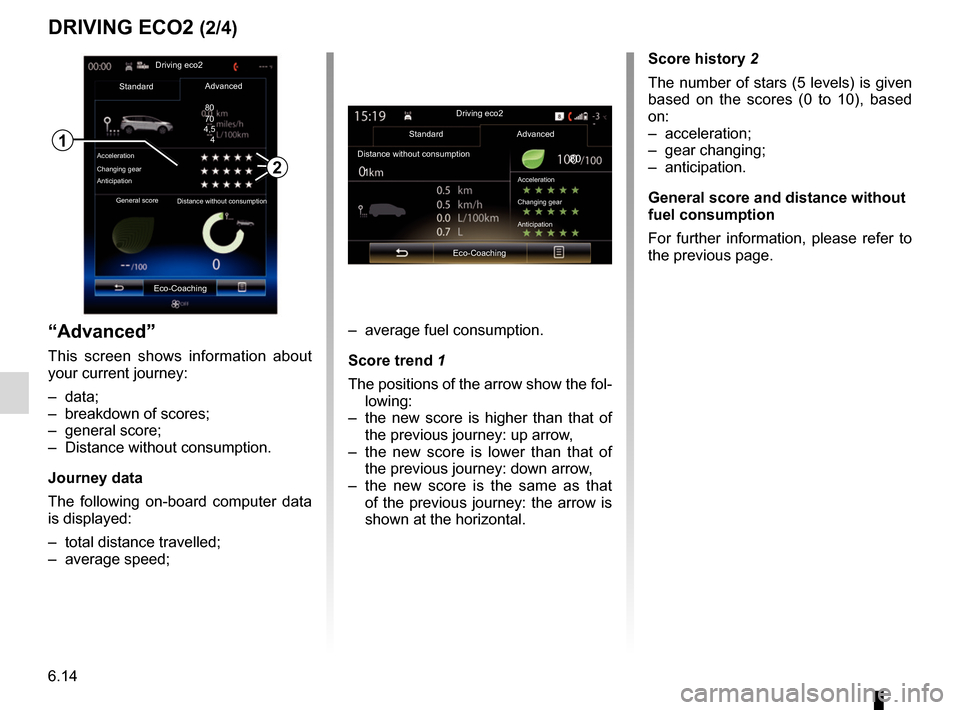
6.14
“Advanced”
This screen shows information about
your current journey:
– data;
– breakdown of scores;
– general score;
– Distance without consumption.
Journey data
The following on-board computer data
is displayed:
– total distance travelled;
– average speed;
DRIVING ECO2 (2/4)
– average fuel consumption.
Score trend 1
The positions of the arrow show the fol-lowing:
– the new score is higher than that of the previous journey: up arrow,
– the new score is lower than that of the previous journey: down arrow,
– the new score is the same as that of the previous journey: the arrow is
shown at the horizontal.
2
Driving eco2
Standard
Acceleration
Changing gear
Anticipation
Advanced
Eco-Coaching
General score Distance without consumption
1
Score history 2
The number of stars (5 levels) is given
based on the scores (0 to 10), based
on:
– acceleration;
– gear changing;
– anticipation.
General score and distance without
fuel consumption
For further information, please refer to
the previous page.
Driving eco2
Standard Advanced
Distance without consumption
Eco-Coaching
Acceleration
Changing gear
80
70
4,5
4
1 80
Anticipation
Page 111 of 130
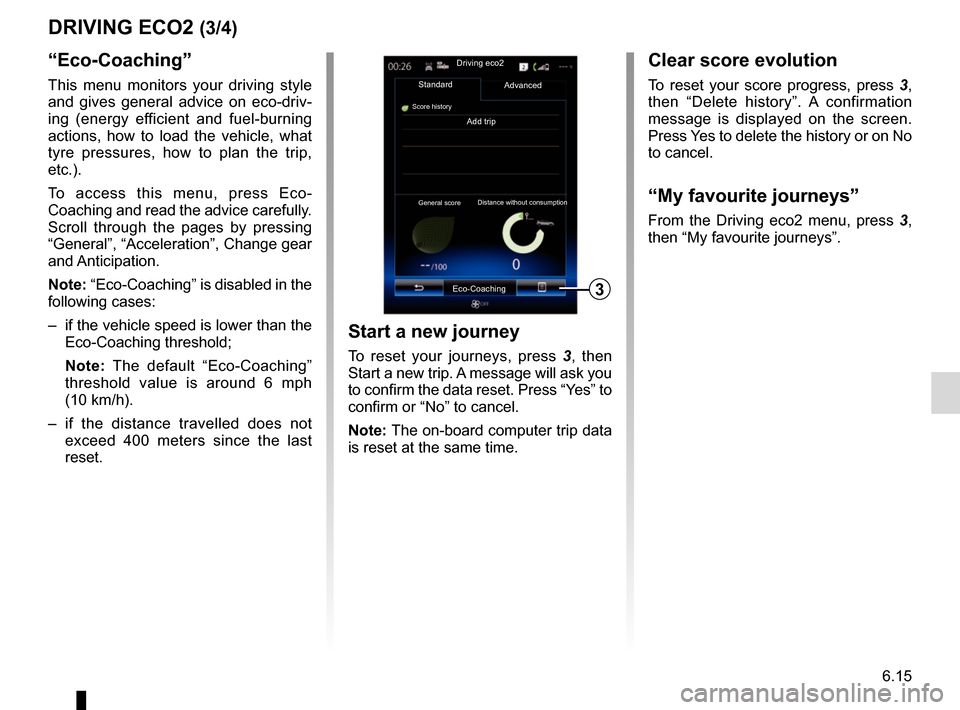
6.15
DRIVING ECO2 (3/4)
“Eco-Coaching”
This menu monitors your driving style
and gives general advice on eco-driv-
ing (energy efficient and fuel-burning
actions, how to load the vehicle, what
tyre pressures, how to plan the trip,
etc.).
To access this menu, press Eco-
Coaching and read the advice carefully.
Scroll through the pages by pressing
“General”, “Acceleration”, Change gear
and Anticipation.
Note: “Eco-Coaching” is disabled in the
following cases:
– if the vehicle speed is lower than the Eco-Coaching threshold;
Note: The default “Eco-Coaching”
threshold value is around 6 mph
(10 km/h).
– if the distance travelled does not exceed 400 meters since the last
reset.
Add trip
3
Driving eco2
Standard
Score history
Advanced
Eco-Coaching
General score Distance without consumption
Start a new journey
To reset your journeys, press
3, then
Start a new trip. A message will ask you
to confirm the data reset. Press “Yes” to
confirm or “No” to cancel.
Note: The on-board computer trip data
is reset at the same time.
Clear score evolution
To reset your score progress, press 3,
then “Delete history”. A confirmation
message is displayed on the screen.
Press Yes to delete the history or on No
to cancel.
“My favourite journeys”
From the Driving eco2 menu, press 3 ,
then “My favourite journeys”.
Page 112 of 130
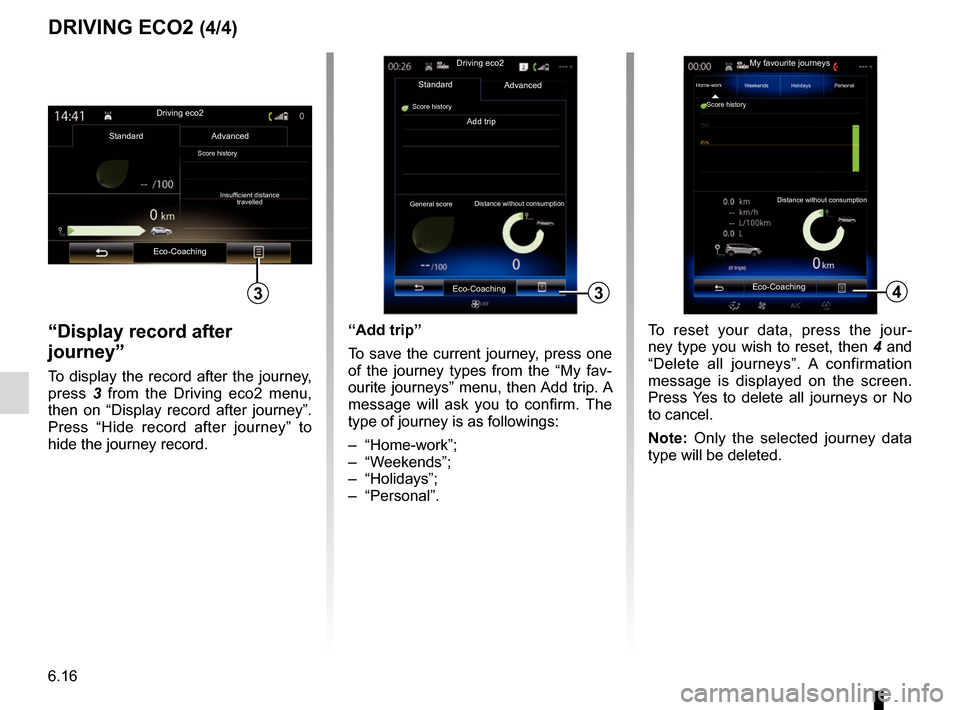
6.16
“Display record after
journey”
To display the record after the journey,
press 3 from the Driving eco2 menu,
then on “Display record after journey”.
Press “Hide record after journey” to
hide the journey record.
4
My favourite journeys
Home-work
Add trip
Distance without consumption
Weekends Holidays Personal
Score history
3
Driving eco2
Standard
Score history
Advanced
Eco-Coaching
General score Distance without consumption
“Add trip”
To save the current journey, press one
of the journey types from the “My fav-
ourite journeys” menu, then Add trip. A
message will ask you to confirm. The
type of journey is as followings:
– “Home-work”;
– “Weekends”;
– “Holidays”;
– “Personal”. To reset your data, press the jour-
ney type you wish to reset, then 4 and
“Delete all journeys”. A confirmation
message is displayed on the screen.
Press Yes to delete all journeys or No
to cancel.
Note: Only the selected journey data
type will be deleted.
DRIVING ECO2 (4/4)
Driving eco2
Standard Advanced
Eco-Coaching
Score historyInsufficient distance travelled
Eco-Coaching3