2017 RENAULT ALASKAN light
[x] Cancel search: lightPage 130 of 340
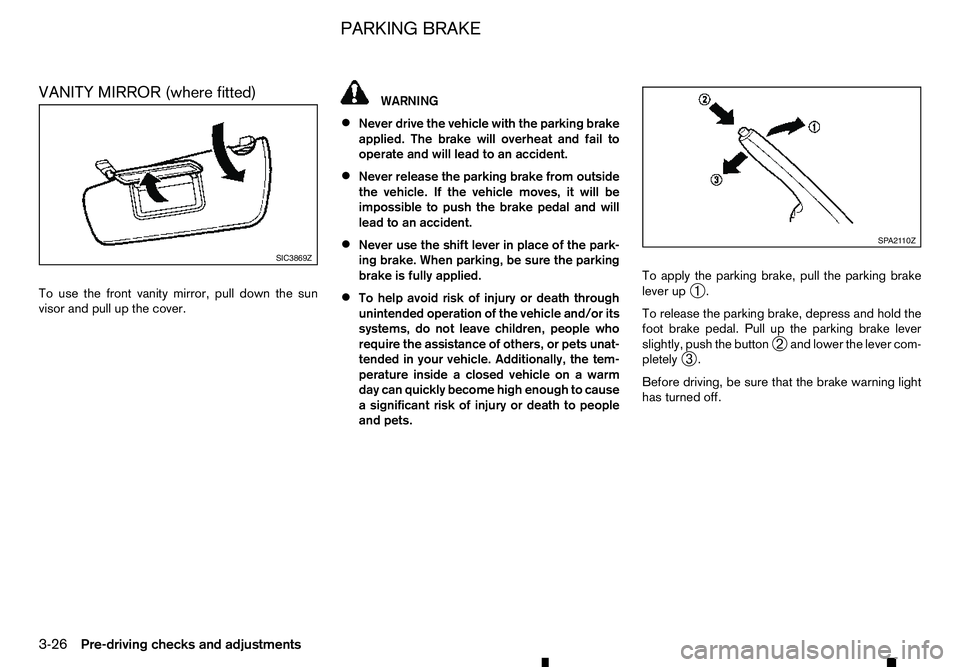
VANITY MIRROR (where fitted)
To use the front vanity mirror, pull down the sun
visor and pull up the cover. WARNING
• Never drive the vehicle with the parking brake
applied. The brake will overheat and fail to
operate and will lead to an accident.
• Never release the parking brake from outside
the vehicle. If the vehicle moves, it will be
impossible to push the brake pedal and will
lead to an accident.
• Never use the shift lever in place of the park-
ing brake. When parking, be sure the parking
brake is fully applied.
• To help avoid risk of injury or death through
unintended operation of the vehicle and/or its
systems, do not leave children, people who
require the assistance of others, or pets unat-
tended in your vehicle. Additionally, the tem-
perature inside
aclosed vehicle on awarm
day can quickly become high enough to cause
as ignificant risk of injury or death to people
and pets. To apply the parking brake, pull the parking brake
lever up
➀.
To release the parking brake, depress and hold the
foot brake pedal. Pull up the parking brake lever
slightly, push the button ➁and lower the lever com-
pletely ➂.
Before driving, be sure that the brake warning light
has turned off. SIC3869Z SP A2110Z
PARKING BRAKE
3-26 Pre-driving checks and adjustments
Page 137 of 340
![RENAULT ALASKAN 2017 Owners Manual –[
Software Licenses]
• [Navigation]
• [Telephone
&Bluetooth]
• [Traffic Messages]
• [Radio]
[Audio] settings
Audio settings can be adjusted from the audio setup
screen.
This item is availab RENAULT ALASKAN 2017 Owners Manual –[
Software Licenses]
• [Navigation]
• [Telephone
&Bluetooth]
• [Traffic Messages]
• [Radio]
[Audio] settings
Audio settings can be adjusted from the audio setup
screen.
This item is availab](/manual-img/7/58394/w960_58394-136.png)
–[
Software Licenses]
• [Navigation]
• [Telephone
&Bluetooth]
• [Traffic Messages]
• [Radio]
[Audio] settings
Audio settings can be adjusted from the audio setup
screen.
This item is available only when the audio system is
turned on.
1. Push the
2. Touch the [Audio] key.
3. Select the item you wish to adjust.
[Bass]/[Treble]/[Balance]/[Fade]:
Touch the adjustment bar next to the corresponding
keys on the display to adjust the tone quality and
speaker balance.
The levels of these features can also be adjusted
with the
[Speed Sensitive Vol.]:
Speed sensitive volume function increases the vol-
ume of the audio system as the speed of the vehicle
increases. Choose the desired effect level from 0
(OFF) to 5. The higher the setting, the more the vol-
ume increases in relation to vehicle speed. [AUX Level]:
This feature controls the volume level of incoming
sound when an auxiliary device is connected to the
system. Select the level from [Quiet], [Medium], and
[Loud].
[System settings]
Various system settings can be adjusted from the
system settings.
1. Push the
2. Select the [System] key.
3. Select the item you wish to adjust.
[Display]:
Select the corresponding keys to adjust the set-
tings.
• [Brightness]:
Adjusts the brightness of the display.
• [Display Mode]:
Adjusts to fit the level of lighting in the vehicle.
Touch the [Display Mode] key to cycle through
options of the mode ([Day], [Night] and [Auto]).
• [Scroll Direction]:
Adjusts the direction of the menu scroll. Choose
either the up arrow or down arrow. [Clock]:
Select the corresponding keys to adjust the set-
tings.
• [Time Format]:
The time format setting can be selected from 12
hour and 24 hour formats.
• [Date Format]:
The day, month and year display can be selected
from five formats.
• [Clock Mode]:
Select the clock mode from [Manual], [Time
Zone] and [Auto].
When [Manual] is selected, you can set the clock
mode manually with the [Set Clock Manually]
key.
Select [Auto] to automatically maintain the time
using GPS.
• [Set Clock Manually]:
Mode (AM/PM) (where fitted), Hours, Minutes,
Day, Month and Year can be set manually if
“Manual” is selected in the Clock Mode setting.
• [Daylight Savings Time]:
Turns the daylight savings time ON or OFF.
• [Time Zone]:
Select the applicable time zone from the list.
Display screen, heater and air conditioner, and audio system 4-5
Page 142 of 340
![RENAULT ALASKAN 2017 Owners Manual HOW TO ADJUST THE SCREEN
Adjusting screen (for models with
navigation system)
1. Push the <SETUP> button.
2. Select the [System] key.
3. Select the [Camera Settings] key.
4. Select the item you wish t RENAULT ALASKAN 2017 Owners Manual HOW TO ADJUST THE SCREEN
Adjusting screen (for models with
navigation system)
1. Push the <SETUP> button.
2. Select the [System] key.
3. Select the [Camera Settings] key.
4. Select the item you wish t](/manual-img/7/58394/w960_58394-141.png)
HOW TO ADJUST THE SCREEN
Adjusting screen (for models with
navigation system)
1. Push the
2. Select the [System] key.
3. Select the [Camera Settings] key.
4. Select the item you wish to adjust.
• [Display Mode]:
Adjusts to fit the level of lighting in the vehicle.
Touch the [Display Mode] key to cycle through
options of the mode ([Day], [Night] and [Auto]).
• [Brightness]:
Adjusts the brightness of the display.
• [Contrast]:
Adjusts the level of contrast.
• [Colour]:
Adjusts the level of the colour.
When [Brightness], [Contrast], or [Colour] are se-
lected the system will change to the camera view to
modify the settings using the
navigation system)
1. Push the
➁.
2. Turn the
the [Brightness] or the [Contrast] key.
3. Push the
4. Adjust the level using the
ton ➁to apply the adjustment.
NOTE
Do not adjust the Brightness or Contrast of the
reversing camera while the vehicle is moving.
OPERATING TIPS
• When the shift lever is shifted to the
R(Reverse)
position, the monitor screen automatically
changes to the reversing camera mode. How-
ever, the radio can be heard. •
It may take some time until the reversing camera
or the normal screen is displayed after the shift
lever has been shifted to
R(Reverse) from an-
other position or to another position from R(Re-
verse). Objects may be distorted momentarily
until the reversing camera screen is displayed
completely.
• When the temperature is extremely high or low,
the screen may not clearly display objects. This
is not
amalfunction.
• When strong light directly enters the camera,
objects may not be displayed clearly. This is not
am
alfunction.
• Vertical lines may be seen in objects on the
screen. This is due to strong reflected light from
the bumper. This is not
amalfunction.
• The screen may flicker under fluorescent light.
This is not
amalfunction.
• The colours of objects displayed by the revers-
ing camera may differ somewhat from those of
the actual object.
• Objects on the monitor may not be clear in a
dark place or at night. This is not
amalfunction.
• If dirt, rain or snow attaches to the camera, the
reversing camera may not clearly display objects.
Clean the camera. JVH0653XZ
4-10 Display screen, heater and air conditioner, and audio system
Page 144 of 340

With the ignition switch in the ON position, push the
(Reverse) position to operate the 360° Camera. The
monitor displays various views of the position of the
vehicle.
NOTE
At first operation, the corner lines are blinking
yellow for about 3seconds. This is not amalfunc-
tion but areminder to be cautious.
Available views:
• Bird’s-eye View
The surrounding view of the vehicle.
• Front-side View
The view around and ahead of the front passen-
ger’s side wheel.
• Front view
The view to the front of the vehicle.
• Rear view
The view to the rear of the vehicle.
The system is designed as an aid to the driver in
situations such as slot parking or parallel parking. There are some areas where the system will not
show objects. When in the front or the rear view dis-
play, an object below the bumper or on the ground
may not be viewed
➀.W
hen in the bird’s-eye view,
at all object near the seam of the camera viewing
areas will not appear in the monitor ➁. WARNING
• The 360° Camera is intended for day time use.
Do not use the system in bad light conditions.
• The 360° Camera is
aconvenience feature. It
is not asubstitute for proper vehicle opera-
tion because it has areas where objects can-
not be viewed. The four corners of the vehicle
in particular, are blind spots where objects do
not appear in the bird’s-eye, front or rear
views. Always look out the windows and check
to be sure that it is safe to move. The driver is
always responsible for safety during parking
and other manoeuvres.
• Do not use the 360° Camera with the outside
mirror in the stored position, and make sure
that the tailgate is securely closed when op-
erating the vehicle using the 360° Camera.
• The distance between objects viewed on the
360° Camera differs from the actual distance.
• The cameras are installed on the front grille,
the outside mirrors and above the rear num-
ber plate. Do not put anything on the cam-
eras.
• When washing the vehicle with high-pressure
water, be sure not to spray it around the cam-
eras. Otherwise, water may enter the camera
unit causing water condensation on the lens,
am alfunction, fire or an electric shock. NAA1864
4-12 Display screen, heater and air conditioner, and audio system
Page 148 of 340

•
Yellow line
➁:a
pprox. 1m(3f t)
• Green line
➂:a
pprox. 2m(7f t)
• Green line
➃:a
pprox. 3m(10 ft)
Vehicle width guide lines and static predictive
course lines ➄:
Indicate the vehicle width when reversing.
Dynamic predictive course lines ➅:
The dynamic predictive course lines will be dis-
played on the monitor when the steering wheel is
turned. The course lines will move depending on
how much the steering wheel is turned and will not
be displayed while the steering wheel is in the neu-
tral position.
The front view will not be displayed when the vehicle
speed is above 10 km/h (6 MPH). WARNING
• The distance between objects viewed in the
rear view differs from actual distance because
aw ide-angle lens is used. Objects in the rear
view will appear visually opposite than when
viewed in the rear view and outside mirrors.
• On
asnow-covered or slippery road, there
may be adifference between the predictive
course line and the actual course line.
• The displayed lines on the rear view will ap-
pear slightly off to the right because the rear
view camera is not installed in the rear centre
of the vehicle. NOTE
When the monitor displays the front view and the
steering wheel turns about 90 degrees or less
from the neutral position, both the right and left
predictive course lines
➅are displayed. When
the steering wheel turns about 90 degrees or
more, aline is displayed only on the opposite
side of the turn.
Bird’s-eye view WARNING
• Objects in the bird’s-eye view will appear fur-
ther than the actual distance because the
bird’s-eye view is apseudo view that is pro-
cessed by combining the views from the cam-
eras on the outside mirrors, the front and the
rear of the vehicle.
• Tall objects, such as
akerb or avehicle, may
be misaligned or not displayed at the seam of
the views.
• Objects that are above the camera cannot be
displayed.
• The view for the bird’s-eye view may be mis-
aligned when the camera position alters.
• Al
ine on the ground may be misaligned and is
not seen as being straight at the seam of the
views. The misalignment will increase as the
line proceeds away from the vehicle. The bird’s-eye view shows the overhead view of the
vehicle, which helps confirm the vehicle position and
the predicted course to
aparking space.
The vehicle icon ➀shows the position of the ve-
hicle.
NOTE
The size of the vehicle icon on the bird’s-eye
view may differ somewhat from the actual ve-
hicle.
At first operation, the blind spot corner lines ➁on
all four corners of the vehicle icon are blinking yel-
low for about 3seconds. The four corners
➂of the
vehicle are displayed in red.
NOTE
• The areas that the cameras cannot cover are
indicated in black.
• Blind spot corner lines
➁blink (yellow) on all
four corners of the vehicle icon as areminder
to be cautious. This is not amalfunction. NAA1694
4-16 Display screen, heater and air conditioner, and audio system
Page 151 of 340

There may be
asmall visible distance between the
vehicle and the object in the bird’s-eye view j
Bon
the monitor. Moving closer to
aprojecting object
The position jCi sshown further than the position
j Bi nthe display. However, the position jCi sactu-
ally at the same distance as the position j
A. The
vehicle may hit the object when moving toward the
position j
Ai fthe object projects over the actual
moving course. HOW TO ADJUST THE SCREEN
VIEW
To adjust the display brightness of the 360° Cam-
era, use the settings described in the separately
provided Touchscreen Navigation owner’s manual.
Do not adjust the settings while the vehicle is mov-
ing. Make sure the handbrake is firmly applied.
OPERATING TIPS
• The screen displayed on the 360° Camera will
automatically return to the previous screen
3min-
utes after the
pushed while the shift lever is in aposition other
than the R(Reverse) position.
• When the view is switched, the display images
on the screen may be displayed with some de-
lay.
• When the temperature is extremely high or low,
the screen may not display objects clearly. This
is not
amalfunction.
• When strong light shines directly on to the cam-
era, objects may not be displayed clearly. This is
not
amalfunction.
• The screen may flicker under fluorescent light.
This is not
amalfunction.
• The colours of objects on the 360° Camera dis-
play may differ somewhat from the actual colour
of objects. This is not
amalfunction. NAA1696 NAA1 169
Display screen, heater and air conditioner, and audio system 4-19
Page 155 of 340

MANUAL AIR CONDITIONER AND
HEATER (Type A)
1. Air recirculation button
2. Rear defogger
button (See “Defogger
switch (where fitted)” in the “2. Instruments
and controls” section.) (where fitted)
3. Temperature control dial
4. A/C
(air conditioner) button
5. Fan speed control dial
6. Air flow control dial
Controls
Turning system on/off:
To turn on the system, turn the fan speed control dial out of the <0> position. Turn the dial
counter clockwise to the <0> position to turn off the
system. Fan speed control:
Turn the fan speed control dial clockwise to
increase the fan speed.
Turn the fan speed control dial anticlockwise
to decrease the fan speed.
Temperature control:
Turn the temperature control dial to set the desired
temperature. Turn the dial between the middle and
the right position to select the hot temperature. Turn
the dial between the middle and the left position to
select the cool temperature. Air flow control:
This dial allows you to select the air flow outlets.
m —
Air
flows from centre and side vents.
m
—
Air
flows from centre and side vents
and foot outlets.
m —
Air
flows mainly from the foot outlets.
m
—
Air
flows from the defogger and foot
outlets.
m —
Air
flows mainly from the defogger
outlets.
Outside air circulation:
Push the air recirculation button. (The indica-
tor light will turn off.) The air flow is drawn from out-
side the vehicle.
Select the outside air circulation mode for normal
heating or air conditioning operation.
Air recirculation:
Push the air recirculation button. (The indica-
tor light will illuminate.)
The air flow is recirculated inside the vehicle.
A/C (Air Conditioner) operation:
Push the A/Cbutton to turn on or off the air condi-
tioner. When the air conditioner is on, the A/Cindi-
cator light on the button illuminates. JVH0928XZ
Display screen, heater and air conditioner, and audio system
4-23
Page 156 of 340
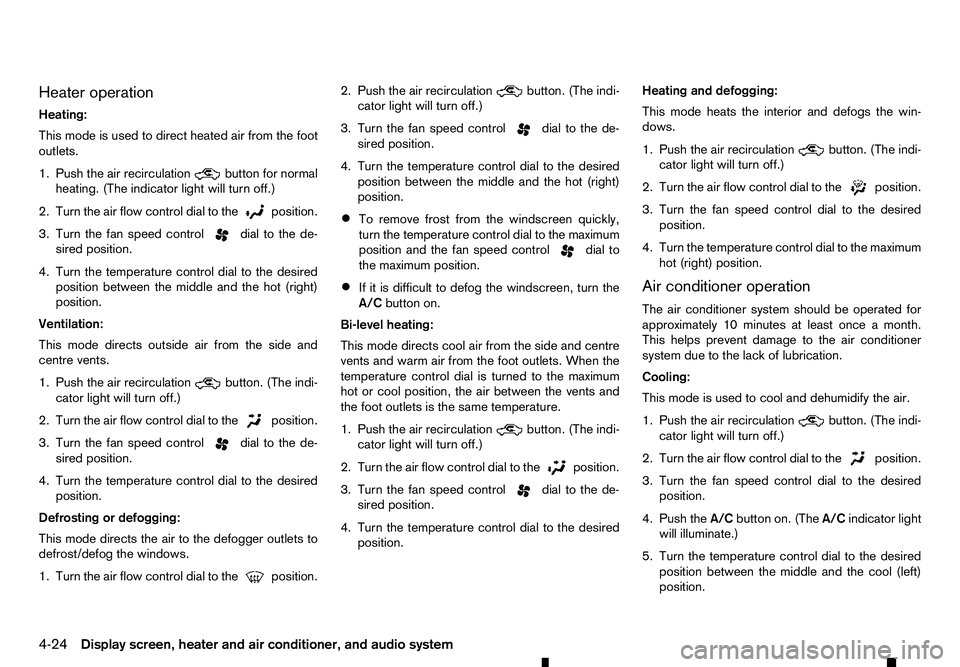
Heater operation
Heating:
This mode is used to direct heated air from the foot
outlets.
1. Push the air recirculation button for normal
heating. (The indicator light will turn off.)
2. Turn the air flow control dial to the position.
3. Turn the fan speed control
dial to the de-
sired position.
4. Turn the temperature control dial to the desired position between the middle and the hot (right)
position.
Ventilation:
This mode directs outside air from the side and
centre vents.
1. Push the air recirculation button. (The indi-
cator light will turn off.)
2. Turn the air flow control dial to the position.
3. Turn the fan speed control
dial to the de-
sired position.
4. Turn the temperature control dial to the desired position.
Defrosting or defogging:
This mode directs the air to the defogger outlets to
defrost/defog the windows.
1. Turn the air flow control dial to the position.2. Push the air recirculation
button. (The indi-
cator light will turn off.)
3. Turn the fan speed control dial to the de-
sired position.
4. Turn the temperature control dial to the desired position between the middle and the hot (right)
position.
• To remove frost from the windscreen quickly,
turn the temperature control dial to the maximum
position and the fan speed control dial to
the maximum position.
• If it is difficult to defog the windscreen, turn the
A/C
button on.
Bi-level heating:
This mode directs cool air from the side and centre
vents and warm air from the foot outlets. When the
temperature control dial is turned to the maximum
hot or cool position, the air between the vents and
the foot outlets is the same temperature.
1. Push the air recirculation button. (The indi-
cator light will turn off.)
2. Turn the air flow control dial to the position.
3. Turn the fan speed control
dial to the de-
sired position.
4. Turn the temperature control dial to the desired position. Heating and defogging:
This mode heats the interior and defogs the win-
dows.
1. Push the air recirculation button. (The indi-
cator light will turn off.)
2. Turn the air flow control dial to the position.
3. Turn the fan speed control dial to the desired
position.
4. Turn the temperature control dial to the maximum hot (right) position.
Air conditioner operation
The air conditioner system should be operated for
approximately 10 minutes at least once amonth.
This helps prevent damage to the air conditioner
system due to the lack of lubrication.
Cooling:
This mode is used to cool and dehumidify the air.
1. Push the air recirculation button. (The indi-
cator light will turn off.)
2. Turn the air flow control dial to the position.
3. Turn the fan speed control dial to the desired
position.
4. Push the A/Cbutton on. (The A/Cindicator light
will illuminate.)
5. Turn the temperature control dial to the desired position between the middle and the cool (left)
position.
4-24 Display screen, heater and air conditioner, and audio system