Page 63 of 348
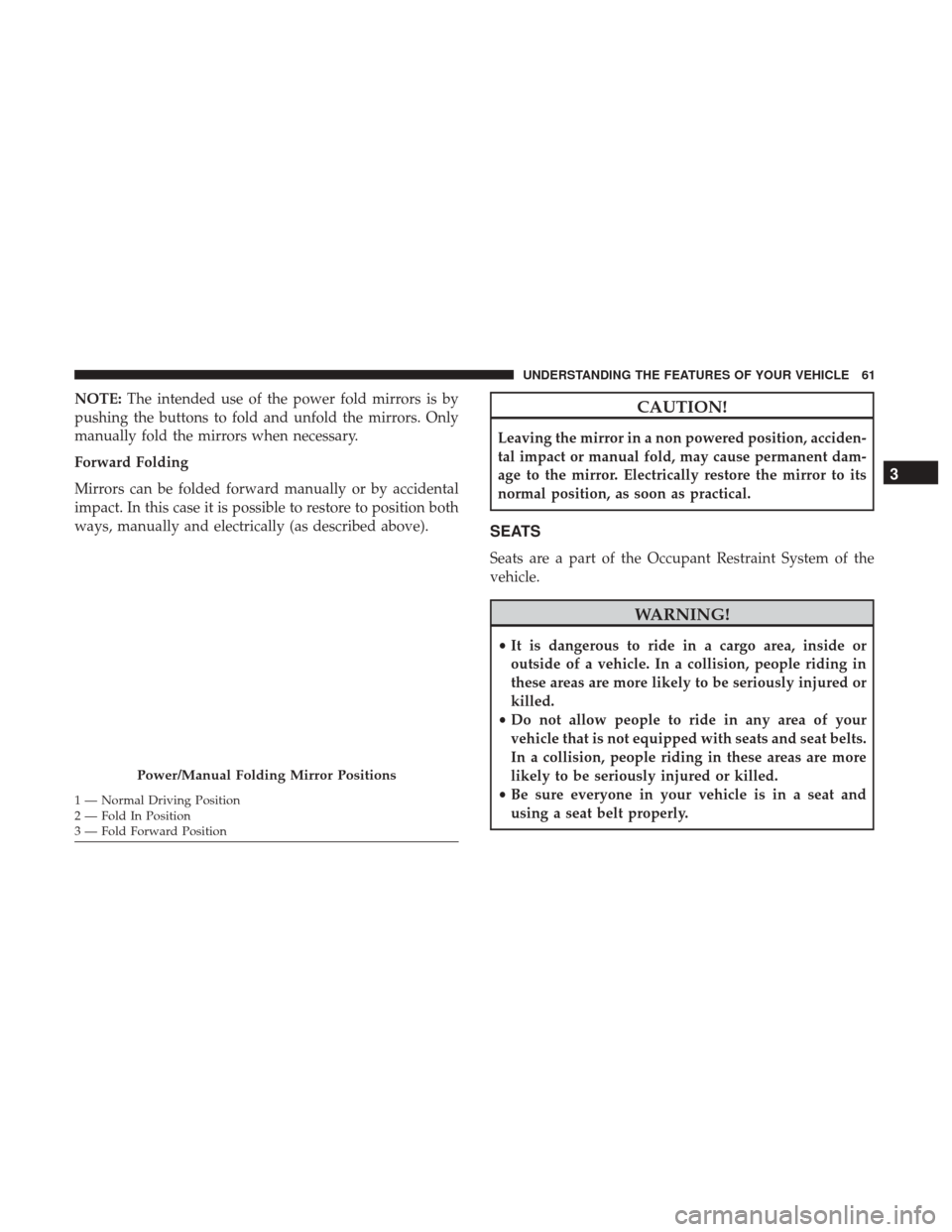
NOTE:The intended use of the power fold mirrors is by
pushing the buttons to fold and unfold the mirrors. Only
manually fold the mirrors when necessary.
Forward Folding
Mirrors can be folded forward manually or by accidental
impact. In this case it is possible to restore to position both
ways, manually and electrically (as described above).CAUTION!
Leaving the mirror in a non powered position, acciden-
tal impact or manual fold, may cause permanent dam-
age to the mirror. Electrically restore the mirror to its
normal position, as soon as practical.
SEATS
Seats are a part of the Occupant Restraint System of the
vehicle.
WARNING!
• It is dangerous to ride in a cargo area, inside or
outside of a vehicle. In a collision, people riding in
these areas are more likely to be seriously injured or
killed.
• Do not allow people to ride in any area of your
vehicle that is not equipped with seats and seat belts.
In a collision, people riding in these areas are more
likely to be seriously injured or killed.
• Be sure everyone in your vehicle is in a seat and
using a seat belt properly.
Power/Manual Folding Mirror Positions
1 — Normal Driving Position
2 — Fold In Position
3 — Fold Forward Position
3
UNDERSTANDING THE FEATURES OF YOUR VEHICLE 61
Page 72 of 348
Front Head Restraints
To raise the head restraint, pull upward on the head
restraint. To lower the head restraint, push the adjustment
button located on the base of the head restraint and push
downward on the head restraint.
To remove the head restraint, raise it up as far as it can go
then push the adjustment button and the release button at
the base of each post while pulling the head restraint up. To
reinstall the head restraint, put the head restraint posts into
the holes then adjust it to the appropriate height.
WARNING!
•A loose head restraint thrown forward in a collision
or hard stop could cause serious injury or death to
occupants of the vehicle. Always securely stow re-
moved head restraints in a location outside the
occupant compartment.
(Continued)
Adjustment Buttons
1 — Release Button
2 — Adjustment Button
70 UNDERSTANDING THE FEATURES OF YOUR VEHICLE
Page 100 of 348
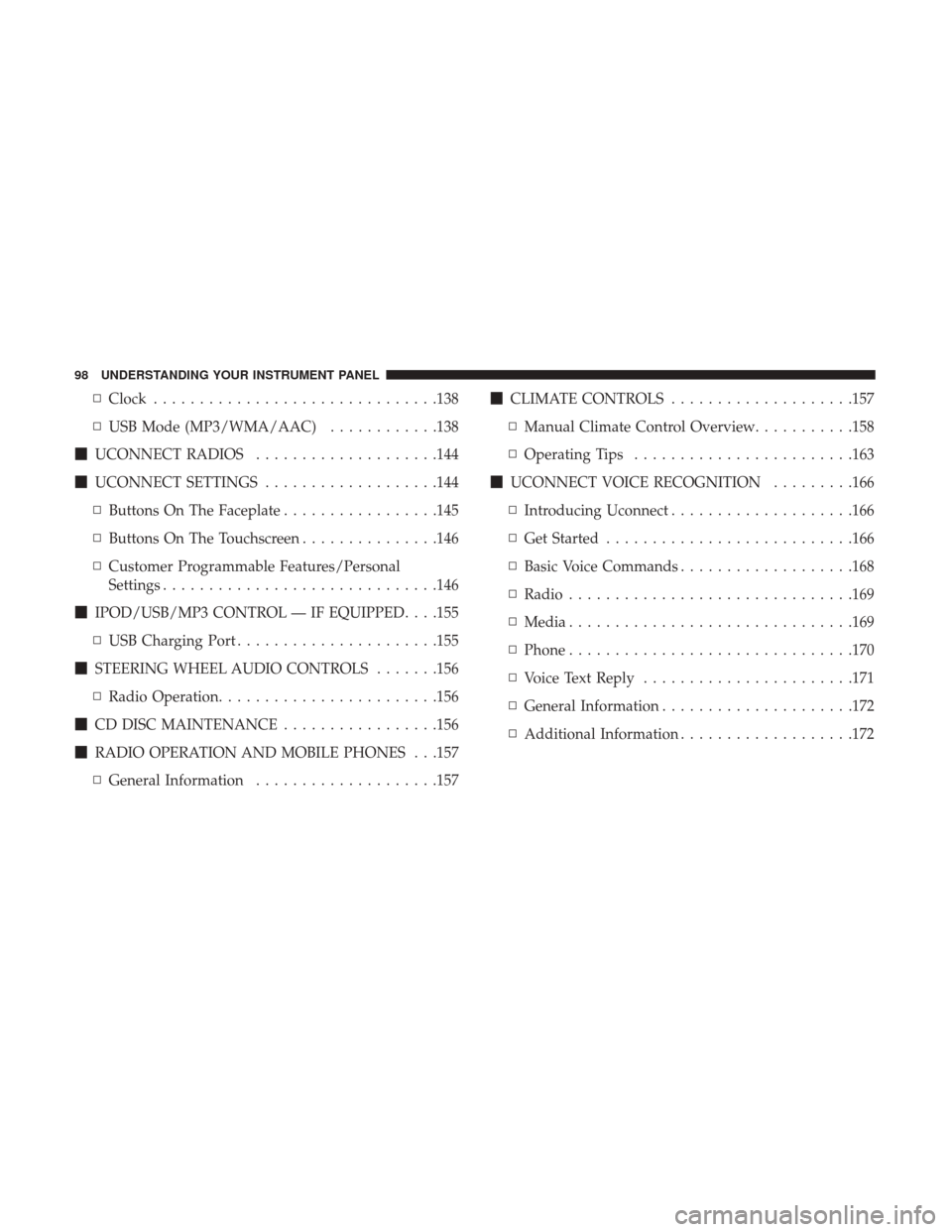
▫Clock .............................. .138
▫ USB Mode (MP3/WMA/AAC) ............138
� UCONNECT RADIOS ....................144
� UCONNECT SETTINGS ...................144
▫ Buttons On The Faceplate .................145
▫ Buttons On The Touchscreen ...............146
▫ Customer Programmable Features/Personal
Settings ............................. .146
� IPOD/USB/MP3 CONTROL — IF EQUIPPED . . . .155
▫ USB Charging Port ..................... .155
� STEERING WHEEL AUDIO CONTROLS .......156
▫ Radio Operation ....................... .156
� CD DISC MAINTENANCE .................156
� RADIO OPERATION AND MOBILE PHONES . . .157
▫ General Information ....................157 �
CLIMATE CONTROLS ....................157
▫ Manual Climate Control Overview ...........158
▫ Operating Tips ....................... .163
� UCONNECT VOICE RECOGNITION .........166
▫ Introducing Uconnect ....................166
▫ Get Started .......................... .166
▫ Basic Voice Commands ...................168
▫ Radio .............................. .169
▫ Media .............................. .169
▫ Phone .............................. .170
▫ Voice Text Reply ...................... .171
▫ General Information .................... .172
▫ Additional
Information ...................172
98 UNDERSTANDING YOUR INSTRUMENT PANEL
Page 101 of 348
INSTRUMENT PANEL FEATURES
Instrument Panel Features Will Vary As Equipped
1 — Air Outlet10 — Lower Glove Compartment19 — Uconnect Phone Buttons
2 — Multifunction Lever (External Lights) 11 — Cup Holder 20 — Tilt Steering Column Release Lever
3 — Instrument Cluster 12 — USB Charger/12V21 — Horn
4 — Multifunction Lever (Front Wiper, Trip
Computer) 13 — Climate Controls
22 — Mute/Uconnect Voice Command
Buttons
5 — Radio (As Equipped) 14 — Lower Switch Ban23 — Cruise Control Switches
6 — Clip Board 15 — Cup Holders24 — Fuse Box Lid
7 — Upper Glove Compartment 16 — Gear Selector25 — Instrument Cluster Display Controls
8 — Passenger Air Bag 17 — USB / AUX26 — Hood Release
9 — Storage Compartment 18 — Ignition Switch
4
UNDERSTANDING YOUR INSTRUMENT PANEL 99
Page 123 of 348
Instrument Cluster Display And Controls
The Instrument Cluster Display features a driver-
interactive 3.5 inch display that is located in the instrument
cluster.
This system allows the driver to select a variety of useful
information by pushing the switches mounted on the
instrument panel. The Menu items consists of the
following:
•Speed Beep
• Trip B Data •
Set Time
• Set Date
• Autoclose
• Units
• Language
• Buzzer Volume
• Seat Belt Buzzer (*)
• (*) just available after SBR disable made by CHR
Service
• Service (Diesel Only)
• DRL - Daytime Running Light (if equipped)
• Exit Menu
The system allows the driver to select information by
pushing the following buttons mounted on the instrument
panel to the left of the steering column:
Instrument Cluster Display
4
UNDERSTANDING YOUR INSTRUMENT PANEL 121
Page 124 of 348
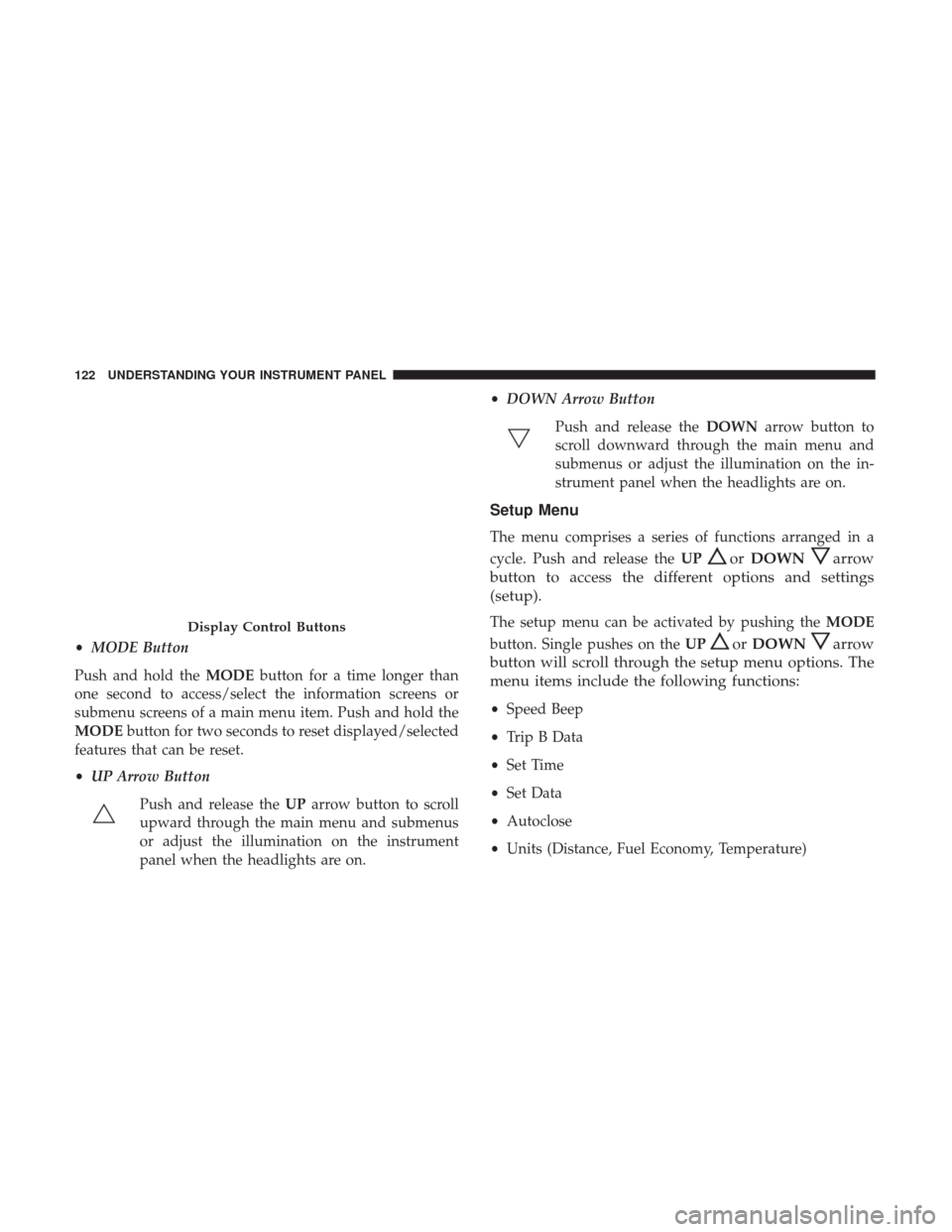
•MODE Button
Push and hold the MODEbutton for a time longer than
one second to access/select the information screens or
submenu screens of a main menu item. Push and hold the
MODE button for two seconds to reset displayed/selected
features that can be reset.
• UP Arrow Button
Push and release the UParrow button to scroll
upward through the main menu and submenus
or adjust the illumination on the instrument
panel when the headlights are on. •
DOWN Arrow Button
Push and release the DOWNarrow button to
scroll downward through the main menu and
submenus or adjust the illumination on the in-
strument panel when the headlights are on.
Setup Menu
The menu comprises a series of functions arranged in a
cycle. Push and release the UP
orDOWNarrow
button to access the different options and settings
(setup).
The setup menu can be activated by pushing the MODE
button. Single pushes on the UP
orDOWNarrow
button will scroll through the setup menu options. The
menu items include the following functions:
• Speed Beep
• Trip B Data
• Set Time
• Set Data
• Autoclose
• Units (Distance, Fuel Economy, Temperature)
Display Control Buttons
122 UNDERSTANDING YOUR INSTRUMENT PANEL
Page 133 of 348
MP3/WMA/AAC (USB Mode)
•“Last position” memory
• MP3/WMA/AAC track selection (forward/reverse)
• MP3/WMA/AAC track fast forward/reverse
• (RND) RaNDom (music shuffle) function
General
•Separate BASS and TREBLE settings
• BALANCE/FADE (balances left/right and front/rear
channels)
• Equalizer
• Loudness
• Digital clock in 24-hour format with weekday setting
• Illuminated buttons and display
• LCD display
• Extended functions field (Setup MENU) allows you to
change the default settings
Uconnect RH3 Display
Description Of Commands
Rotary Knob: Turn radio on and off, volume, forward/
reverse track, confirm selected option.
�� And ��Buttons: Station search in automatic mode,
station search in manual mode, forward/reverse tracks,
forward/reverse within track.
Mute/Pause Button: Interrupts the sound by muting or
pausing the audio.
RH3 Display Panel
4
UNDERSTANDING YOUR INSTRUMENT PANEL 131
Page 134 of 348
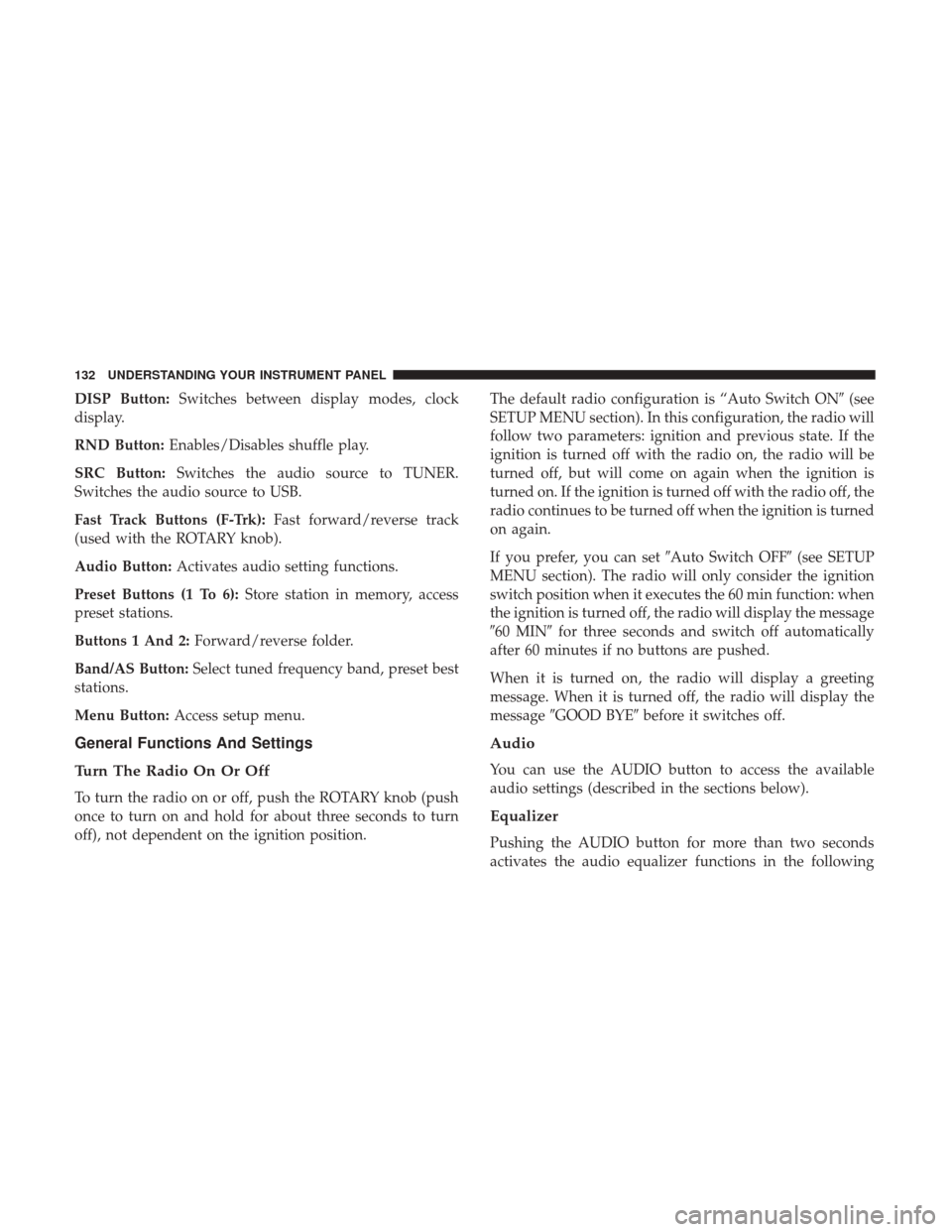
DISP Button:Switches between display modes, clock
display.
RND Button: Enables/Disables shuffle play.
SRC Button: Switches the audio source to TUNER.
Switches the audio source to USB.
Fast Track Buttons (F-Trk): Fast forward/reverse track
(used with the ROTARY knob).
Audio Button: Activates audio setting functions.
Preset Buttons (1 To 6): Store station in memory, access
preset stations.
Buttons 1 And 2: Forward/reverse folder.
Band/AS Button: Select tuned frequency band, preset best
stations.
Menu Button: Access setup menu.
General Functions And Settings
Turn The Radio On Or Off
To turn the radio on or off, push the ROTARY knob (push
once to turn on and hold for about three seconds to turn
off), not dependent on the ignition position. The default radio configuration is “Auto Switch ON
�(see
SETUP MENU section). In this configuration, the radio will
follow two parameters: ignition and previous state. If the
ignition is turned off with the radio on, the radio will be
turned off, but will come on again when the ignition is
turned on. If the ignition is turned off with the radio off, the
radio continues to be turned off when the ignition is turned
on again.
If you prefer, you can set �Auto Switch OFF�(see SETUP
MENU section). The radio will only consider the ignition
switch position when it executes the 60 min function: when
the ignition is turned off, the radio will display the message
�60 MIN� for three seconds and switch off automatically
after 60 minutes if no buttons are pushed.
When it is turned on, the radio will display a greeting
message. When it is turned off, the radio will display the
message �GOOD BYE� before it switches off.
Audio
You can use the AUDIO button to access the available
audio settings (described in the sections below).
Equalizer
Pushing the AUDIO button for more than two seconds
activates the audio equalizer functions in the following
132 UNDERSTANDING YOUR INSTRUMENT PANEL