Page 100 of 348
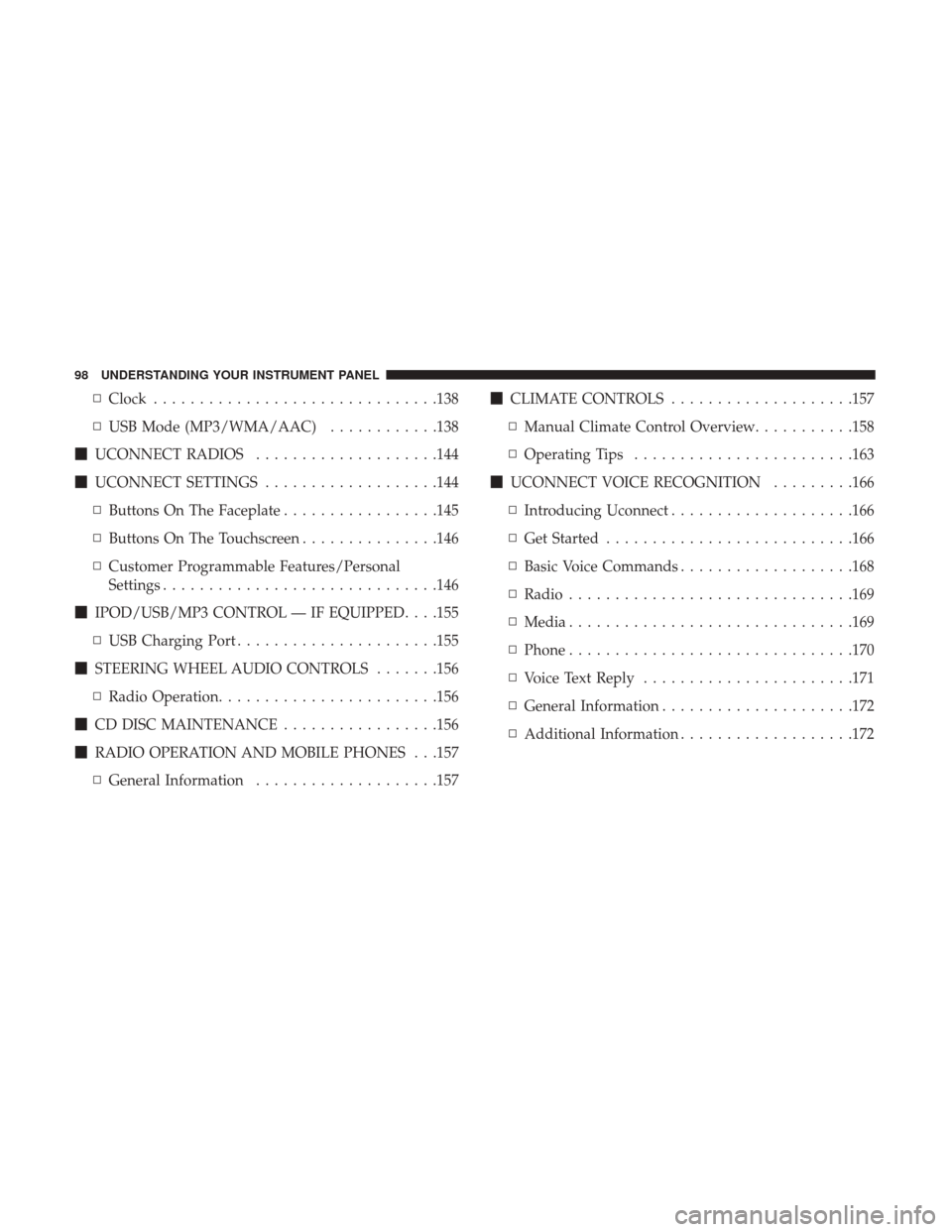
▫Clock .............................. .138
▫ USB Mode (MP3/WMA/AAC) ............138
� UCONNECT RADIOS ....................144
� UCONNECT SETTINGS ...................144
▫ Buttons On The Faceplate .................145
▫ Buttons On The Touchscreen ...............146
▫ Customer Programmable Features/Personal
Settings ............................. .146
� IPOD/USB/MP3 CONTROL — IF EQUIPPED . . . .155
▫ USB Charging Port ..................... .155
� STEERING WHEEL AUDIO CONTROLS .......156
▫ Radio Operation ....................... .156
� CD DISC MAINTENANCE .................156
� RADIO OPERATION AND MOBILE PHONES . . .157
▫ General Information ....................157 �
CLIMATE CONTROLS ....................157
▫ Manual Climate Control Overview ...........158
▫ Operating Tips ....................... .163
� UCONNECT VOICE RECOGNITION .........166
▫ Introducing Uconnect ....................166
▫ Get Started .......................... .166
▫ Basic Voice Commands ...................168
▫ Radio .............................. .169
▫ Media .............................. .169
▫ Phone .............................. .170
▫ Voice Text Reply ...................... .171
▫ General Information .................... .172
▫ Additional
Information ...................172
98 UNDERSTANDING YOUR INSTRUMENT PANEL
Page 130 of 348
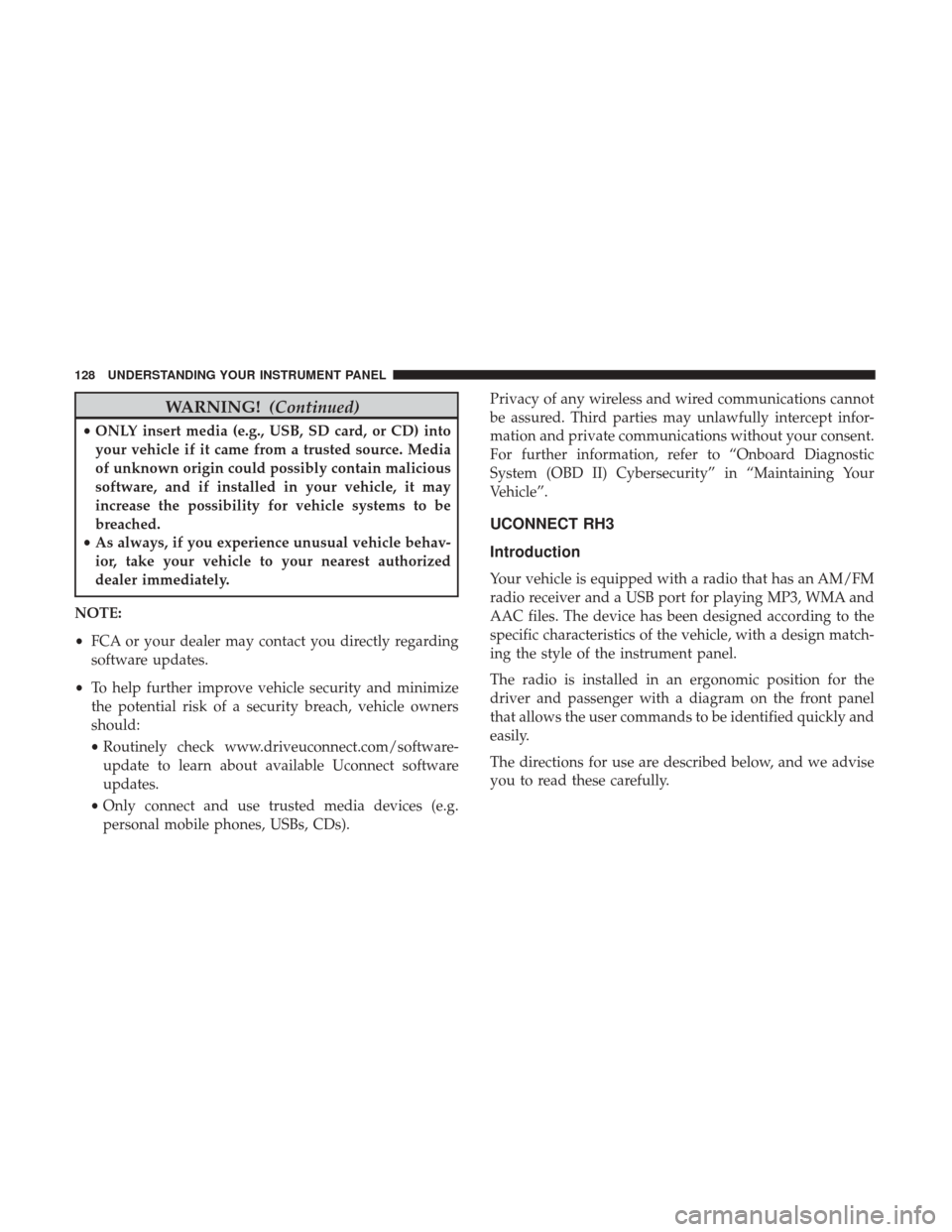
WARNING!(Continued)
•ONLY insert media (e.g., USB, SD card, or CD) into
your vehicle if it came from a trusted source. Media
of unknown origin could possibly contain malicious
software, and if installed in your vehicle, it may
increase the possibility for vehicle systems to be
breached.
• As always, if you experience unusual vehicle behav-
ior, take your vehicle to your nearest authorized
dealer immediately.
NOTE:
• FCA or your dealer may contact you directly regarding
software updates.
• To help further improve vehicle security and minimize
the potential risk of a security breach, vehicle owners
should:
• Routinely check www.driveuconnect.com/software-
update to learn about available Uconnect software
updates.
• Only connect and use trusted media devices (e.g.
personal mobile phones, USBs, CDs). Privacy of any wireless and wired communications cannot
be assured. Third parties may unlawfully intercept infor-
mation and private communications without your consent.
For further information, refer to “Onboard Diagnostic
System (OBD II) Cybersecurity” in “Maintaining Your
Vehicle”.
UCONNECT RH3
Introduction
Your vehicle is equipped with a radio that has an AM/FM
radio receiver and a USB port for playing MP3, WMA and
AAC files. The device has been designed according to the
specific characteristics of the vehicle, with a design match-
ing the style of the instrument panel.
The radio is installed in an ergonomic position for the
driver and passenger with a diagram on the front panel
that allows the user commands to be identified quickly and
easily.
The directions for use are described below, and we advise
you to read these carefully.
128 UNDERSTANDING YOUR INSTRUMENT PANEL
Page 140 of 348
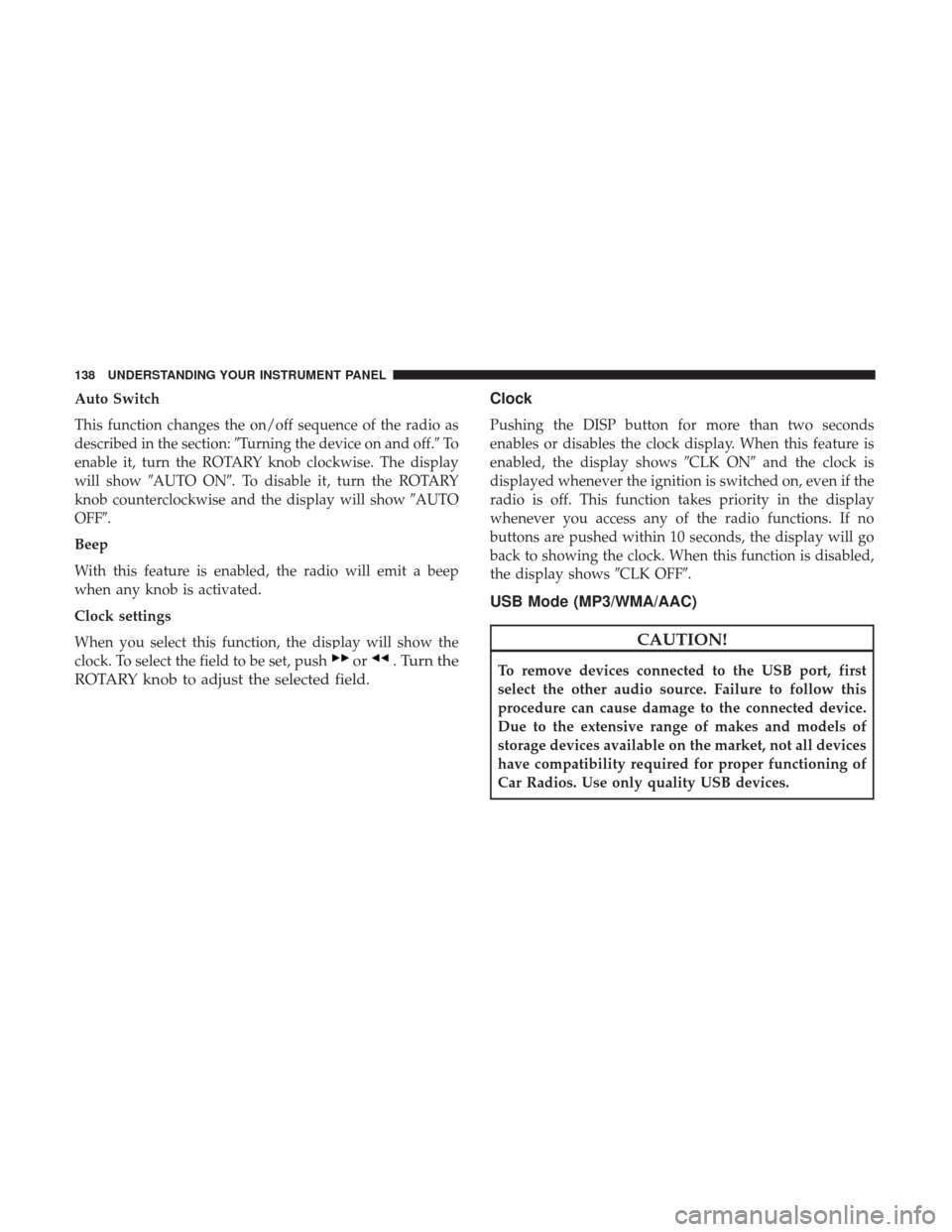
Auto Switch
This function changes the on/off sequence of the radio as
described in the section:�Turning the device on and off.� To
enable it, turn the ROTARY knob clockwise. The display
will show �AUTO ON�. To disable it, turn the ROTARY
knob counterclockwise and the display will show �AUTO
OFF�.
Beep
With this feature is enabled, the radio will emit a beep
when any knob is activated.
Clock settings
When you select this function, the display will show the
clock. To select the field to be set, push
or. Turn the
ROTARY knob to adjust the selected field. Clock
Pushing the DISP button for more than two seconds
enables or disables the clock display. When this feature is
enabled, the display shows
�CLK ON�and the clock is
displayed whenever the ignition is switched on, even if the
radio is off. This function takes priority in the display
whenever you access any of the radio functions. If no
buttons are pushed within 10 seconds, the display will go
back to showing the clock. When this function is disabled,
the display shows �CLK OFF�.
USB Mode (MP3/WMA/AAC)
CAUTION!
To remove devices connected to the USB port, first
select the other audio source. Failure to follow this
procedure can cause damage to the connected device.
Due to the extensive range of makes and models of
storage devices available on the market, not all devices
have compatibility required for proper functioning of
Car Radios. Use only quality USB devices.
138 UNDERSTANDING YOUR INSTRUMENT PANEL
Page 141 of 348
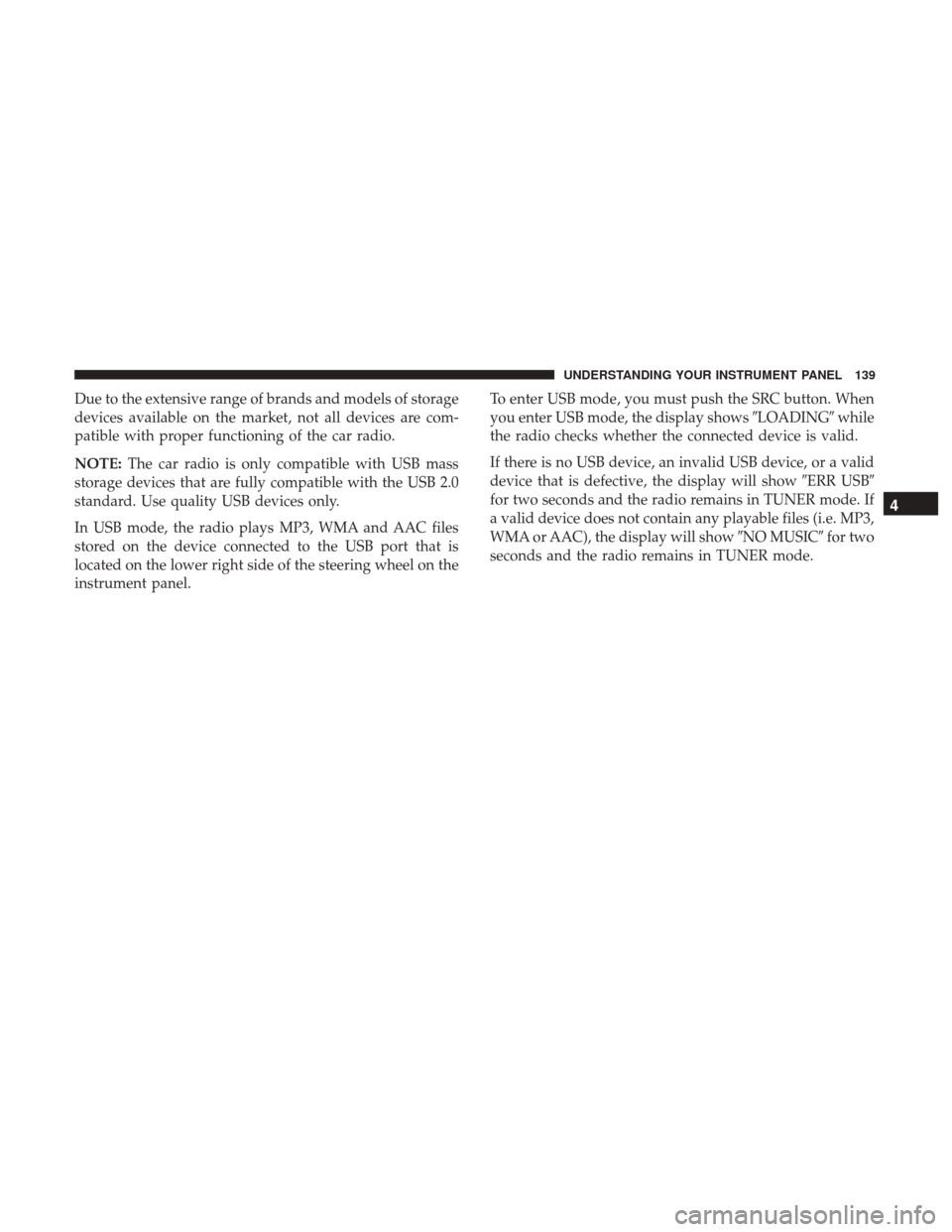
Due to the extensive range of brands and models of storage
devices available on the market, not all devices are com-
patible with proper functioning of the car radio.
NOTE:The car radio is only compatible with USB mass
storage devices that are fully compatible with the USB 2.0
standard. Use quality USB devices only.
In USB mode, the radio plays MP3, WMA and AAC files
stored on the device connected to the USB port that is
located on the lower right side of the steering wheel on the
instrument panel. To enter USB mode, you must push the SRC button. When
you enter USB mode, the display shows
�LOADING�while
the radio checks whether the connected device is valid.
If there is no USB device, an invalid USB device, or a valid
device that is defective, the display will show �ERR USB�
for two seconds and the radio remains in TUNER mode. If
a valid device does not contain any playable files (i.e. MP3,
WMA or AAC), the display will show �NO MUSIC�for two
seconds and the radio remains in TUNER mode.
4
UNDERSTANDING YOUR INSTRUMENT PANEL 139
Page 157 of 348

IPOD/USB/MP3 CONTROL — IF EQUIPPED
The USB Port and Auxiliary Jack is located on the instru-
ment panel left of the radio (driver ’s lower right). This
feature allows an iPod or external USB device to be
plugged into the USB port.
iPod control supports Mini, 4G, Photo, Nano, 5G iPod and
iPhone devices. Some iPod software versions may not fully
support the iPod control features. Please visit Apple’s
website for software updates.For further information, refer to the Uconnect Owner ’s
Manual Supplement.
USB Charging Port
The USB connector port can be used for charging purposes
only. Use the connection cable to connect an iPod or
external USB device to the vehicle’s USB charging port
which is located next to the 12V power outlet near the cup
holder on passenger side.
NOTE:
If the device battery to be charged is completely
depleted, it may take awhile to charge.
USB Port And AUX Jack
1 — USB Port 2 — AUX Audio Jack
Passenger Compartment USB Charging Port
4
UNDERSTANDING YOUR INSTRUMENT PANEL 155
Page 171 of 348
Radio
Use your voice to quickly get to the AM, FM or SiriusXM
Satellite Radio stations you would like to hear. (Subscrip-
tion or included SiriusXM Satellite Radio trial required.)
Push the VR button
. After the beep, say�
•Tune to ninety-five-point-five FM
• Tune to Satellite Channel Hits 1 TIP:
At any time, if you are not sure of what to say or want
to learn a Voice Command, push the VR button
and say
“Help.” The system will provide you with a list of
commands.
Media
Uconnect offers connections via USB, Bluetooth and Aux-
iliary ports (If Equipped). Voice operation is only available
for connected USB and iPod devices.
Uconnect 5.0/5.0 NAV VR
Uconnect 5.0/5.0 NAV Radio
4
UNDERSTANDING YOUR INSTRUMENT PANEL 169