Page 148 of 348
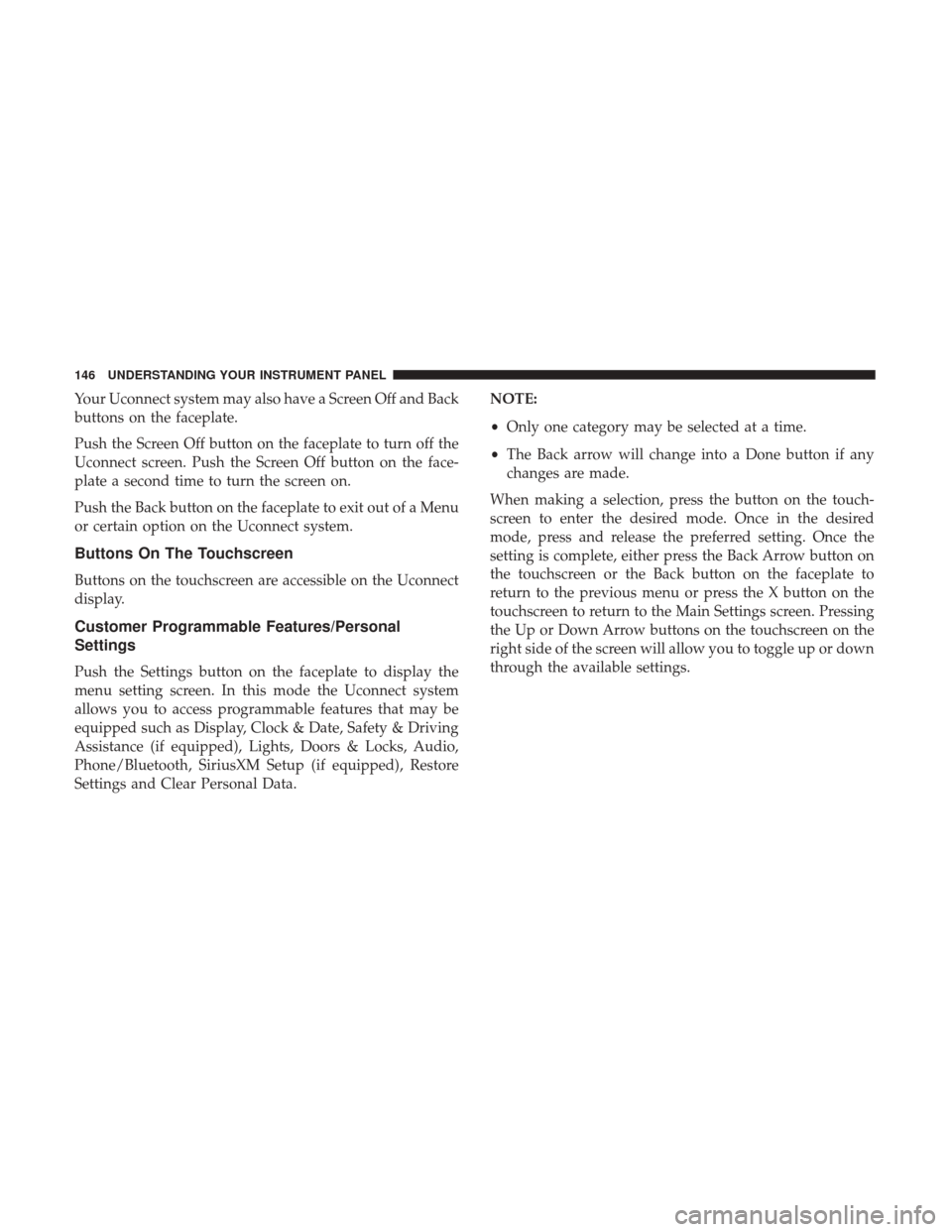
Your Uconnect system may also have a Screen Off and Back
buttons on the faceplate.
Push the Screen Off button on the faceplate to turn off the
Uconnect screen. Push the Screen Off button on the face-
plate a second time to turn the screen on.
Push the Back button on the faceplate to exit out of a Menu
or certain option on the Uconnect system.
Buttons On The Touchscreen
Buttons on the touchscreen are accessible on the Uconnect
display.
Customer Programmable Features/Personal
Settings
Push the Settings button on the faceplate to display the
menu setting screen. In this mode the Uconnect system
allows you to access programmable features that may be
equipped such as Display, Clock & Date, Safety & Driving
Assistance (if equipped), Lights, Doors & Locks, Audio,
Phone/Bluetooth, SiriusXM Setup (if equipped), Restore
Settings and Clear Personal Data.NOTE:
•
Only one category may be selected at a time.
• The Back arrow will change into a Done button if any
changes are made.
When making a selection, press the button on the touch-
screen to enter the desired mode. Once in the desired
mode, press and release the preferred setting. Once the
setting is complete, either press the Back Arrow button on
the touchscreen or the Back button on the faceplate to
return to the previous menu or press the X button on the
touchscreen to return to the Main Settings screen. Pressing
the Up or Down Arrow buttons on the touchscreen on the
right side of the screen will allow you to toggle up or down
through the available settings.
146 UNDERSTANDING YOUR INSTRUMENT PANEL
Page 153 of 348
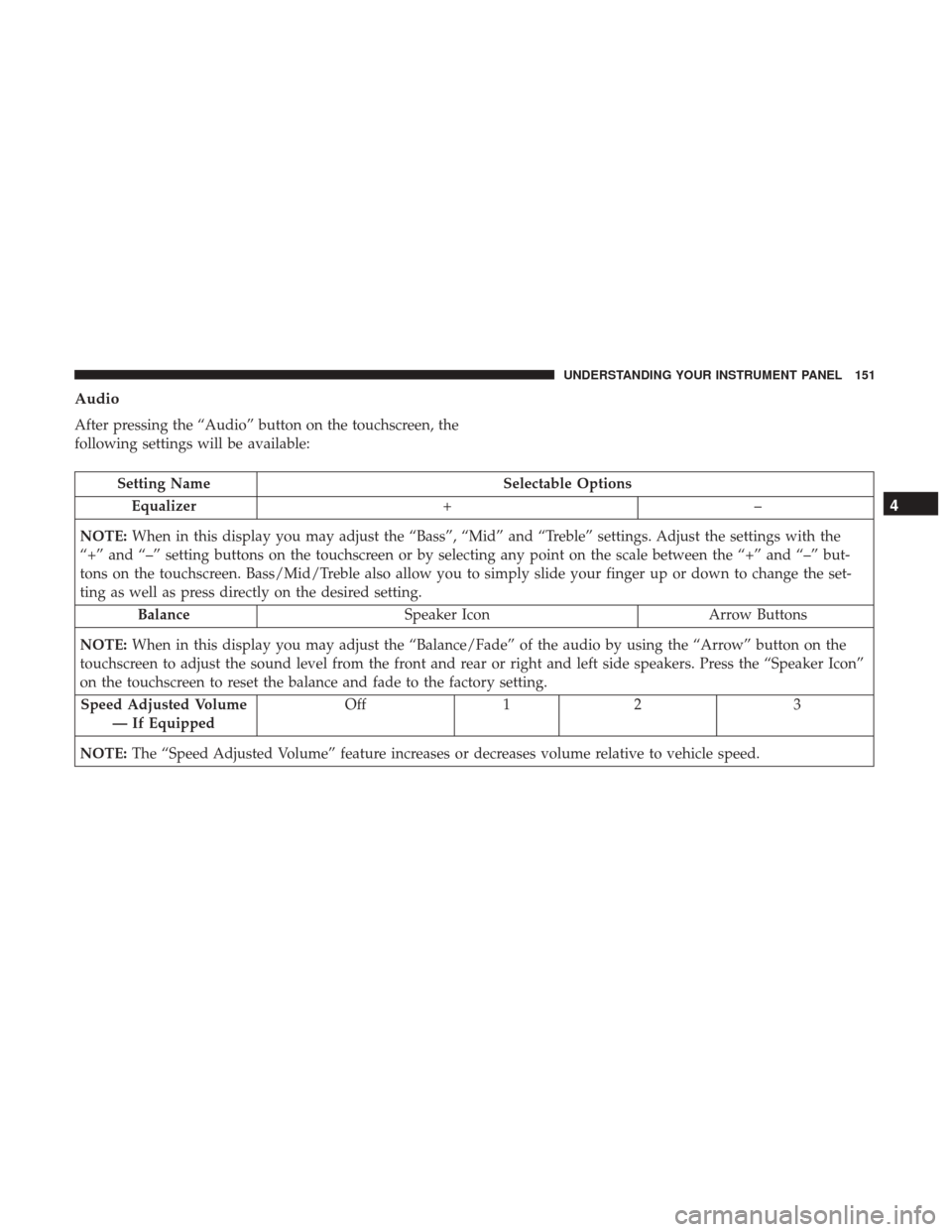
Audio
After pressing the “Audio” button on the touchscreen, the
following settings will be available:
Setting NameSelectable Options
Equalizer +–
NOTE: When in this display you may adjust the “Bass”, “Mid” and “Treble” settings. Adjust the settings with the
“+” and “–” setting buttons on the touchscreen or by selecting any point on the scale between the “+” and “–” but-
tons on the touchscreen. Bass/Mid/Treble also allow you to simply slide your finger up or down to change the set-
ting as well as press directly on the desired setting.
Balance Speaker Icon Arrow Buttons
NOTE: When in this display you may adjust the “Balance/Fade” of the audio by using the “Arrow” button on the
touchscreen to adjust the sound level from the front and rear or right and left side speakers. Press the “Speaker Icon”
on the touchscreen to reset the balance and fade to the factory setting.
Speed Adjusted Volume — If Equipped Off
12 3
NOTE: The “Speed Adjusted Volume” feature increases or decreases volume relative to vehicle speed.
4
UNDERSTANDING YOUR INSTRUMENT PANEL 151
Page 160 of 348
Manual Climate Control OverviewThe Manual Temperature Controls consist of a series of
three outer rotary dials (blower speed, temperature and
mode) and three inner push buttons (Recirculation, A/C,
Rear Window Defroster).
Manual Climate Control Descriptions
IconDescription
A/C Button
Push the A/C button to engage the Air Conditioning (A/C). A LED will illuminate when the
A/C system is engaged.
Manual Temperature Controls
158 UNDERSTANDING YOUR INSTRUMENT PANEL
Page 169 of 348
3. Speak clearly at a normal pace and volume while facingstraight ahead. The microphone is positioned in the
dome lamp and aimed at the driver.
4. Each time you give a Voice Command, you must first push either the VR or PHONE button, wait until after
the beep, then say your Voice Command.
5. You can interrupt the help message or system prompts by pushing the VR or PHONE button and saying a Voice
Command from current category.
All you need to control your Uconnect system with your
voice are the buttons on your steering wheel.
VR And Phone Buttons
1 — Push To MUTE
2 — Push To Initiate Or To Answer A Phone Call, Send Or Receive
A Text
3 — Push To Begin Radio, Media, Navigation, Apps And Climate
Functions
4 — Push To End Call
4
UNDERSTANDING YOUR INSTRUMENT PANEL 167
Page:
< prev 1-8 9-16 17-24