2017 PEUGEOT PARTNER TEPEE ELECTRIC audio
[x] Cancel search: audioPage 226 of 252
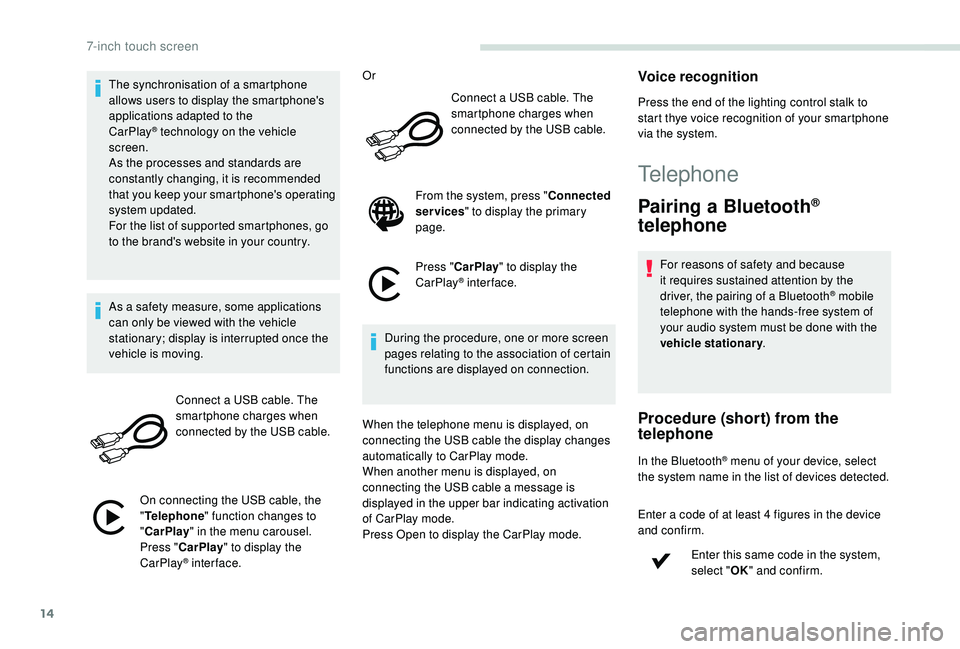
14
The synchronisation of a smartphone
allows users to display the smartphone's
applications adapted to the
CarPlay
® technology on the vehicle
sc
reen.
As the processes and standards are
constantly changing, it is recommended
that you keep your smartphone's operating
system updated.
For the list of supported smartphones, go
to the brand's website in your country.
As a safety measure, some applications
can only be viewed with the vehicle
stationary; display is interrupted once the
vehicle is moving.
Connect a USB cable. The
smartphone charges when
connected by the USB cable.
On connecting the USB cable, the
" Telephone " function changes to
" CarPlay " in the menu carousel.
Press " CarPlay " to display the
CarPlay
® inter face. Or
Connect a USB cable. The
smartphone charges when
connected by the USB cable.
From the system, press " Connected
services " to display the primary
page.
Press " CarPlay " to display the
CarPlay
® inter face.
During the procedure, one or more screen
pages relating to the association of certain
functions are displayed on connection.
When the telephone menu is displayed, on
connecting the USB cable the display changes
automatically to CarPlay mode.
When another menu is displayed, on
connecting the USB cable a message is
displayed in the upper bar indicating activation
of CarPlay mode.
Press Open to display the CarPlay mode.
Voice recognition
Press the end of the lighting control stalk to
start thye voice recognition of your smartphone
via the system.
Telephone
Pairing a Bluetooth®
telephone
For reasons of safety and because
it requires sustained attention by the
driver, the pairing of a Bluetooth
® mobile
telephone with the hands-free system of
your audio system must be done with the
vehicle stationary .
Procedure (short) from the
telephone
In the Bluetooth® menu of your device, select
the system name in the list of devices detected.
Enter a code of at least 4 figures in the device
and confirm.
Enter this same code in the system,
select "OK" and confirm.
7-inch touch screen
Page 227 of 252
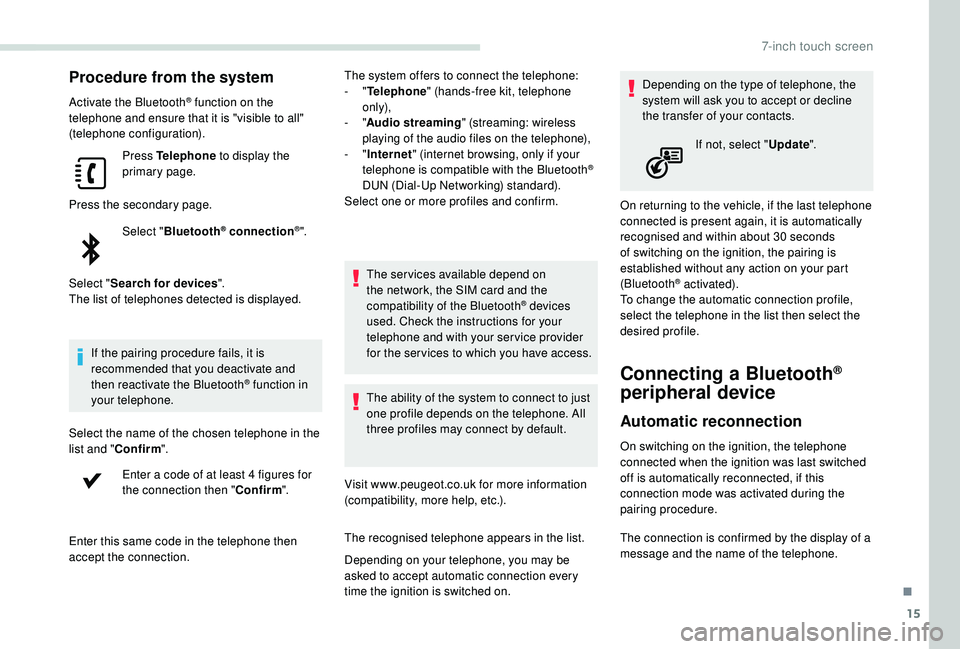
15
Procedure from the system
Activate the Bluetooth® function on the
telephone and ensure that it is "visible to all"
(telephone configuration).
Press Telephone to display the
primary page.
Press the secondary page. Select "Bluetooth
® connection®".
Select " Search for devices ".
The list of telephones detected is displayed.
If the pairing procedure fails, it is
recommended that you deactivate and
then reactivate the Bluetooth
® function in
your telephone.
Select the name of the chosen telephone in the
list and " Confirm ".
Enter a code of at least 4 figures for
the connection then " Confirm".
Enter this same code in the telephone then
accept the connection. The system offers to connect the telephone:
-
"
Telephone " (hands-free kit, telephone
only),
- "
Audio streaming " (streaming: wireless
playing of the audio files on the telephone),
- "
Internet " (internet browsing, only if your
telephone is compatible with the Bluetooth
®
DUN (Dial-Up Networking) standard).
Select one or more profiles and confirm.
The services available depend on
the network, the SIM card and the
compatibility of the Bluetooth
® devices
used. Check the instructions for your
telephone and with your service provider
for the ser vices to which you have access.
The ability of the system to connect to just
one profile depends on the telephone. All
three profiles may connect by default.
Visit www.peugeot.co.uk for more information
(compatibility, more help, etc.).
The recognised telephone appears in the list.
Depending on your telephone, you may be
asked to accept automatic connection every
time the ignition is switched on. Depending on the type of telephone, the
system will ask you to accept or decline
the transfer of your contacts.
On returning to the vehicle, if the last telephone
connected is present again, it is automatically
recognised and within about 30 seconds
of switching on the ignition, the pairing is
established without any action on your part
(Bluetooth
® activated).
To change the automatic connection profile,
select the telephone in the list then select the
desired profile.
Connecting a Bluetooth®
peripheral device
Automatic reconnection
On switching on the ignition, the telephone
connected when the ignition was last switched
off is automatically reconnected, if this
connection mode was activated during the
pairing procedure. If not, select "
Update".
The connection is confirmed by the display of a
message and the name of the telephone.
.
7-inch touch screen
Page 229 of 252
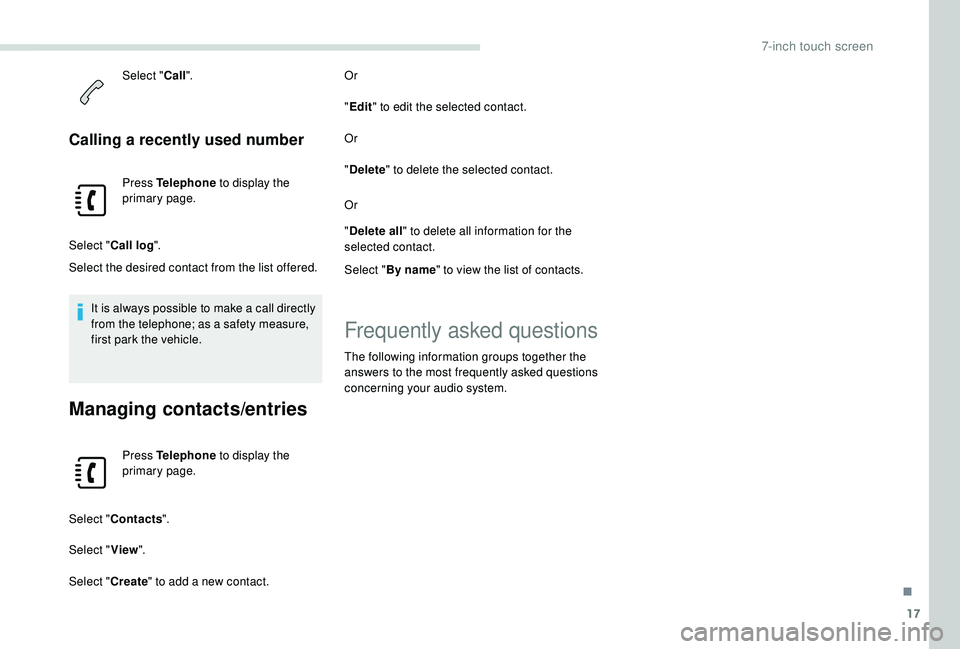
17
Select "Call".
Calling a recently used number
Press Telephone to display the
primary page.
Select " Call log ".
Select the desired contact from the list offered.
It is always possible to make a call directly
from the telephone; as a safety measure,
first park the vehicle.
Managing contacts/entries
Press Telephone to display the
primary page.
Select " Contacts ".
Select " View".
Select " Create" to add a new contact. Or
"
Edit " to edit the selected contact.
Or
" Delete " to delete the selected contact.
Or
" Delete all " to delete all information for the
selected contact.
Select " By name " to view the list of contacts.
Frequently asked questions
The following information groups together the
answers to the most frequently asked questions
concerning your audio system.
.
7-inch touch screen
Page 231 of 252
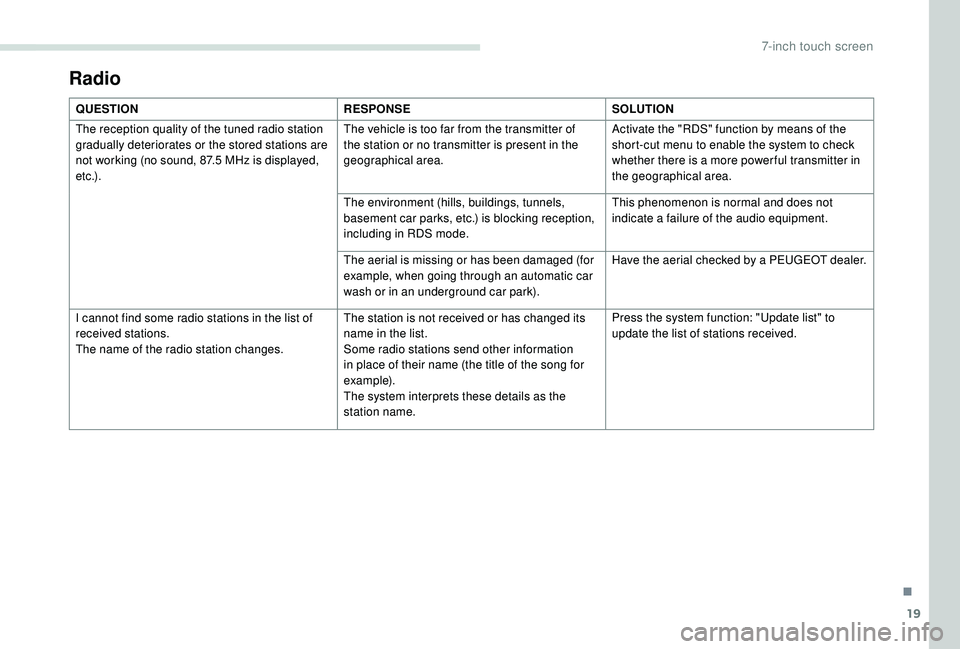
19
Radio
QUESTIONRESPONSESOLUTION
The reception quality of the tuned radio station
gradually deteriorates or the stored stations are
not working (no sound, 87.5
MHz is displayed,
e t c .) . The vehicle is too far from the transmitter of
the station or no transmitter is present in the
geographical area.
Activate the "RDS" function by means of the
short-cut menu to enable the system to check
whether there is a more power ful transmitter in
the geographical area.
The environment (hills, buildings, tunnels,
basement car parks, etc.) is blocking reception,
including in RDS mode. This phenomenon is normal and does not
indicate a failure of the audio equipment.
The aerial is missing or has been damaged (for
example, when going through an automatic car
wash or in an underground car park). Have the aerial checked by a PEUGEOT dealer.
I cannot find some radio stations in the list of
received stations.
The name of the radio station changes. The station is not received or has changed its
name in the list.
Some radio stations send other information
in place of their name (the title of the song for
example).
The system interprets these details as the
station name.Press the system function: "Update list" to
update the list of stations received.
.
7-inch touch screen
Page 232 of 252
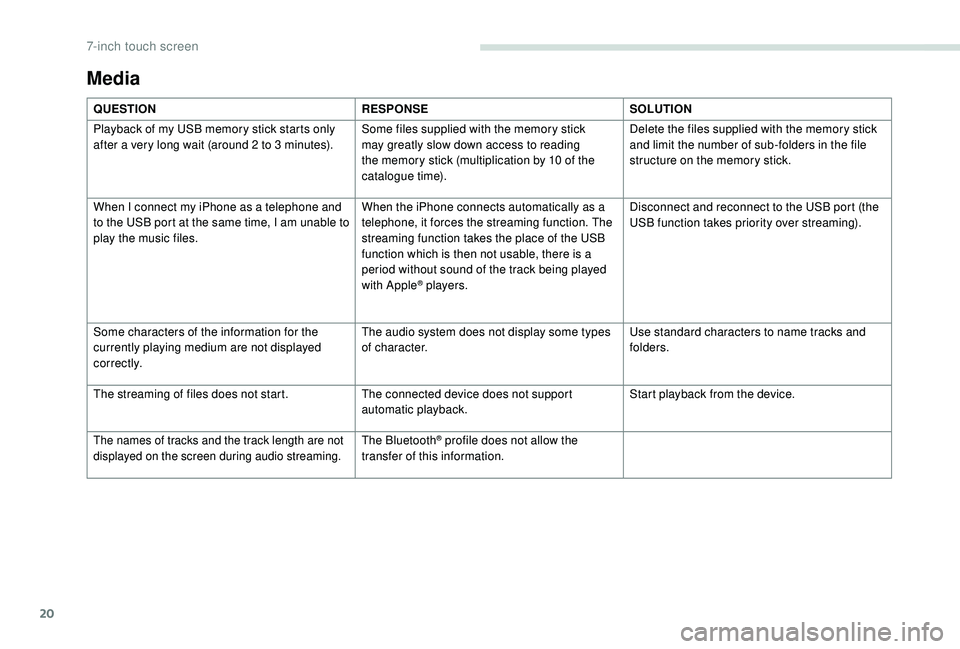
20
Media
QUESTIONRESPONSESOLUTION
Playback of my USB memory stick starts only
after a very long wait (around 2 to 3
minutes).Some files supplied with the memory stick
may greatly slow down access to reading
the memory stick (multiplication by 10 of the
catalogue time). Delete the files supplied with the memory stick
and limit the number of sub-folders in the file
structure on the memory stick.
When I connect my iPhone as a telephone and
to the USB port at the same time, I am unable to
play the music files. When the iPhone connects automatically as a
telephone, it forces the streaming function. The
streaming function takes the place of the USB
function which is then not usable, there is a
period without sound of the track being played
with Apple
® players.Disconnect and reconnect to the USB port (the
USB function takes priority over streaming).
Some characters of the information for the
currently playing medium are not displayed
c o r r e c t l y. The audio system does not display some types
of character.
Use standard characters to name tracks and
folders.
The streaming of files does not start. The connected device does not support
automatic playback.Start playback from the device.
The names of tracks and the track length are not
displayed on the screen during audio streaming.The Bluetooth® profile does not allow the
transfer of this information.
7-inch touch screen
Page 233 of 252
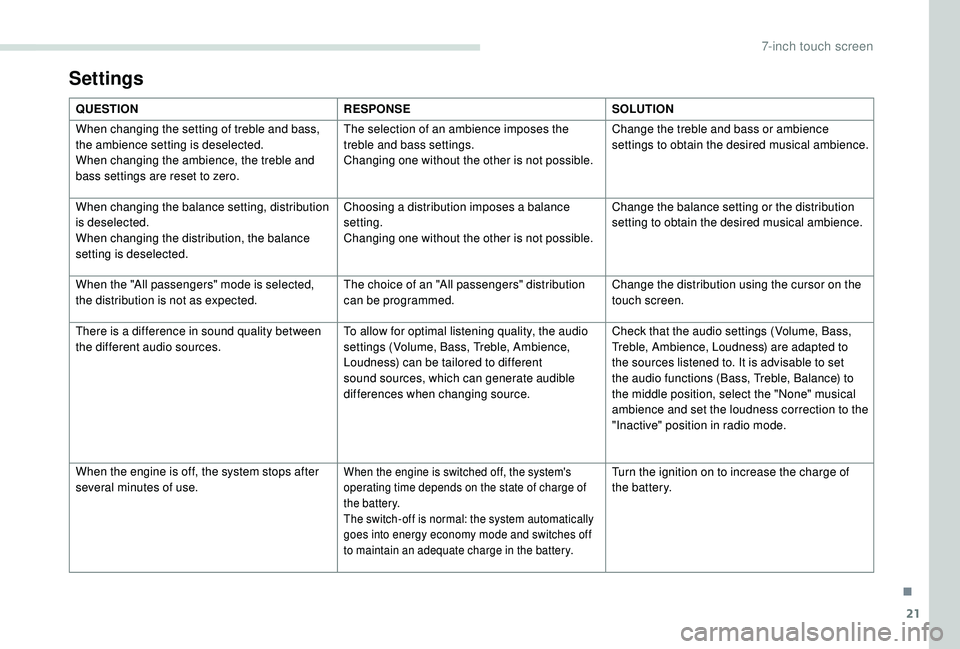
21
Settings
QUESTIONRESPONSESOLUTION
When changing the setting of treble and bass,
the ambience setting is deselected.
When changing the ambience, the treble and
bass settings are reset to zero. The selection of an ambience imposes the
treble and bass settings.
Changing one without the other is not possible.
Change the treble and bass or ambience
settings to obtain the desired musical ambience.
When changing the balance setting, distribution
is deselected.
When changing the distribution, the balance
setting is deselected. Choosing a distribution imposes a balance
setting.
Changing one without the other is not possible.
Change the balance setting or the distribution
setting to obtain the desired musical ambience.
When the "All passengers" mode is selected,
the distribution is not as expected. The choice of an "All passengers" distribution
can be programmed.Change the distribution using the cursor on the
touch screen.
There is a difference in sound quality between
the different audio sources. To allow for optimal listening quality, the audio
settings (Volume, Bass, Treble, Ambience,
Loudness) can be tailored to different
sound sources, which can generate audible
differences when changing source.Check that the audio settings (Volume, Bass,
Treble, Ambience, Loudness) are adapted to
the sources listened to. It is advisable to set
the audio functions (Bass, Treble, Balance) to
the middle position, select the "None" musical
ambience and set the loudness correction to the
"Inactive" position in radio mode.
When the engine is off, the system stops after
several minutes of use.
When the engine is switched off, the system's
operating time depends on the state of charge of
the battery.
The switch-off is normal: the system automatically
goes into energy economy mode and switches off
to maintain an adequate charge in the battery.Turn the ignition on to increase the charge of
the battery.
.
7-inch touch screen
Page 234 of 252
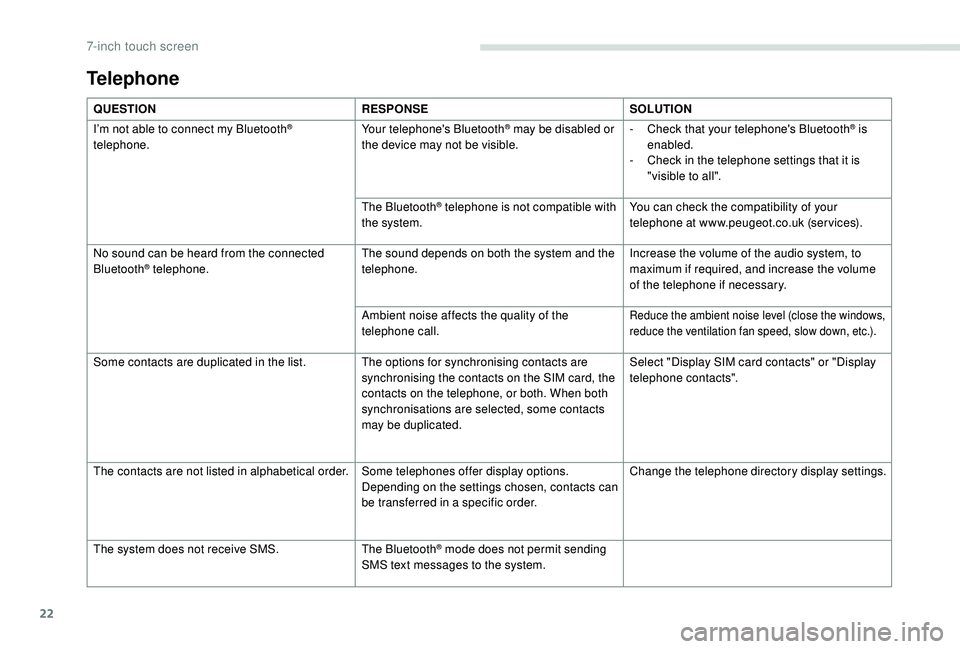
22
Telephone
QUESTIONRESPONSESOLUTION
I’m not able to connect my Bluetooth
®
telephone. Your telephone's Bluetooth® may be disabled or
the device may not be visible. -
C heck that your telephone's Bluetooth® is
enabled.
-
C
heck in the telephone settings that it is
"visible to all".
The Bluetooth
® telephone is not compatible with
the system. You can check the compatibility of your
telephone at www.peugeot.co.uk (services).
No sound can be heard from the connected
Bluetooth
® telephone. The sound depends on both the system and the
telephone. Increase the volume of the audio system, to
maximum if required, and increase the volume
of the telephone if necessary.
Ambient noise affects the quality of the
telephone call.
Reduce the ambient noise level (close the windows,
reduce the ventilation fan speed, slow down, etc.).
Some contacts are duplicated in the list. The options for synchronising contacts are synchronising the contacts on the SIM card, the
contacts on the telephone, or both. When both
synchronisations are selected, some contacts
may be duplicated.Select "Display SIM card contacts" or "Display
telephone contacts".
The contacts are not listed in alphabetical order. Some telephones offer display options.
Depending on the settings chosen, contacts can
be transferred in a specific order.Change the telephone directory display settings.
The system does not receive SMS. The Bluetooth
® mode does not permit sending
SMS text messages to the system.
7-inch touch screen
Page 235 of 252
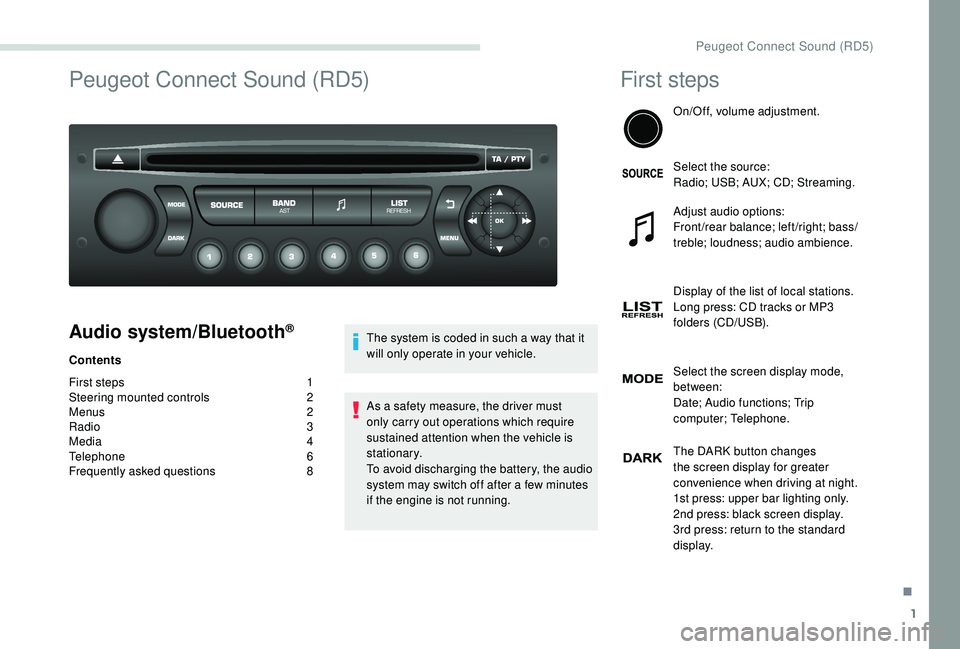
1
Peugeot Connect Sound (RD5)
Audio system/Bluetooth®
Contents
First steps
1
S
teering mounted controls
2
M
enus
2
R
adio 3
Media
4
Telephone
6
Frequently asked questions
8T
he system is coded in such a way that it
will only operate in your vehicle.
As a safety measure, the driver must
only carry out operations which require
sustained attention when the vehicle is
stationary.
To avoid discharging the battery, the audio
system may switch off after a few minutes
if the engine is not running.
First steps
On/Off, volume adjustment.
Select the source:
Radio; USB; AUX; CD; Streaming.
Adjust audio options:
Front/rear balance; left/right; bass/
treble; loudness; audio ambience.
Display of the list of local stations.
Long press: CD tracks or MP3
folders (CD/USB).
Select the screen display mode,
between:
Date; Audio functions; Trip
computer; Telephone.
The DARK button changes
the screen display for greater
convenience when driving at night.
1st press: upper bar lighting only.
2nd press: black screen display.
3rd press: return to the standard
display.
.
Peugeot Connect Sound (RD5)