Page 245 of 368
243
4008_en_Chap10a_Mitsu3_ed01-2016
BLUETOOTH® TELEPHONE
WITH
VOICE
RECOGNITION
Say "Call".
t
he system says "Name please ".
Using a name in the system phone book
give the name of the person that you wish to call.
Press this button.
g
ive the location corresponding to the number that you
wish to call.
You must have first paired a compatible Bluetooth
® mobile
telephone with the system.
If several telephone numbers have been recorded for this person,
the system says "Do you wish to call -name- {home}, {work},
{mobile} or {pager}?" The system request confirmation of the name.
Answer "Ye s ".
Say "No" to return to step 4.
t
he system says "Call to -name- at -location -" and makes the call.
Page 277 of 368
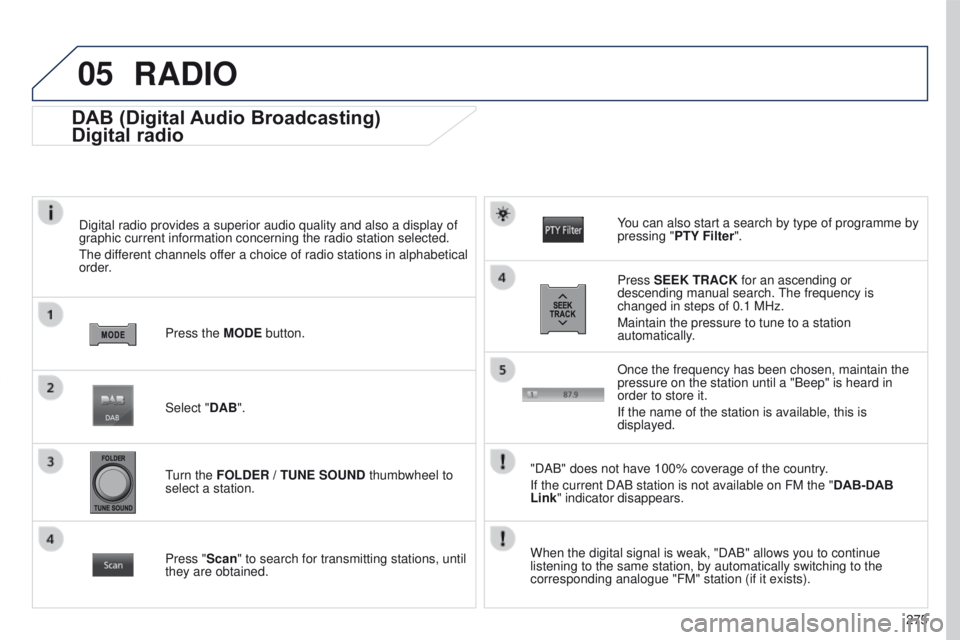
05
275
4008_EN_CHAP10B_MITSU6_ED01-2016
DAB (Digital Audio Broadcasting)
Digital radio
Digital radio provides a superior audio quality and also a display of
graphic current information concerning the radio station selected.
t
he different channels offer a choice of radio stations in alphabetical
order.
"DAB" does not have 100% coverage of the country.
If the current DAB station is not available on FM the "DAB-DAB
Link" indicator disappears.
Press the MODE button.
Press SEEK TRACK for an ascending or
descending
manual search.
t
he frequency is
changed in steps of 0.1 MHz.
Maintain the pressure to tune to a station
automatically.
Press "Scan" to search for transmitting stations, until
they are obtained. You can also start a search by type of programme by
pressing "
PTY Filter".
Once the frequency has been chosen, maintain the
pressure on the station until a "Beep" is heard in
order to store it.
If the name of the station is available, this is
displayed.
turn the
FOLDER / TUNE SOUND thumbwheel to
select a station. Select "DAB".
When the digital signal is weak, "DAB" allows you to continue
listening to the same station, by automatically switching to the
corresponding analogue "FM" station (if it exists).
RADIO
Page 281 of 368
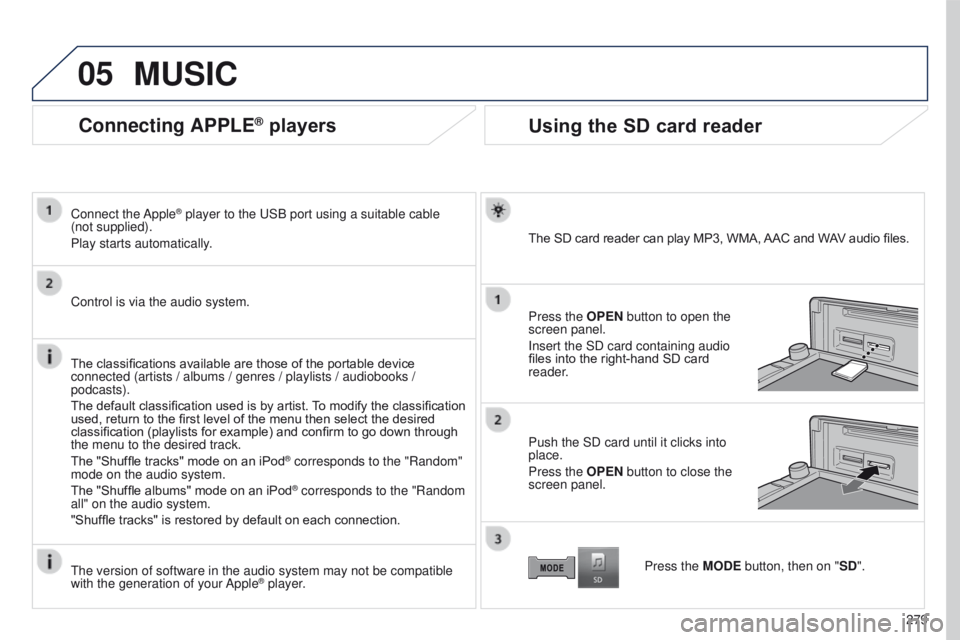
05
279
4008_EN_CHAP10B_MITSU6_ED01-2016
Connecting APPLE® players
Connect the Apple® player to the uSB port using a suitable cable
(not
supplied).
Play starts automatically.
Control is via the audio system.
The classifications available are those of the portable device
connected (artists / albums / genres / playlists / audiobooks /
podcasts).
The default classification used is by artist. To modify the classification
used, return to the first level of the menu then select the desired
classification (playlists for example) and confirm to go down through
the menu to the desired track.
The "Shuffle tracks" mode on an iPod
® corresponds to the "Random"
mode on the audio system.
The "Shuffle albums" mode on an iPod
® corresponds to the "Random
all" on the audio system.
"Shuffle tracks" is restored by default on each connection.
t
he version of software in the audio system may not be compatible
with the generation of your Apple
® player.
MUSIC
Using the SD card reader
The SD card reader can play MP3, WMA, AAC and WAV audio files.
Press the OPEN button to open the
screen panel.
Insert the SD card containing audio
files into the right-hand SD card
reader.
Push the SD card until it clicks into
place.
Press the OPEN button to close the
screen panel.
Press the MODE button, then on "SD".
Page 321 of 368
04
319
4008_en_Chap10d_Mitsu4_ed01-2016
RADIO
Selecting radio sourcePress the RADIO button to switch on
the radio.
Press the RADIO button repeatedly
to select the waveband; it changes in
the following order: FM1 / FM2 / FM3 /
MW / LW
/ FM1... Automatic station search
Manual station search
turn the
SEL knob to the left to search
the lower frequencies or to the right to
search the higher frequencies. Press the "9" or ":" button to search
the lower frequencies or the higher
frequencies respectively.
t
he search begins automatically and
stops at the first station found.
Selecting the waveband
Selection / Presetting
Page 322 of 368
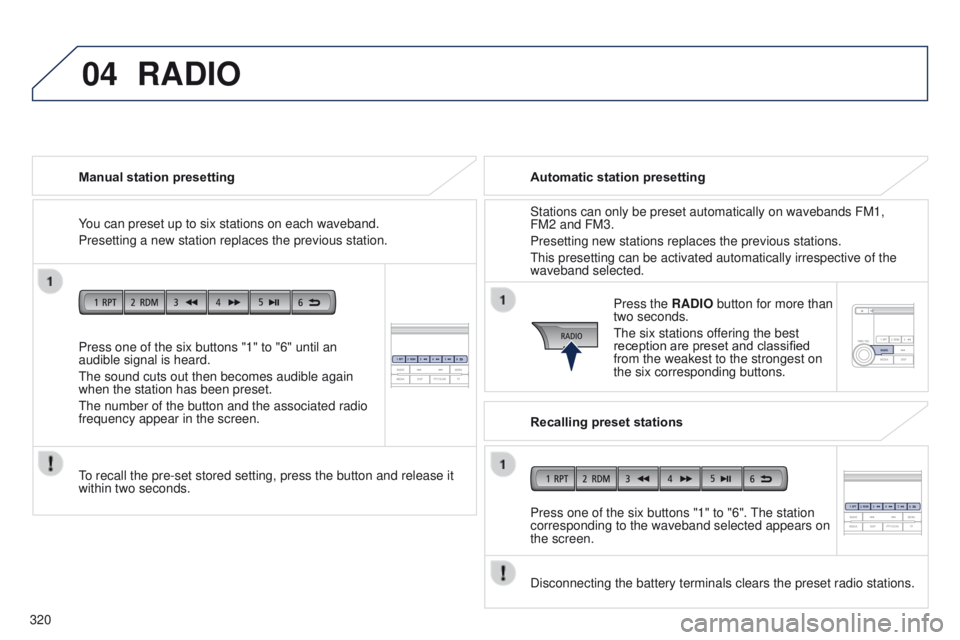
04
320
4008_en_Chap10d_Mitsu4_ed01-2016
Press one of the six buttons "1" to "6" until an
audible signal is heard.
t
he sound cuts out then becomes audible again
when the station has been preset.
t
he number of the button and the associated radio
frequency appear in the screen. Manual station presetting
to recall the pre-set stored setting, press the button and release it
within two seconds.
RADIO
You can preset up to six stations on each waveband.
Presetting a new station replaces the previous station. Automatic station presetting
Disconnecting the battery terminals clears the preset radio stations. Stations can only be preset automatically on wavebands FM1,
FM2 and FM3.
Presetting new stations replaces the previous stations.
t
his presetting can be activated automatically irrespective of the
waveband selected.
Press the RADIO button for more than
two seconds.
t
he six stations offering the best
reception are preset and classified
from the weakest to the strongest on
the six corresponding buttons.
Recalling preset stations
Press one of the six buttons "1" to "6".
t
he station
corresponding to the waveband selected appears on
the screen.
Page 327 of 368
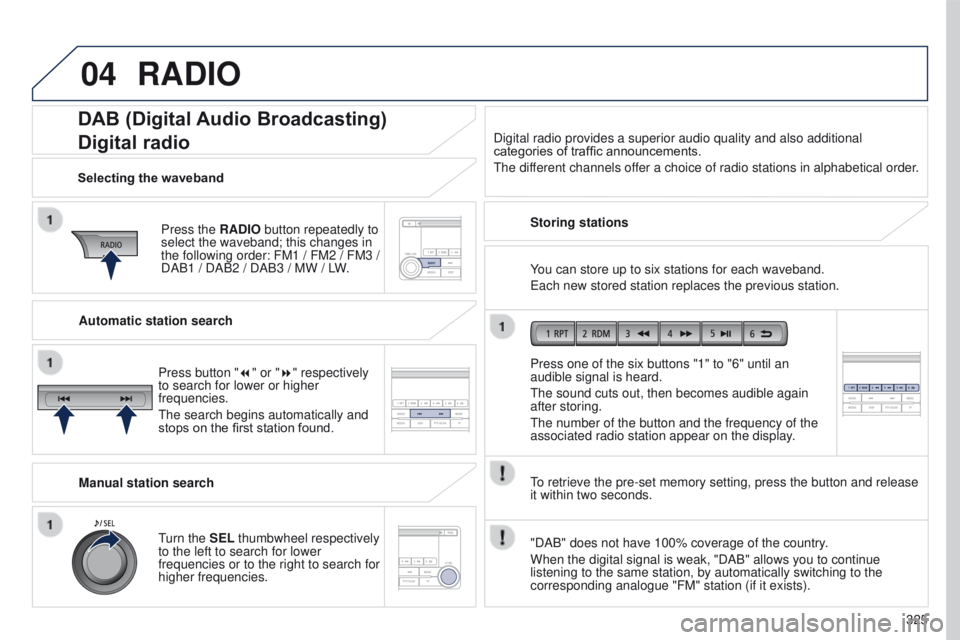
04
325
4008_en_Chap10d_Mitsu4_ed01-2016
DAB (Digital Audio Broadcasting)
Digital radio
Press the RADIO button repeatedly to
select the waveband; this changes in
the following order: FM1 / FM2 / FM3 /
DAB1 / DAB2 / DAB3 / MW / LW.
Selecting the waveband
Digital radio provides a superior audio quality and also additional
categories of traffic announcements.
t
he different channels offer a choice of radio stations in alphabetical order.
Automatic station search
Manual station search
turn the
SEL thumbwheel respectively
to the left to search for lower
frequencies or to the right to search for
higher frequencies. Press button "7" or "8" respectively
to search for lower or higher
frequencies.
t
he search begins automatically and
stops on the first station found. Press one of the six buttons "1" to "6" until an
audible signal is heard.
t
he sound cuts out, then becomes audible again
after storing.
t
he number of the button and the frequency of the
associated radio station appear on the display. Storing stations
to retrieve the pre-set memory setting, press the button and release
it within two seconds. Y
ou can store up to six stations for each waveband.
e
ach new stored station replaces the previous station.
"DAB" does not have 100% coverage of the country.
When the digital signal is weak, "DAB" allows you to continue
listening to the same station, by automatically switching to the
corresponding analogue "FM" station (if it exists).
RADIO
Page 329 of 368
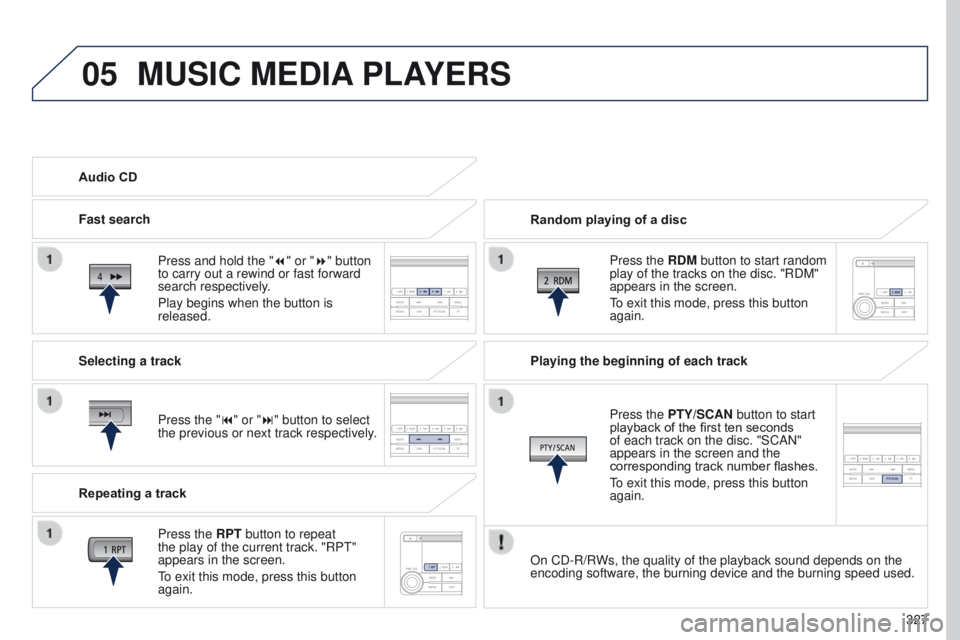
05
327
4008_en_Chap10d_Mitsu4_ed01-2016
MUSIC MEDIA PLAYERS
Random playing of a disc
Press the RDM button to start random
play of the tracks on the disc. "RDM"
appears in the screen.
to exit this mode, press this button
again.
Audio CD
Press and hold the " 7
" or "8" button
to carry out a rewind or fast forward
search respectively.
Play begins when the button is
released.
Fast search
Press the "9" or ":" button to select
the previous or next track respectively.
Selecting a track
Press the RPT button to repeat
the play of the current track. "RP
t
"
appears in the screen.
to exit this mode, press this button
again.
Repeating a track Playing the beginning of each track
Press the
PTY/SCAN button to start
playback of the first ten seconds
of each track on the disc. "SCAN"
appears in the screen and the
corresponding track number flashes.
to exit this mode, press this button
again.
On CD-R/R
Ws, the quality of the playback sound depends on the
encoding software, the burning device and the burning speed used.
Page 331 of 368
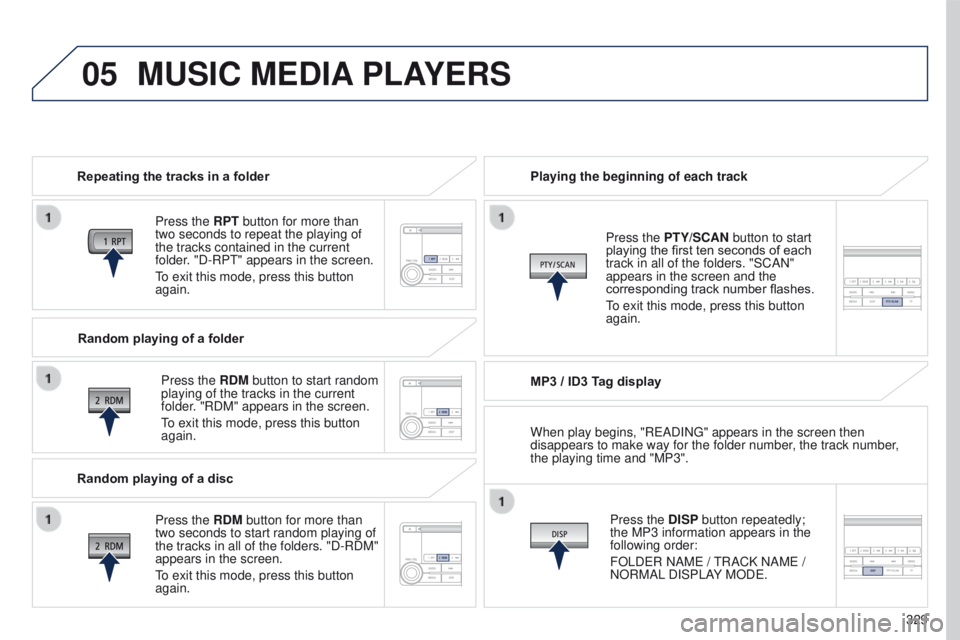
05
329
4008_en_Chap10d_Mitsu4_ed01-2016
MUSIC MEDIA PLAYERS
Repeating the tracks in a folder
Press the RPT button for more than
two seconds to repeat the playing of
the tracks contained in the current
folder. "D-RP
t " appears in the screen.
to exit this mode, press this button
again.
Press the
RDM button to start random
playing of the tracks in the current
folder. "RDM" appears in the screen.
to exit this mode, press this button
again. Playing the beginning of each track
MP3 / ID3 T
ag displayPress the DISP button repeatedly;
the MP3 information appears in the
following order:
FOLD
e R NAM e /
t
RACK NAM e /
NORMAL DISPLAY MOD
e .
Press the PTY/SCAN button to start
playing the first ten seconds of each
track in all of the folders. "SCAN"
appears in the screen and the
corresponding track number flashes.
to exit this mode, press this button
again.
Random playing of a folder
Random playing of a disc Press the
RDM button for more than
two seconds to start random playing of
the tracks in all of the folders. "D-RDM"
appears in the screen.
to exit this mode, press this button
again. When play begins, "R
e ADIN g " appears in the screen then
disappears to make way for the folder number, the track number,
the playing time and "MP3".