2017 NISSAN QUEST steering
[x] Cancel search: steeringPage 2 of 32
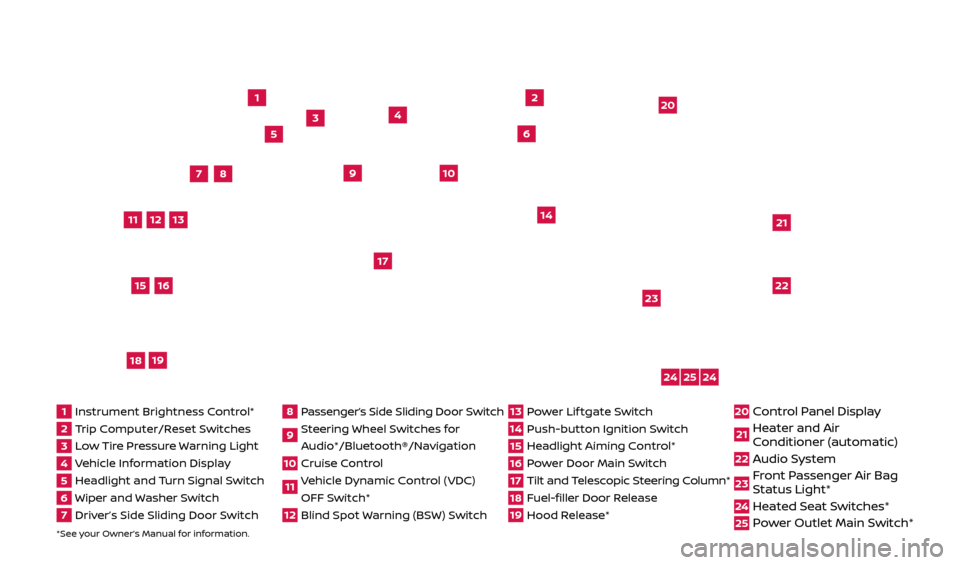
*See your Owner’s Manual for information.
1
3
4
2
20
2122
23
5
8
6
13
24
15
7
16
17
12
25
11
24
14
9
10
1 Instrument Brightness C ontrol*2 Trip Computer/Reset Switches3 Low Tire Pressure Warning Light4 Vehicle Information Display5 Headlight and Turn Signal Switch6 Wiper and Washer Switch7 Driver’s Side Sliding Door Switch
8 Passenger’s Side Sliding Door Switch9 Steering Wheel Switches for
Audio*/Bluetooth®/Navigation10 Cruise Control11 Vehicle Dynamic Control (VDC) OFF Switch* 12 Blind Spot Warning (BSW) Switch
13 Power Lif tgate Switch14 Push-button Ignition Switch15 Headlight Aiming Control*16 Power Door Main Switch17 Tilt and Telescopic Steering Column*18 Fuel-filler Door Release19 Hood Release*
20 Control Panel Display21 Heater and Air
C onditioner (automatic)22 Audio System
23 Front Passenger Air Bag
Status Light*24 Heated Seat Switches*25 Power Outlet Main Switch*
18
19
2512696_17a_Quest_US_pQRG_092016.indd 49/20/16 4:46 PM
Page 5 of 32

3
The colored guide lines on the display screen indicate vehicle width and approximate
distances to objects with reference to the
vehicle bumper line.
• Red 1.5 f t (0.5 m); Yellow 3 f t (1 m);
Green 7 f t (2 m) and 10 f t (3 m).
Predicted course lines 2 indicate the
predicted course when operating the vehicle.
The lines will be displayed when the steering
wheel is turned.
The course lines will move depending on how much the steering wheel is turned and will not
be displayed while the steering wheel is in the
neutral position.
There are some areas where the system will not show objects.
• When in the fr
ont or the rear view display, an
object below the bumper or on the ground
may not be viewed
3.
• When in the bir
d’s-eye view, a tall object near
the seam of the camera viewing areas
4
will not appear in the monitor.
The distanc e between objects viewed on the
Around View Monitor differs from the
actual distance.
Objects in the bird’s-eye view will appear further than the actual distance.
MOVING OBJECT DETECTION (MOD)
If the MOD system detec ts moving objects surrounding the vehicle, a yellow
frame
4 will be displayed on the camera image and a chime will sound.
In the bir
d’s-eye view, a yellow frame 4 is displayed on those camera images
(front, rear, right, lef t) where moving objects are detected.
When the f ollowing are displayed:
•
Blue MOD ic
on
5; the system is operative in this view.
•
Gr
ay MOD icon
6; the system is not operative in this view.
•
No MOD ic
on; the system is off.
To temporarily turn the system on or off, touch the “MOD” key 7.
Please see your Owner’s Manual for important safety information, system limitations, and additional
operating and feature information.
For more information, refer to the “Monitor, heater, air conditioner, audio, phone and voice recognition
systems (section 4)” of your Owner’s Manual.
4
3
2
4
7
56
2512696_17a_Quest_US_pQRG_092016.indd 39/20/16 4:46 PM
To view detailed instructional videos regarding these and other features, please go to www.nissanownersinfo.mobi.
Page 8 of 32
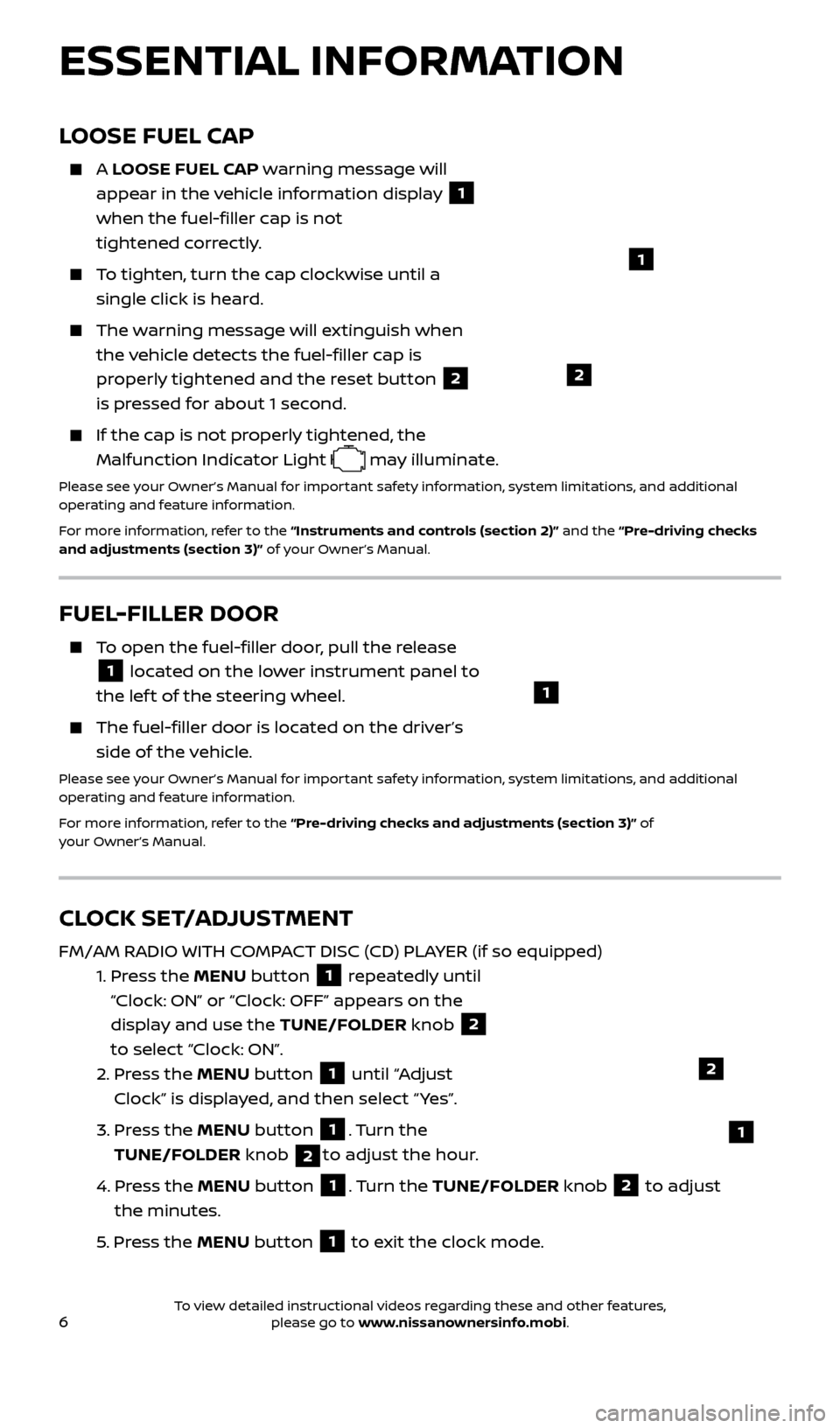
6
LOOSE FUEL CAP
A LOOSE FUEL CAP warning message will
appear in the vehicle information display
1
when the fuel-filler cap is not
tightened correctly.
To tighten, turn the cap clockwise until a single click is heard.
The warning message will extinguish when the vehicle detects the fuel-filler cap is
properly tightened and the reset button
2
is pressed for about 1 second.
If the cap is not properly tightened, the Malfunction Indicator Light
may illuminate.
Please see your Owner’s Manual for important safety information, system limitations, and additional
operating and feature information.
For more information, refer to the “Instruments and controls (section 2)” and the “Pre-driving checks
and adjustments (section 3)” of your Owner’s Manual.
1
2
FUEL-FILLER DOOR
To open the fuel-filler door, pull the release
1 located on the lower instrument panel to
the lef t of the steering wheel.
The fuel-filler door is located on the driver’s side of the vehicle.
Please see your Owner’s Manual for important safety information, system limitations, and additional
operating and feature information.
For more information, refer to the “Pre-driving checks and adjustments (section 3)” of
your Owner’s Manual.
1
CLOCK SET/ADJUSTMENT
FM/AM RADIO WITH COMPACT DISC (CD) PLAYER (if so equipped)
1.
Pr
ess the MENU button
1 repeatedly until
“Clock: ON” or “Clock: OFF” appears on the
display and use the TUNE/FOLDER knob
2
to select “Clock: ON”.
2.
Pr
ess the MENU button
1 until “Adjust
Clock” is displayed, and then select “ Yes”.
3.
Pr
ess the MENU button
1. Turn the
TUNE/FOLDER knob
2to adjust the hour.
4.
Pr
ess the MENU button
1. Turn the TUNE/FOLDER knob 2 to adjust
the minutes.
5
. Press the MENU button
1 to exit the clock mode.
ESSENTIAL INFORMATION
2
1
2512696_17a_Quest_US_pQRG_092016.indd 69/20/16 4:46 PM
To view detailed instructional videos regarding these and other features, please go to www.nissanownersinfo.mobi.
Page 12 of 32
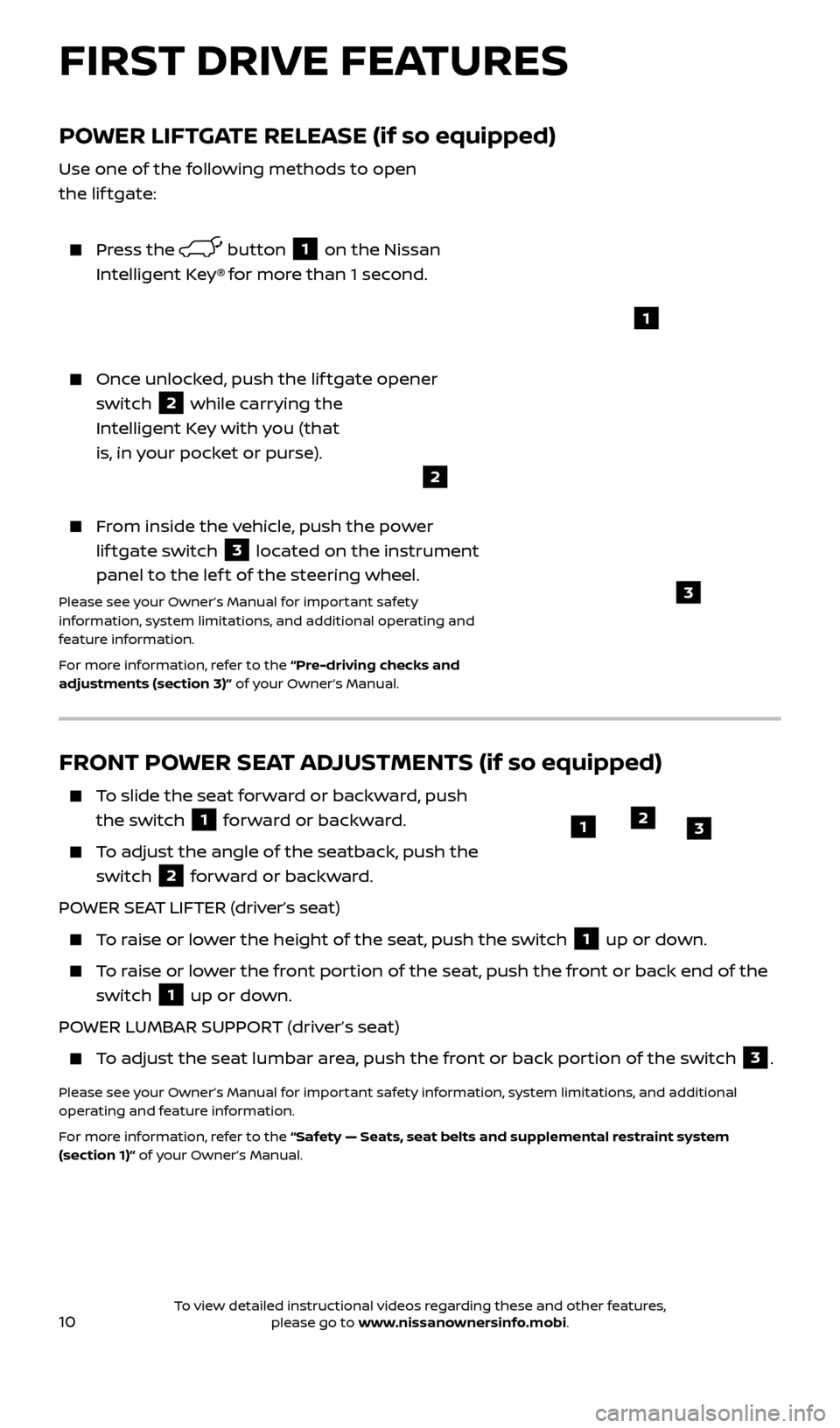
10
FRONT POWER SEAT ADJUSTMENTS (if so equipped)
To slide the seat forward or backward, push the switch
1 forward or backward.
To adjust the angle of the seatback, push the switch
2 forward or backward.
POWER SEAT LIFTER (driver’s seat)
To raise or lower the height of the seat, push the switch 1 up or down.
To raise or lower the front portion of the seat, push the front or back end of the switch
1 up or down.
POWER LUMBAR SUPPORT (driver’s seat)
To adjust the seat lumbar area, push the front or back portion of the switch 3.
Please see your Owner’s Manual for important safety information, system limitations, and additional
operating and feature information.
For more information, refer to the “Safety — Seats, seat belts and supplemental restraint system
(section 1)” of your Owner’s Manual.
123
POWER LIFTGATE RELEASE (if so equipped)
Use one of the following methods to open
the lif tgate:
Press the button 1 on the Nissan
Intelligent Key® for more than 1 second.
Once unlocked, push the lif tgate opener switch
2 while carrying the
Intelligent Key with you (that
is, in your pocket or purse).
From inside the vehicle, push the power lif tgate switch
3 located on the instrument
panel to the lef t of the steering wheel.
Please see your Owner’s Manual for important safety
information, system limitations, and additional operating and
feature information.
For more information, refer to the “Pre-driving checks and
adjustments (section 3)” of your Owner’s Manual.
1
3
2
FIRST DRIVE FEATURES
2512696_17a_Quest_US_pQRG_092016.indd 109/20/16 4:47 PM
To view detailed instructional videos regarding these and other features, please go to www.nissanownersinfo.mobi.
Page 21 of 32
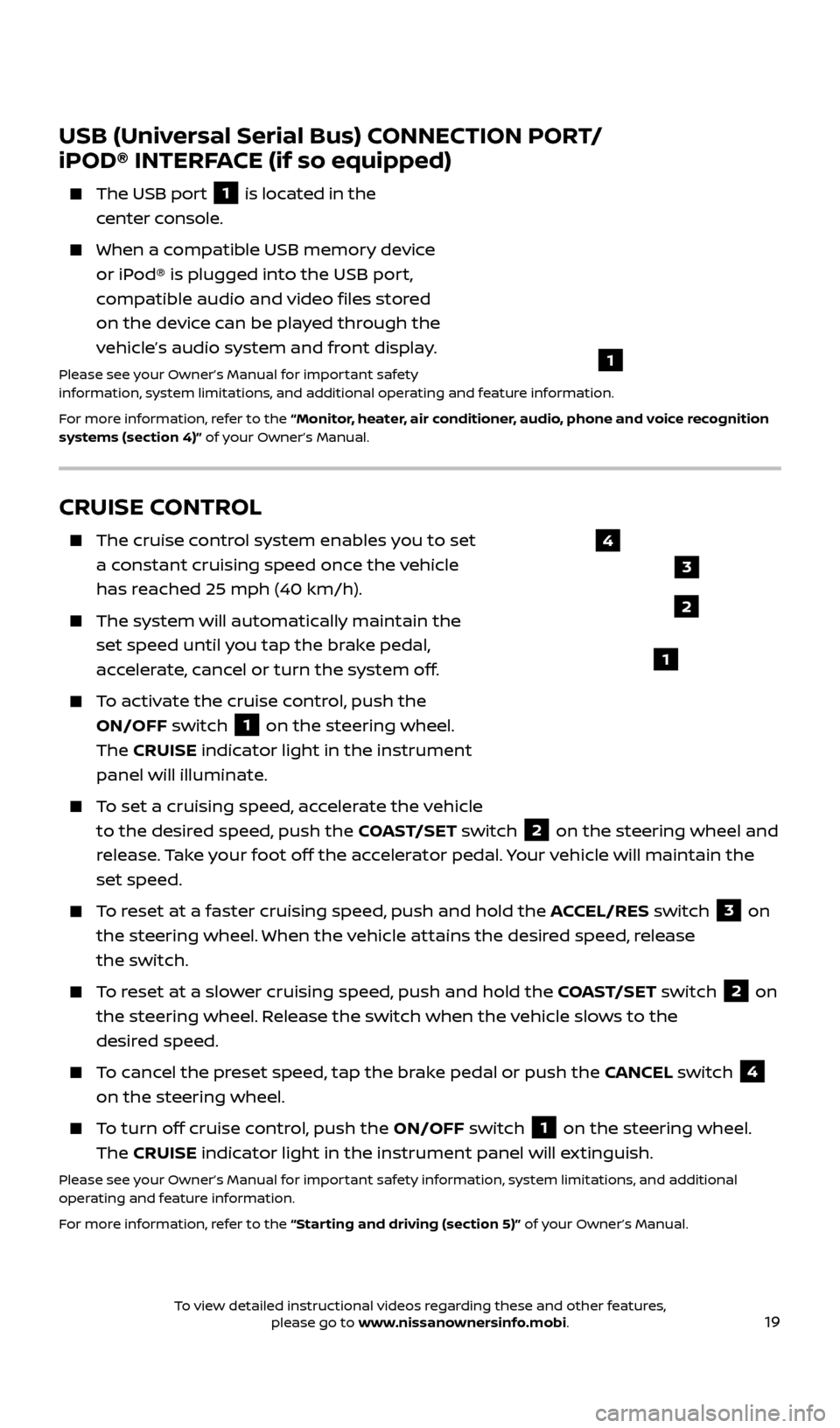
19
CRUISE CONTROL
The cruise control system enables you to set
a constant cruising speed once the vehicle
has reached 25 mph (40 km/h).
The system wil l automatically maintain the
set speed until you tap the brake pedal,
accelerate, cancel or turn the system off.
To activate the cruise control, push the ON/OFF switch
1 on the steering wheel.
The CRUISE indicator light in the instrument
panel will illuminate.
To set a cruising speed, accelerate the vehicle to the desired speed, push the COAST/SET switch
2 on the steering wheel and
release. Take your foot off the accelerator pedal. Your vehicle will maintain the
set speed.
To reset at a faster cruising speed, push and hold the ACCEL/RES switch 3 on
the steering wheel. When the vehicle attains the desired speed, release
the switch.
To reset at a slower cruising speed, push and hold the COAST/SET switch 2 on
the steering wheel. Release the switch when the vehicle slows to the
desired speed.
To cancel the preset speed, tap the brake pedal or push the CANCEL switch 4
on the steering wheel.
To turn off cruise control, push the ON/OFF switch 1 on the steering wheel.
The CRUISE indicator light in the instrument panel will extinguish.
Please see your Owner’s Manual for important safety information, system limitations, and additional
operating and feature information.
For more information, refer to the “Starting and driving (section 5)” of your Owner’s Manual.
USB (Universal Serial Bus) CONNECTION PORT/
iPOD® INTERFACE (if so equipped)
The USB por t 1 is located in the
center console.
When a c ompatible USB memory device
or iPod® is plugged into the USB port,
compatible audio and video files stored
on the device can be played through the
vehicle’s audio system and front display.
Please see your Owner’s Manual for important safety
information, system limitations, and additional operating and feature information.
For more information, refer to the “Monitor, heater, air conditioner, audio, phone and voice recognition
systems (section 4)” of your Owner’s Manual.
1
2
3
4
1
2512696_17a_Quest_US_pQRG_092016.indd 199/20/16 4:47 PM
To view detailed instructional videos regarding these and other features, please go to www.nissanownersinfo.mobi.
Page 23 of 32
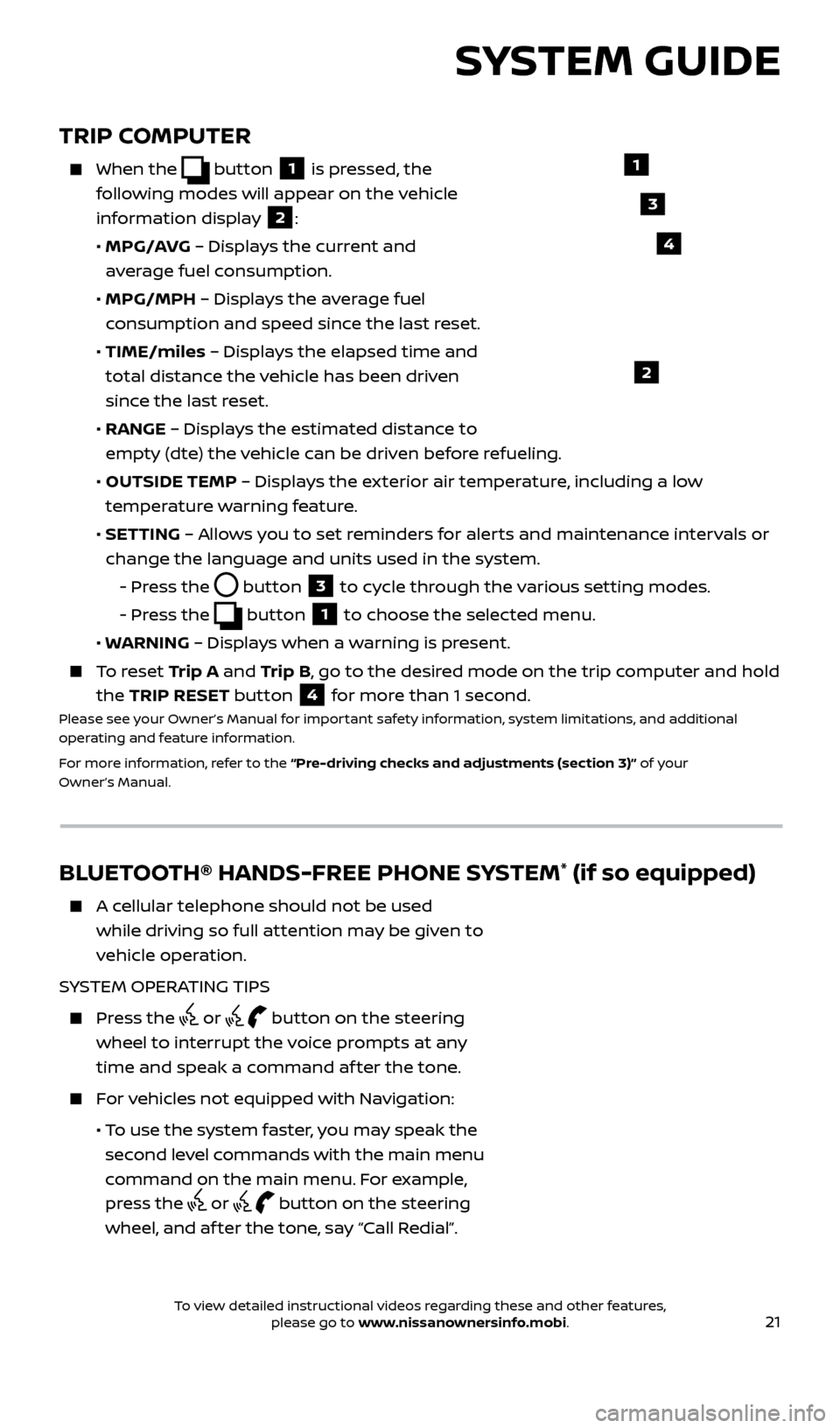
21
TRIP COMPUTER
When the button 1 is pressed, the
following modes will appear on the vehicle
information display
2:
•
MPG/A
VG – Displays the current and
average fuel consumption.
•
MPG/MPH
– Displays the average fuel
consumption and speed since the last reset.
•
TIME/miles
– Displays the elapsed time and
total distance the vehicle has been driven
since the last reset.
•
RANGE – Displays the estimated distance to
empty (dte) the vehicle can be driven before refueling.
•
OUTSIDE TEMP
– Displays the exterior air temperature, including a low
temperature warning feature.
•
SET
TING – Allows you to set reminders for alerts and maintenance intervals or
change the language and units used in the system.
-
Pr
ess the
button 3 to cycle through the various setting modes.
-
Pr
ess the
button 1 to choose the selected menu.
• W
ARNING – Displays when a warning is present.
To reset T rip A and Trip B, go to the desired mode on the trip computer and hold
the TRIP RESET button
4 for more than 1 second.Please see your Owner’s Manual for important safety information, system limitations, and additional
operating and feature information.
For more information, refer to the “Pre-driving checks and adjustments (section 3)” of your
Owner’s Manual.
1
2
3
SYSTEM GUIDE
4
BLUETOOTH® HANDS-FREE PHONE SYSTEM* (if so equipped)
A cellular telephone should not be used while driving so full attention may be given to
vehicle operation.
SYSTEM OPERATING TIPS
Press the or button on the steering
wheel to interrupt the voice prompts at any
time and speak a command af ter the tone.
For vehicles not equipped with Navigation:
• T
o use the system faster, you may speak the
second level commands with the main menu
command on the main menu. For example,
press the
or button on the steering
wheel, and af ter the tone, say “Call Redial”.
Bluetooth®
Controls
Microphone
2512696_17a_Quest_US_pQRG_092016.indd 219/20/16 4:47 PM
To view detailed instructional videos regarding these and other features, please go to www.nissanownersinfo.mobi.
Page 24 of 32
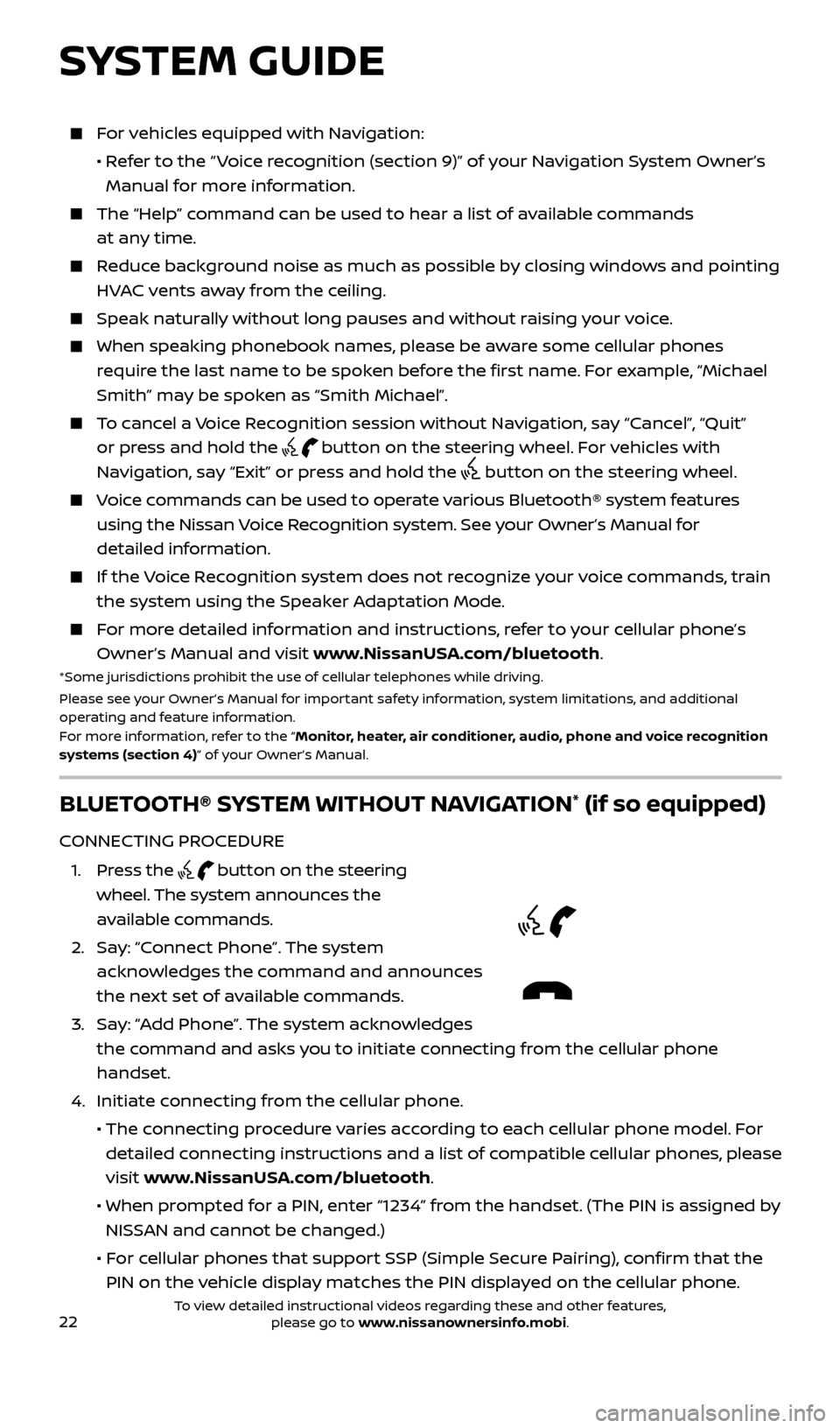
22
For vehicles equipped with Navigation:
•
R
efer to the “ Voice recognition (section 9)” of your Navigation System Owner’s
Manual for more information.
The “Help” c ommand can be used to hear a list of available commands
at any time.
Reduce background noise as much as possible by closing windows and pointing HVAC vents away from the ceiling.
Speak naturally without long pauses and without raising your voice.
When spe aking phonebook names, please be aware some cellular phones
require the last name to be spoken before the first name. For example, “Michael
Smith” may be spoken as “Smith Michael”.
To cancel a Voice Recognition session without Navigation, say “Cancel”, “Quit” or press and hold the
button on the steering wheel. For vehicles with
Navigation, say “Exit” or press and hold the
button on the steering wheel.
Voice commands can be used to operate various Bluetooth® system features using the Nissan Voice Recognition system. See your Owner’s Manual for
detailed information.
If the Voice Recognition system does not recognize your voice commands, train the system using the Speaker Adaptation Mode.
For more detailed information and instructions, refer to your cellular phone’s Owner’s Manual and visit www.NissanUSA.com/bluetooth.
*Some jurisdictions prohibit the use of cellular telephones while driving.
Please see your Owner’s Manual for important safety information, system limitations, and additional
operating and feature information.
For more information, refer to the “Monitor, heater, air conditioner, audio, phone and voice recognition
systems (section 4)” of your Owner’s Manual.
BLUETOOTH® SYSTEM WITHOUT NAVIGATION* (if so equipped)
CONNECTING PROCEDURE
1
.
Press the
button on the steering
wheel. The system announces the
available commands.
2.
Sa
y: “Connect Phone”. The system
acknowledges the command and announces
the next set of available commands.
3
.
Sa
y: “Add Phone”. The system acknowledges
the command and asks you to initiate connecting from the cellular phone
handset.
4. Initiate c
onnecting from the cellular phone.
• The c
onnecting procedure varies according to each cellular phone model. For
detailed connecting instructions and a list of compatible cellular phones, please
visit www.NissanUSA.com/bluetooth.
• When pr
ompted for a PIN, enter “1234” from the handset. (The PIN is assigned by
NISSAN and cannot be changed.)
•
F
or cellular phones that support SSP (Simple Secure Pairing), confirm that the
PIN on the vehicle display matches the PIN displayed on the cellular phone.
SYSTEM GUIDE
2512696_17a_Quest_US_pQRG_092016.indd 229/20/16 4:47 PM
To view detailed instructional videos regarding these and other features, please go to www.nissanownersinfo.mobi.
Page 25 of 32
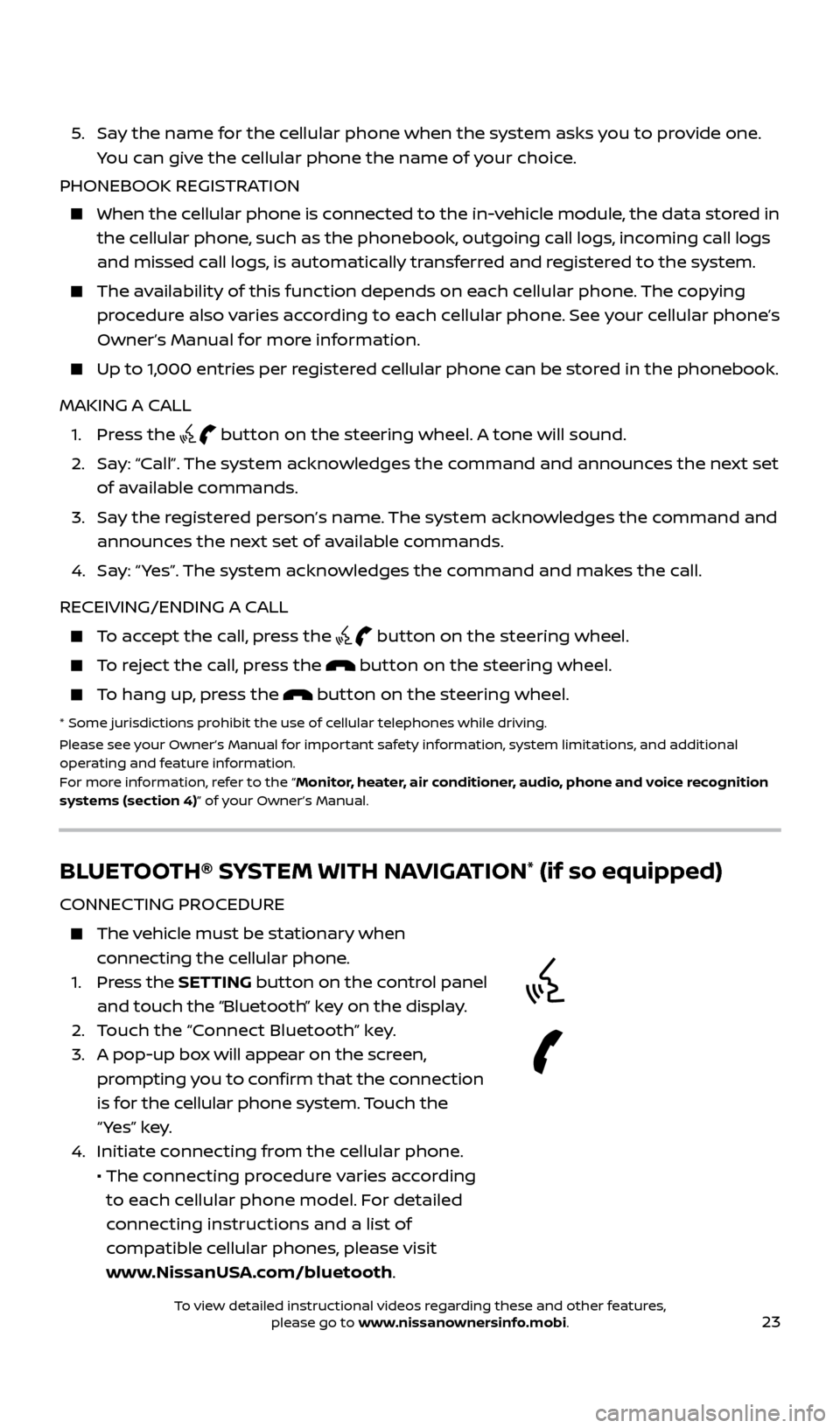
23
5. Say the name for the cellular phone when the system asks you to provide one. You can give the cellular phone the name of your choice.
PHONEBOOK REGISTRATION
When the c ellular phone is connected to the in-vehicle module, the data stored in
the cellular phone, such as the phonebook, outgoing call logs, incoming call logs
and missed call logs, is automatically transferred and registered to the system.
The availability of this function depends on each cellular phone. The copying procedure also varies according to each cellular phone. See your cellular phone’s
Owner’s Manual for more information.
Up to 1,000 entries per registered cellular phone can be stored in the phonebook.
MAKING A CALL
1. Pr
ess the
button on the steering wheel. A tone will sound.
2.
Sa
y: “Call”. The system acknowledges the command and announces the next set
of available commands.
3.
Sa
y the registered person’s name. The system acknowledges the command and
announces the next set of available commands.
4.
Sa
y: “ Yes”. The system acknowledges the command and makes the call.
RECEIVING/ENDING A CALL
To accept the call, press the button on the steering wheel.
To reject the call, press the button on the steering wheel.
To hang up, press the button on the steering wheel.
* Some jurisdic tions prohibit the use of cellular telephones while driving.
Please see your Owner’s Manual for important safety information, system limitations, and additional
operating and feature information.
For more information, refer to the “Monitor, heater, air conditioner, audio, phone and voice recognition
systems (section 4)” of your Owner’s Manual.
BLUETOOTH® SYSTEM WITH NAVIGATION* (if so equipped)
CONNECTING PROCEDURE
The vehicle must be stationary when connecting the cellular phone.
1.
Press the SETTING button on the control panel
and touch the “Bluetooth” key on the display.
2. T
ouch the “Connect Bluetooth” key.
3.
A pop-up bo
x will appear on the screen,
prompting you to confirm that the connection
is for the cellular phone system. Touch the
“ Yes” key.
4. Initiate c
onnecting from the cellular phone.
• The c
onnecting procedure varies according
to each cellular phone model. For detailed
connecting instructions and a list of
compatible cellular phones, please visit
www.NissanUSA.com/bluetooth.
2512696_17a_Quest_US_pQRG_092016.indd 239/20/16 4:47 PM
To view detailed instructional videos regarding these and other features, please go to www.nissanownersinfo.mobi.